您好,登錄后才能下訂單哦!
您好,登錄后才能下訂單哦!
這篇文章主要介紹“基于C#的wpf怎么實現Grid內控件拖動”,在日常操作中,相信很多人在基于C#的wpf怎么實現Grid內控件拖動問題上存在疑惑,小編查閱了各式資料,整理出簡單好用的操作方法,希望對大家解答”基于C#的wpf怎么實現Grid內控件拖動”的疑惑有所幫助!接下來,請跟著小編一起來學習吧!
前言:
有一些業務場景中我們需要拖動控件,在Grid中就可以實現控件拖動,通過設置Margin屬性即可,根據鼠標的移動,設置相應的Margin的Left、Top,當然有時也不是直接設置的,需要根據HorizontalAlignment、VerticalAlignment值有不同的計算方法。
拖動的控件需要注冊3個鼠標事件分別是,鼠標按下、鼠標移動、鼠標彈起。
以Button為例:
<Button PreviewMouseDown="Button_MouseDown" PreviewMouseMove="Button_MouseMove" PreviewMouseUp="Button_MouseUp"> </Button>
在鼠標按下事件中記錄位置。
//鼠標是否按下
bool _isMouseDown = false;
//鼠標按下的位置
Point _mouseDownPosition;
//鼠標按下控件的Margin
Thickness _mouseDownMargin;
//鼠標按下事件
private void Button_MouseDown(object sender, MouseButtonEventArgs e)
{
var c = sender as Control;
_isMouseDown = true;
_mouseDownPosition = e.GetPosition(this);
_mouseDownMargin = c.Margin;
}鼠標按下后移動鼠標,控件需要跟隨鼠標移動。根據HorizontalAlignment、VerticalAlignment值不同,計算Margin的方式也不同。
private void Button_MouseMove(object sender, MouseEventArgs e)
{
if (_isMouseDown)
{
var c = sender as Control;
var pos = e.GetPosition(this);
var dp = pos - _mouseDownPosition;
double left, top, right, bottom;
if (c.HorizontalAlignment == HorizontalAlignment.Stretch|| c.HorizontalAlignment == HorizontalAlignment.Center)
//中央移動距離是雙倍
{
left= _mouseDownMargin.Left+ dp.X * 2;
right = _mouseDownMargin.Right;
}
else if(c.HorizontalAlignment== HorizontalAlignment.Left)
//左邊是正常距離
{
left = _mouseDownMargin.Left + dp.X ;
right = _mouseDownMargin.Right;
}
else
//右邊是右邊距距離
{
left = _mouseDownMargin.Left;
right = _mouseDownMargin.Right - dp.X;
}
if (c.VerticalAlignment == VerticalAlignment.Stretch || c.VerticalAlignment == VerticalAlignment.Center)
//中央移動距離是雙倍
{
top = _mouseDownMargin.Top+ dp.Y* 2;
bottom = _mouseDownMargin.Bottom;
}
else if (c.VerticalAlignment == VerticalAlignment.Top)
//頂部是正常距離
{
top = _mouseDownMargin.Top + dp.Y ;
bottom = _mouseDownMargin.Bottom;
}
else
//底部是底邊距距離
{
top = _mouseDownMargin.Top ;
bottom = _mouseDownMargin.Bottom- dp.Y;
}
c.Margin = new Thickness(left, top, right, bottom);
}
}鼠標彈起后需要恢復標識,讓控件不再跟隨鼠標移動。
private void Button_MouseUp(object sender, MouseButtonEventArgs e)
{
if (_isMouseDown)
{
_isMouseDown = false;
//移動了的控件不響應點擊事件(此處根據具體需求)
e.Handled = true;
}
}示例代碼:
<Window x:Class="WpfControlMove.MainWindow" xmlns="http://schemas.microsoft.com/winfx/2006/xaml/presentation" xmlns:x="http://schemas.microsoft.com/winfx/2006/xaml" xmlns:d="http://schemas.microsoft.com/expression/blend/2008" xmlns:mc="http://schemas.openxmlformats.org/markup-compatibility/2006" xmlns:local="clr-namespace:WpfControlMove" mc:Ignorable="d" Title="MainWindow" Height="360" Width="640"> <Grid> <Button Width="120" Height="50" Content="移動" PreviewMouseDown="Button_MouseDown" PreviewMouseMove="Button_MouseMove" PreviewMouseUp="Button_MouseUp"> </Button> </Grid> </Window>
效果預覽:
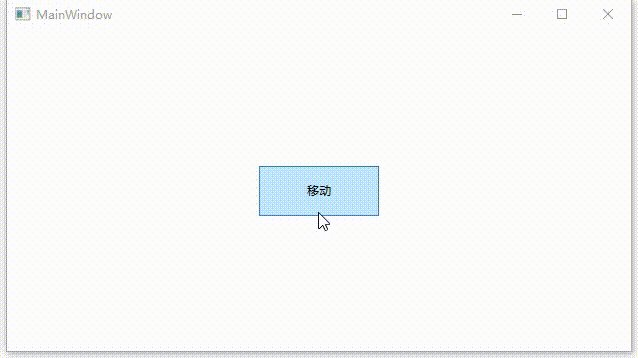
到此,關于“基于C#的wpf怎么實現Grid內控件拖動”的學習就結束了,希望能夠解決大家的疑惑。理論與實踐的搭配能更好的幫助大家學習,快去試試吧!若想繼續學習更多相關知識,請繼續關注億速云網站,小編會繼續努力為大家帶來更多實用的文章!
免責聲明:本站發布的內容(圖片、視頻和文字)以原創、轉載和分享為主,文章觀點不代表本網站立場,如果涉及侵權請聯系站長郵箱:is@yisu.com進行舉報,并提供相關證據,一經查實,將立刻刪除涉嫌侵權內容。