您好,登錄后才能下訂單哦!
您好,登錄后才能下訂單哦!
這篇文章主要介紹“docker安裝Elasticsearch7.6集群并設置密碼的方法是什么”,在日常操作中,相信很多人在docker安裝Elasticsearch7.6集群并設置密碼的方法是什么問題上存在疑惑,小編查閱了各式資料,整理出簡單好用的操作方法,希望對大家解答”docker安裝Elasticsearch7.6集群并設置密碼的方法是什么”的疑惑有所幫助!接下來,請跟著小編一起來學習吧!
一些基礎配置
關于版本和docker鏡像
開始
關于elasticsearch.yml
關于證書elastic-certificates.p12
生成密碼
使用密碼
忘記密碼
Elasticsearch從6.8開始, 允許免費用戶使用X-Pack的安全功能, 以前安裝es都是裸奔。接下來記錄配置安全認證的方法。
為了簡化物理安裝過程,我們將使用docker安裝我們的服務。
es需要修改linux的一些參數。
設置vm.max_map_count=262144
sudo vim /etc/sysctl.conf vm.max_map_count=262144
不重啟, 直接生效當前的命令
sysctl -w vm.max_map_count=262144
es的data和logs目錄需要給1000的用戶授權, 我們假設安裝3個實力的es集群,先創建對應的數據存儲文件
mkdir -p es01/data mkdir -p es01/logs mkdir -p es02/data mkdir -p es02/logs mkdir -p es03/data mkdir -p es03/logs ## es的用戶id為1000,這里暫且授權給所有人好了 sudo chmod 777 es* -R
Elasticsearch分幾種licenses,其中Open Source和Basic是免費的, 而在6.8之后安全功能才開始集成在es的Basic授權上。
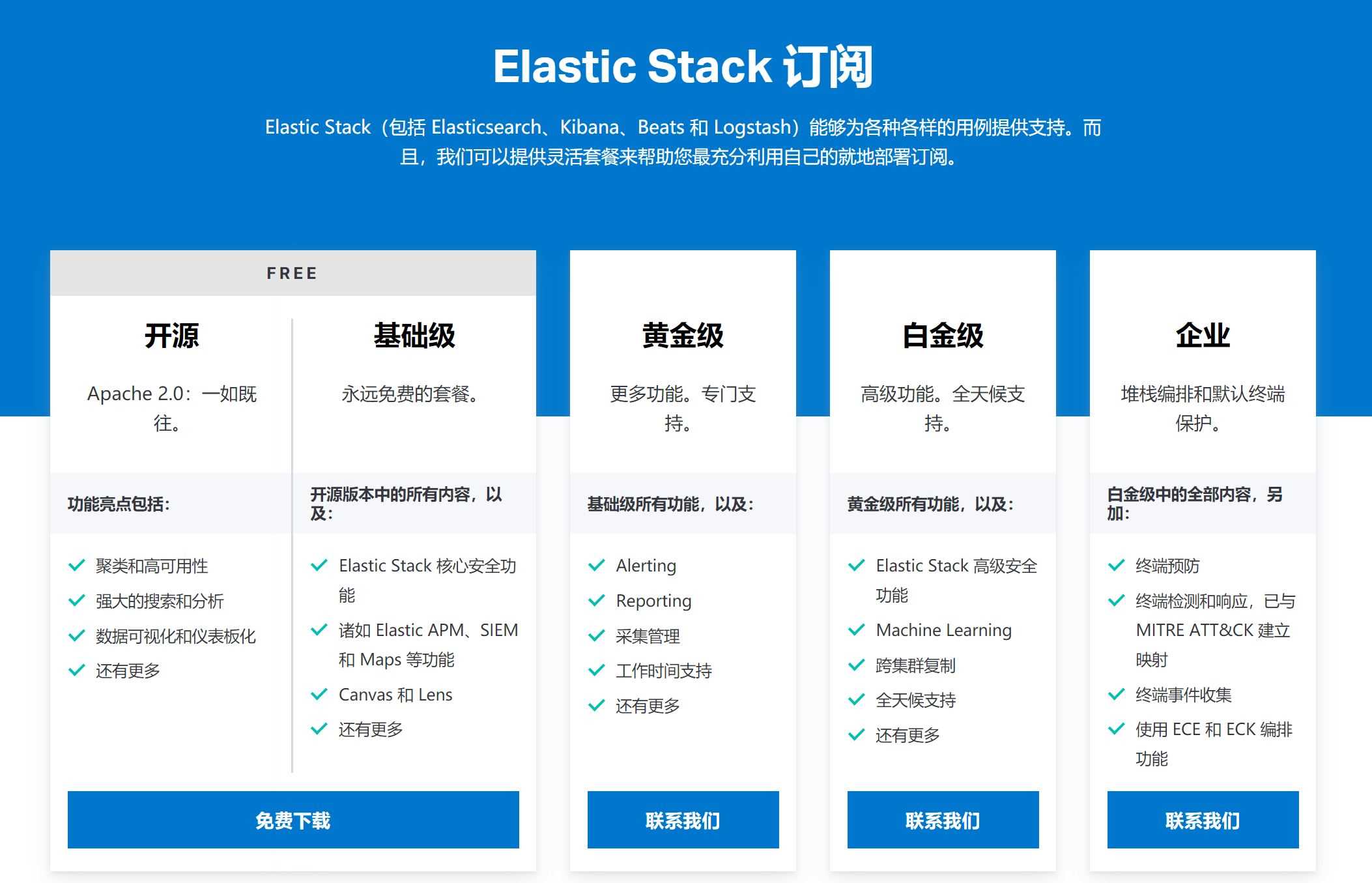
Basic對應docker鏡像為
docker pull docker.elastic.co/elasticsearch/elasticsearch:7.6.2
同時dockerhub同步為elasticsearch. 我們直接拉取elasticsearch:7.6.2就好。
首先,創建docker-compose.yml
version: '2.2' services: es01: image: elasticsearch:7.6.2 container_name: es01 environment: - node.name=es01 - cluster.name=es-docker-cluster - discovery.seed_hosts=es02,es03 - cluster.initial_master_nodes=es01,es02,es03 - bootstrap.memory_lock=true - "ES_JAVA_OPTS=-Xms512m -Xmx512m" ulimits: memlock: soft: -1 hard: -1 volumes: - ./es01/data:/usr/share/elasticsearch/data - ./es01/logs:/usr/share/elasticsearch/logs - ./elasticsearch.yml:/usr/share/elasticsearch/config/elasticsearch.yml - ./elastic-certificates.p12:/usr/share/elasticsearch/config/elastic-certificates.p12 ports: - 9200:9200 networks: - elastic es02: image: elasticsearch:7.6.2 container_name: es02 environment: - node.name=es02 - cluster.name=es-docker-cluster - discovery.seed_hosts=es01,es03 - cluster.initial_master_nodes=es01,es02,es03 - bootstrap.memory_lock=true - "ES_JAVA_OPTS=-Xms512m -Xmx512m" ulimits: memlock: soft: -1 hard: -1 volumes: - ./es02/data:/usr/share/elasticsearch/data - ./es02/logs:/usr/share/elasticsearch/logs - ./elasticsearch.yml:/usr/share/elasticsearch/config/elasticsearch.yml - ./elastic-certificates.p12:/usr/share/elasticsearch/config/elastic-certificates.p12 ports: - 9201:9200 networks: - elastic es03: image: elasticsearch:7.6.2 container_name: es03 environment: - node.name=es03 - cluster.name=es-docker-cluster - discovery.seed_hosts=es01,es02 - cluster.initial_master_nodes=es01,es02,es03 - bootstrap.memory_lock=true - "ES_JAVA_OPTS=-Xms512m -Xmx512m" ulimits: memlock: soft: -1 hard: -1 volumes: - ./es03/data:/usr/share/elasticsearch/data - ./es03/logs:/usr/share/elasticsearch/logs - ./elasticsearch.yml:/usr/share/elasticsearch/config/elasticsearch.yml - ./elastic-certificates.p12:/usr/share/elasticsearch/config/elastic-certificates.p12 ports: - 9202:9200 networks: - elastic kib01: depends_on: - es01 image: kibana:7.6.2 container_name: kib01 ports: - 5601:5601 environment: ELASTICSEARCH_URL: http://es01:9200 ELASTICSEARCH_HOSTS: http://es01:9200 volumes: - ./kibana.yml:/usr/share/kibana/config/kibana.yml networks: - elastic networks: elastic: driver: bridge
內容如下
network.host: 0.0.0.0 xpack.security.enabled: true xpack.security.transport.ssl.enabled: true xpack.security.transport.ssl.keystore.type: PKCS12 xpack.security.transport.ssl.verification_mode: certificate xpack.security.transport.ssl.keystore.path: elastic-certificates.p12 xpack.security.transport.ssl.truststore.path: elastic-certificates.p12 xpack.security.transport.ssl.truststore.type: PKCS12 xpack.security.audit.enabled: true
network.host 設置允許其他ip訪問,解除ip綁定
xpack.security 則是安全相關配置,其中ssl的證書需要自己生成
es提供了生成證書的工具elasticsearch-certutil,我們可以在docker實例中生成它,然后復制出來,后面統一使用。
首先運行es實例
sudo docker run -dit --name=es elasticsearch:7.6.2 /bin/bash
進入實例內部
sudo docker exec -it es /bin/bash
生成ca: elastic-stack-ca.p12
[root@25dee1848942 elasticsearch]# ./bin/elasticsearch-certutil ca This tool assists you in the generation of X.509 certificates and certificate signing requests for use with SSL/TLS in the Elastic stack. The 'ca' mode generates a new 'certificate authority' This will create a new X.509 certificate and private key that can be used to sign certificate when running in 'cert' mode. Use the 'ca-dn' option if you wish to configure the 'distinguished name' of the certificate authority By default the 'ca' mode produces a single PKCS#12 output file which holds: * The CA certificate * The CA's private key If you elect to generate PEM format certificates (the -pem option), then the output will be a zip file containing individual files for the CA certificate and private key Please enter the desired output file [elastic-stack-ca.p12]: Enter password for elastic-stack-ca.p12 :
再生成cert: elastic-certificates.p12
[root@25dee1848942 elasticsearch]# ./bin/elasticsearch-certutil cert --ca elastic-stack-ca.p12 This tool assists you in the generation of X.509 certificates and certificate signing requests for use with SSL/TLS in the Elastic stack. The 'cert' mode generates X.509 certificate and private keys.
這個生成elastic-certificates.p12 就是我們需要使用的。
復制出證書, ctrl+d退出容器內部
sudo docker cp es:/usr/share/elasticsearch/elastic-certificates.p12 . # 關閉這個容器 sudo docker kill es sudo docker rm es
如此獲取了證書。
我們首先要啟動es集群,去里面生成密碼。
sudo docker-compose up
然后進入其中一臺
sudo docker exec -it es01 /bin/bash
生成密碼用auto, 自己設置用 interactive
[root@cfeeab4bb0eb elasticsearch]# ./bin/elasticsearch-setup-passwords -h Sets the passwords for reserved users Commands -------- auto - Uses randomly generated passwords interactive - Uses passwords entered by a user Non-option arguments: command Option Description ------ ----------- -E <KeyValuePair> Configure a setting -h, --help Show help -s, --silent Show minimal output -v, --verbose Show verbose output [root@cfeeab4bb0eb elasticsearch]# ./bin/elasticsearch-setup-passwords auto Initiating the setup of passwords for reserved users elastic,apm_system,kibana,logstash_system,beats_system,remote_monitoring_user. The passwords will be randomly generated and printed to the console. Please confirm that you would like to continue [y/N]y Changed password for user apm_system PASSWORD apm_system = YxVzeT9B2jEDUjYp66Ws Changed password for user kibana PASSWORD kibana = 8NnThbj0N02iDaTGhidU Changed password for user logstash_system PASSWORD logstash_system = 9nIDGe7KSV8SQidSk8Dj Changed password for user beats_system PASSWORD beats_system = qeuVaf1VEALpJHfEUOjJ Changed password for user remote_monitoring_user PASSWORD remote_monitoring_user = DtZCrCkVTZsinRn3tW3D Changed password for user elastic PASSWORD elastic = q5f2qNfUJQyvZPIz57MZ
瀏覽器訪問localhost:9200/9201/9202 需要輸入賬號
輸入對應的elastic/password就好
瀏覽器訪問localhost:5601
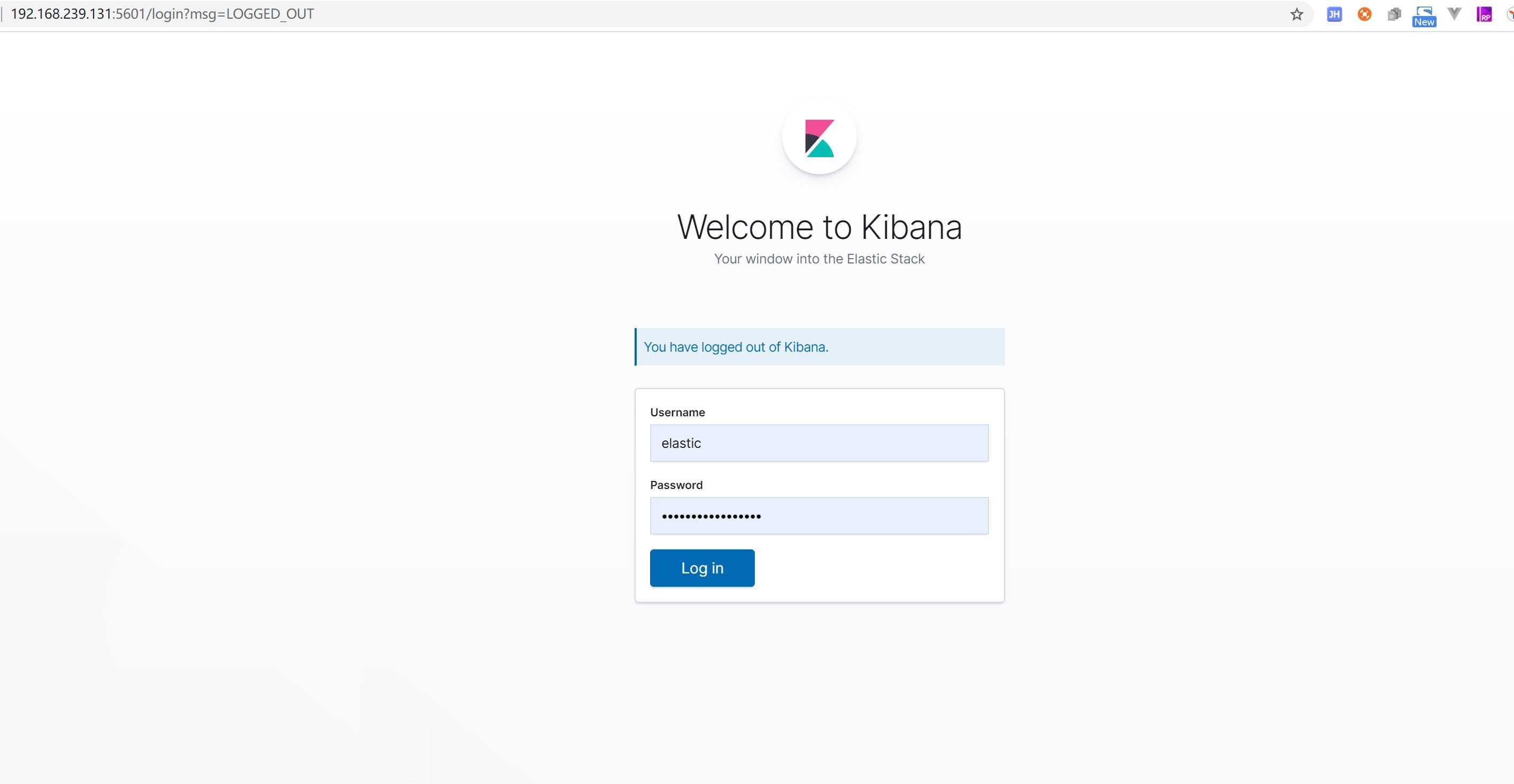
如果生成后忘記密碼了怎么辦, 可以進入機器去修改。
進入es的機器
sudo docker exec -it es01 /bin/bash
創建一個臨時的超級用戶RyanMiao
./bin/elasticsearch-users useradd ryan -r superuser Enter new password: ERROR: Invalid password...passwords must be at least [6] characters long [root@cfeeab4bb0eb elasticsearch]# ./bin/elasticsearch-users useradd ryan -r superuser Enter new password: Retype new password:
用這個用戶去修改elastic的密碼:
curl -XPUT -u ryan:ryan123 http://localhost:9200/_xpack/security/user/elastic/_password -H "Content-Type: application/json" -d '
{
"password": "q5f2qNfUJQyvZPIz57MZ"
}'到此,關于“docker安裝Elasticsearch7.6集群并設置密碼的方法是什么”的學習就結束了,希望能夠解決大家的疑惑。理論與實踐的搭配能更好的幫助大家學習,快去試試吧!若想繼續學習更多相關知識,請繼續關注億速云網站,小編會繼續努力為大家帶來更多實用的文章!
免責聲明:本站發布的內容(圖片、視頻和文字)以原創、轉載和分享為主,文章觀點不代表本網站立場,如果涉及侵權請聯系站長郵箱:is@yisu.com進行舉報,并提供相關證據,一經查實,將立刻刪除涉嫌侵權內容。