您好,登錄后才能下訂單哦!
您好,登錄后才能下訂單哦!
本篇內容主要講解“Gitlab CI-CD自動化部署SpringBoot項目的詳細過程”,感興趣的朋友不妨來看看。本文介紹的方法操作簡單快捷,實用性強。下面就讓小編來帶大家學習“Gitlab CI-CD自動化部署SpringBoot項目的詳細過程”吧!
一、概述
二、前期準備
三、總體架構圖
四、環境搭建
1、環境準備(可選)
2、Gitlab安裝
3、安裝 Runner
4、安裝應用服務器環境
五、創建 SpringBoot 項目
1、使用Gitlab Spring 模板快速創建一個 SpringBoot 項目;
2、添加環境變量(登錄應用服務器密碼)
六、總結
本文主要記錄如何通過Gitlab CI/CD自動部署SpringBoot項目jar包。
準備三臺 CentOS7服務器,分別部署以下服務:
| 序號 | 系統 | IP | 服務 |
|---|---|---|---|
| 1 | CentOS7 | 192.168.56.10 | Gitlab |
| 2 | CentOS7 | 192.168.56.11 | Runner (安裝Docker) |
| 3 | CentOS7 | 192.168.56.12 | SpringBoot 項目 jar 包(安裝jdk、maven等) |
上述服務也可以只用一臺CentOS7,將所有程序都部署在同一機器上,但是更建議分開部署;
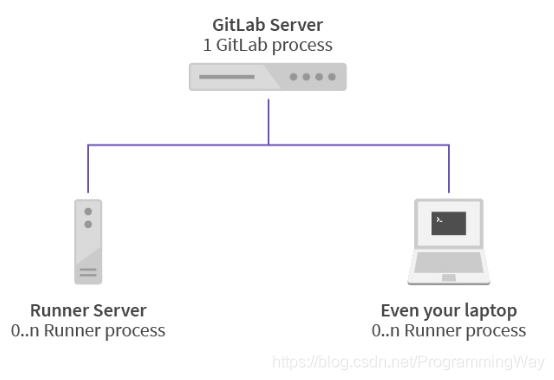
說明:
Gitlab Server 用于部署Gitlab遠程倉庫,對CPU和內存要求比較高,建議4核CPU,4GB以上內存;
Runner Server 用于部署執行.gitlab-ci.yml 文件中定義的 stage(階段);需要具有訪問 Gitlab 倉庫的權限,可以下載代碼,通過注冊方式(gitlab-runner register)實現;
Your Laptop Server 用戶部署你的應用程序,這里就是SpringBoot的 jar 包,需要提前安裝 JDK 和 Maven 并配置好環境變量;
三臺服務器執行以下命令:
yum -y upgrade yum -y install wget yum -y install vim
參考地址:
https://about.gitlab.com/install/#centos-7
http://www.neiyidaogou.com/article/188877.htm
(1)安裝并配置必要的依賴
sudo yum install -y curl policycoreutils-python openssh-server sudo systemctl enable sshd sudo systemctl start sshd sudo firewall-cmd --permanent --add-service=http sudo firewall-cmd --permanent --add-service=https sudo systemctl reload firewalld
(2)安裝郵件服務
sudo yum install postfix sudo systemctl enable postfix sudo systemctl start postfix
(3)添加 gitlab 鏡像
參考地址:https://mirrors.tuna.tsinghua.edu.cn/gitlab-ce/yum/el7/
wget https://mirrors.tuna.tsinghua.edu.cn/gitlab-ce/yum/el7/gitlab-ce-13.4.0-ce.0.el7.x86_64.rpm
(4)安裝 gitlab 安裝命令
rpm -i gitlab-ce-13.4.0-ce.0.el7.x86_64.rpm --nodeps --force
安裝成功后圖片:
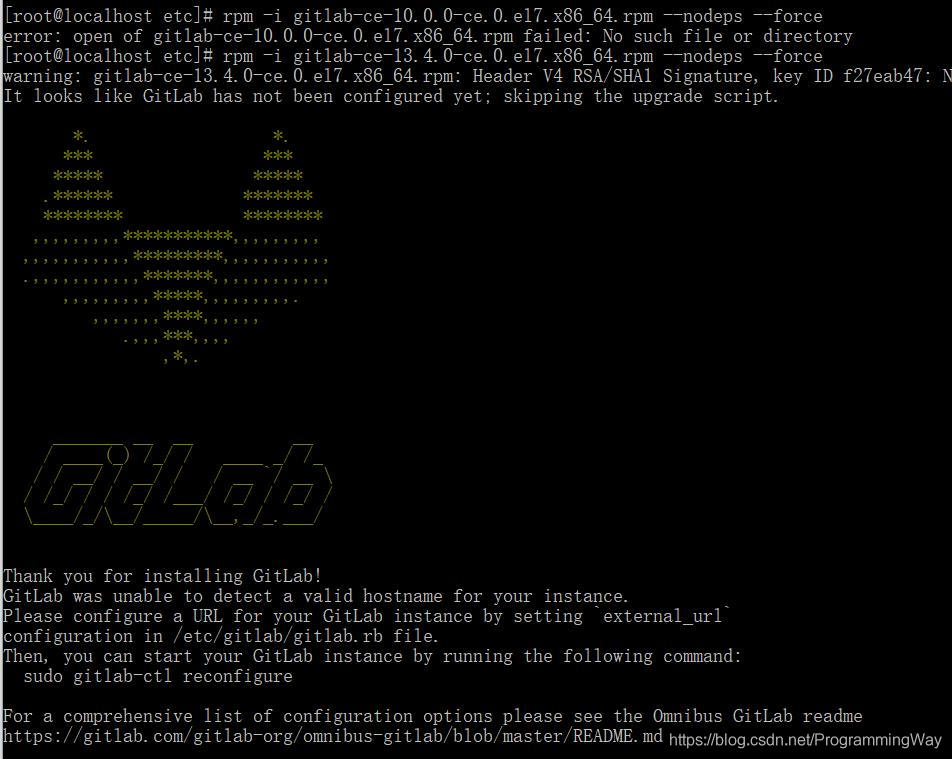
(5)修改gitlab配置文件指定服務器ip和自定義端口
vim /etc/gitlab/gitlab.rb
(6)重置并啟動GitLab
gitlab-ctl reconfigure gitlab-ctl restart
提示 "ok: run:"表示啟動成功
(7)訪問 GitLab頁面
如果報502,等待一段時間后再刷新試試,一般1-2分鐘左右。

本文設置的賬號:root ,新密碼:11112222
參考官方文檔:https://docs.gitlab.com/runner/install/linux-manually.html#install-gitlab-runner-manually-on-gnulinux 中的 Using binary file Install
(1)下載一個二進制文件
sudo curl -L --output /usr/local/bin/gitlab-runner https://gitlab-runner-downloads.s3.amazonaws.com/latest/binaries/gitlab-runner-linux-amd64
(2)修改執行權限
sudo chmod a+x /usr/local/bin/gitlab-runner
(3)創建 GitLab CI 用戶
sudo useradd --comment 'GitLab Runner' --create-home gitlab-runner --shell /bin/bash
(4)安裝并作為服務運行
sudo gitlab-runner install --user=gitlab-runner --working-directory=/home/gitlab-runner sudo gitlab-runner start
如果遇到提示 sudo: gitlab-runner: command not found,切換到 root 用戶,可以去掉 sudo 執行上面命令。
(5)注冊 Runner
參考地址:https://docs.gitlab.com/runner/register/index.html
執行 gitlab-runner register 命令:
[root@localhost bin]# gitlab-runner register Runtime platform arch=amd64 os=linux pid=21527 revision=4e1f20da version=13.4.0 Running in system-mode. Please enter the gitlab-ci coordinator URL (e.g. https://gitlab.com/): http://192.168.56.10/ Please enter the gitlab-ci token for this runner: PwF1sZPX_zsB-xChSKjH Please enter the gitlab-ci description for this runner: [localhost.localdomain]: test ci cd desc Please enter the gitlab-ci tags for this runner (comma separated): my-tag,other-tag Registering runner... succeeded runner=PwF1sZPX Please enter the executor: ssh, virtualbox, parallels, shell, docker-ssh, docker+machine, docker-ssh+machine, kubernetes, custom, docker: docker Please enter the default Docker image (e.g. ruby:2.6): maven:3.3.9-jdk-8 Runner registered successfully. Feel free to start it, but if it's running already the config should be automatically reloaded!
注:這里選擇的docker方式,所以服務器上還需要額外多安裝docker
參考:https://zhuanlan.zhihu.com/p/54147784
#!/bin/bash
# 移除掉舊的版本
sudo yum remove docker \
docker-client \
docker-client-latest \
docker-common \
docker-latest \
docker-latest-logrotate \
docker-logrotate \
docker-selinux \
docker-engine-selinux \
docker-engine
# 刪除所有舊的數據
sudo rm -rf /var/lib/docker
# 安裝依賴包
sudo yum install -y yum-utils \
device-mapper-persistent-data \
lvm2
# 添加源,使用了阿里云鏡像
sudo yum-config-manager \
--add-repo \
http://mirrors.aliyun.com/docker-ce/linux/centos/docker-ce.repo
# 配置緩存
sudo yum makecache fast
# 安裝最新穩定版本的docker
sudo yum install -y docker-ce
# 配置鏡像加速器
sudo mkdir -p /etc/docker
sudo tee /etc/docker/daemon.json <<-'EOF'
{
"registry-mirrors": ["http://hub-mirror.c.163.com"]
}
EOF
# 啟動docker引擎并設置開機啟動
sudo systemctl start docker
sudo systemctl enable docker
# 配置當前用戶對docker的執行權限
sudo groupadd docker
sudo gpasswd -a ${USER} docker
sudo systemctl restart docker這里注冊一個全局共享的 Runner(管理員權限,復制服務器地址和 Token),所有項目都可以使用,或者也可以注冊項目級別單獨的 Runner (進入項目 Runner 設置頁面,復制地址和 Token)。
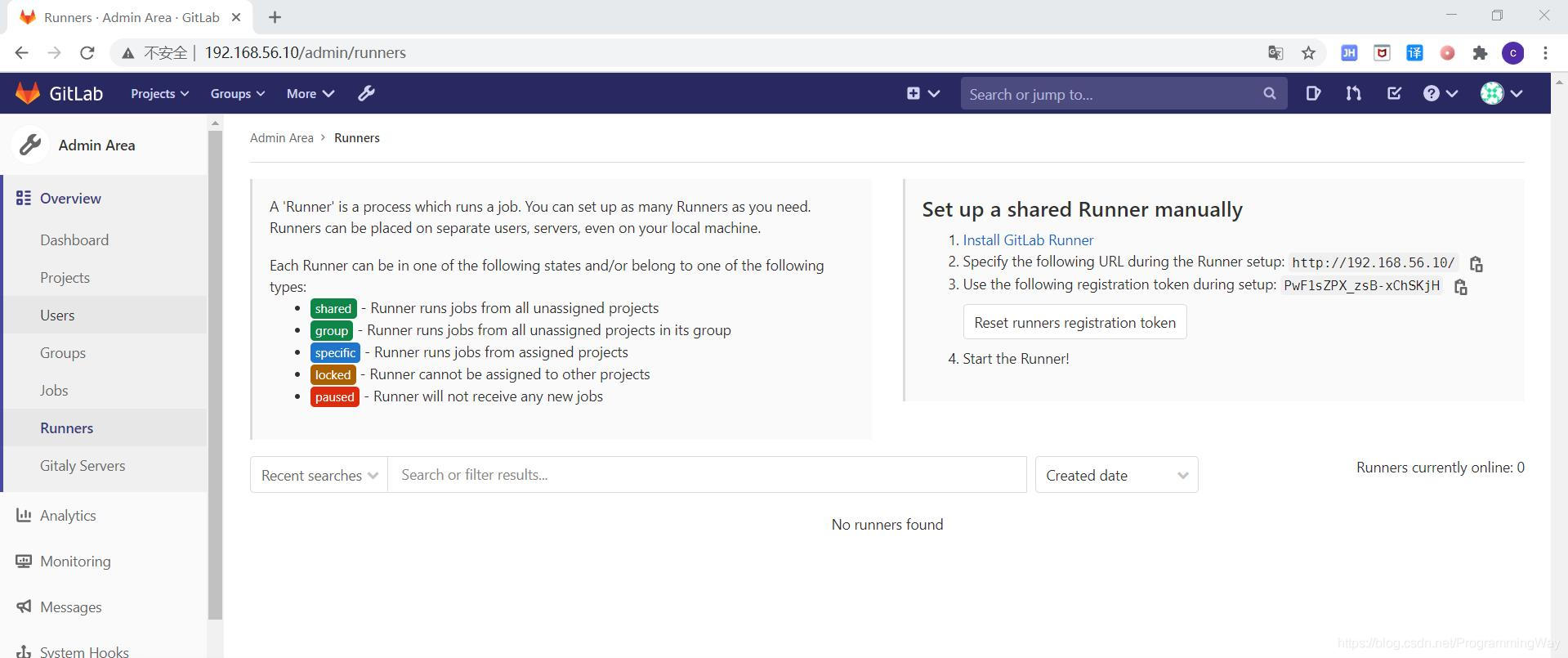
注冊成功后,Runner 列表可以查看到注冊的 Runner
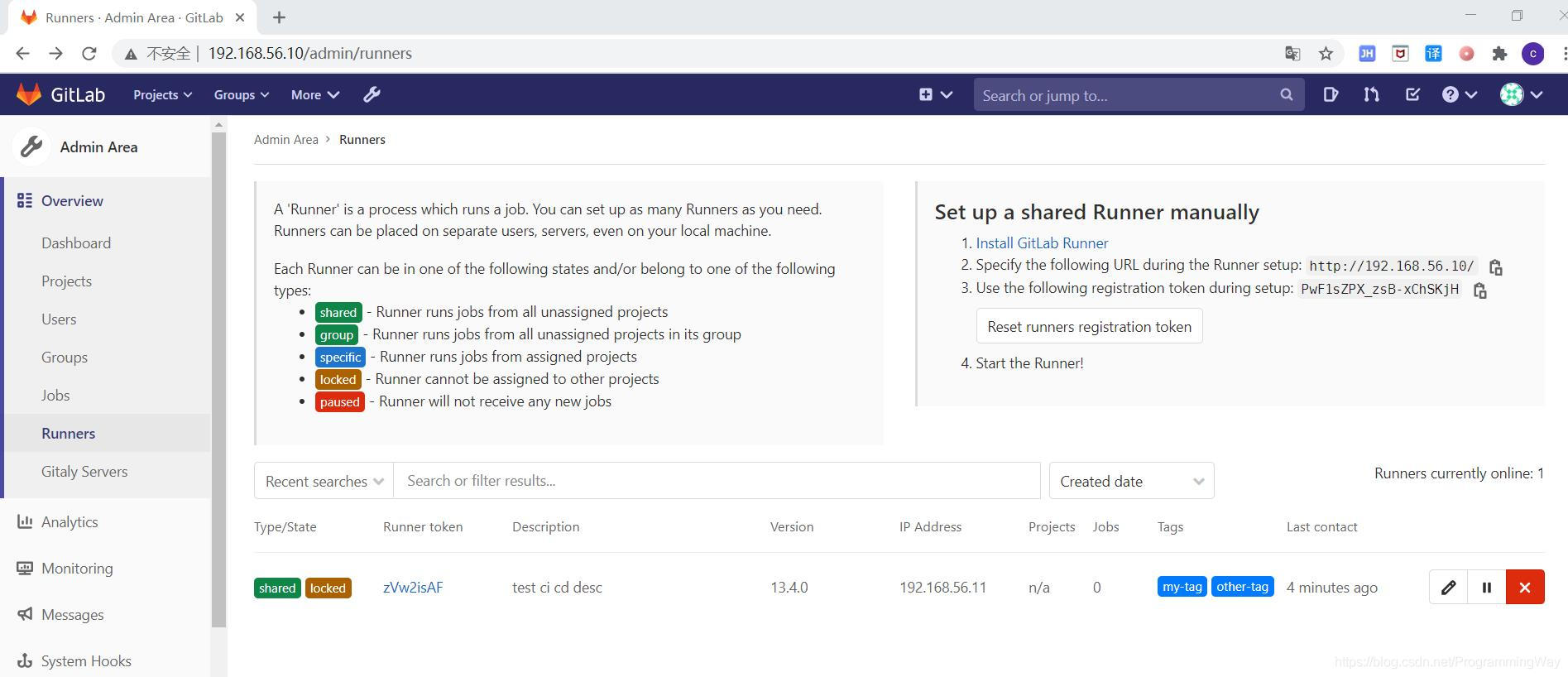
勾選:Run untagged jobs Indicates whether this runner can pick jobs without tags
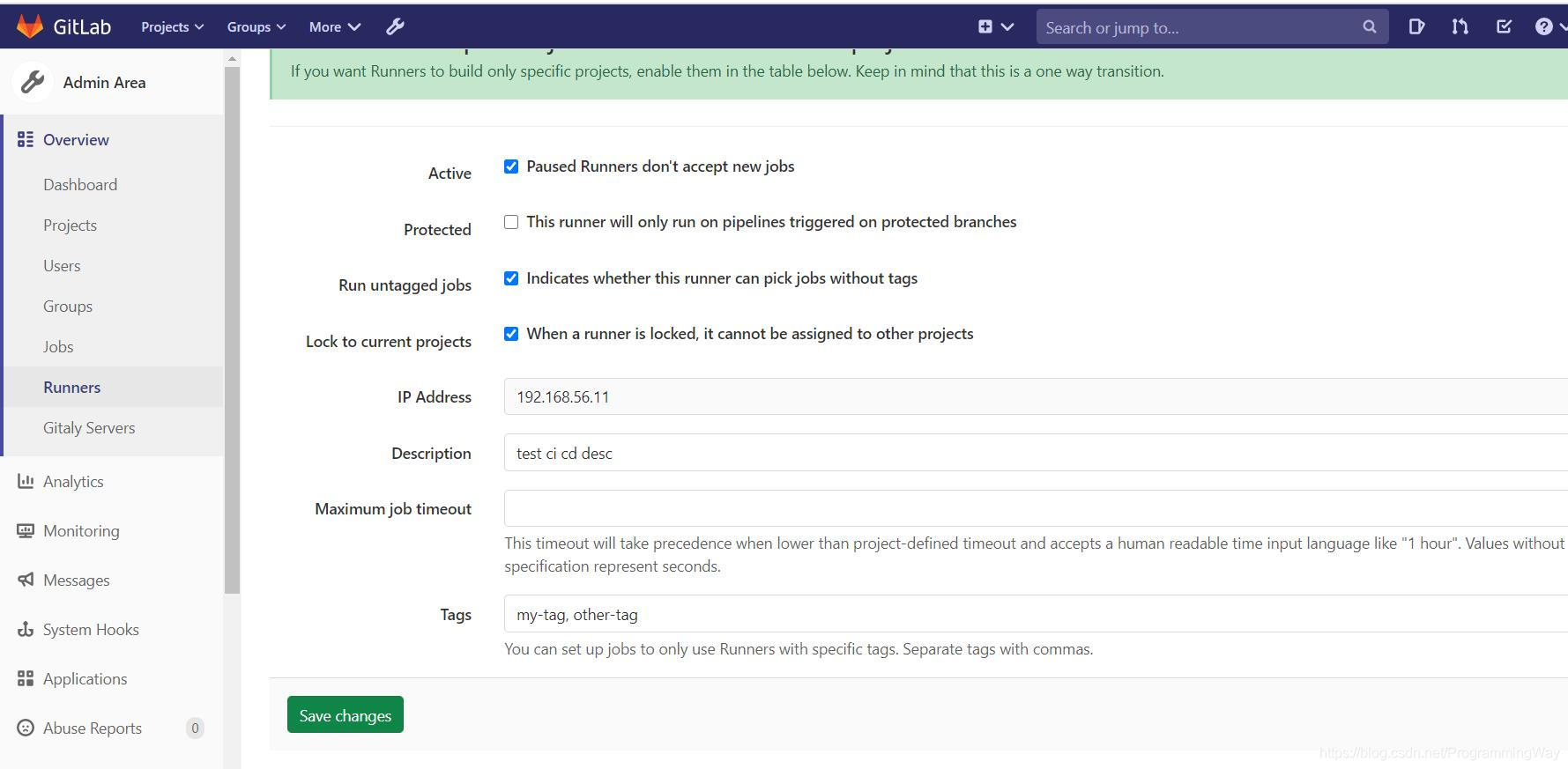
(1)允許用戶遠程登錄(可選)
vi /etc/ssh/sshd_config 修改: PasswordAuthentication yes PermitRootLogin yes 重啟服務: service sshd restart
(2)安裝JDK1.8
(1)下載地址:http://www.oracle.com/technetwork/java/javase/downloads/jdk8-downloads-2133151.html
(2)解壓
tar -zxvf jdk-8u161-linux-x64.tar.gz 重命名: mv jdk1.8.0_161 java1.8
(3)配置環境變量
vi /etc/profile 添加以下內容: export JAVA_HOME=/usr/local/java1.8 export PATH=$JAVA_HOME/bin:$PATH export CLASSPATH=.:$JAVA_HOME/lib/dt.jar:$JAVA_HOME/lib/tools.jar 保存退出 source /etc/profile java -version
(3) 安裝 Maven3.3.9
(1)下載地址:http://maven.apache.org/download.cgi
(2)解壓
tar -zxvf apache-maven-3.3.9-bin.tar.gz 重命名: mv apache-maven-3.3.9 maven-3.3.9
(3)配置環境變量
vi /etc/profile 添加以下內容: export MAVEN_HOME=/usr/local/maven-3.3.9 export PATH=$MAVEN_HOME/bin:$PATH 保存退出 source /etc/profile mvn -v

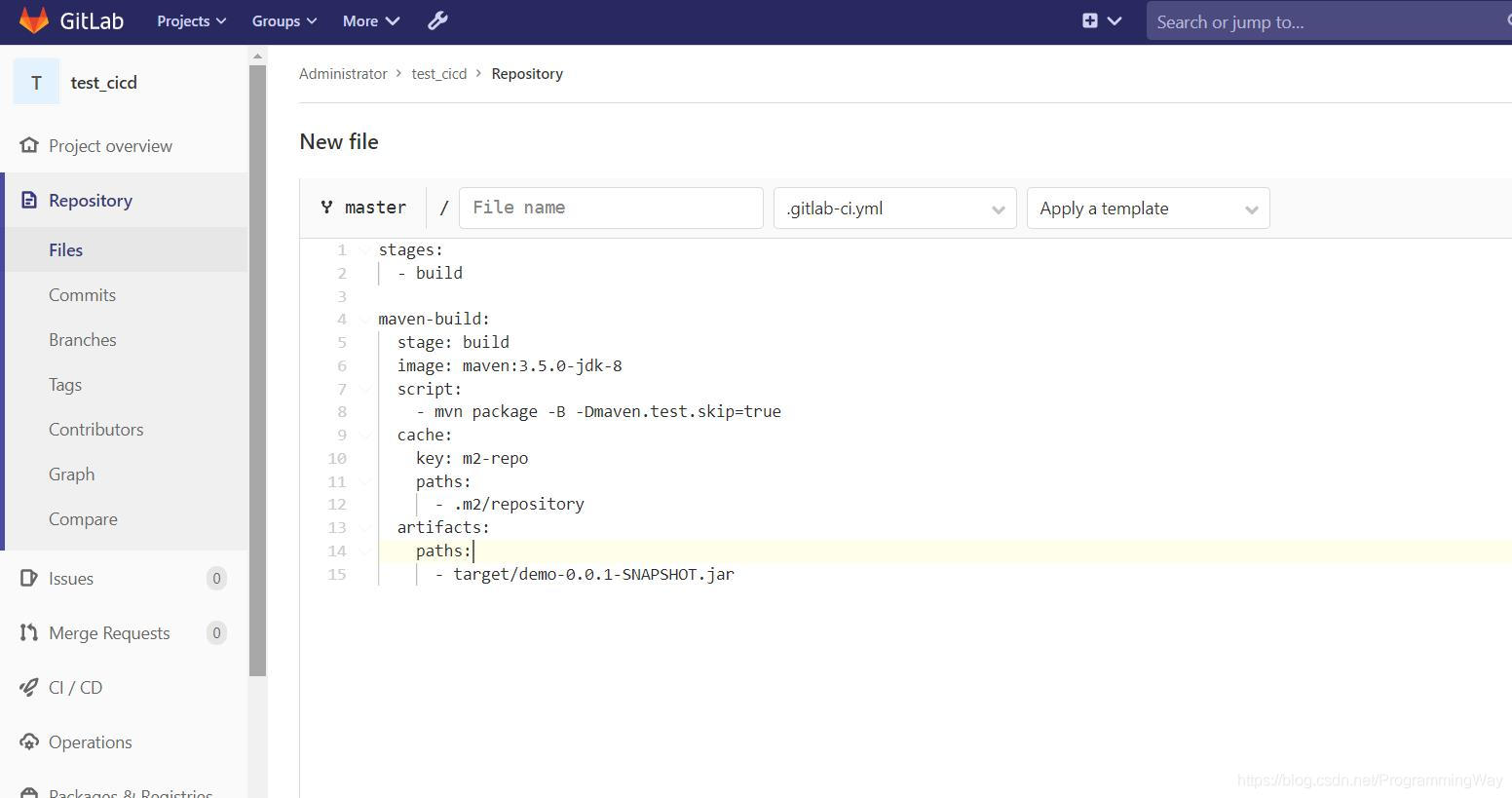
如果報錯,刪除pom.xml中的這行
報這個錯的話:
[FATAL] Non-resolvable parent POM for com.example:demo:0.0.1-SNAPSHOT: Could not transfer artifact org.springframework.boot:spring-boot-starter-parent:pom:2.0.1.RELEASE from/to central (https://repo.maven.apache.org/maven2): Connect to repo.maven.apache.org:443 [repo.maven.apache.org/151.101.40.215] failed: Connection timed out (Connection timed out) and ‘parent.relativePath' points at wrong local POM @ line 14, column 10
修改版本
1.5.9.RELEASE
注: 其中 ssh_password 這個添加到環境變量中,取消勾選 Protect Branch (僅保護分支);修改和添加都是默認勾選,需要取消,否則,其他分支不能讀取到該變量;
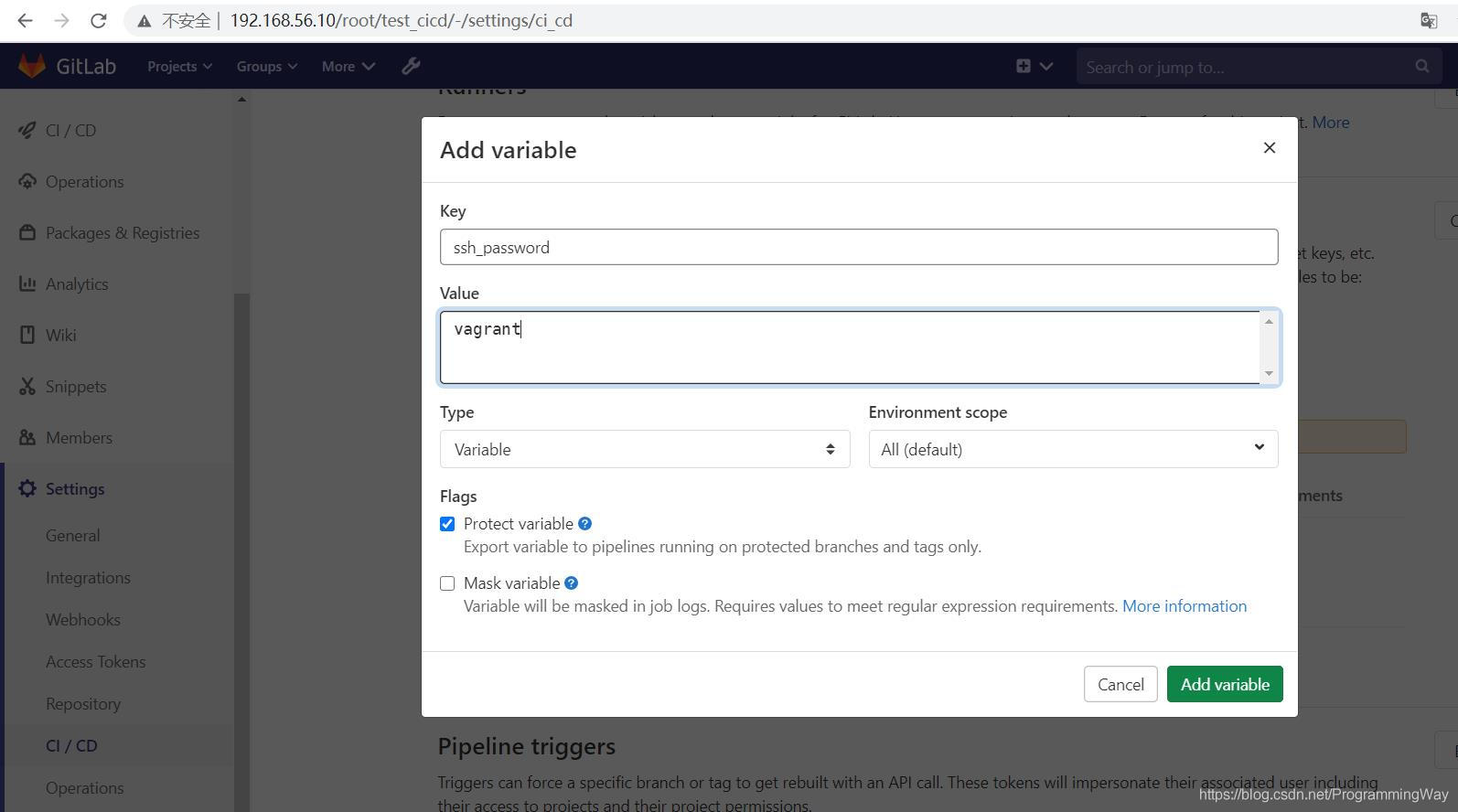
先在應用服務器上創建一個目錄,用于上傳存放項目 jar 包:
mkdir gitlab-project
添加 .gitlab-ci.yml 文件時,可以先再 CI/CD Pipeline 中 的 CI Lint 中檢驗 .gitlab-ci.yml 文件格式
# 定義一些變量, 下面各階段會使用 variables: server_ip: 192.168.56.12 jar_name: demo-0.0.1-SNAPSHOT.jar java_path: /usr/local/java1.8/bin upload_path: /usr/local/gitlab-project # 定義執行的各個階段及順序 stages: - build - upload - deploy # 使用 maven 鏡像打包項目 maven-build: stage: build image: maven:3.5.0-jdk-8 script: - mvn package -B -Dmaven.test.skip=true cache: key: m2-repo paths: - .m2/repository artifacts: paths: - target/$jar_name # 上傳生成的 jar 包到你的應用服務器,這里使用 ictu/sshpass 這個鏡像,是為了使用 sshpass 命令 upload-jar: stage: upload image: ictu/sshpass script: - ls -l target/ - sshpass -p $ssh_password scp -o UserKnownHostsFile=/dev/null -o StrictHostKeyChecking=no target/$jar_name root@$server_ip:$upload_path/$jar_name # 啟動 SpringBoot jar包 deploy-test: stage: deploy image: ictu/sshpass script: - sshpass -p $ssh_password ssh -o UserKnownHostsFile=/dev/null -o StrictHostKeyChecking=no root@$server_ip "nohup $java_path/java -jar $upload_path/$jar_name >/dev/null 2>&1 &"
這里使用了DockerHub上面的一個公共鏡像(ictu/sshpass),主要是想使用啟動自帶的sshpass命令執行scp和ssh命令。
如果一切順利的話,就會自動觸發 CI/CD ;失敗的話查看報錯信息,可使用 Debug 模式執行調試命令 。
[root@localhost gitlab-project]# jps 22119 Jps 22073 demo-0.0.1-SNAPSHOT.jar [root@localhost gitlab-project]# curl localhost:8080 Spring is here!
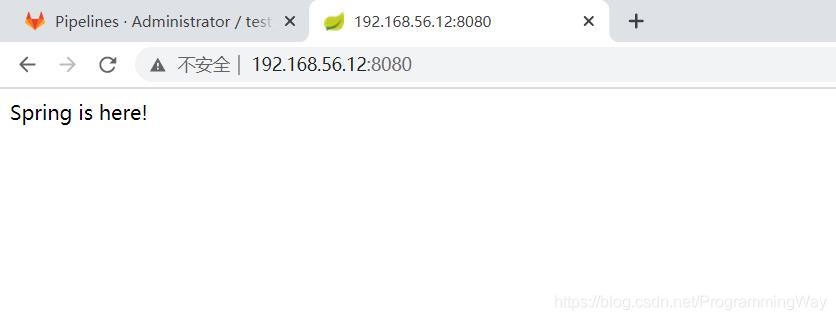
可能遇到的問題總結:
權限問題:可以先使用 root 用戶看看是不是權限問題導致,如果是的話,提升執行用戶的權限;并發問題:這里沒有修改 Runner 的并發數,可以修改同時可以進行的任務并發數;其他問題:讀取不到配置的環境變量,取消勾選僅保護分支的選項;
未執行job:沒有勾選未配置 tags 也執行選項;
使用GitLab自帶的CICD功能部署SpringBoot項目非常方便,前期環境搭建可能需要花一點時間學習,但是后期部署項目可以省去很多人為操作失誤,對于小型團隊來說,Gitlab自帶的CICD功能比Jenkins更加簡單,總體思想步驟是:
搭建GitLab服務;搭建GitLab Runner服務;搭建應用服務;編寫gitlab-ci.yml;
對于SpringBoot項目來說,一般分為:
(1)maven 打包;
(2)上傳jar包;
(3)啟動jar包;
到此,相信大家對“Gitlab CI-CD自動化部署SpringBoot項目的詳細過程”有了更深的了解,不妨來實際操作一番吧!這里是億速云網站,更多相關內容可以進入相關頻道進行查詢,關注我們,繼續學習!
免責聲明:本站發布的內容(圖片、視頻和文字)以原創、轉載和分享為主,文章觀點不代表本網站立場,如果涉及侵權請聯系站長郵箱:is@yisu.com進行舉報,并提供相關證據,一經查實,將立刻刪除涉嫌侵權內容。