溫馨提示×
您好,登錄后才能下訂單哦!
點擊 登錄注冊 即表示同意《億速云用戶服務條款》
您好,登錄后才能下訂單哦!
本篇內容主要講解“vue+rem自定義輪播圖效果實現”,感興趣的朋友不妨來看看。本文介紹的方法操作簡單快捷,實用性強。下面就讓小編來帶大家學習“vue+rem自定義輪播圖效果實現”吧!
使用vue+rem自定義輪播圖的實現,供大家參考,具體內容如下
單位使用rem進行頁面布局,在動態計算輪播圖整體寬度時,需要把px轉換成rem,挺麻煩的。
效果如下:如果當前圖片不是第一張和最后一張,剛好可以看到當前圖片上一張和下一張的一部分。
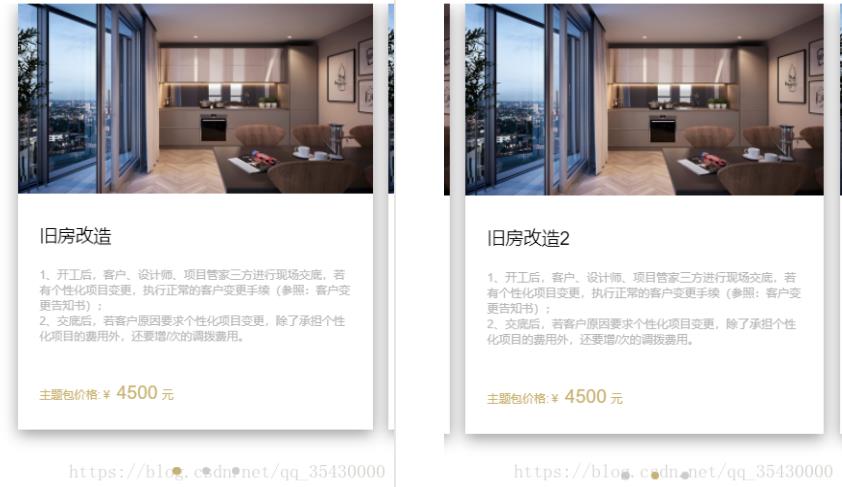
具體代碼如下
<template>
<div class="constructionUp">
<div class="pub-hd">
<h3>施工升級包</h3>
<h4>額外服務項目</h4>
</div>
<div id="activityDiv">
<ul num="0" id="activityUl">
<li class="activityLi" v-for="(v,i) in listData" :key="i" @touchstart.capture="touchStart" @touchend.capture="touchEnd">
<img src="static/imgs/package/bitmap.jpg">
<div class="liText">
<p class="liTtitle">{{v.lititle}}</p>
<p class="liDes">1、開工后,客戶、設計師、項目管家三方進行現場交底,若有個性化項目變更,執行正常的客戶變更手續(參照:客戶變更告知書);</p>
<p class="liDes">2、交底后,若客戶原因要求個性化項目變更,除了承擔個性化項目的費用外,還要增/次的調撥費用。</p>
<p class="liPrice">
<span class="title1">主題包價格:¥</span>
<span class="title2">4500</span>
<span class="title3">元</span>
</p>
</div>
</li>
</ul>
<div class="pointerDiv">
<span :class="[currantIndex ===0 ? 'active' : '', 'pointer']"></span>
<span :class="[currantIndex ===1 ? 'active' : '', 'pointer']"></span>
<span :class="[currantIndex ===2 ? 'active' : '', 'pointer']"></span>
</div>
</div>
</div>
</template>
<script>
export default {
data () {
return {
listData: [{lititle: '舊房改造'}, {lititle: '舊房改造2'}, {lititle: '舊房改造3'}],
liWidth: 0,
liNum: 0,
startX: 0,
endX: 0,
currantIndex: 0,
test: false
}
},
mounted () {
this.initUlWidth()
},
methods: {
initUlWidth () { // 初始化 ul的寬度
let pit = document.documentElement.clientWidth / 750 // 當前手機屏幕和750屏幕的比例
let oldWidth = document.getElementsByClassName('activityLi')[0].offsetWidth // 單個li的寬度
let marginR = getComputedStyle(document.getElementsByClassName('activityLi')[0], null)['marginRight'] // 獲取單個的marginRight,帶px
let marginNum = parseInt(marginR.replace('px', ''))
this.liWidth = oldWidth + marginNum // 單個寬度+maringRight
let liCount = parseInt(document.getElementsByClassName('activityLi').length)// li的個數
this.liNum = liCount
let ULpx = oldWidth * liCount + (liCount - 1) * marginNum // 最后一個margin不算
document.getElementById('activityUl').style.width = ULpx / pit + 'px'// 除以比率,讓當前div寬度與2倍設計比例一樣,設置ul的長度最后那個margin不算
},
touchStart (e) {
// 記錄初始位置
e.preventDefault() // 阻止默認事件,滾動等
this.startX = e.touches[0].clientX // 記錄滑動開始的位置
},
touchEnd (e) {
e.preventDefault() // 阻止默認事件
// 記錄結束位置
this.endX = e.changedTouches[0].clientX
// 左滑
if (this.startX - this.endX > 30) {
console.log('左滑')
if (this.currantIndex >= this.liNum - 1) {
// 不做操作
} else {
this.currantIndex++
document.getElementById('activityUl').style.left = -this.currantIndex * this.liWidth + 'px'
}
}
// 右滑
if (this.startX - this.endX < -30) {
if (this.currantIndex === 0) {
// 不做操作
} else {
this.currantIndex--
document.getElementById('activityUl').style.left = -this.currantIndex * this.liWidth + 'px'
}
}
this.startX = 0
this.endX = 0
}
}
}
</script>
<style lang="less" scoped>
@import "~less/base.less";
.constructionUp{
width: 100%;
.pub-hd{
padding: 0.8rem 0 0.6rem 0;
text-align: center;
background-color: #ffffff;
h3{
font-size: 0.32rem;
color: #606771;
}
h4{
margin-top: 0.26rem;
font-size: 0.24rem;
color: #b9bec4;
}
}
#activityDiv{
padding-left: 0.4rem;
background-color: #ffffff;
overflow: hidden;
#activityUl{
position: relative;
left: 0;
height: 8.06rem;
transition:all .35s ease-in-out;
background-color: #ffffff;
.activityLi{
float: left;
width: 6.7rem;
height: 8.06rem;
&:not(:last-child){
margin-right: 0.3rem;
}
box-shadow: 0 5px 25px 0 rgba(0,0,0,.4);
img{
width: 100%;
height: 3.6rem;
}
.liText{
padding: 0 0.4rem;
text-align: left;
.liTtitle{
padding: 0.48rem 0 0.36rem 0;
font-size: 0.34rem;
color: #000000;
}
.liDes{
font-size: 0.2rem;
color:#b5b5b5;
}
}
.liPrice{
height: 0.28rem;
line-height: 0.28rem;
color: @c-main; //顏色換一下就好
vertical-align: bottom;
margin-top: 0.8rem;
.title1{
display: inline-block;
font-size: 0.22rem;
}
.title2{
display: inline-block;
font-size: 0.35rem;
}
.title3{
display: inline-block;
font-size: 0.22rem;
}
}
}
}
.pointerDiv{
width: 100%;
height: 1.54rem;
background-color: #ffffff;
display: flex;
align-items: center;
justify-content: center;
.pointer{
display: inline-block;
width: 0.16rem;
height: 0.16rem;
background-color: #cccccc;
border-radius: 100%;
&:nth-child(2){
margin:0 0.4rem;
}
&.active{
background-color: @c-main;
}
}
}
}
}
</style>到此,相信大家對“vue+rem自定義輪播圖效果實現”有了更深的了解,不妨來實際操作一番吧!這里是億速云網站,更多相關內容可以進入相關頻道進行查詢,關注我們,繼續學習!
免責聲明:本站發布的內容(圖片、視頻和文字)以原創、轉載和分享為主,文章觀點不代表本網站立場,如果涉及侵權請聯系站長郵箱:is@yisu.com進行舉報,并提供相關證據,一經查實,將立刻刪除涉嫌侵權內容。