溫馨提示×
您好,登錄后才能下訂單哦!
點擊 登錄注冊 即表示同意《億速云用戶服務條款》
您好,登錄后才能下訂單哦!
這篇文章將為大家詳細講解有關Android怎么實現引導頁的圓點指示器,小編覺得挺實用的,因此分享給大家做個參考,希望大家閱讀完這篇文章后可以有所收獲。
在App引導界面通常有引導界面提示小圓點,我們使用一個集成的類 來整體封裝實現:
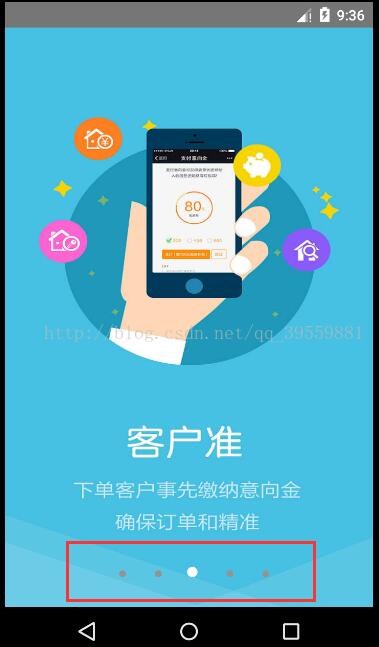
使用的方法:
首先在 XML布局中引入這個自定義的控件:
<FrameLayout xmlns:android="http://schemas.android.com/apk/res/android" xmlns:tools="http://schemas.android.com/tools" android:layout_width="match_parent" android:layout_height="match_parent" tools:context="com.chen.weibo.GuideAty"> <android.support.v4.view.ViewPager android:layout_width="match_parent" android:layout_height="match_parent" android:id="@+id/viewPager"> </android.support.v4.view.ViewPager> <com.chen.weibo.PageNumberPoint android:layout_width="match_parent" android:layout_height="wrap_content" android:layout_gravity="bottom" android:id="@+id/myPoint" android:layout_marginBottom="20dp" > </com.chen.weibo.PageNumberPoint> </FrameLayout>
然后在Activity中綁定ViewPager對象
point.addViewPager(viewPager);
下面就是主的UI代碼 引入工程即可使用:
import android.animation.AnimatorSet;
import android.animation.ObjectAnimator;
import android.content.Context;
import android.graphics.Canvas;
import android.graphics.Color;
import android.graphics.Paint;
import android.support.annotation.Nullable;
import android.support.v4.view.PagerAdapter;
import android.support.v4.view.ViewPager;
import android.util.AttributeSet;
import android.view.Gravity;
import android.view.View;
import android.view.ViewGroup;
import android.widget.LinearLayout;
import java.util.ArrayList;
/**
* Class: ViewPager 頁碼圓點指示器UI組件.
* author: ChenDeng.
* Date: 2017-11-8.
* explain:直接在XML文件中調用,需要在Activity中綁定 ViewPager 對象,使用addViewPager()方法.
*/
public class PageNumberPoint extends LinearLayout {
private Context context;
private PagerAdapter adapter;
private int countPoint = 0;
private ArrayList<Circle> point;
private ObjectAnimator scaleX;
private ObjectAnimator scaleY;
public PageNumberPoint(Context context) {
super(context);
this.context = context;
initView();
}
public PageNumberPoint(Context context, @Nullable AttributeSet attrs) {
super(context, attrs);
this.context = context;
initView();
}
public PageNumberPoint(Context context, @Nullable AttributeSet attrs, int defStyleAttr) {
super(context, attrs, defStyleAttr);
this.context = context;
initView();
}
private void initView() {
this.setOrientation(LinearLayout.HORIZONTAL);
this.setGravity(Gravity.CENTER);
this.setClickable(false);
}
/**
* 綁定頁碼
*
* @param pager
*/
public void addViewPager(ViewPager pager) {
this.adapter = pager.getAdapter();
addPagerPoint();
//設置監聽器
pager.addOnPageChangeListener(new ViewPager.OnPageChangeListener() {
@Override
public void onPageScrolled(int position, float positionOffset, int positionOffsetPixels) {
}
@Override
public void onPageSelected(int position) {
setSelectPoint(position);
}
@Override
public void onPageScrollStateChanged(int state) {
}
});
}
private void addPagerPoint() {
countPoint = adapter.getCount();
point = new ArrayList<>();
for (int i = 0; i < countPoint; i++) {
Circle circle = new Circle(context);
LinearLayout.LayoutParams params = new LinearLayout.LayoutParams(50, 50);
params.setMargins(20, 0, 0, 0); //設置外邊距
circle.setLayoutParams(params);
this.addView(circle);
point.add(circle);
}
point.get(0).setChecked(true); //默認第一個是選中的
}
/**
* 縮放動畫效果
* @param view
*/
private void playAnimator(View view){
scaleX = ObjectAnimator.ofFloat(view,"scaleX",0.0f,1.0f);
scaleY = ObjectAnimator.ofFloat(view,"scaleY",0.0f,1.0f);
//通過動畫集合組合動畫
AnimatorSet animatorSet =new AnimatorSet();
//這兩個動畫同時執行 綁定起來
animatorSet.play(scaleX).with(scaleY);
animatorSet.setDuration(300);
animatorSet.start();
}
private void setSelectPoint(int position) {
point.get(position).setChecked(true);
//開啟動畫
playAnimator(point.get(position));
for (int i = 0; i < point.size(); i++) {
if (i == position)
continue;
point.get(i).setChecked(false);
}
}
/***************************自定義的小圓點UI組件******************************************/
public class Circle extends View {
private float circleRadius = 6.8f; //默認的圓的半徑
private boolean checked = false;
public Circle(Context context) {
super(context);
initViewSize();
}
public Circle(Context context, @Nullable AttributeSet attrs) {
super(context, attrs);
initViewSize();
}
public Circle(Context context, @Nullable AttributeSet attrs, int defStyleAttr) {
super(context, attrs, defStyleAttr);
initViewSize();
}
private void initViewSize() {
//推薦使用 寬高 各50dp
this.setLayoutParams(new ViewGroup.LayoutParams(50, 50));
this.setClickable(false);
}
@Override
protected void onDraw(Canvas canvas) {
super.onDraw(canvas);
int verticalCenter = getHeight() / 2;
int horizontalCenter = getWidth() / 2;
Paint paint = new Paint();
paint.setAntiAlias(true); //防鋸齒
paint.setDither(true); //防抖動
paint.setStyle(Paint.Style.FILL_AND_STROKE);
if (checked) { //如果是選中狀態
//畫圓心填充物
paint.setColor(Color.WHITE);
float radius = circleRadius + circleRadius / 2;
canvas.drawCircle(verticalCenter - (circleRadius / 2), horizontalCenter - (circleRadius / 2), radius, paint);
} else {
paint.setColor(Color.rgb(146, 146, 146));
canvas.drawCircle(verticalCenter, horizontalCenter, circleRadius, paint);
}
}
/**
* 設置圓的半徑
*
* @param radius
*/
public void setCircleRadius(float radius) {
this.circleRadius = radius;
invalidate();//重新繪制組件
}
/**
* 設置選擇 還是非選擇
*
* @param checked
*/
public void setChecked(boolean checked) {
this.checked = checked;
invalidate();
}
}
}關于“Android怎么實現引導頁的圓點指示器”這篇文章就分享到這里了,希望以上內容可以對大家有一定的幫助,使各位可以學到更多知識,如果覺得文章不錯,請把它分享出去讓更多的人看到。
免責聲明:本站發布的內容(圖片、視頻和文字)以原創、轉載和分享為主,文章觀點不代表本網站立場,如果涉及侵權請聯系站長郵箱:is@yisu.com進行舉報,并提供相關證據,一經查實,將立刻刪除涉嫌侵權內容。