溫馨提示×
您好,登錄后才能下訂單哦!
點擊 登錄注冊 即表示同意《億速云用戶服務條款》
您好,登錄后才能下訂單哦!
Linux系統版本:CentOS7.4
MySQL版本:5.7.28
在Linux平臺有RPM包、二進制包、源碼包3中安裝方式,這一篇文章主要是以RPM包為例來介紹如何在Linux平臺下進行MySQL的安裝。
下載地址:
https://cdn.mysql.com//Downloads/MySQL-5.7/mysql-5.7.28-1.el7.x86_64.rpm-bundle.tar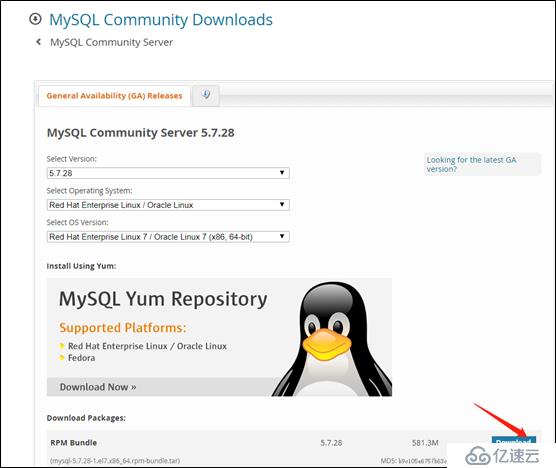
安裝RPM包的具體操作步驟如下:
(1)首先卸載mariadb,不然后面會和安裝mysql需要的庫沖突:
[root@localhost ~]# rpm -qa | grep mariadb
mariadb-libs-5.5.56-2.el7.x86_64
[root@localhost ~]# rpm -e --nodeps mariadb-libs-5.5.56-2.el7.x86_64(2)切換到root下(只有root才可以執行RPM包):
[sunan@localhost ~]$ su - root
Password:
Last login: Mon Oct 28 20:12:16 CST 2019 from 192.168.1.19 on pts/0(3)解壓縮安裝包:
[root@localhost opt]# tar -xvf mysql-5.7.28-1.el7.x86_64.rpm-bundle.tar
mysql-community-embedded-5.7.28-1.el7.x86_64.rpm
mysql-community-libs-compat-5.7.28-1.el7.x86_64.rpm
mysql-community-devel-5.7.28-1.el7.x86_64.rpm
mysql-community-embedded-compat-5.7.28-1.el7.x86_64.rpm
mysql-community-libs-5.7.28-1.el7.x86_64.rpm
mysql-community-test-5.7.28-1.el7.x86_64.rpm
mysql-community-common-5.7.28-1.el7.x86_64.rpm
mysql-community-embedded-devel-5.7.28-1.el7.x86_64.rpm
mysql-community-client-5.7.28-1.el7.x86_64.rpm
mysql-community-server-5.7.28-1.el7.x86_64.rpm(4)安裝解壓縮的包,這些包不需要全部安裝,但要注意安裝順序,有相互依賴:
[root@localhost opt]# rpm -ivh mysql-community-common-5.7.28-1.el7.x86_64.rpm
warning: mysql-community-common-5.7.28-1.el7.x86_64.rpm: Header V3 DSA/SHA1 Signature, key ID 5072e1f5: NOKEY
Preparing... ################################# [100%]
Updating / installing...
1:mysql-community-common-5.7.28-1.e################################# [100%]
[root@localhost opt]# rpm -ivh mysql-community-libs-5.7.28-1.el7.x86_64.rpm
warning: mysql-community-libs-5.7.28-1.el7.x86_64.rpm: Header V3 DSA/SHA1 Signature, key ID 5072e1f5: NOKEY
Preparing... ################################# [100%]
Updating / installing...
1:mysql-community-libs-5.7.28-1.el7################################# [100%]
[root@localhost opt]# rpm -ivh mysql-community-libs-compat-5.7.28-1.el7.x86_64.rpm
warning: mysql-community-libs-compat-5.7.28-1.el7.x86_64.rpm: Header V3 DSA/SHA1 Signature, key ID 5072e1f5: NOKEY
Preparing... ################################# [100%]
Updating / installing...
1:mysql-community-libs-compat-5.7.2################################# [100%]
[root@localhost opt]# rpm -ivh mysql-community-client-5.7.28-1.el7.x86_64.rpm
warning: mysql-community-client-5.7.28-1.el7.x86_64.rpm: Header V3 DSA/SHA1 Signature, key ID 5072e1f5: NOKEY
Preparing... ################################# [100%]
Updating / installing...
1:mysql-community-client-5.7.28-1.e################################# [100%]
[root@localhost opt]# rpm -ivh mysql-community-server-5.7.28-1.el7.x86_64.rpm
warning: mysql-community-server-5.7.28-1.el7.x86_64.rpm: Header V3 DSA/SHA1 Signature, key ID 5072e1f5: NOKEY
Preparing... ################################# [100%]
Updating / installing...
1:mysql-community-server-5.7.28-1.e################################# [100%]
[root@localhost opt]# rpm -ivh mysql-community-devel-5.7.28-1.el7.x86_64.rpm
warning: mysql-community-devel-5.7.28-1.el7.x86_64.rpm: Header V3 DSA/SHA1 Signature, key ID 5072e1f5: NOKEY
Preparing... ################################# [100%]
Updating / installing...
1:mysql-community-devel-5.7.28-1.el################################# [100%](5)安裝完成,數據庫初始化:
[root@localhost ~]# mysqld --initialize --user=mysql(6)初始化完成,生成一個臨時的數據庫root密碼:
[root@localhost ~]# cat /var/log/mysqld.log
2019-10-28T13:59:16.673149Z 0 [Warning] TIMESTAMP with implicit DEFAULT value is deprecated. Please use --explicit_defaults_for_timestamp server option (see documentation for more details).
2019-10-28T13:59:17.569975Z 0 [Warning] InnoDB: New log files created, LSN=45790
2019-10-28T13:59:17.639527Z 0 [Warning] InnoDB: Creating foreign key constraint system tables.
2019-10-28T13:59:17.701489Z 0 [Warning] No existing UUID has been found, so we assume that this is the first time that this server has been started. Generating a new UUID: 21f571cf-f98b-11e9-add4-000c29eb2c51.
2019-10-28T13:59:17.705734Z 0 [Warning] Gtid table is not ready to be used. Table 'mysql.gtid_executed' cannot be opened.
2019-10-28T13:59:18.493027Z 0 [Warning] CA certificate ca.pem is self signed.
2019-10-28T13:59:18.708430Z 1 [Note] A temporary password is generated for root@localhost: )DrGVQo+s6-s(7)啟動MySQL:
[root@localhost ~]# systemctl start mysqld.service
[root@localhost ~]# systemctl status mysqld.service
● mysqld.service - MySQL Server
Loaded: loaded (/usr/lib/systemd/system/mysqld.service; enabled; vendor preset: disabled)
Active: active (running) since Mon 2019-10-28 22:05:55 CST; 24s ago
Docs: man:mysqld(8)
http://dev.mysql.com/doc/refman/en/using-systemd.html
Process: 1599 ExecStart=/usr/sbin/mysqld --daemonize --pid-file=/var/run/mysqld/mysqld.pid $MYSQLD_OPTS (code=exited, status=0/SUCCESS)
Process: 1582 ExecStartPre=/usr/bin/mysqld_pre_systemd (code=exited, status=0/SUCCESS)
Main PID: 1603 (mysqld)
CGroup: /system.slice/mysqld.service
└─1603 /usr/sbin/mysqld --daemonize --pid-file=/var/run/mysqld/mysqld.pid
Oct 28 22:05:55 localhost.localdomain systemd[1]: Starting MySQL Server...
Oct 28 22:05:55 localhost.localdomain systemd[1]: Started MySQL Server.(8)登錄MySQL數據庫,并設置新的密碼:
[root@localhost ~]# mysql -uroot -p
Enter password:
Welcome to the MySQL monitor. Commands end with ; or \g.
Your MySQL connection id is 3
Server version: 5.7.28
Copyright (c) 2000, 2019, Oracle and/or its affiliates. All rights reserved.
Oracle is a registered trademark of Oracle Corporation and/or its
affiliates. Other names may be trademarks of their respective
owners.
Type 'help;' or '\h' for help. Type '\c' to clear the current input statement.
mysql> set password = password('輸入新的密碼');
Query OK, 0 rows affected, 1 warning (0.00 sec)免責聲明:本站發布的內容(圖片、視頻和文字)以原創、轉載和分享為主,文章觀點不代表本網站立場,如果涉及侵權請聯系站長郵箱:is@yisu.com進行舉報,并提供相關證據,一經查實,將立刻刪除涉嫌侵權內容。