您好,登錄后才能下訂單哦!
您好,登錄后才能下訂單哦!
這篇文章主要為大家展示了“如何使用qt quick-ListView仿微信好友列表和聊天列表功能”,內容簡而易懂,條理清晰,希望能夠幫助大家解決疑惑,下面讓小編帶領大家一起研究并學習一下“如何使用qt quick-ListView仿微信好友列表和聊天列表功能”這篇文章吧。
在Qml中、常見的View視圖有:
ListView: 列表視圖,視圖中數據來自ListModel、XmlListModel或c++中繼承自QAbstractItemModel或QAbstractListModel的自定義模型類
TableView: 和excel類似的視圖
GridView: 網格視圖,類似于home菜單那樣,排列著一個個app小圖標
PathView: 路徑視圖,可以根據用戶自定義的path路徑來顯示不一樣的視圖效果
SwipeView: 滑動視圖,使用一組頁面填充。每次只顯示一個頁面。用戶可以通過橫向滑動在頁面之間導航,一般會將它與PageIndicator結合使用
本章首先來學習ListView.以微信好友列表為例:
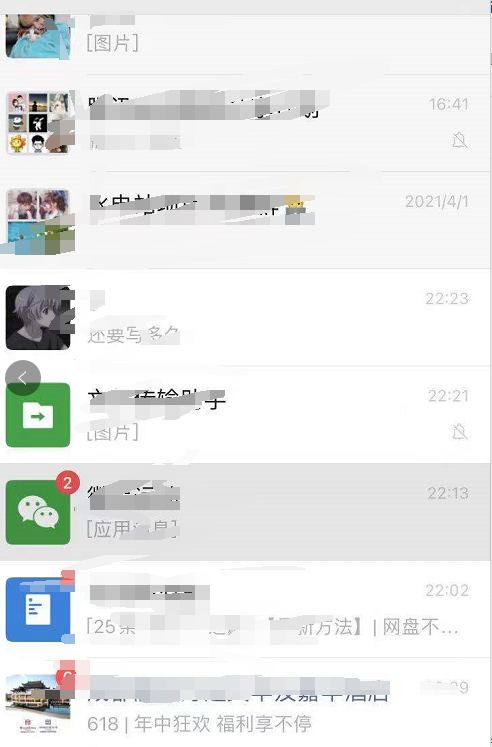
里面的每個好友就是由一個個 item 組成的,存在視圖中的model里,然后寫一個delegate組件,即可通過ListView顯示出來.
由于時間不是很多,所以本章實現的微信好友列表和聊天列表(v1版本)是通過模擬數據實現的,等后面有時間后,再來實現個一個真正的內網聊天工具.
好友列表如下圖所示:

聊天列表如下圖所示:
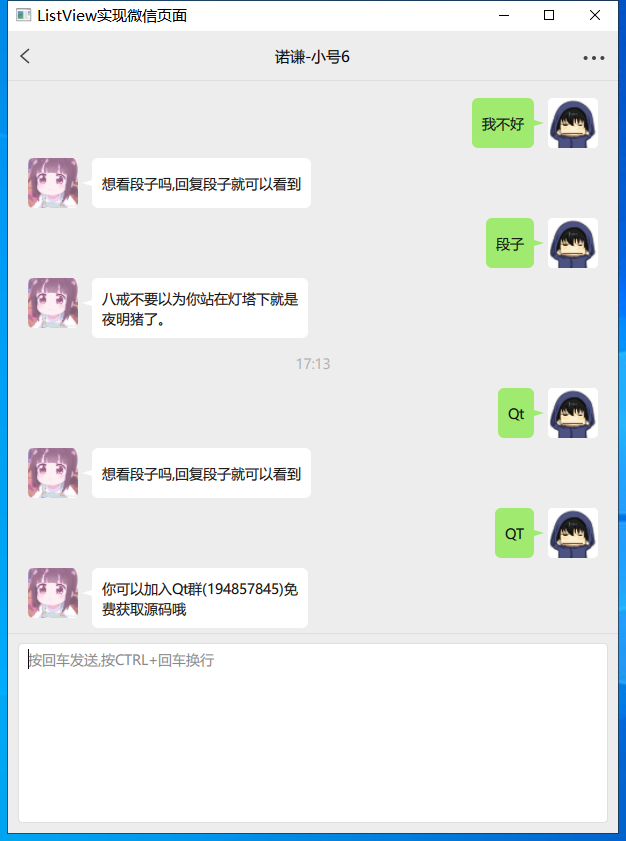
整個效果如下所示:
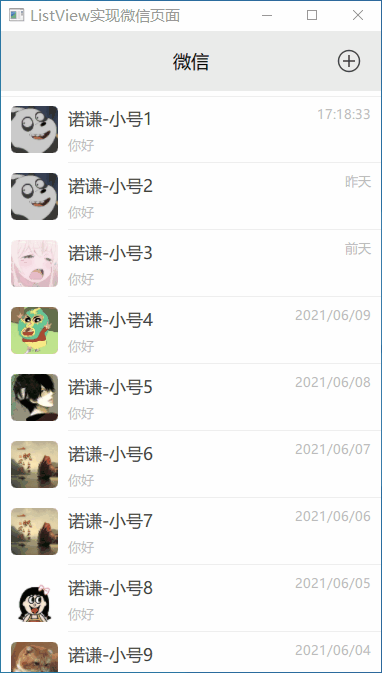
.重要組件-實現氣泡組件源碼
import QtQuick 2.0
import "BubbleNormal.js" as BubbleNormal
import "BubbleBlue.js" as BubbleBlue
import "BubbleBlack.js" as BubbleBlack
Item {
id: container
property var bubbleIndex: 0
property string msgText: ""
property bool isSend: true
property int iconHeight: 40
property int maxWidth: 100
Canvas {
id: canvas
anchors.fill: parent
onPaint: {
bubble().drawBubble(getContext('2d'));
}
}
Text {
id: text
text: msgText
font.pixelSize: 17
font.family: "Microsoft Yahei"
wrapMode: Text.WrapAnywhere
horizontalAlignment: Text.AlignLeft
verticalAlignment: Text.AlignVCenter
anchors.fill: parent
}
Component.onCompleted: {
bubble().initText();
bubble().reUpdateSize();
canvas.requestPaint();
}
onBubbleIndexChanged: {
bubble().initText();
bubble().reUpdateSize();
canvas.requestPaint();
}
function bubble() {
switch (bubbleIndex) {
case 0 : return BubbleNormal
case 1 : return BubbleBlue
case 2 : return BubbleBlack
default: return BubbleNormal
}
}
}代碼如上所示,只要用戶更改了bubbleIndex值,那么我們就會去馬上調用替換后對應的氣泡js文件的function(),進行初始化消息、重繪氣泡背景。這個組件實現后,我們如果想實現其它的氣泡,也可以直接往里加就好了
4.重要組件-實現聊天列表委托源碼
/****************************************************************************
** 聊天列表委托
** Author : 諾謙 https://www.cnblogs.com/lifexy/
** Create : 2021-6-12
****************************************************************************/
import QtQuick 2.12
import QtGraphicalEffects 1.12
import "./bubble" as Bubble
import "qrc:/Common.js" as Common
Item {
id: container
property var headSrc
property var myHeadSrc : "qrc:/head/myhead.jpg"
property var bubbleIndex : 0
height: _layout.height + 10
width: ListView.view.width
state: msgType
states: [
State {
name: "hint"
AnchorChanges { target: _layout;
anchors.horizontalCenter: container.horizontalCenter;
anchors.verticalCenter: container.verticalCenter; }
},
State {
name: "hintDate"
AnchorChanges { target: _layout;
anchors.horizontalCenter: container.horizontalCenter;
anchors.verticalCenter: container.verticalCenter; }
},
State {
name: "recv"
AnchorChanges { target: _layout;
anchors.left: container.left;
anchors.verticalCenter: container.verticalCenter; }
},
State {
name: "send"
AnchorChanges { target: _layout;
anchors.right: container.right;
anchors.verticalCenter: container.verticalCenter; }
}
]
Row {
id: _layout
anchors.leftMargin: 20
anchors.rightMargin: 20
spacing: 4
layoutDirection : msgType == "send" ? Qt.RightToLeft : Qt.LeftToRight
HeadImage {
id: _head
width : 50
height : 50
headUrl: msgType == "recv" ? headSrc : myHeadSrc
visible: msgType == "recv" || msgType == "send"
}
Text {
id: _hint
visible: msgType == "hintDate" || msgType == "hint"
text: msgType == "hintDate" ? getChatDate() : msg
color: "#B0B0B0"
font.pixelSize: 14
font.family: "Microsoft Yahei"
wrapMode: Text.WrapAnywhere
elide: Text.ElideRight
width: container.width - 40
height: 30
horizontalAlignment: Text.AlignHCenter
verticalAlignment: Text.AlignVCenter
}
Bubble.ChatBubble {
id: _msg
visible: msgType == "recv" || msgType == "send"
msgText: msgType == "recv" || msgType == "send" ? msg : ""
isSend: msgType == "send" ? true : false
iconHeight: _head.height
maxWidth: container.width - _layout.anchors.leftMargin * 2 - _head.width * 2 - _layout.spacing * 2
bubbleIndex: container.bubbleIndex
}
}
// 判斷消息時間,與當前時間間隔多久,來動態顯示
function getChatDate () {
var total = new Date() - date;
if (total < (1000*60*60*24)) {
return date.toLocaleTimeString(Qt.locale(), "hh:mm");
} else if (total < (1000*60*60*24) * 2) {
return "昨天 "+date.toLocaleTimeString(Qt.locale(), "hh:mm");
} else if (total < (1000*60*60*24) * 3) {
return "前天 "+date.toLocaleTimeString(Qt.locale(), "hh:mm");
} else {
return date.toLocaleString(Qt.locale(), "yyyy年M月d日 hh:mm");
}
}
}代碼如上所示,我們會去判斷消息類型:
如果消息類型是"hint"類型,就直接居中顯示。
如果消息類型是"hintDate"類型,則調用getChatDate()來動態獲取要如何顯示時間.
如果消息類型是"recv"類型,則靠左顯示對方頭像,并加上氣泡消息
如果消息類型是"send"類型,則靠又顯示自己頭像,并加上氣泡消息
以上是“如何使用qt quick-ListView仿微信好友列表和聊天列表功能”這篇文章的所有內容,感謝各位的閱讀!相信大家都有了一定的了解,希望分享的內容對大家有所幫助,如果還想學習更多知識,歡迎關注億速云行業資訊頻道!
免責聲明:本站發布的內容(圖片、視頻和文字)以原創、轉載和分享為主,文章觀點不代表本網站立場,如果涉及侵權請聯系站長郵箱:is@yisu.com進行舉報,并提供相關證據,一經查實,將立刻刪除涉嫌侵權內容。