您好,登錄后才能下訂單哦!
您好,登錄后才能下訂單哦!
這篇文章主要介紹“怎么使用nginx+tomcat實現靜態和動態頁面的分離”,在日常操作中,相信很多人在怎么使用nginx+tomcat實現靜態和動態頁面的分離問題上存在疑惑,小編查閱了各式資料,整理出簡單好用的操作方法,希望對大家解答”怎么使用nginx+tomcat實現靜態和動態頁面的分離”的疑惑有所幫助!接下來,請跟著小編一起來學習吧!
實驗環境:windows
實驗工具:nginx、tomcat
windows下安裝nginx非常簡單,去官網下載壓縮包解壓后并且雙擊解壓目錄下的nginx.exe程序即可。然后在瀏覽器輸入localhost可出現下圖,即表示nginx已經在工作。
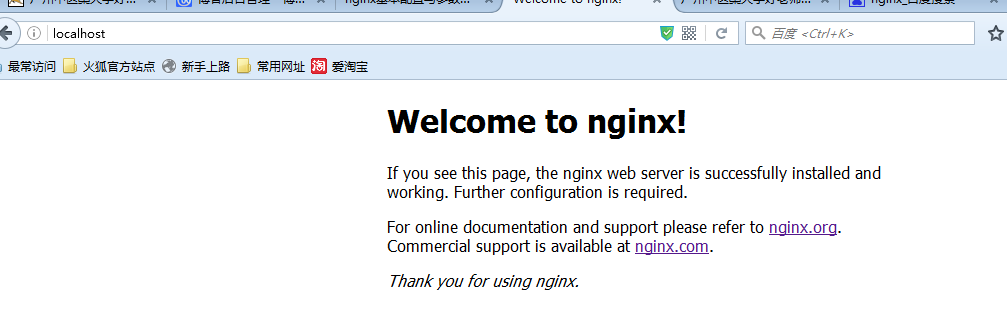
nginx的工作流程是:對外,nginx是一個服務器,所有的請求都先請求到nginx,然后再由nginx對內網進行請求的分發到tomcat,然后tomcat處理完請求后將數據發送給nginx,然后由nginx發送給用戶,整個過程對用戶的感覺就是nginx在處理用戶請求。既然這樣子,nginx肯定需要進行配置,主要的配置文件是conf文件夾下的nginx.conf,因為我主要是進行了靜態與動態分離,所以沒有進行靜態文件緩存,也沒有進行負載均衡的配置。
#user nobody;
worker_processes 2;
#error_log logs/error.log;
#error_log logs/error.log notice;
#error_log logs/error.log info;
#pid logs/nginx.pid;
events {
#nginx默認最大并發數是1024個用戶線程
worker_connections 1024;
}
http {
include mime.types;
default_type application/octet-stream;
#log_format main '$remote_addr - $remote_user [$time_local] "$request" '
# '$status $body_bytes_sent "$http_referer" '
# '"$http_user_agent" "$http_x_forwarded_for"';
#access_log logs/access.log main;
sendfile on;
#tcp_nopush on;
#keepalive_timeout 0;
#http1.1在請求完之后還會保留一段時間的連接,所以這里的timeout時長不能太大,也不能太小,
#太小每次都要建立連接,太大會浪費系統資源(用戶不再請求服務器)
keepalive_timeout 65;
#gzip on;
server {
#nginx監聽80端口
listen 80;
server_name localhost;
#charset koi8-r;
#access_log logs/host.access.log main;
#這里的/表示所有的請求
#location / {
#將80端口的所有請求都轉發到8080端口去處理,proxy_pass代表的是代理路徑
# proxy_pass http://localhost:8080;
# root html;
# index index.html index.htm;
#}
#對項目名進行訪問就去訪問tomcat服務
location /student_vote {
proxy_pass http://localhost:8080;
}
#對jsp和do結尾的url也去訪問tomcat服務
location ~ \.(jsp|do)$ {
proxy_pass http://localhost:8080;
}
#對js、css、png、gif結尾的都去訪問根目錄下查找
location ~ \.(js|css|png|gif)$ {
root f:/javaweb;
}
#error_page 404 /404.html;
# redirect server error pages to the static page /50x.html
#
error_page 500 502 503 504 /50x.html;
location = /50x.html {
root html;
}
# proxy the php scripts to apache listening on 127.0.0.1:80
#
#location ~ \.php$ {
# proxy_pass http://127.0.0.1;
#}
# pass the php scripts to fastcgi server listening on 127.0.0.1:9000
#
#location ~ \.php$ {
# root html;
# fastcgi_pass 127.0.0.1:9000;
# fastcgi_index index.php;
# fastcgi_param script_filename /scripts$fastcgi_script_name;
# include fastcgi_params;
#}
# deny access to .htaccess files, if apache's document root
# concurs with nginx's one
#
#location ~ /\.ht {
# deny all;
#}
}
# another virtual host using mix of ip-, name-, and port-based configuration
#
#server {
# listen 8000;
# listen somename:8080;
# server_name somename alias another.alias;
# location / {
# root html;
# index index.html index.htm;
# }
#}
# https server
#
#server {
# listen 443 ssl;
# server_name localhost;
# ssl_certificate cert.pem;
# ssl_certificate_key cert.key;
# ssl_session_cache shared:ssl:1m;
# ssl_session_timeout 5m;
# ssl_ciphers high:!anull:!md5;
# ssl_prefer_server_ciphers on;
# location / {
# root html;
# index index.html index.htm;
# }
#}
}上面的配置中我把默認的location /給注釋掉了,因為它會攔截所有的請求,無論是動態還是靜態,還有一個就是對靜態文件的配置我配置成了javaweb的工作區間,接下來會說明為什么。
因為之前寫的項目一直以來都是使用jsp內置對象來進行目錄的文件訪問,但是使用了nginx一切都需要改變,當我使用了nginx,并且項目沒有進行路徑的修改的時候,總是無法加載靜態文件,查看日志發現這樣的錯誤:2016/05/20 18:27:30 [error] 6748#6936: *225 createfile() "f:/javaweb/student_vote/lib/images/username.png" failed (3: the system cannot find the path specified), client: 127.0.0.1, server: localhost, request: "get /student_vote/lib/images/username.png http/1.1", host: "localhost", referrer: "http://localhost/student_vote/index.jsp",大致信息是根據jsp中文件的配置,nginx將會從/stdent_vote(這是我的項目名)/lib/images包中查找靜態文件,而我又不想對項目文件做太大變化,其實還有一種方法是不使用jsp的內置對象,直接使用http://localhost/username.png來代替內置對象訪問靜態文件,但是這樣改要改很多的地方,所以我就直接將web-inf文件夾下的lib文件夾拷到上一個文件夾,也就是該文件夾和web-inf文件夾是兄弟文件夾的關系。
通過上述操作,就實現了動態與靜態的分離了,無圖無真相,下面展示效果圖。
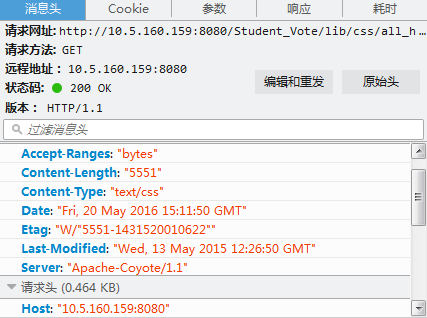
上圖可以看到server是“apache-coyote/1.1”。tomcat的連接器就是這個。
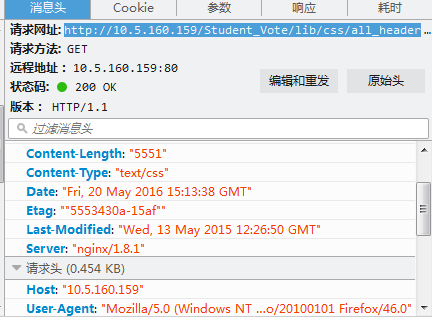
而上面的server可以看到是nginx,說明對外而言接收請求的服務器是nginx。
到此,關于“怎么使用nginx+tomcat實現靜態和動態頁面的分離”的學習就結束了,希望能夠解決大家的疑惑。理論與實踐的搭配能更好的幫助大家學習,快去試試吧!若想繼續學習更多相關知識,請繼續關注億速云網站,小編會繼續努力為大家帶來更多實用的文章!
免責聲明:本站發布的內容(圖片、視頻和文字)以原創、轉載和分享為主,文章觀點不代表本網站立場,如果涉及侵權請聯系站長郵箱:is@yisu.com進行舉報,并提供相關證據,一經查實,將立刻刪除涉嫌侵權內容。