您好,登錄后才能下訂單哦!
您好,登錄后才能下訂單哦!
這篇“基于docker如何安裝tensorflow”文章的知識點大部分人都不太理解,所以小編給大家總結了以下內容,內容詳細,步驟清晰,具有一定的借鑒價值,希望大家閱讀完這篇文章能有所收獲,下面我們一起來看看這篇“基于docker如何安裝tensorflow”文章吧。
安裝docker
docker分為ce和ee,這里我們選擇ce,也就是常規的社區版,首先移除本機上可能存在的舊版本。
移除舊版本
$ sudo apt-get remove docker \ docker-engine \ docker.io
安裝可選內核模塊
從ubuntu14.04以后,某些裁剪后的系統會把一部分內核模塊移到可選內核包中,常以linux-image-extra-*開頭,而docker推薦的存儲層驅動aufs包含在可選內核模塊包中,所以還是建議安裝可選內核模塊包的。可以使用以下命令安裝:
$ sudo apt-get update $ sudo apt-get install \ linux-image-extra-$(uname -r) \ linux-image-extra-virtual
證書及密鑰準備
在正式安裝之前,我們需要添加證書以及https傳輸的軟件包以保證軟件下載過程中不被篡改:
$ sudo apt-get update $ sudo apt-get install \ apt-transport-https \ ca-certificates \ curl \ software-properties-common
添加軟件源的gpg密鑰:
$ curl -fssl https://mirrors.ustc.edu.cn/docker-ce/linux/ubuntu/gpg | sudo apt-key add - # 官方源 # $ curl -fssl https://download.docker.com/linux/ubuntu/gpg | sudo apt-key add -
最后添加docker軟件源:
$ sudo add-apt-repository \ "deb [arch=amd64] https://mirrors.ustc.edu.cn/docker-ce/linux/ubuntu \ $(lsb_release -cs) \ stable" # 官方源 # $ sudo add-apt-repository \ # "deb [arch=amd64] https://download.docker.com/linux/ubuntu \ # $(lsb_release -cs) \ # stable"
安裝docker
$ sudo apt-get update $ sudo apt-get install docker-ce
建立docker用戶組
docker通常會使用unix socket和docker引擎通訊,通常只有root和docker用戶組的用戶才可以訪問該socket,不然你就要一直sudo,所以最好把你當前需要使用docker的用戶添加到docker用戶組中。
建立docker用戶組
$ sudo groupadd docker
將當前用戶加入用戶組
$ sudo usermod -ag docker $user
最后重新登錄下系統
測試docker
確保服務啟動
$ sudo service docker start
使用helloworld測試
測試安裝是否成功
docker run hello-world unable to find image 'hello-world:latest' locally latest: pulling from library/hello-world ca4f61b1923c: pull complete digest: sha256:083de497cff944f969d8499ab94f07134c50bcf5e6b9559b27182d3fa80ce3f7 status: downloaded newer image for hello-world:latest hello from docker! this message shows that your installation appears to be working correctly. to generate this message, docker took the following steps: 1. the docker client contacted the docker daemon. 2. the docker daemon pulled the "hello-world" image from the docker hub. (amd64) 3. the docker daemon created a new container from that image which runs the executable that produces the output you are currently reading. 4. the docker daemon streamed that output to the docker client, which sent it to your terminal. to try something more ambitious, you can run an ubuntu container with: $ docker run -it ubuntu bash share images, automate workflows, and more with a free docker id: https://cloud.docker.com/ for more examples and ideas, visit: https://docs.docker.com/engine/userguide/
若能顯示,證明安裝成功。
安裝tensorflow
有了docker,安裝tensorflow基本沒有什么難度。
下載鏡像
docker pull tensorflow/tensorflow
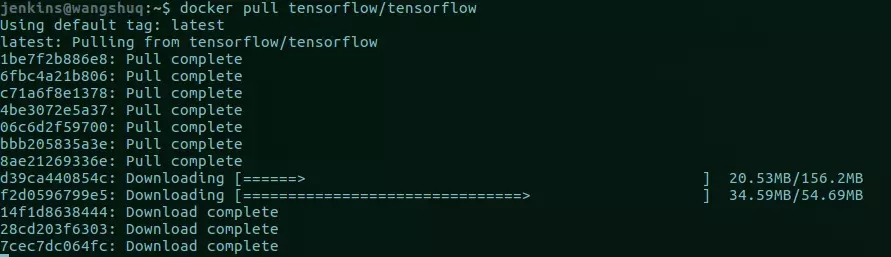
下載完畢后顯示:
status: downloaded newer image for tensorflow/tensorflow:latest
創建tensorflow容器
docker run --name my-tensorflow -it -p 8888:8888 -v ~/tensorflow:/test/data tensorflow/tensorflow
--name:創建的容器名,即my-tensorflow
-it:保留命令行運行
p 8888:8888:將本地的8888端口和http://localhost:8888/映射
-v ~/tensorflow:/test/data:將本地的~/tensorflow掛載到容器內的/test/data下
tensorflow/tensorflow :默認是tensorflow/tensorflow:latest,指定使用的鏡像
輸入以上命令后,默認容器就被啟動了,命令行顯示:
[i 15:08:31.949 notebookapp] writing notebook server cookie secret to /root/.local/share/jupyter/runtime/notebook_cookie_secret [w 15:08:31.970 notebookapp] warning: the notebook server is listening on all ip addresses and not using encryption. this is not recommended. [i 15:08:31.975 notebookapp] serving notebooks from local directory: /notebooks [i 15:08:31.975 notebookapp] 0 active kernels [i 15:08:31.975 notebookapp] the jupyter notebook is running at: [i 15:08:31.975 notebookapp] http://[all ip addresses on your system]:8888/?token=649d7cab1734e01db75b6c2b476ea87aa0b24dde56662a27 [i 15:08:31.975 notebookapp] use control-c to stop this server and shut down all kernels (twice to skip confirmation). [c 15:08:31.975 notebookapp] copy/paste this url into your browser when you connect for the first time, to login with a token: ; [i 15:09:08.581 notebookapp] 302 get /?token=649d7cab1734e01db75b6c2b476ea87aa0b24dde56662a27 (172.17.0.1) 0.42ms
拷貝帶token的url在瀏覽器打開
http://[all ip addresses on your system]:8888/?token=649d7cab1734e01db75b6c2b476ea87aa0b24dde56662a27
顯示如下:
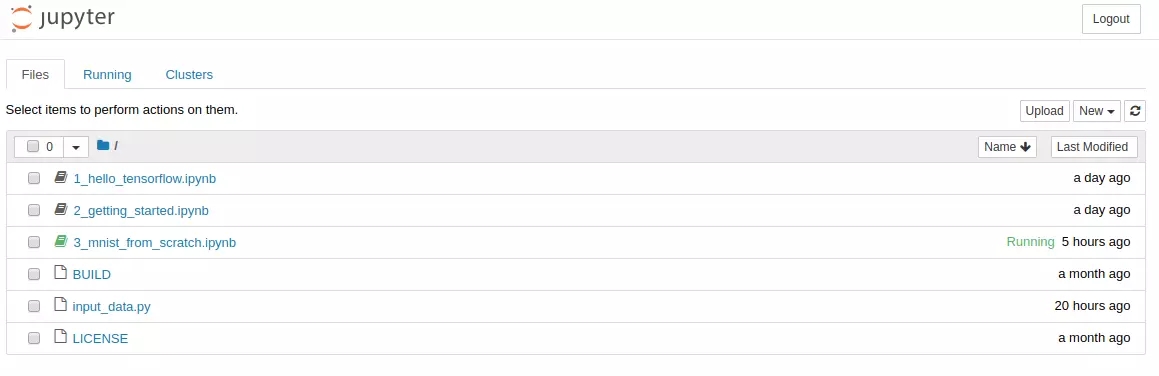
顯示jupyter notebook,jupyter notebook(此前被稱為 ipython notebook)是一個交互式筆記本。示例中已經顯示了tensorflow的入門教程,點開一個可以看見
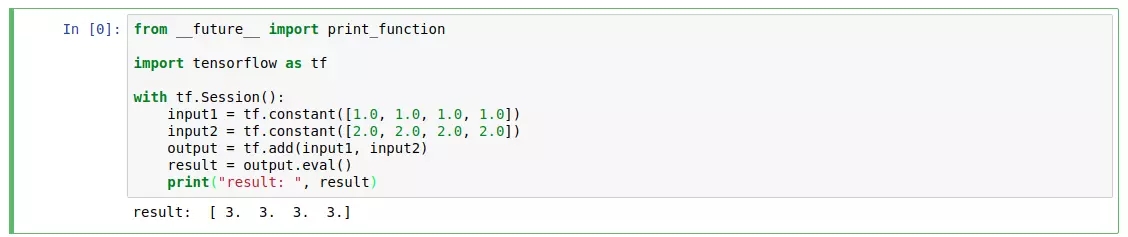
如上面這個例子,是使用tensorflow來使兩個array相加,我們點擊run,就可以看到運行的結果了。
關閉容器
docker stop my-tensortflow
再次打開
docker start my-tensortflow
如果不喜歡用jupyter notebook,我們也可以創建基于命令行的容器
基于命令行的容器
docker run -it --name bash_tensorflow tensorflow/tensorflow /bin/bash
這樣我們就創建了名為bash_tensorflow的容器
還是用start命令啟動容器:
docker start bash_tensorflow
再連接上容器:
docker attach bash_tensorflow
可以看到我們用終端連接上了容器,和操作linux一樣了。
以上就是關于“基于docker如何安裝tensorflow”這篇文章的內容,相信大家都有了一定的了解,希望小編分享的內容對大家有幫助,若想了解更多相關的知識內容,請關注億速云行業資訊頻道。
免責聲明:本站發布的內容(圖片、視頻和文字)以原創、轉載和分享為主,文章觀點不代表本網站立場,如果涉及侵權請聯系站長郵箱:is@yisu.com進行舉報,并提供相關證據,一經查實,將立刻刪除涉嫌侵權內容。