您好,登錄后才能下訂單哦!
您好,登錄后才能下訂單哦!
這篇文章主要介紹“Windows10下怎么安裝和使用Docker”,在日常操作中,相信很多人在Windows10下怎么安裝和使用Docker問題上存在疑惑,小編查閱了各式資料,整理出簡單好用的操作方法,希望對大家解答”Windows10下怎么安裝和使用Docker”的疑惑有所幫助!接下來,請跟著小編一起來學習吧!
Docker for windows 目前只適用于windows10版本,對10以下的只能使用 Docker Toolbox
本文只講win10下的安裝使用:
1、下載一定注意要下載完整,最好是校驗一下,否則安裝可能會出錯。
2、在安裝之前確保win10已經開啟了Hype-v虛擬器。(開啟后需要重啟)
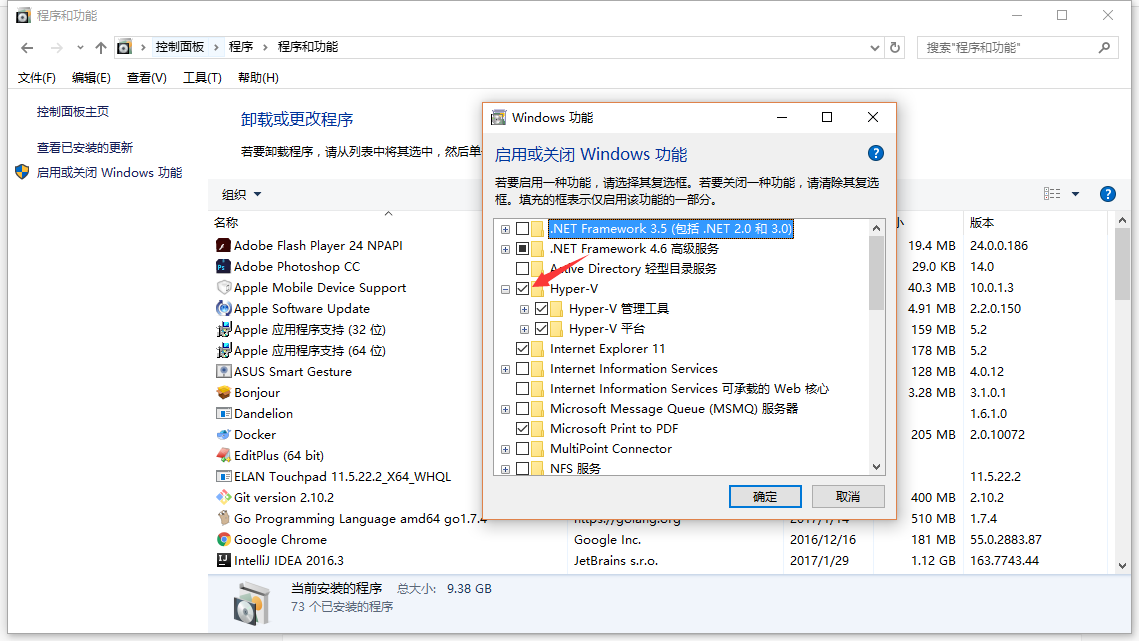
3、開始安裝docker,按默認設置安裝完成即可。最后在右下角會出現docker的圖標,稍等一會,打開cmd輸入docker info 命令檢查是否安裝成功。
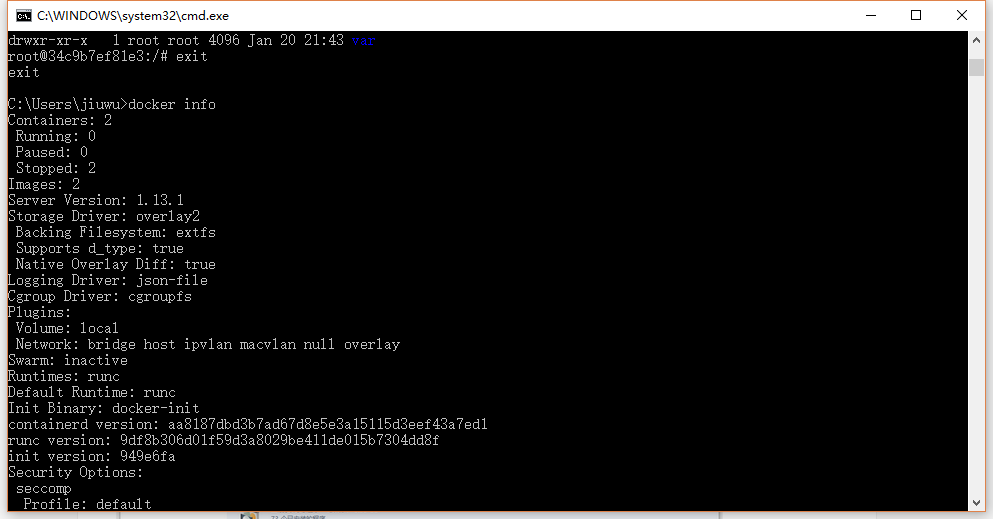
4、由于國內網絡原因的問題,建議使用國內加速器。這里以阿里云Docker加速器為例說明:
首先在阿里云注冊(https://cr.console.aliyun.com),獲取專用加速地址。
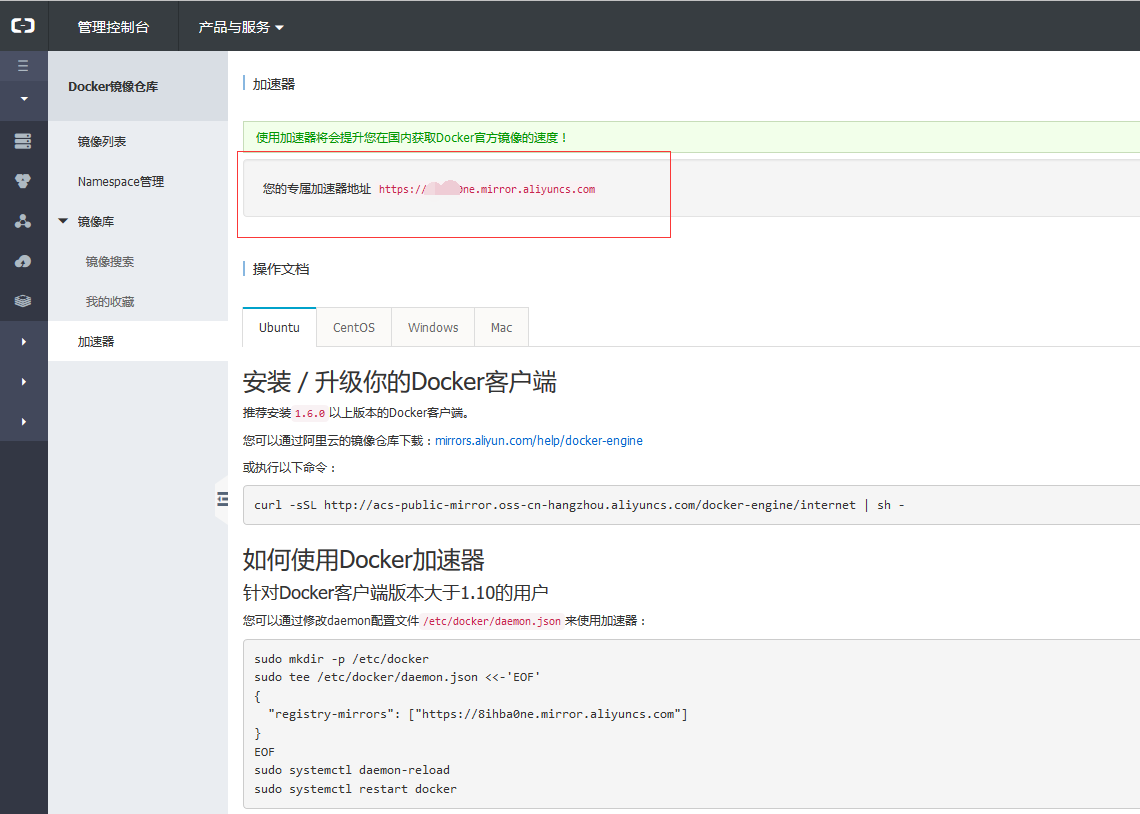
在右下角docker圖標上右鍵打開設置對話框,按圖填寫上面的加速器地址。
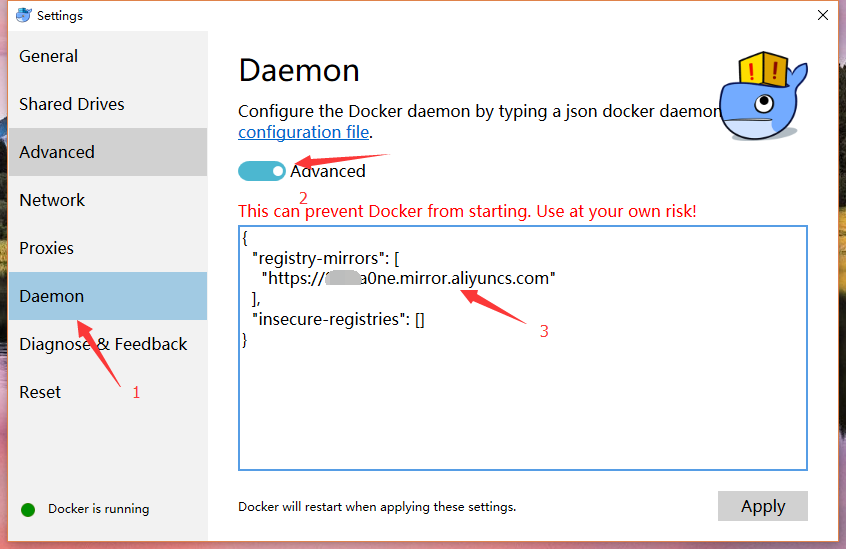
5、運行hello-world驗證:
docker run hello-world
如果不出意外將輸出下面的內容:
Hello from Docker. This message shows that your installation appears to be working correctly. To generate this message, Docker took the following steps: 1. The Docker client contacted the Docker daemon. 2. The Docker daemon pulled the "hello-world" image from the Docker Hub. 3. The Docker daemon created a new container from that image which runs the executable that produces the output you are currently reading. 4. The Docker daemon streamed that output to the Docker client, which sent it to your terminal.
可以繼續使用下面的命令驗證(會感覺比不使用加速器快很多了):
docker run -it ubuntu bash
正常情況會進入ubuntu交互界面。
PS C:\Users\jdoe> docker run -it ubuntu bash Unable to find image 'ubuntu:latest' locally latest: Pulling from library/ubuntu 5a132a7e7af1: Pull complete fd2731e4c50c: Pull complete 28a2f68d1120: Pull complete a3ed95caeb02: Pull complete Digest: sha256:4e85ebe01d056b43955250bbac22bdb8734271122e3c78d21e55ee235fc6802d Status: Downloaded newer image for ubuntu:latest
接下來就是自己去探索Docker的世界了,祝歷險愉快!
補充:如果docker啟動錯誤,一定要檢查BIOS中CPU是啟開啟了虛擬器,如果開啟自行百度。開啟成功后應該能在任務管理器看到。
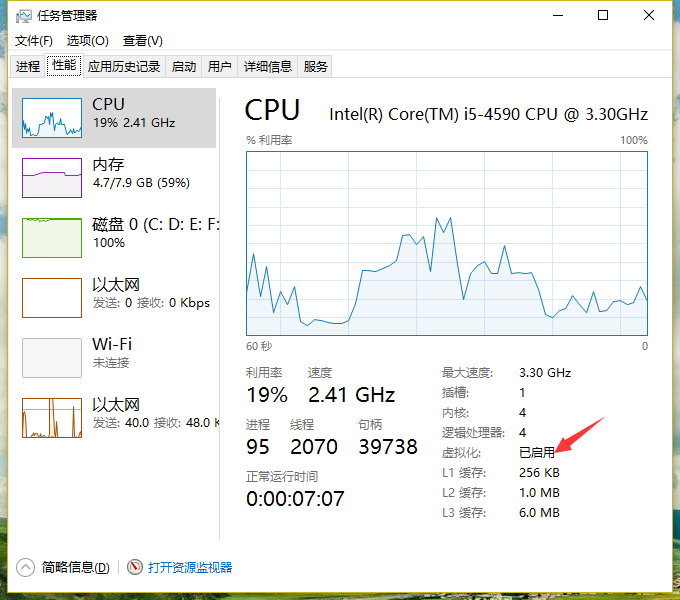
到此,關于“Windows10下怎么安裝和使用Docker”的學習就結束了,希望能夠解決大家的疑惑。理論與實踐的搭配能更好的幫助大家學習,快去試試吧!若想繼續學習更多相關知識,請繼續關注億速云網站,小編會繼續努力為大家帶來更多實用的文章!
免責聲明:本站發布的內容(圖片、視頻和文字)以原創、轉載和分享為主,文章觀點不代表本網站立場,如果涉及侵權請聯系站長郵箱:is@yisu.com進行舉報,并提供相關證據,一經查實,將立刻刪除涉嫌侵權內容。