您好,登錄后才能下訂單哦!
您好,登錄后才能下訂單哦!
快過新年了,一直在加班趕項目,沒時間寫博客,今天上班最后一天,就休息過年了,將我強幾天在做一個截圖功能分享出來,網上查了很多,但是都是在Unity Editor下好使,能截圖,并顯示出來,但是,在Android下,截圖成功,并能顯示出來,但是就是存不到手機相冊中,找了很多原因不知道怎么回事,查閱各種資料最終解決了。我總結了一下,我用過的方法,希望大家 能夠用的上。
第一種方法:
使用Application類下的CaptureScreenshot方法。但是我覺得這并不好用,不隨意。不能針對某一個相機(camera)的畫面,進行截圖。對局部畫面截圖,實現起來不方便,效率也低。
using System.Windows.Forms;
//截圖保存在電腦C盤中,安卓的我沒想出用這中方法截圖怎么保存到手機
if (Input .GetMouseButtonDown (0)) {
SaveFileDialog save = new SaveFileDialog();
save.InitialDirectory = "c:\\";
save.Filter = "Image Files(*.JPG;*.BMP;*.PNG)|*.JPG;*.BMP;*.PNG|All files (*.*)|*.*";
DialogResult result = save.ShowDialog();
if (result == DialogResult.OK) {
string path = save.FileName;
//EditorUtility.SaveFilePanel也可以實現保存,但是只能在Unity Editor下運行。
Application.CaptureScreenshot(path);
}
}Android下, Application.CaptureScreenshot(); 截圖保存在沙河中,大家可以看一看 ,講的很清楚: http://jingpin.jikexueyuan.com/article/30470.html
第二種方法:采用的是new Texture2D來截取圖片分為截取一部分和全屏;
//截取一塊區域,通過鼠標點擊的點來獲取要截取的區域;
using UnityEngine;
using System.Collections;
using System.IO;
public class ShotScreenPicture : MonoBehaviour
{
Texture2D p_w_picpath;
Texture2D cutImage;
WWW www;
Rect rect;
float time;
Vector2 pos1;
Vector2 pos2;
// Update is called once per frame
void Update()
{
//點擊鼠標左鍵,記錄第一個位置
if (Input.GetMouseButtonDown(0))
{
pos1 = Input.mousePosition;
time = Time.time;
if (time > 1f)
{
Debug.Log(pos1);
}
}
//放開左鍵記錄第二個位置
if (Input.GetMouseButtonUp(0))
{
pos2 = Input.mousePosition;
Debug.Log(pos2);
StartCoroutine(CutImage());
time = 0;
}
}
void OnGUI()
{
//當下載完成
if (www.isDone)
{
GUI.DrawTexture(new Rect(0, 0, 600, 904), p_w_picpath);
}
GUI.Button(new Rect(0, 0, 100, 50), "W" + Screen.width + "H" + Screen.height);
if (pos1 != null)
{
GUI.Button(new Rect(0, 50, 150, 50), pos1.ToString());
}
if (pos2 != null)
{
GUI.Button(new Rect(0, 100, 150, 50), pos2.ToString());
}
if (cutImage != null)
{
GUI.Button(new Rect(0, 150, 150, 50), "p_w_picpath W" + cutImage.width + "H" + cutImage.height);
}
if (rect != null)
{
GUI.Button(new Rect(0, 200, 250, 50), rect.ToString());
}
}
//截圖
IEnumerator CutImage()
{
//圖片大小
cutImage = new Texture2D((int)(pos2.x - pos1.x), (int)(pos1.y - pos2.y), TextureFormat.RGB24, true);
//坐標左下角為0
rect = new Rect((int)pos1.x, Screen.height - (int)(Screen.height - pos2.y), (int)(pos2.x - pos1.x), (int)(pos1.y - pos2.y));
yield return new WaitForEndOfFrame();
cutImage.ReadPixels(rect, 0, 0, true);
cutImage.Apply();
yield return cutImage;
byte[] byt = cutImage.EncodeToPNG();
//保存截圖
//如果是Andriod平臺,可以把Application.streamingAssetsPath換成destination = "/sdcard/DCIM/Camera";
File.WriteAllBytes(Application.streamingAssetsPath + "/CutImage.png", byt);
}
} //全屏截圖
//存儲路徑
private string Path_save;
//讀取路徑
private string Path_read;
private string filepath;
private string destination;
void Start()
{
filepath = Application.persistentDataPath + "/test.txt";
}
public void OnClickShot()
{
StartCoroutine(getTexture2d());
}
IEnumerator getTexture2d()
{
//隱藏UI
.................................
//截圖操作
yield return new WaitForSeconds(0.1f);
Texture2D t = new Texture2D(Screen.width, Screen.height, TextureFormat.RGB24, false);
//顯示UI
.......................
t.ReadPixels(new Rect(0, 0, Screen.width, Screen.height), 0, 0, true);
byte[] bytes = t.EncodeToPNG();
t.Compress(true);
t.Apply();
img.texture = t;
//t就是截到的圖片我們可以在這里上傳到服務器
//下面是開始保存
//獲取系統時間
System.DateTime now = new System.DateTime();
now = System.DateTime.Now;
string filename = string.Format("p_w_picpath{0}{1}{2}{3}.png", now.Day, now.Hour, now.Minute, now.Second);
//記錄每一個截圖名字
StreamWriter sw;
FileInfo ft = new FileInfo(filepath);
la[1].text = filename;
if (!ft.Exists)
{
sw = ft.CreateText();
}
else
{
sw = ft.AppendText();
}
sw.WriteLine(filename);
sw.Close();
sw.Dispose();
//應用平臺判斷,路徑選擇
if (Application.platform == RuntimePlatform.Android)
{
string origin = Path_save;
//保存在Android相冊中,如果是PC就改成Application .dataPath 的路徑
destination = "/sdcard/DCIM/Camera";
if (!Directory.Exists(destination))
{
Directory.CreateDirectory(destination);
}
destination = destination + "/" + filename;
Path_save = destination;
}
//保存文件
File.WriteAllBytes(Path_save, bytes);
}第三種方法:有一個截圖插件,在附件即可下載;
snapShot.CaptureAndSaveToAlbum();
即可截圖成功,包含了選區域和全屏截圖。
【注意】第二種和第三種保存在Android下的手機相冊中,都要在發布的時候改成安卓默認路徑
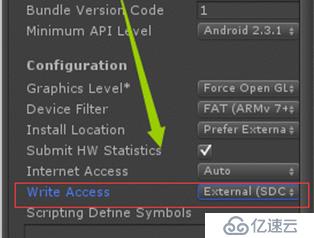
最后再給一個調安卓截圖的功能(在搜索的時候看到的,覺得挺好的,分享給大家)
http://www.360doc.com/content/16/0128/23/21062130_531360104.shtml
http://www.ceeger.com/forum/read.php?tid=15252&page=1
免責聲明:本站發布的內容(圖片、視頻和文字)以原創、轉載和分享為主,文章觀點不代表本網站立場,如果涉及侵權請聯系站長郵箱:is@yisu.com進行舉報,并提供相關證據,一經查實,將立刻刪除涉嫌侵權內容。