您好,登錄后才能下訂單哦!
您好,登錄后才能下訂單哦!
這篇文章主要介紹“Docker常用的命令是什么”,在日常操作中,相信很多人在Docker常用的命令是什么問題上存在疑惑,小編查閱了各式資料,整理出簡單好用的操作方法,希望對大家解答”Docker常用的命令是什么”的疑惑有所幫助!接下來,請跟著小編一起來學習吧!
1 docker version
2 docker info
3 docker --help
root@zhanghl:/# docker images REPOSITORY TAG IMAGE ID CREATED SIZE hello-world latest d1165f221234 7 weeks ago 13.3kB
字段說明:
REPOSITORY:表示鏡像的倉庫源
TAG:鏡像的標簽
IMAGE ID:鏡像ID
CREATED:鏡像創建時間
SIZE:鏡像大小
同一倉庫源可以有多個 TAG,代表這個倉庫源的不同個版本,我們使用 REPOSITORY:TAG 來定義不同的鏡像。
如果你不指定一個鏡像的版本標簽,例如你只使用 ubuntu,docker 將默認使用 ubuntu:latest 鏡像
OPTIONS 說明:
-a : 列出本地所有的鏡像(含中間映像層)
-q : 只顯示鏡像ID。
--digests : 顯示鏡像的摘要信息
--no-trunc : 顯示完整的鏡像信息
網站 https://hub.docker.com
命令 docker search [OPTIONS] 鏡像名字
Options:
-f, --filter filter Filter output based on conditions provided
--format string Pretty-print search using a Go template
--limit int Max number of search results (default 25)
--no-trunc Don't truncate output
下載鏡像
docker pull 鏡像名字[:TAG]
刪除鏡像
刪除單個
docker rmi -f 鏡像ID
刪除多個
docker rmi -f 鏡像名1:TAG 鏡像名2:TAG
刪除全部
docker rmi -f $(docker images -qa)
有鏡像才能創建容器,這是根本前提(下載一個CentOS鏡像演示)
docker pull centos
root@zhanghl:/# docker pull centos Using default tag: latest latest: Pulling from library/centos 7a0437f04f83: Pull complete Digest: sha256:5528e8b1b1719d34604c87e11dcd1c0a20bedf46e83b5632cdeac91b8c04efc1 Status: Downloaded newer image for centos:latest docker.io/library/centos:latest
docker run [OPTIONS] IMAGE [COMMAND] [ARG...]
OPTIONS說明(常用):
有些是一個減號,有些是兩個減號
--name="容器新名字": 為容器指定一個名稱;
-d: 后臺運行容器,并返回容器ID,也即啟動守護式容器;
-i:以交互模式運行容器,通常與 -t 同時使用;
-t:為容器重新分配一個偽輸入終端,通常與 -i 同時使用;
-P: 隨機端口映射;
-p: 指定端口映射,有以下四種格式
ip:hostPort:containerPort
ip::containerPort
hostPort:containerPort
containerPort
啟動交互式容器:
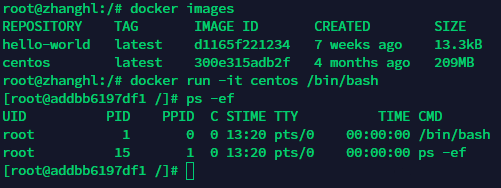
#使用鏡像centos:latest以交互模式啟動一個容器,在容器內執行/bin/bash命令。 docker run -it centos /bin/bash
OPTIONS說明(常用):
-a :列出當前所有正在運行的容器+歷史上運行過的
-l :顯示最近創建的容器。
-n:顯示最近n個創建的容器。
-q :靜默模式,只顯示容器編號。
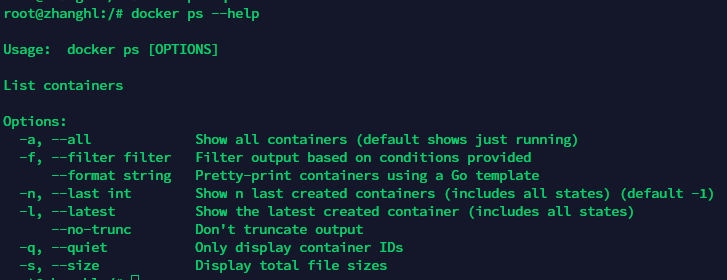

兩種退出方式
exit 容器停止退出
ctrl+P+Q
容器不停止退出
root@zhanghl:/# docker start pedantic_mcnulty pedantic_mcnulty
root@zhanghl:/# docker restart pedantic_mcnulty pedantic_mcnulty
root@zhanghl:/# docker stop pedantic_mcnulty pedantic_mcnulty
一次性刪除多個容器:
docker rm -f $(docker ps -a -q)
docker ps -a -q | xargs docker rm
#使用鏡像centos:latest以后臺模式啟動一個容器
docker run -d centos
問題:
然后docker ps -a 進行查看, 會發現容器已經退出很重要的要說明的一點: Docker容器后臺運行,就必須有一個前臺進程.容器運行的命令如果不是那些一直掛起的命令(比如運行top,tail),就是會自動退出的。
這個是docker的機制問題,比如你的web容器,我們以nginx為例,正常情況下,我們配置啟動服務只需要啟動響應的service即可。
例如service nginx start
但是,這樣做,nginx為后臺進程模式運行,就導致docker前臺沒有運行的應用,
這樣的容器后臺啟動后,會立即自殺因為他覺得他沒事可做了.
所以,最佳的解決方案是,將你要運行的程序以前臺進程的形式運行
docker logs -f -t --tail 容器ID
* -t 是加入時間戳
* -f 跟隨最新的日志打印
* --tail 數字 顯示最后多少條
docker top 容器ID
root@zhanghl:/# docker top pedantic_mcnulty UID PID PPID C STIME TTY TIME CMD root 6140 6119 0 22:00 pts/0 00:00:00 /bin/bash
docker inspect 容器ID
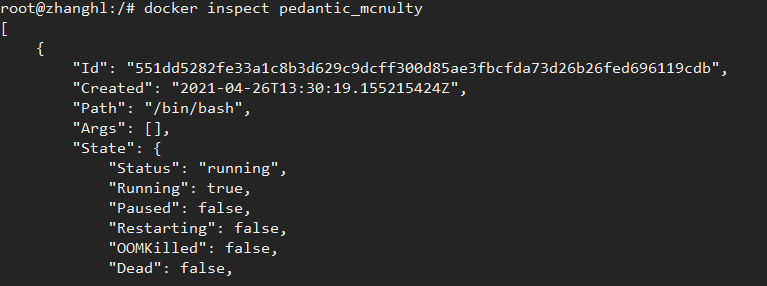
docker exec -it 容器ID bashShell
root@zhanghl:/# docker exec -it pedantic_mcnulty /bin/bash [root@551dd5282fe3 /]# ps -ef UID PID PPID C STIME TTY TIME CMD root 1 0 0 14:00 pts/0 00:00:00 /bin/bash root 17 0 1 14:04 pts/1 00:00:00 /bin/bash root 33 17 0 14:04 pts/1 00:00:00 ps -ef
docker attach 容器ID :重新進入
root@zhanghl:/# docker attach pedantic_mcnulty [root@551dd5282fe3 /]#
exec 與 attach 區別:
attach 直接進入容器啟動命令的終端,不會啟動新的進程
exec 是在容器中打開新的終端,并且可以啟動新的進程
docker cp 容器ID:容器內路徑 目的主機路徑
#在容器中創建文件 [root@551dd5282fe3 local]# vi a.txt [root@551dd5282fe3 local]# ls a.txt bin etc games include lib lib64 libexec mycptest sbin share src [root@551dd5282fe3 local]# pwd /usr/local #復制到主機上 root@zhanghl:/opt# docker cp 551dd5282fe3:/usr/local/a.txt /opt/c.txt root@zhanghl:/opt# cat c.txt test copy file
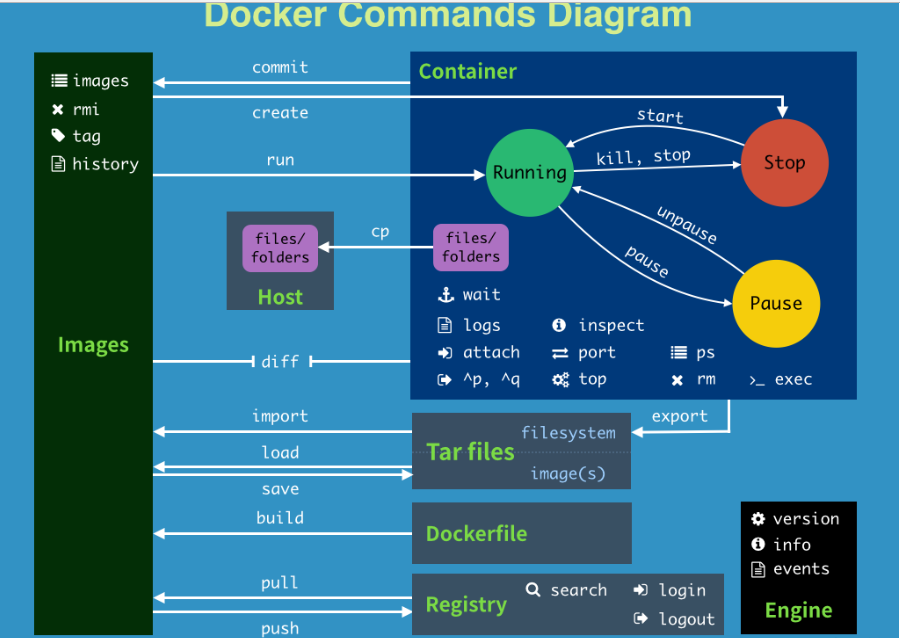
attach Attach to a running container # 當前 shell 下 attach 連接指定運行鏡像 build Build an image from a Dockerfile # 通過 Dockerfile 定制鏡像 commit Create a new image from a container changes # 提交當前容器為新的鏡像 cp Copy files/folders from the containers filesystem to the host path #從容器中拷貝指定文件或者目錄到宿主機中 create Create a new container # 創建一個新的容器,同 run,但不啟動容器 diff Inspect changes on a container's filesystem # 查看 docker 容器變化 events Get real time events from the server # 從 docker 服務獲取容器實時事件 exec Run a command in an existing container # 在已存在的容器上運行命令 export Stream the contents of a container as a tar archive # 導出容器的內容流作為一個 tar 歸檔文件[對應 import ] history Show the history of an image # 展示一個鏡像形成歷史 images List images # 列出系統當前鏡像 import Create a new filesystem image from the contents of a tarball # 從tar包中的內容創建一個新的文件系統映像[對應export] info Display system-wide information # 顯示系統相關信息 inspect Return low-level information on a container # 查看容器詳細信息 kill Kill a running container # kill 指定 docker 容器 load Load an image from a tar archive # 從一個 tar 包中加載一個鏡像[對應 save] login Register or Login to the docker registry server # 注冊或者登陸一個 docker 源服務器 logout Log out from a Docker registry server # 從當前 Docker registry 退出 logs Fetch the logs of a container # 輸出當前容器日志信息 port Lookup the public-facing port which is NAT-ed to PRIVATE_PORT # 查看映射端口對應的容器內部源端口 pause Pause all processes within a container # 暫停容器 ps List containers # 列出容器列表 pull Pull an image or a repository from the docker registry server # 從docker鏡像源服務器拉取指定鏡像或者庫鏡像 push Push an image or a repository to the docker registry server # 推送指定鏡像或者庫鏡像至docker源服務器 restart Restart a running container # 重啟運行的容器 rm Remove one or more containers # 移除一個或者多個容器 rmi Remove one or more images # 移除一個或多個鏡像[無容器使用該鏡像才可刪除,否則需刪除相關容器才可繼續或 -f 強制刪除] run Run a command in a new container # 創建一個新的容器并運行一個命令 save Save an image to a tar archive # 保存一個鏡像為一個 tar 包[對應 load] search Search for an image on the Docker Hub # 在 docker hub 中搜索鏡像 start Start a stopped containers # 啟動容器 stop Stop a running containers # 停止容器 tag Tag an image into a repository # 給源中鏡像打標簽 top Lookup the running processes of a container # 查看容器中運行的進程信息 unpause Unpause a paused container # 取消暫停容器 version Show the docker version information # 查看 docker 版本號 wait Block until a container stops, then print its exit code # 截取容器停止時的退出狀態值
到此,關于“Docker常用的命令是什么”的學習就結束了,希望能夠解決大家的疑惑。理論與實踐的搭配能更好的幫助大家學習,快去試試吧!若想繼續學習更多相關知識,請繼續關注億速云網站,小編會繼續努力為大家帶來更多實用的文章!
免責聲明:本站發布的內容(圖片、視頻和文字)以原創、轉載和分享為主,文章觀點不代表本網站立場,如果涉及侵權請聯系站長郵箱:is@yisu.com進行舉報,并提供相關證據,一經查實,將立刻刪除涉嫌侵權內容。