您好,登錄后才能下訂單哦!
您好,登錄后才能下訂單哦!
怎樣進行Wpf 數據綁定,很多新手對此不是很清楚,為了幫助大家解決這個難題,下面小編將為大家詳細講解,有這方面需求的人可以來學習下,希望你能有所收獲。
前言:
數據綁定的基本步驟:
(1)先聲明一個類及其屬性
(2)初始化類賦值
(3)在C#代碼中把控件DataContext=對象;
(4)在界面設計里,控件給要綁定的屬性{Binding 綁定類的屬性}
原理:監聽事件機制,界面改變有TextChanged之類的事件,所以改變界面可以同步修改到對象
想讓普通對象實現數據綁定,需要實現INotifyPropertyChanged接口才能監聽ProperChanged。具體代碼如下顯示:
class Person:INotifyPropertyChanged { private int age; public int Age { get { return age; } set { this.age = value; if (PropertyChanged != null) { PropertyChanged(this, new PropertyChangedEventArgs("Age")); } } } }BindingMode枚舉值
| 名稱 | 說明 |
|---|---|
| OneWay | 當源屬性變化時更新目標屬性 |
| TwoWay | 當源屬性變化時更新目標屬性,當目標屬性變化時更新源屬性 |
| OneTime | 最初根據源屬性設置目標屬性,其后的改變會忽略。 |
| OneWayToSource | 與OneWay類型相似,但方向相反。 |
| Default | 此類綁定依賴于目標屬性 |
UpdateSourceTrigger
| 名稱 | 說明 |
|---|---|
| Default | 默認值,與依賴屬性有關 |
| Explicit | 必須在顯示地調用BindingExpression.UpdateSource的情況下才更新源。 |
| LostFocus | 控件失去焦點的時候更新源值 |
| PropertyChanged | 綁定的目標值改變時更新。 |
實例運行后界面如下:
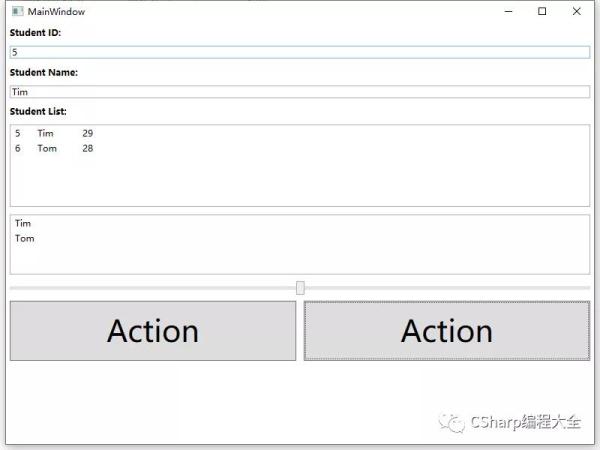
MainWindow.xaml
<Window x:Class="WpfApp1.MainWindow" xmlns="http://schemas.microsoft.com/winfx/2006/xaml/presentation" xmlns:x="http://schemas.microsoft.com/winfx/2006/xaml" xmlns:d="http://schemas.microsoft.com/expression/blend/2008" xmlns:mc="http://schemas.openxmlformats.org/markup-compatibility/2006" xmlns:local="clr-namespace:WpfApp1" mc:Ignorable="d" Title="MainWindow" Height="600" Width="800"> <StackPanel> <TextBlock Text="Student ID:" FontWeight="Bold" Margin="5"/> <TextBox Name="textBoxId" Margin="5" Text="{Binding Id,Mode=TwoWay}"/> <TextBlock Text="Student Name:" FontWeight="Bold" Margin="5"/> <TextBox Name="textBoxName" Margin="5" Text="{Binding Name,Mode=TwoWay}"/> <TextBlock Text="Student List:" FontWeight="Bold" Margin="5"/> <ListBox Name="listBox1" Height="110" Margin="5" > <ListBox.ItemTemplate> <DataTemplate> <StackPanel Orientation="Horizontal"> <TextBlock Text="{Binding Path=Id}" Width="30"/> <TextBlock Text="{Binding Path=Name}" Width="60"/> <TextBlock Text="{Binding Path=Age}" Width="30"/> </StackPanel> </DataTemplate> </ListBox.ItemTemplate> </ListBox> <ListBox Name="listBox2" Height="80" ItemsSource="{Binding Student}" DisplayMemberPath="Id" Margin="5"/> <Slider Name="slider1" MinHeight="25" Value="{Binding Id}"/> <Grid> <Grid.RowDefinitions> <RowDefinition Height="*"></RowDefinition> </Grid.RowDefinitions> <Grid.ColumnDefinitions> <ColumnDefinition Width="*"/> <ColumnDefinition Width="*"/> </Grid.ColumnDefinitions> <Button Grid.Column="0" Content="Action" FontSize="40" Name="btnCtrl1" Height="80" Margin="5" Click="BtnCtrl1_Click"/> <Button Grid.Column="1" Content="Action" FontSize="40" Name="btnCtrl2" Height="80" Margin="5" Click="BtnCtrl2_Click"/> </Grid> </StackPanel> </Window>首先解釋下C#中的Task.Delay()和Thread.Sleep()
鴻蒙官方戰略合作共建——HarmonyOS技術社區
Thread.Sleep()是同步延遲,Task.Delay()是異步延遲。
Thread.Sleep()會阻塞線程,Task.Delay()不會。
Thread.Sleep()不能取消,Task.Delay()可以。
Task.Delay()實質創建一個運行給定時間的任務,Thread.Sleep()使當前線程休眠給定時間。
反編譯Task.Delay(),基本上講它就是個包裹在任務中的定時器。
Task.Delay()和Thread.Sleep()最大的區別是Task.Delay()旨在異步運行,在同步代碼中使用Task.Delay()是沒有意義的;在異步代碼中使用Thread.Sleep()是一個非常糟糕的主意。通常使用await關鍵字調用Task.Delay()。
我的理解:Task.Delay(),async/await和CancellationTokenSource組合起來使用可以實現可控制的異步延遲。
MainWindow.xaml.cs
using System; using System.Collections.ObjectModel; using System.ComponentModel; using System.Threading.Tasks; using System.Windows; namespace WpfApp1 { /// <summary> /// MainWindow.xaml 的交互邏輯 /// </summary> public partial class MainWindow : Window { public ObservableCollection<Student> stuList; public MainWindow() { InitializeComponent(); this.DataContext = new Student() { Name="111", Id =1 }; Task.Run(async() => //開啟異步線程task { await Task.Delay(3000); //延時3秒 Dispatcher.Invoke((Action)delegate //線程中主界面顯示需要用委托,不然這次賦值,在界面不更新 { this.DataContext = new Student() { Name = "222", Id = 2 }; }); }); this.DataContext = new Student() { Name = "333" , Id = 3 }; } private void BtnCtrl1_Click(object sender, RoutedEventArgs e) { Student stu = new Student() { Id = 4, Name = "Jon", Age = 29 }; //實例化一個Student類 并給類成員賦值 this.DataContext = stu;//將實例化得對象傳給DataContext } private void BtnCtrl2_Click(object sender, RoutedEventArgs e) { ObservableCollection<Student> stuList = new ObservableCollection<Student>() //具有通知屬性的list { new Student() { Id=5, Name="Tim", Age=29 }, new Student() { Id=6, Name="Tom", Age=28 }, }; this.listBox1.ItemsSource = stuList; this.listBox2.ItemsSource = stuList; this.listBox2.DisplayMemberPath = "Name"; this.DataContext = stuList; } } public class Student : INotifyPropertyChanged //創建一個繼承自INotifyPropertyChanged的類Student { private string name; public string Name { get { return name; } set { name = value; if (this.PropertyChanged != null) { PropertyChanged(this, new PropertyChangedEventArgs("Name")); //給Name綁定屬性變更通知事件 } } } private int id; public int Id { get { return id; } set { id = value; if (this.PropertyChanged != null) { this.PropertyChanged.Invoke(this, new PropertyChangedEventArgs("Id"));//給Id綁定屬性變更通知事件 } } } private int age; public int Age { get { return age; } set { age = value; if (this.PropertyChanged != null) { this.PropertyChanged.Invoke(this, new PropertyChangedEventArgs("Age"));//給Age綁定屬性變更通知事件 } } } public int ID { get; internal set; } public event PropertyChangedEventHandler PropertyChanged; } }看完上述內容是否對您有幫助呢?如果還想對相關知識有進一步的了解或閱讀更多相關文章,請關注億速云行業資訊頻道,感謝您對億速云的支持。
免責聲明:本站發布的內容(圖片、視頻和文字)以原創、轉載和分享為主,文章觀點不代表本網站立場,如果涉及侵權請聯系站長郵箱:is@yisu.com進行舉報,并提供相關證據,一經查實,將立刻刪除涉嫌侵權內容。