您好,登錄后才能下訂單哦!
您好,登錄后才能下訂單哦!
這篇文章主要介紹常用Matplotlib圖的Python代碼有哪些,文中介紹的非常詳細,具有一定的參考價值,感興趣的小伙伴們一定要看完!
# !pip install brewer2mpl import numpy as np import pandas as pd import matplotlib as mpl import matplotlib.pyplot as plt import seaborn as sns import warnings; warnings.filterwarnings(action='once') large = 22; med = 16; small = 12 params = {'axes.titlesize': large, 'legend.fontsize': med, 'figure.figsize': (16, 10), 'axes.labelsize': med, 'axes.titlesize': med, 'xtick.labelsize': med, 'ytick.labelsize': med, 'figure.titlesize': large} plt.rcParams.update(params) plt.style.use('seaborn-whitegrid') sns.set_style("white") %matplotlib inline # Version print(mpl.__version__) #> 3.0.0 print(sns.__version__) #> 0.9.01. 散點圖
Scatteplot是用于研究兩個變量之間關系的經典和基本圖。如果數據中有多個組,則可能需要以不同顏色可視化每個組。在Matplotlib,你可以方便地使用。
# Import dataset midwest = pd.read_csv("https://raw.githubusercontent.com/selva86/datasets/master/midwest_filter.csv") # Prepare Data # Create as many colors as there are unique midwest['category'] categories = np.unique(midwest['category']) colors = [plt.cm.tab10(i/float(len(categories)-1)) for i in range(len(categories))] # Draw Plot for Each Category plt.figure(figsize=(16, 10), dpi= 80, facecolor='w', edgecolor='k') for i, category in enumerate(categories): plt.scatter('area', 'poptotal', data=midwest.loc[midwest.category==category, :], s=20, c=colors[i], label=str(category)) # Decorations plt.gca().set(xlim=(0.0, 0.1), ylim=(0, 90000), xlabel='Area', ylabel='Population') plt.xticks(fontsize=12); plt.yticks(fontsize=12) plt.title("Scatterplot of Midwest Area vs Population", fontsize=22) plt.legend(fontsize=12) plt.show()
2. 帶邊界的氣泡圖
有時,您希望在邊界內顯示一組點以強調其重要性。在此示例中,您將從應該被環繞的數據幀中獲取記錄,并將其傳遞給下面的代碼中描述的記錄。encircle()
from matplotlib import patches from scipy.spatial import ConvexHull import warnings; warnings.simplefilter('ignore') sns.set_style("white") # Step 1: Prepare Data midwest = pd.read_csv("https://raw.githubusercontent.com/selva86/datasets/master/midwest_filter.csv") # As many colors as there are unique midwest['category'] categories = np.unique(midwest['category']) colors = [plt.cm.tab10(i/float(len(categories)-1)) for i in range(len(categories))] # Step 2: Draw Scatterplot with unique color for each category fig = plt.figure(figsize=(16, 10), dpi= 80, facecolor='w', edgecolor='k') for i, category in enumerate(categories): plt.scatter('area', 'poptotal', data=midwest.loc[midwest.category==category, :], s='dot_size', c=colors[i], label=str(category), edgecolors='black', linewidths=.5) # Step 3: Encircling # https://stackoverflow.com/questions/44575681/how-do-i-encircle-different-data-sets-in-scatter-plot def encircle(x,y, ax=None, **kw): if not ax: ax=plt.gca() p = np.c_[x,y] hull = ConvexHull(p) poly = plt.Polygon(p[hull.vertices,:], **kw) ax.add_patch(poly) # Select data to be encircled midwestmidwest_encircle_data = midwest.loc[midwest.state=='IN', :] # Draw polygon surrounding vertices encircle(midwest_encircle_data.area, midwest_encircle_data.poptotal, ec="k", fc="gold", alpha=0.1) encircle(midwest_encircle_data.area, midwest_encircle_data.poptotal, ec="firebrick", fc="none", linewidth=1.5) # Step 4: Decorations plt.gca().set(xlim=(0.0, 0.1), ylim=(0, 90000), xlabel='Area', ylabel='Population') plt.xticks(fontsize=12); plt.yticks(fontsize=12) plt.title("Bubble Plot with Encircling", fontsize=22) plt.legend(fontsize=12) plt.show()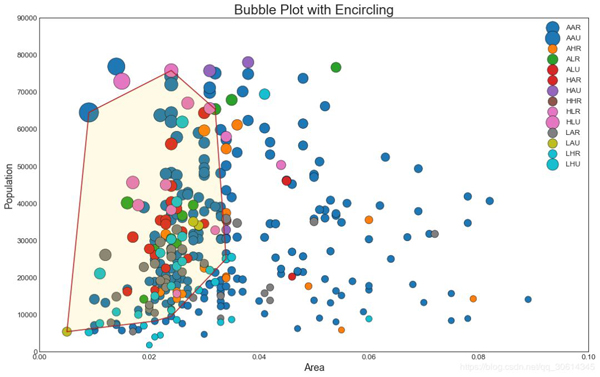
3. 帶線性回歸最佳擬合線的散點圖
如果你想了解兩個變量如何相互改變,那么最合適的線就是要走的路。下圖顯示了數據中各組之間最佳擬合線的差異。要禁用分組并僅為整個數據集繪制一條最佳擬合線,請從下面的調用中刪除該參數。
# Import Data df = pd.read_csv("https://raw.githubusercontent.com/selva86/datasets/master/mpg_ggplot2.csv") dfdf_select = df.loc[df.cyl.isin([4,8]), :] # Plot sns.set_style("white") gridobj = sns.lmplot(x="displ", y="hwy", hue="cyl", data=df_select, height=7, aspect=1.6, robust=True, palette='tab10', scatter_kws=dict(s=60, linewidths=.7, edgecolors='black')) # Decorations gridobj.set(xlim=(0.5, 7.5), ylim=(0, 50)) plt.title("Scatterplot with line of best fit grouped by number of cylinders", fontsize=20)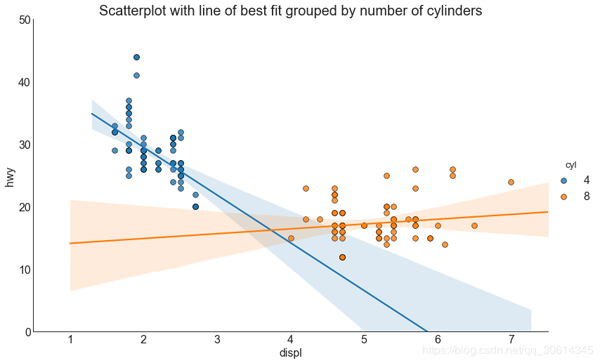
每個回歸線都在自己的列中
或者,您可以在其自己的列中顯示每個組的最佳擬合線。你可以通過在里面設置參數來實現這一點。
# Import Data df = pd.read_csv("https://raw.githubusercontent.com/selva86/datasets/master/mpg_ggplot2.csv") dfdf_select = df.loc[df.cyl.isin([4,8]), :] # Each line in its own column sns.set_style("white") gridobj = sns.lmplot(x="displ", y="hwy", data=df_select, height=7, robust=True, palette='Set1', col="cyl", scatter_kws=dict(s=60, linewidths=.7, edgecolors='black')) # Decorations gridobj.set(xlim=(0.5, 7.5), ylim=(0, 50)) plt.show()
4. 抖動圖
通常,多個數據點具有完全相同的X和Y值。結果,多個點相互繪制并隱藏。為避免這種情況,請稍微抖動點,以便您可以直觀地看到它們。這很方便使用
# Import Data df = pd.read_csv("https://raw.githubusercontent.com/selva86/datasets/master/mpg_ggplot2.csv") # Draw Stripplot fig, ax = plt.subplots(figsize=(16,10), dpi= 80) sns.stripplot(df.cty, df.hwy, jitter=0.25, size=8, axax=ax, linewidth=.5) # Decorations plt.title('Use jittered plots to avoid overlapping of points', fontsize=22) plt.show()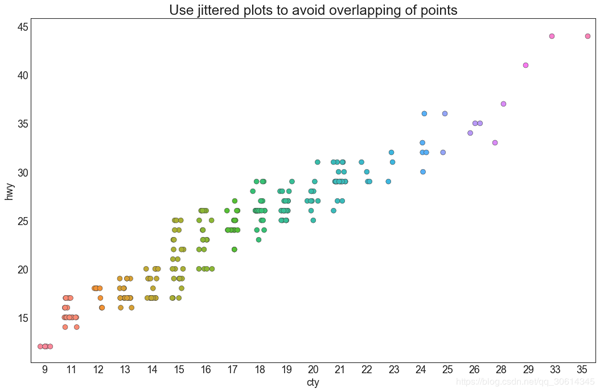
5. 計數圖
避免點重疊問題的另一個選擇是增加點的大小,這取決于該點中有多少點。因此,點的大小越大,周圍的點的集中度就越大。
# Import Data df = pd.read_csv("https://raw.githubusercontent.com/selva86/datasets/master/mpg_ggplot2.csv") dfdf_counts = df.groupby(['hwy', 'cty']).size().reset_index(name='counts') # Draw Stripplot fig, ax = plt.subplots(figsize=(16,10), dpi= 80) sns.stripplot(df_counts.cty, df_counts.hwy, size=df_counts.counts*2, axax=ax) # Decorations plt.title('Counts Plot - Size of circle is bigger as more points overlap', fontsize=22) plt.show()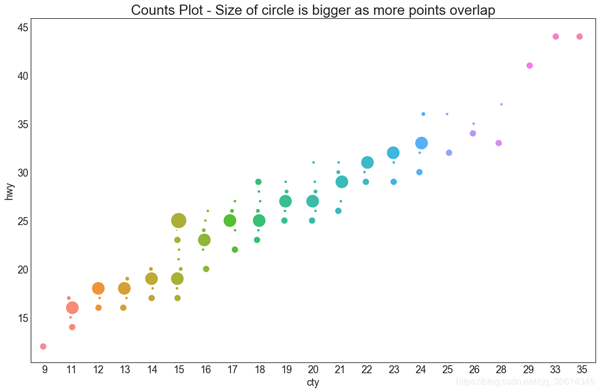
6. 邊緣直方圖
邊緣直方圖具有沿X和Y軸變量的直方圖。這用于可視化X和Y之間的關系以及單獨的X和Y的單變量分布。該圖如果經常用于探索性數據分析(EDA)。
# Import Data df = pd.read_csv("https://raw.githubusercontent.com/selva86/datasets/master/mpg_ggplot2.csv") # Create Fig and gridspec fig = plt.figure(figsize=(16, 10), dpi= 80) grid = plt.GridSpec(4, 4, hspace=0.5, wspace=0.2) # Define the axes ax_main = fig.add_subplot(grid[:-1, :-1]) ax_right = fig.add_subplot(grid[:-1, -1], xticklabels=[], yticklabels=[]) ax_bottom = fig.add_subplot(grid[-1, 0:-1], xticklabels=[], yticklabels=[]) # Scatterplot on main ax ax_main.scatter('displ', 'hwy', s=df.cty*4, c=df.manufacturer.astype('category').cat.codes, alpha=.9, data=df, cmap="tab10", edgecolors='gray', linewidths=.5) # histogram on the right ax_bottom.hist(df.displ, 40, histtype='stepfilled', orientation='vertical', color='deeppink') ax_bottom.invert_yaxis() # histogram in the bottom ax_right.hist(df.hwy, 40, histtype='stepfilled', orientation='horizontal', color='deeppink') # Decorations ax_main.set(title='Scatterplot with Histograms displ vs hwy', xlabel='displ', ylabel='hwy') ax_main.title.set_fontsize(20) for item in ([ax_main.xaxis.label, ax_main.yaxis.label] + ax_main.get_xticklabels() + ax_main.get_yticklabels()): item.set_fontsize(14) xlabels = ax_main.get_xticks().tolist() ax_main.set_xticklabels(xlabels) plt.show()
7.邊緣箱形圖
邊緣箱圖與邊緣直方圖具有相似的用途。然而,箱線圖有助于精確定位X和Y的中位數,第25和第75百分位數。
# Import Data df = pd.read_csv("https://raw.githubusercontent.com/selva86/datasets/master/mpg_ggplot2.csv") # Create Fig and gridspec fig = plt.figure(figsize=(16, 10), dpi= 80) grid = plt.GridSpec(4, 4, hspace=0.5, wspace=0.2) # Define the axes ax_main = fig.add_subplot(grid[:-1, :-1]) ax_right = fig.add_subplot(grid[:-1, -1], xticklabels=[], yticklabels=[]) ax_bottom = fig.add_subplot(grid[-1, 0:-1], xticklabels=[], yticklabels=[]) # Scatterplot on main ax ax_main.scatter('displ', 'hwy', s=df.cty*5, c=df.manufacturer.astype('category').cat.codes, alpha=.9, data=df, cmap="Set1", edgecolors='black', linewidths=.5) # Add a graph in each part sns.boxplot(df.hwy, ax=ax_right, orient="v") sns.boxplot(df.displ, ax=ax_bottom, orient="h") # Decorations ------------------ # Remove x axis name for the boxplot ax_bottom.set(xlabel='') ax_right.set(ylabel='') # Main Title, Xlabel and YLabel ax_main.set(title='Scatterplot with Histograms displ vs hwy', xlabel='displ', ylabel='hwy') # Set font size of different components ax_main.title.set_fontsize(20) for item in ([ax_main.xaxis.label, ax_main.yaxis.label] + ax_main.get_xticklabels() + ax_main.get_yticklabels()): item.set_fontsize(14) plt.show()
8. 相關圖
Correlogram用于直觀地查看給定數據幀(或2D數組)中所有可能的數值變量對之間的相關度量。
# Import Dataset df = pd.read_csv("https://github.com/selva86/datasets/raw/master/mtcars.csv") # Plot plt.figure(figsize=(12,10), dpi= 80) sns.heatmap(df.corr(), xticklabels=df.corr().columns, yticklabels=df.corr().columns, cmap='RdYlGn', center=0, annot=True) # Decorations plt.title('Correlogram of mtcars', fontsize=22) plt.xticks(fontsize=12) plt.yticks(fontsize=12) plt.show()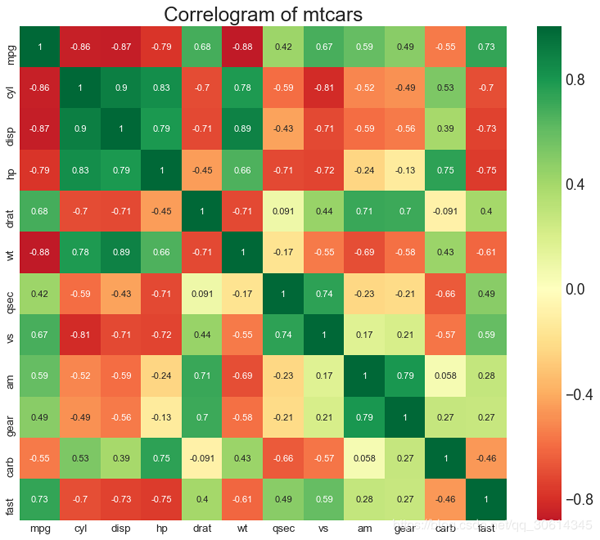
9. 矩陣圖
成對圖是探索性分析中的最愛,以理解所有可能的數字變量對之間的關系。它是雙變量分析的必備工具。
# Load Dataset df = sns.load_dataset('iris') # Plot plt.figure(figsize=(10,8), dpi= 80) sns.pairplot(df, kind="scatter", hue="species", plot_kws=dict(s=80, edgecolor="white", linewidth=2.5)) plt.show()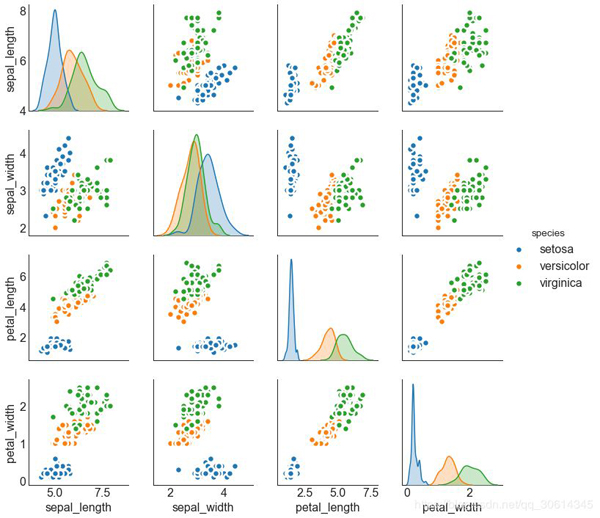
# Load Dataset df = sns.load_dataset('iris') # Plot plt.figure(figsize=(10,8), dpi= 80) sns.pairplot(df, kind="reg", hue="species") plt.show()
偏差
10. 發散型條形圖
如果您想根據單個指標查看項目的變化情況,并可視化此差異的順序和數量,那么發散條是一個很好的工具。它有助于快速區分數據中組的性能,并且非常直觀,并且可以立即傳達這一點。
# Prepare Data df = pd.read_csv("https://github.com/selva86/datasets/raw/master/mtcars.csv") x = df.loc[:, ['mpg']] df['mpg_z'] = (x - x.mean())/x.std() df['colors'] = ['red' if x < 0 else 'green' for x in df['mpg_z']] df.sort_values('mpg_z', inplace=True) df.reset_index(inplace=True) # Draw plot plt.figure(figsize=(14,10), dpi= 80) plt.hlines(y=df.index, xmin=0, xmax=df.mpg_z, color=df.colors, alpha=0.4, linewidth=5) # Decorations plt.gca().set(ylabel='$Model$', xlabel='$Mileage$') plt.yticks(df.index, df.cars, fontsize=12) plt.title('Diverging Bars of Car Mileage', fontdict={'size':20}) plt.grid(linestyle='--', alpha=0.5) plt.show()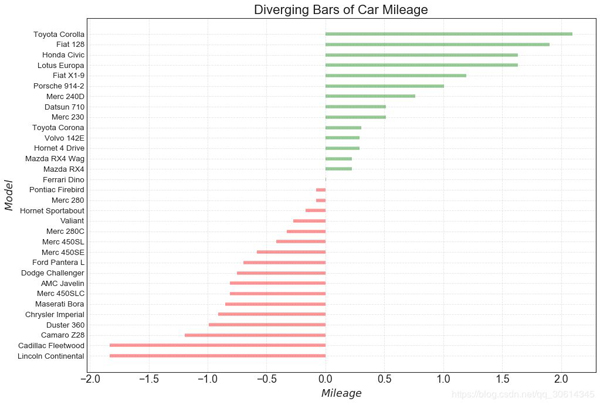
11. 發散型文本
分散的文本類似于發散條,如果你想以一種漂亮和可呈現的方式顯示圖表中每個項目的價值,它更喜歡。
# Prepare Data df = pd.read_csv("https://github.com/selva86/datasets/raw/master/mtcars.csv") x = df.loc[:, ['mpg']] df['mpg_z'] = (x - x.mean())/x.std() df['colors'] = ['red' if x < 0 else 'green' for x in df['mpg_z']] df.sort_values('mpg_z', inplace=True) df.reset_index(inplace=True) # Draw plot plt.figure(figsize=(14,14), dpi= 80) plt.hlines(y=df.index, xmin=0, xmax=df.mpg_z) for x, y, tex in zip(df.mpg_z, df.index, df.mpg_z): t = plt.text(x, y, round(tex, 2), horizontalalignment='right' if x < 0 else 'left', verticalalignment='center', fontdict={'color':'red' if x < 0 else 'green', 'size':14}) # Decorations plt.yticks(df.index, df.cars, fontsize=12) plt.title('Diverging Text Bars of Car Mileage', fontdict={'size':20}) plt.grid(linestyle='--', alpha=0.5) plt.xlim(-2.5, 2.5) plt.show()
12. 發散型包點圖
發散點圖也類似于發散條。然而,與發散條相比,條的不存在減少了組之間的對比度和差異。
# Prepare Data df = pd.read_csv("https://github.com/selva86/datasets/raw/master/mtcars.csv") x = df.loc[:, ['mpg']] df['mpg_z'] = (x - x.mean())/x.std() df['colors'] = ['red' if x < 0 else 'darkgreen' for x in df['mpg_z']] df.sort_values('mpg_z', inplace=True) df.reset_index(inplace=True) # Draw plot plt.figure(figsize=(14,16), dpi= 80) plt.scatter(df.mpg_z, df.index, s=450, alpha=.6, color=df.colors) for x, y, tex in zip(df.mpg_z, df.index, df.mpg_z): t = plt.text(x, y, round(tex, 1), horizontalalignment='center', verticalalignment='center', fontdict={'color':'white'}) # Decorations # Lighten borders plt.gca().spines["top"].set_alpha(.3) plt.gca().spines["bottom"].set_alpha(.3) plt.gca().spines["right"].set_alpha(.3) plt.gca().spines["left"].set_alpha(.3) plt.yticks(df.index, df.cars) plt.title('Diverging Dotplot of Car Mileage', fontdict={'size':20}) plt.xlabel('$Mileage$') plt.grid(linestyle='--', alpha=0.5) plt.xlim(-2.5, 2.5) plt.show()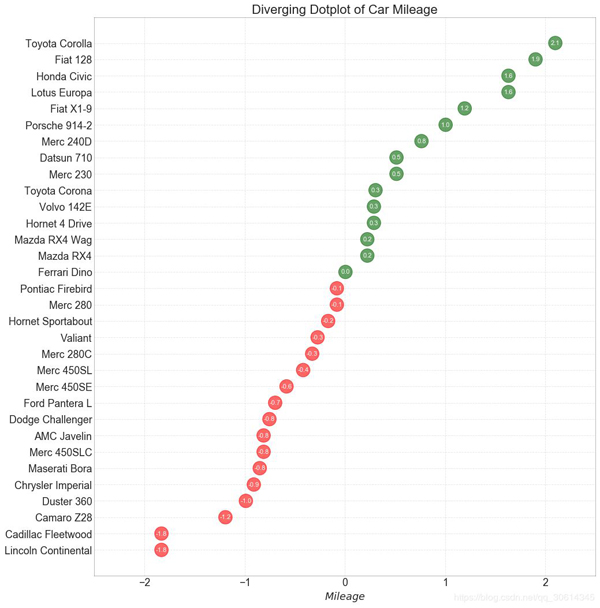
13. 帶標記的發散型棒棒糖圖
帶標記的棒棒糖通過強調您想要引起注意的任何重要數據點并在圖表中適當地給出推理,提供了一種可視化分歧的靈活方式。
# Prepare Data df = pd.read_csv("https://github.com/selva86/datasets/raw/master/mtcars.csv") x = df.loc[:, ['mpg']] df['mpg_z'] = (x - x.mean())/x.std() df['colors'] = 'black' # color fiat differently df.loc[df.cars == 'Fiat X1-9', 'colors'] = 'darkorange' df.sort_values('mpg_z', inplace=True) df.reset_index(inplace=True) # Draw plot import matplotlib.patches as patches plt.figure(figsize=(14,16), dpi= 80) plt.hlines(y=df.index, xmin=0, xmax=df.mpg_z, color=df.colors, alpha=0.4, linewidth=1) plt.scatter(df.mpg_z, df.index, color=df.colors, s=[600 if x == 'Fiat X1-9' else 300 for x in df.cars], alpha=0.6) plt.yticks(df.index, df.cars) plt.xticks(fontsize=12) # Annotate plt.annotate('Mercedes Models', xy=(0.0, 11.0), xytext=(1.0, 11), xycoords='data', fontsize=15, ha='center', va='center', bbox=dict(boxstyle='square', fc='firebrick'), arrowprops=dict(arrowstyle='-[, widthB=2.0, lengthB=1.5', lw=2.0, color='steelblue'), color='white') # Add Patches p1 = patches.Rectangle((-2.0, -1), width=.3, height=3, alpha=.2, facecolor='red') p2 = patches.Rectangle((1.5, 27), width=.8, height=5, alpha=.2, facecolor='green') plt.gca().add_patch(p1) plt.gca().add_patch(p2) # Decorate plt.title('Diverging Bars of Car Mileage', fontdict={'size':20}) plt.grid(linestyle='--', alpha=0.5) plt.show()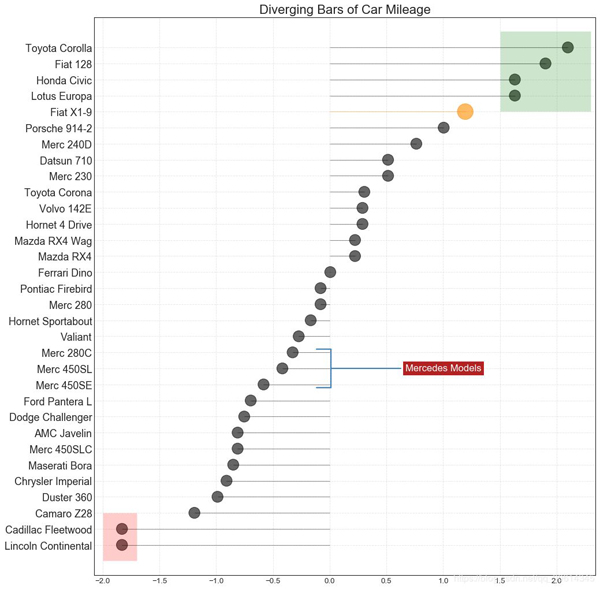
14.面積圖
通過對軸和線之間的區域進行著色,區域圖不僅強調峰值和低谷,而且還強調高點和低點的持續時間。高點持續時間越長,線下面積越大。
import numpy as np import pandas as pd # Prepare Data df = pd.read_csv("https://github.com/selva86/datasets/raw/master/economics.csv", parse_dates=['date']).head(100) x = np.arange(df.shape[0]) y_returns = (df.psavert.diff().fillna(0)/df.psavert.shift(1)).fillna(0) * 100 # Plot plt.figure(figsize=(16,10), dpi= 80) plt.fill_between(x[1:], y_returns[1:], 0, where=y_returns[1:] >= 0, facecolor='green', interpolate=True, alpha=0.7) plt.fill_between(x[1:], y_returns[1:], 0, where=y_returns[1:] <= 0, facecolor='red', interpolate=True, alpha=0.7) # Annotate plt.annotate('Peak 1975', xy=(94.0, 21.0), xytext=(88.0, 28), bbox=dict(boxstyle='square', fc='firebrick'), arrowprops=dict(facecolor='steelblue', shrink=0.05), fontsize=15, color='white') # Decorations xtickvals = [str(m)[:3].upper()+"-"+str(y) for y,m in zip(df.date.dt.year, df.date.dt.month_name())] plt.gca().set_xticks(x[::6]) plt.gca().set_xticklabels(xtickvals[::6], rotation=90, fontdict={'horizontalalignment': 'center', 'verticalalignment': 'center_baseline'}) plt.ylim(-35,35) plt.xlim(1,100) plt.title("Month Economics Return %", fontsize=22) plt.ylabel('Monthly returns %') plt.grid(alpha=0.5) plt.show()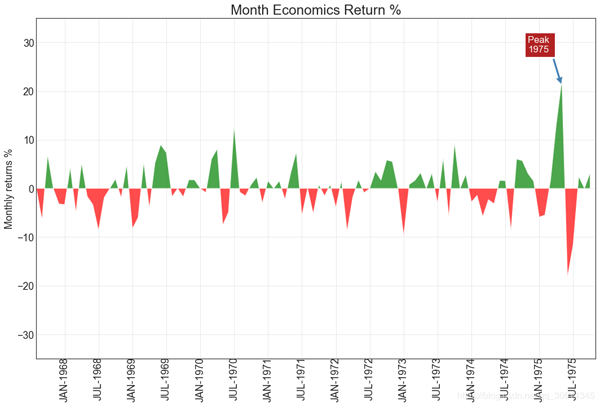
15. 有序條形圖
有序條形圖有效地傳達了項目的排名順序。但是,在圖表上方添加度量標準的值,用戶可以從圖表本身獲取精確信息。
# Prepare Data df_raw = pd.read_csv("https://github.com/selva86/datasets/raw/master/mpg_ggplot2.csv") df = df_raw[['cty', 'manufacturer']].groupby('manufacturer').apply(lambda x: x.mean()) df.sort_values('cty', inplace=True) df.reset_index(inplace=True) # Draw plot import matplotlib.patches as patches fig, ax = plt.subplots(figsize=(16,10), facecolor='white', dpi= 80) ax.vlines(x=df.index, ymin=0, ymax=df.cty, color='firebrick', alpha=0.7, linewidth=20) # Annotate Text for i, cty in enumerate(df.cty): ax.text(i, cty+0.5, round(cty, 1), horizontalalignment='center') # Title, Label, Ticks and Ylim ax.set_title('Bar Chart for Highway Mileage', fontdict={'size':22}) ax.set(ylabel='Miles Per Gallon', ylim=(0, 30)) plt.xticks(df.index, df.manufacturer.str.upper(), rotation=60, horizontalalignment='right', fontsize=12) # Add patches to color the X axis labels p1 = patches.Rectangle((.57, -0.005), width=.33, height=.13, alpha=.1, facecolor='green', transform=fig.transFigure) p2 = patches.Rectangle((.124, -0.005), width=.446, height=.13, alpha=.1, facecolor='red', transform=fig.transFigure) fig.add_artist(p1) fig.add_artist(p2) plt.show()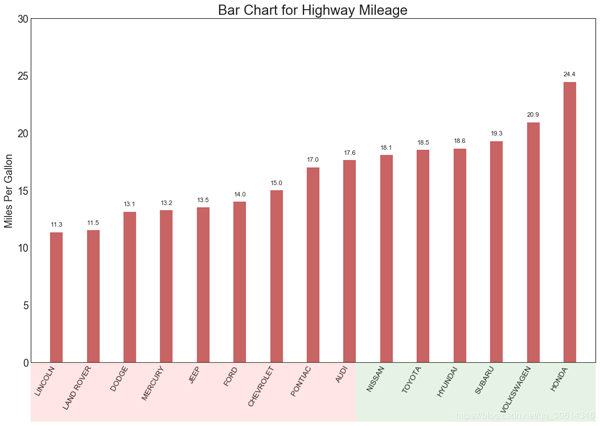
16. 棒棒糖圖
棒棒糖圖表以一種視覺上令人愉悅的方式提供與有序條形圖類似的目的。
# Prepare Data df_raw = pd.read_csv("https://github.com/selva86/datasets/raw/master/mpg_ggplot2.csv") df = df_raw[['cty', 'manufacturer']].groupby('manufacturer').apply(lambda x: x.mean()) df.sort_values('cty', inplace=True) df.reset_index(inplace=True) # Draw plot fig, ax = plt.subplots(figsize=(16,10), dpi= 80) ax.vlines(x=df.index, ymin=0, ymax=df.cty, color='firebrick', alpha=0.7, linewidth=2) ax.scatter(x=df.index, y=df.cty, s=75, color='firebrick', alpha=0.7) # Title, Label, Ticks and Ylim ax.set_title('Lollipop Chart for Highway Mileage', fontdict={'size':22}) ax.set_ylabel('Miles Per Gallon') ax.set_xticks(df.index) ax.set_xticklabels(df.manufacturer.str.upper(), rotation=60, fontdict={'horizontalalignment': 'right', 'size':12}) ax.set_ylim(0, 30) # Annotate for row in df.itertuples(): ax.text(row.Index, row.cty+.5, s=round(row.cty, 2), horizontalalignment= 'center', verticalalignment='bottom', fontsize=14) plt.show()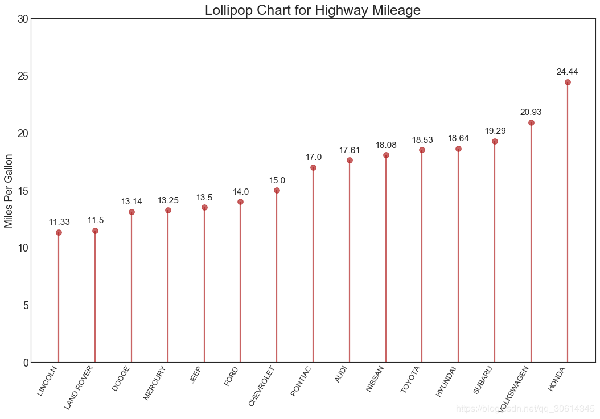
17. 包點圖
點圖表傳達了項目的排名順序。由于它沿水平軸對齊,因此您可以更容易地看到點彼此之間的距離。
# Prepare Data df_raw = pd.read_csv("https://github.com/selva86/datasets/raw/master/mpg_ggplot2.csv") df = df_raw[['cty', 'manufacturer']].groupby('manufacturer').apply(lambda x: x.mean()) df.sort_values('cty', inplace=True) df.reset_index(inplace=True) # Draw plot fig, ax = plt.subplots(figsize=(16,10), dpi= 80) ax.hlines(y=df.index, xmin=11, xmax=26, color='gray', alpha=0.7, linewidth=1, linestyles='dashdot') ax.scatter(y=df.index, x=df.cty, s=75, color='firebrick', alpha=0.7) # Title, Label, Ticks and Ylim ax.set_title('Dot Plot for Highway Mileage', fontdict={'size':22}) ax.set_xlabel('Miles Per Gallon') ax.set_yticks(df.index) ax.set_yticklabels(df.manufacturer.str.title(), fontdict={'horizontalalignment': 'right'}) ax.set_xlim(10, 27) plt.show()
18. 坡度圖
斜率圖最適合比較給定人/項目的“之前”和“之后”位置。
import matplotlib.lines as mlines # Import Data df = pd.read_csv("https://raw.githubusercontent.com/selva86/datasets/master/gdppercap.csv") left_label = [str(c) + ', '+ str(round(y)) for c, y in zip(df.continent, df['1952'])] right_label = [str(c) + ', '+ str(round(y)) for c, y in zip(df.continent, df['1957'])] klass = ['red' if (y1-y2) < 0 else 'green' for y1, y2 in zip(df['1952'], df['1957'])] # draw line # https://stackoverflow.com/questions/36470343/how-to-draw-a-line-with-matplotlib/36479941 def newline(p1, p2, color='black'): ax = plt.gca() l = mlines.Line2D([p1[0],p2[0]], [p1[1],p2[1]], color='red' if p1[1]-p2[1] > 0 else 'green', marker='o', markersize=6) ax.add_line(l) return l fig, ax = plt.subplots(1,1,figsize=(14,14), dpi= 80) # Vertical Lines ax.vlines(x=1, ymin=500, ymax=13000, color='black', alpha=0.7, linewidth=1, linestyles='dotted') ax.vlines(x=3, ymin=500, ymax=13000, color='black', alpha=0.7, linewidth=1, linestyles='dotted') # Points ax.scatter(y=df['1952'], x=np.repeat(1, df.shape[0]), s=10, color='black', alpha=0.7) ax.scatter(y=df['1957'], x=np.repeat(3, df.shape[0]), s=10, color='black', alpha=0.7) # Line Segmentsand Annotation for p1, p2, c in zip(df['1952'], df['1957'], df['continent']): newline([1,p1], [3,p2]) ax.text(1-0.05, p1, c + ', ' + str(round(p1)), horizontalalignment='right', verticalalignment='center', fontdict={'size':14}) ax.text(3+0.05, p2, c + ', ' + str(round(p2)), horizontalalignment='left', verticalalignment='center', fontdict={'size':14}) # 'Before' and 'After' Annotations ax.text(1-0.05, 13000, 'BEFORE', horizontalalignment='right', verticalalignment='center', fontdict={'size':18, 'weight':700}) ax.text(3+0.05, 13000, 'AFTER', horizontalalignment='left', verticalalignment='center', fontdict={'size':18, 'weight':700}) # Decoration ax.set_title("Slopechart: Comparing GDP Per Capita between 1952 vs 1957", fontdict={'size':22}) ax.set(xlim=(0,4), ylim=(0,14000), ylabel='Mean GDP Per Capita') ax.set_xticks([1,3]) ax.set_xticklabels(["1952", "1957"]) plt.yticks(np.arange(500, 13000, 2000), fontsize=12) # Lighten borders plt.gca().spines["top"].set_alpha(.0) plt.gca().spines["bottom"].set_alpha(.0) plt.gca().spines["right"].set_alpha(.0) plt.gca().spines["left"].set_alpha(.0) plt.show()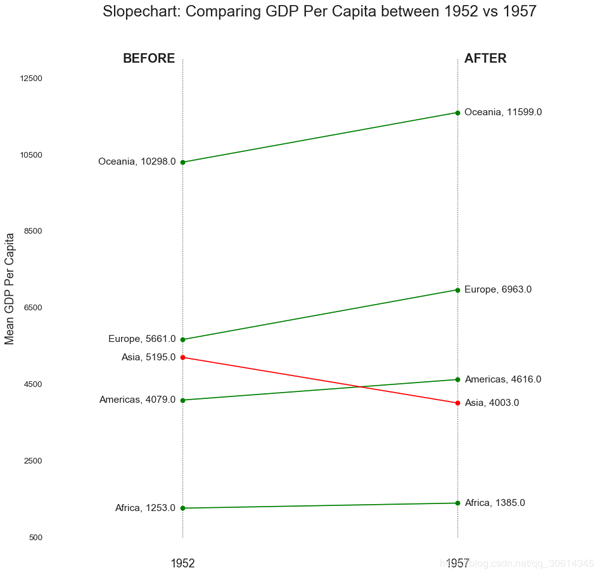
19. 啞鈴圖
啞鈴圖傳達各種項目的“前”和“后”位置以及項目的排序。如果您想要將特定項目/計劃對不同對象的影響可視化,那么它非常有用。
import matplotlib.lines as mlines # Import Data df = pd.read_csv("https://raw.githubusercontent.com/selva86/datasets/master/health.csv") df.sort_values('pct_2014', inplace=True) df.reset_index(inplace=True) # Func to draw line segment def newline(p1, p2, color='black'): ax = plt.gca() l = mlines.Line2D([p1[0],p2[0]], [p1[1],p2[1]], color='skyblue') ax.add_line(l) return l # Figure and Axes fig, ax = plt.subplots(1,1,figsize=(14,14), facecolor='#f7f7f7', dpi= 80) # Vertical Lines ax.vlines(x=.05, ymin=0, ymax=26, color='black', alpha=1, linewidth=1, linestyles='dotted') ax.vlines(x=.10, ymin=0, ymax=26, color='black', alpha=1, linewidth=1, linestyles='dotted') ax.vlines(x=.15, ymin=0, ymax=26, color='black', alpha=1, linewidth=1, linestyles='dotted') ax.vlines(x=.20, ymin=0, ymax=26, color='black', alpha=1, linewidth=1, linestyles='dotted') # Points ax.scatter(y=df['index'], x=df['pct_2013'], s=50, color='#0e668b', alpha=0.7) ax.scatter(y=df['index'], x=df['pct_2014'], s=50, color='#a3c4dc', alpha=0.7) # Line Segments for i, p1, p2 in zip(df['index'], df['pct_2013'], df['pct_2014']): newline([p1, i], [p2, i]) # Decoration ax.set_facecolor('#f7f7f7') ax.set_title("Dumbell Chart: Pct Change - 2013 vs 2014", fontdict={'size':22}) ax.set(xlim=(0,.25), ylim=(-1, 27), ylabel='Mean GDP Per Capita') ax.set_xticks([.05, .1, .15, .20]) ax.set_xticklabels(['5%', '15%', '20%', '25%']) ax.set_xticklabels(['5%', '15%', '20%', '25%']) plt.show()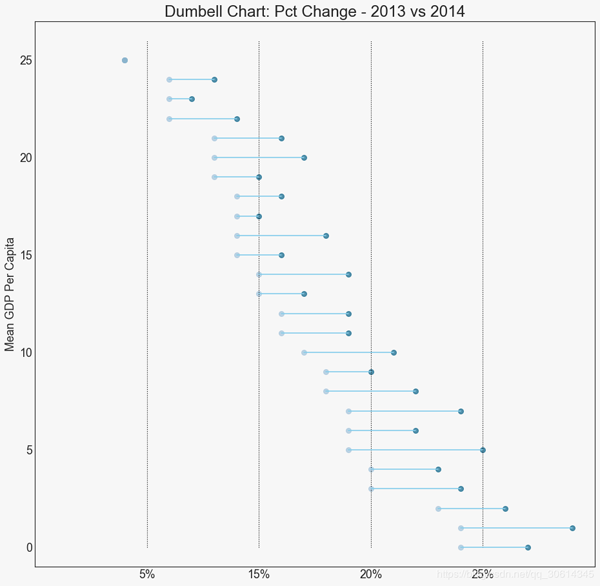
20. 連續變量的直方圖
直方圖顯示給定變量的頻率分布。下面的表示基于分類變量對頻率條進行分組,從而更好地了解連續變量和串聯變量。
# Import Data df = pd.read_csv("https://github.com/selva86/datasets/raw/master/mpg_ggplot2.csv") # Prepare data x_var = 'displ' groupby_var = 'class' dfdf_agg = df.loc[:, [x_var, groupby_var]].groupby(groupby_var) vals = [df[x_var].values.tolist() for i, df in df_agg] # Draw plt.figure(figsize=(16,9), dpi= 80) colors = [plt.cm.Spectral(i/float(len(vals)-1)) for i in range(len(vals))] n, bins, patches = plt.hist(vals, 30, stacked=True, density=False, color=colors[:len(vals)]) # Decoration plt.legend({group:col for group, col in zip(np.unique(df[groupby_var]).tolist(), colors[:len(vals)])}) plt.title(f"Stacked Histogram of ${x_var}$ colored by ${groupby_var}$", fontsize=22) plt.xlabel(x_var) plt.ylabel("Frequency") plt.ylim(0, 25) plt.xticks(ticks=bins[::3], labels=[round(b,1) for b in bins[::3]]) plt.show()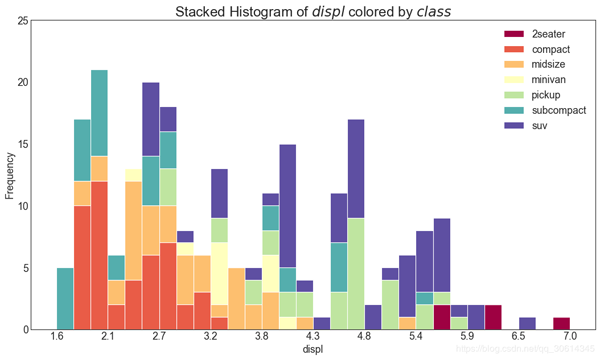
21. 類型變量的直方圖
分類變量的直方圖顯示該變量的頻率分布。通過對條形圖進行著色,您可以將分布與表示顏色的另一個分類變量相關聯。
# Import Data df = pd.read_csv("https://github.com/selva86/datasets/raw/master/mpg_ggplot2.csv") # Prepare data x_var = 'manufacturer' groupby_var = 'class' dfdf_agg = df.loc[:, [x_var, groupby_var]].groupby(groupby_var) vals = [df[x_var].values.tolist() for i, df in df_agg] # Draw plt.figure(figsize=(16,9), dpi= 80) colors = [plt.cm.Spectral(i/float(len(vals)-1)) for i in range(len(vals))] n, bins, patches = plt.hist(vals, df[x_var].unique().__len__(), stacked=True, density=False, color=colors[:len(vals)]) # Decoration plt.legend({group:col for group, col in zip(np.unique(df[groupby_var]).tolist(), colors[:len(vals)])}) plt.title(f"Stacked Histogram of ${x_var}$ colored by ${groupby_var}$", fontsize=22) plt.xlabel(x_var) plt.ylabel("Frequency") plt.ylim(0, 40) plt.xticks(ticks=bins, labels=np.unique(df[x_var]).tolist(), rotation=90, horizontalalignment='left') plt.show()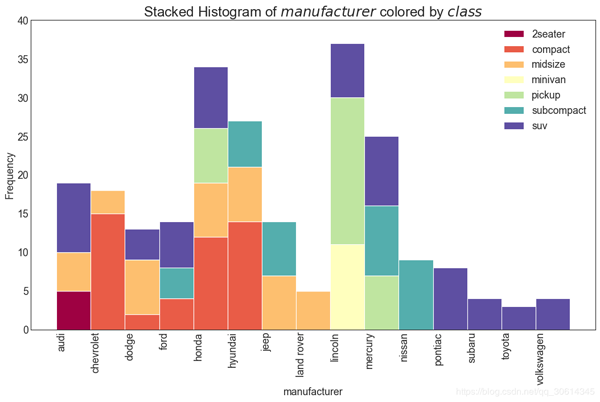
22. 密度圖
密度圖是一種常用工具,可視化連續變量的分布。通過“響應”變量對它們進行分組,您可以檢查X和Y之間的關系。以下情況,如果出于代表性目的來描述城市里程的分布如何隨著汽缸數的變化而變化。
# Import Data df = pd.read_csv("https://github.com/selva86/datasets/raw/master/mpg_ggplot2.csv") # Draw Plot plt.figure(figsize=(16,10), dpi= 80) sns.kdeplot(df.loc[df['cyl'] == 4, "cty"], shade=True, color="g", label="Cyl=4", alpha=.7) sns.kdeplot(df.loc[df['cyl'] == 5, "cty"], shade=True, color="deeppink", label="Cyl=5", alpha=.7) sns.kdeplot(df.loc[df['cyl'] == 6, "cty"], shade=True, color="dodgerblue", label="Cyl=6", alpha=.7) sns.kdeplot(df.loc[df['cyl'] == 8, "cty"], shade=True, color="orange", label="Cyl=8", alpha=.7) # Decoration plt.title('Density Plot of City Mileage by n_Cylinders', fontsize=22) plt.legend()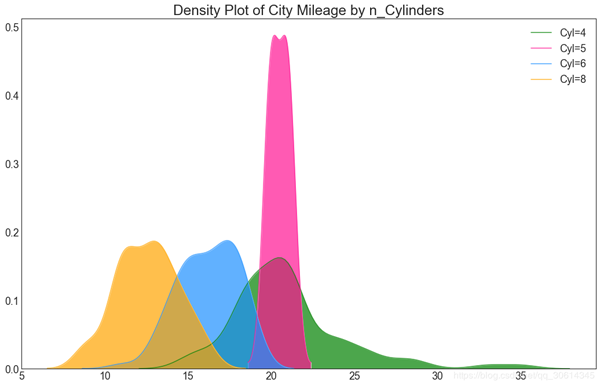
23. 直方密度線圖
帶有直方圖的密度曲線將兩個圖表傳達的集體信息匯集在一起,這樣您就可以將它們放在一個圖形而不是兩個圖形中。
# Import Data df = pd.read_csv("https://github.com/selva86/datasets/raw/master/mpg_ggplot2.csv") # Draw Plot plt.figure(figsize=(13,10), dpi= 80) sns.distplot(df.loc[df['class'] == 'compact', "cty"], color="dodgerblue", label="Compact", hist_kws={'alpha':.7}, kde_kws={'linewidth':3}) sns.distplot(df.loc[df['class'] == 'suv', "cty"], color="orange", label="SUV", hist_kws={'alpha':.7}, kde_kws={'linewidth':3}) sns.distplot(df.loc[df['class'] == 'minivan', "cty"], color="g", label="minivan", hist_kws={'alpha':.7}, kde_kws={'linewidth':3}) plt.ylim(0, 0.35) # Decoration plt.title('Density Plot of City Mileage by Vehicle Type', fontsize=22) plt.legend() plt.show()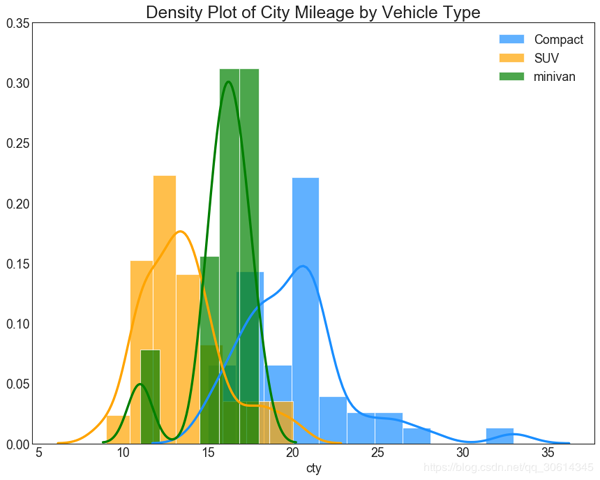
24. Joy Plot
Joy Plot允許不同組的密度曲線重疊,這是一種可視化相對于彼此的大量組的分布的好方法。它看起來很悅目,并清楚地傳達了正確的信息。它可以使用joypy基于的包來輕松構建matplotlib。
# !pip install joypy # Import Data mpg = pd.read_csv("https://github.com/selva86/datasets/raw/master/mpg_ggplot2.csv") # Draw Plot plt.figure(figsize=(16,10), dpi= 80) fig, axes = joypy.joyplot(mpg, column=['hwy', 'cty'], by="class", ylim='own', figsize=(14,10)) # Decoration plt.title('Joy Plot of City and Highway Mileage by Class', fontsize=22) plt.show()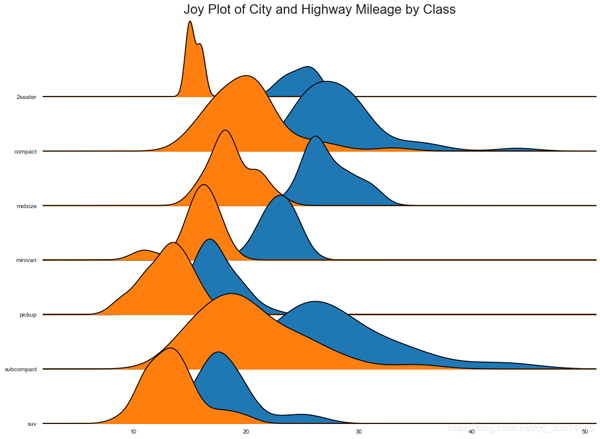
25. 分布式點圖
分布點圖顯示按組分割的點的單變量分布。點數越暗,該區域的數據點集中度越高。通過對中位數進行不同著色,組的真實定位立即變得明顯。
import matplotlib.patches as mpatches # Prepare Data df_raw = pd.read_csv("https://github.com/selva86/datasets/raw/master/mpg_ggplot2.csv") cyl_colors = {4:'tab:red', 5:'tab:green', 6:'tab:blue', 8:'tab:orange'} df_raw['cyl_color'] = df_raw.cyl.map(cyl_colors) # Mean and Median city mileage by make df = df_raw[['cty', 'manufacturer']].groupby('manufacturer').apply(lambda x: x.mean()) df.sort_values('cty', ascending=False, inplace=True) df.reset_index(inplace=True) df_median = df_raw[['cty', 'manufacturer']].groupby('manufacturer').apply(lambda x: x.median()) # Draw horizontal lines fig, ax = plt.subplots(figsize=(16,10), dpi= 80) ax.hlines(y=df.index, xmin=0, xmax=40, color='gray', alpha=0.5, linewidth=.5, linestyles='dashdot') # Draw the Dots for i, make in enumerate(df.manufacturer): df_make = df_raw.loc[df_raw.manufacturer==make, :] ax.scatter(y=np.repeat(i, df_make.shape[0]), x='cty', data=df_make, s=75, edgecolors='gray', c='w', alpha=0.5) ax.scatter(y=i, x='cty', data=df_median.loc[df_median.index==make, :], s=75, c='firebrick') # Annotate ax.text(33, 13, "$red ; dots ; are ; the : median$", fontdict={'size':12}, color='firebrick') # Decorations red_patch = plt.plot([],[], marker="o", ms=10, ls="", mec=None, color='firebrick', label="Median") plt.legend(handles=red_patch) ax.set_title('Distribution of City Mileage by Make', fontdict={'size':22}) ax.set_xlabel('Miles Per Gallon (City)', alpha=0.7) ax.set_yticks(df.index) ax.set_yticklabels(df.manufacturer.str.title(), fontdict={'horizontalalignment': 'right'}, alpha=0.7) ax.set_xlim(1, 40) plt.xticks(alpha=0.7) plt.gca().spines["top"].set_visible(False) plt.gca().spines["bottom"].set_visible(False) plt.gca().spines["right"].set_visible(False) plt.gca().spines["left"].set_visible(False) plt.grid(axis='both', alpha=.4, linewidth=.1) plt.show()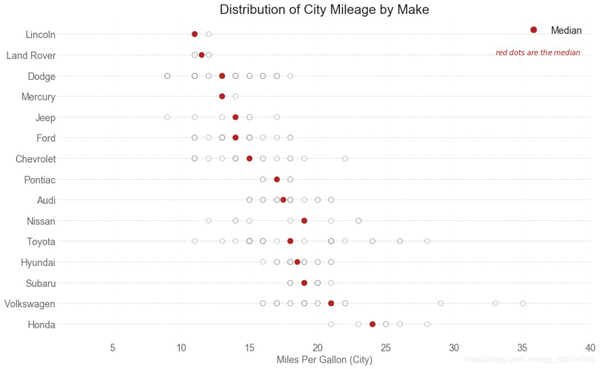
以上是“常用Matplotlib圖的Python代碼有哪些”這篇文章的所有內容,感謝各位的閱讀!希望分享的內容對大家有幫助,更多相關知識,歡迎關注億速云行業資訊頻道!
免責聲明:本站發布的內容(圖片、視頻和文字)以原創、轉載和分享為主,文章觀點不代表本網站立場,如果涉及侵權請聯系站長郵箱:is@yisu.com進行舉報,并提供相關證據,一經查實,將立刻刪除涉嫌侵權內容。