您好,登錄后才能下訂單哦!
您好,登錄后才能下訂單哦!
本篇文章為大家展示了10個增加UNIX/Linux Shell腳本趣味的工具分別是哪些,內容簡明扼要并且容易理解,絕對能使你眼前一亮,通過這篇文章的詳細介紹希望你能有所收獲。
有些誤解認為 shell 腳本僅用于 CLI 環境。實際上在 KDE 或 Gnome 桌面下,你可以有效的使用各種工具編寫 GUI 或者網絡(socket)腳本。shell 腳本可以使用一些 GUI 組件(菜單、警告框、進度條等),你可以控制終端輸出、光標位置以及各種輸出效果等等。利用下面的工具,你可以構建強壯的、可交互的、對用戶友好的 UNIX/Linux bash 腳本。
制作 GUI 應用不是一項困難的任務,但需要時間和耐心。幸運的是,UNIX 和 Linux 都帶有大量編寫漂亮 GUI 腳本的工具。以下工具是基于 FreeBSD 和 Linux 操作系統做的測試,而且也適用于其他類 UNIX 操作系統。
notify-send 命令允許你借助通知守護進程發送桌面通知給用戶。這種避免打擾用戶的方式,對于通知桌面用戶一個事件或顯示一些信息是有用的。在 Debian 或 Ubuntu 上,你需要使用 apt 命令 或 apt-get 命令 安裝的包:
sudo apt-get install libnotify-bin
CentOS/RHEL 用戶使用下面的 yum 命令:
sudo yum install libnotify
Fedora Linux 用戶使用下面的 dnf 命令:
`$ sudo dnf install libnotify`In this example, send simple desktop notification from the command line, enter:### 發送一些通知 ###notify-send "rsnapshot done :)"
示例輸出:
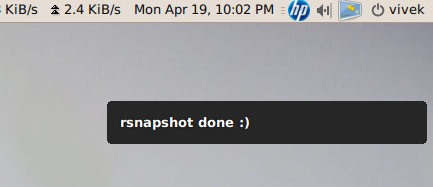
notify-send: Shell Script Get Or Send Desktop Notifications
下面是另一個附加選項的代碼:
...alert=18000live=$(lynx --dump http://money.rediff.com/ | grep 'BSE LIVE' | awk '{ print $5}' | sed 's/,//g;s/\.[0-9]*//g')[ $notify_counter -eq 0 ] && [ $live -ge $alert ] && { notify-send -t 5000 -u low -i "BSE Sensex touched 18k"; notify_counter=1; }...示例輸出:
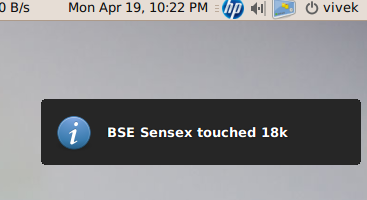
Linux / UNIX: Display Notifications From Your Shell Scripts With notify-send
這里:
-t 5000:指定超時時間(毫秒) (5000 毫秒 = 5 秒)
-u low: 設置緊急等級 (如:低、普通、緊急)
-i gtk-dialog-info: 設置要顯示的圖標名稱或者指定的圖標(你可以設置路徑為:-i /path/to/your-icon.png)
關于更多使用 notify-send 功能的信息,請參考 man 手冊。在命令行下輸入 man notify-send 即可看見:
man notify-send
tput 命令用于設置終端特性。通過 tput 你可以設置:
在屏幕上移動光標。
獲取終端信息。
設置顏色(背景和前景)。
設置加粗模式。
設置反轉模式等等。
下面有一段示例代碼:
#!/bin/bash # clear the screentput clear # Move cursor to screen location X,Y (top left is 0,0)tput cup 3 15 # Set a foreground colour using ANSI escapetput setaf 3echo "XYX Corp LTD."tput sgr0 tput cup 5 17# Set reverse video modetput revecho "M A I N - M E N U"tput sgr0 tput cup 7 15echo "1. User Management" tput cup 8 15echo "2. Service Management" tput cup 9 15echo "3. Process Management" tput cup 10 15echo "4. Backup" # Set bold modetput boldtput cup 12 15read -p "Enter your choice [1-4] " choice tput cleartput sgr0tput rc
示例輸出:
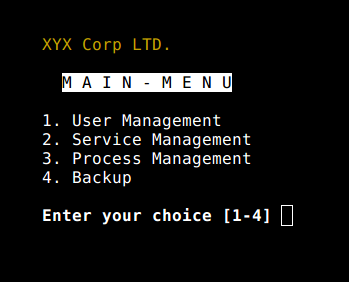
Linux / UNIX Script Colours and Cursor Movement With tput
關于 tput 命令的詳細信息,參見手冊:
man 5 terminfoman tput
setleds 命令允許你設置鍵盤燈。下面是打開數字鍵燈的示例:
setleds -D +num
關閉數字鍵燈,輸入:
setleds -D -num
-caps:關閉大小寫鎖定燈
+caps:打開大小寫鎖定燈
-scroll:關閉滾動鎖定燈
+scroll:打開滾動鎖定燈
查看 setleds 手冊可看見更多信息和選項 man setleds。
zenity 命令顯示 GTK+ 對話框,并且返回用戶輸入。它允許你使用各種 Shell 腳本向用戶展示或請求信息。下面是一個 whois 指定域名目錄服務的 GUI 客戶端示例。
#!/bin/bash# Get domain name_zenity="/usr/bin/zenity"_out="/tmp/whois.output.$$"domain=$(${_zenity} --title "Enter domain" \ --entry --text "Enter the domain you would like to see whois info" ) if [ $? -eq 0 ]then # Display a progress dialog while searching whois database whois $domain | tee >(${_zenity} --width=200 --height=100 \ --title="whois" --progress \ --pulsate --text="Searching domain info..." \ --auto-kill --auto-close \ --percentage=10) >${_out} # Display back output ${_zenity} --width=800 --height=600 \ --title "Whois info for $domain" \ --text-info --filename="${_out}"else ${_zenity} --error \ --text="No input provided"fi示例輸出:
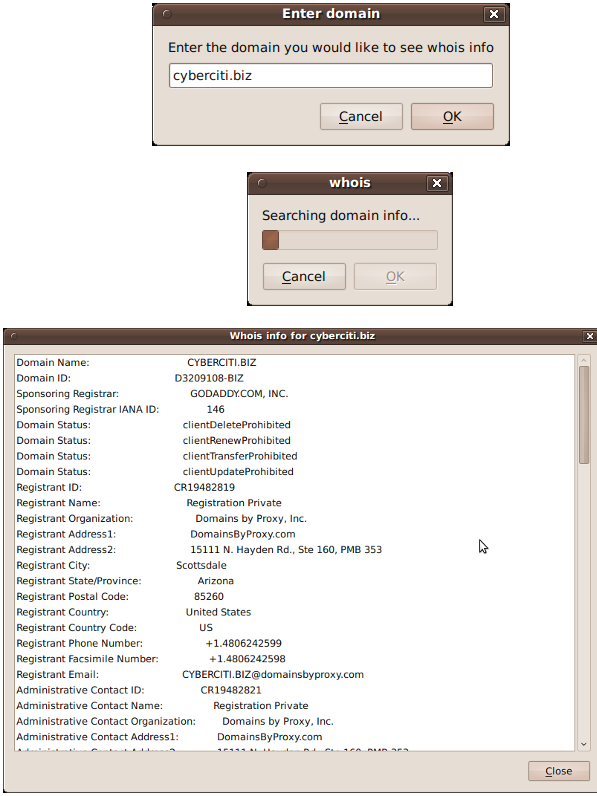
zenity: Linux / UNIX display Dialogs Boxes From The Shell Scripts
GTK+ 的組件:
zenity --helpman zenity
kdialog 命令與 zenity 類似,但它是為 KDE 桌面和 QT 應用設計。你可以使用 kdialog 展示對話框。下面示例將在屏幕上顯示信息:
kdialog --dontagain myscript:nofilemsg --msgbox "File: '~/.backup/config' not found."
示例輸出:
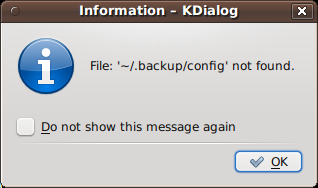
Kdialog: Suppressing the display of a dialog
Dialog 是一個使用 Shell 腳本的應用,顯示用戶界面組件的文本。它使用 curses 或者 ncurses 庫。下面是一個示例代碼:
#!/bin/bashdialog --title "Delete file" \--backtitle "Linux Shell Script Tutorial Example" \--yesno "Are you sure you want to permanently delete \"/tmp/foo.txt\"?" 7 60 # Get exit status# 0 means user hit [yes] button.# 1 means user hit [no] button.# 255 means user hit [Esc] key.response=$?case $response in 0) echo "File deleted.";; 1) echo "File not deleted.";; 255) echo "[ESC] key pressed.";;esac
參見 dialog 手冊獲取詳細信息:man dialog。
UNIX、Linux 提供了大量其他工具來顯示和控制命令行中的應用程序,shell 腳本可以使用一些 KDE、Gnome、X 組件集:
gmessage - 基于 GTK xmessage 的克隆
xmessage - 在窗口中顯示或詢問消息(基于 X 的 /bin/echo)
whiptail - 顯示來自 shell 腳本的對話框
python-dialog - 用于制作簡單文本或控制臺模式用戶界面的 Python 模塊
logger 命令將信息寫到系統日志文件,如:/var/log/messages。它為系統日志模塊 syslog 提供了一個 shell 命令行接口:
logger "MySQL database backup failed."tail -f /var/log/messageslogger -t mysqld -p daemon.error "Database Server failed"tail -f /var/log/syslog
示例輸出:
Apr 20 00:11:45 vivek-desktop kernel: [38600.515354] CPU0: Temperature/speed normalApr 20 00:12:20 vivek-desktop mysqld: Database Server failed
參見 《如何寫消息到 syslog 或 日志文件》 獲得更多信息。此外,你也可以查看 logger 手冊獲取詳細信息:man logger
setterm 命令可設置不同的終端屬性。下面的示例代碼會強制屏幕在 15 分鐘后變黑,監視器則 60 分鐘后待機。
setterm -blank 15 -powersave powerdown -powerdown 60
下面的例子將 xterm 窗口中的文本以下劃線展示:
setterm -underline on;echo "Add Your Important Message Here"setterm -underline off
另一個有用的選項是打開或關閉光標顯示:
setterm -cursor off
打開光標:
setterm -cursor on
參見 setterm 命令手冊獲取詳細信息:man setterm
smbclient 命令可以與 SMB/CIFS 服務器通訊。它可以向 MS-Windows 系統上選定或全部用戶發送消息。
smbclient -M WinXPPro <<eofMessage 1Message 2.....EOF
或
echo "${Message}" | smbclient -M salesguy2參見 smbclient 手冊或者閱讀我們之前發布的文章:《給 Windows 工作站發送消息》:man smbclient
在 bash 下,你可以打開一個套接字并通過它發送數據。你不必使用 curl 或者 lynx 命令抓取遠程服務器的數據。bash 和兩個特殊的設備文件可用于打開網絡套接字。以下選自 bash 手冊:
鴻蒙官方戰略合作共建——HarmonyOS技術社區
/dev/tcp/host/port - 如果 host 是一個有效的主機名或者網絡地址,而且端口是一個整數或者服務名,bash 會嘗試打開一個相應的 TCP 連接套接字。
/dev/udp/host/port - 如果 host 是一個有效的主機名或者網絡地址,而且端口是一個整數或者服務名,bash 會嘗試打開一個相應的 UDP 連接套接字。
你可以使用這項技術來確定本地或遠程服務器端口是打開或者關閉狀態,而無需使用 nmap 或者其它的端口掃描器。
# find out if TCP port 25 open or not(echo >/dev/tcp/localhost/25) &>/dev/null && echo "TCP port 25 open" || echo "TCP port 25 close"
下面的代碼片段,你可以利用 bash 循環找出已打開的端口:
echo "Scanning TCP ports..."for p in {1..1023}do (echo >/dev/tcp/localhost/$p) >/dev/null 2>&1 && echo "$p open"done示例輸出:
Scanning TCP ports...22 open53 open80 open139 open445 open631 open
下面的示例中,你的 bash 腳本將像 HTTP 客戶端一樣工作:
#!/bin/bashexec 3<> /dev/tcp/${1:-www.cyberciti.biz}/80 printf "GET / HTTP/1.0\r\n" >&3printf "Accept: text/html, text/plain\r\n" >&3printf "Accept-Language: en\r\n" >&3printf "User-Agent: nixCraft_BashScript v.%s\r\n" "${BASH_VERSION}" >&3printf "\r\n" >&3 while read LINE <&3do # do something on $LINE # or send $LINE to grep or awk for grabbing data # or simply display back data with echo command echo $LINEdone如果你 使用 crontab 來啟動你的腳本,你需要使用 export DISPLAY=[用戶機器]:0 命令請求本地顯示或輸出服務。舉個例子,使用 zenity 工具調用 /home/vivek/scripts/monitor.stock.sh:
@hourly DISPLAY=:0.0 /home/vivek/scripts/monitor.stock.sh
上述內容就是10個增加UNIX/Linux Shell腳本趣味的工具分別是哪些,你們學到知識或技能了嗎?如果還想學到更多技能或者豐富自己的知識儲備,歡迎關注億速云行業資訊頻道。
免責聲明:本站發布的內容(圖片、視頻和文字)以原創、轉載和分享為主,文章觀點不代表本網站立場,如果涉及侵權請聯系站長郵箱:is@yisu.com進行舉報,并提供相關證據,一經查實,將立刻刪除涉嫌侵權內容。