您好,登錄后才能下訂單哦!
您好,登錄后才能下訂單哦!
這篇文章將為大家詳細講解有關flutter如何實現帶刪除動畫的listview功能,小編覺得挺實用的,因此分享給大家做個參考,希望大家閱讀完這篇文章后可以有所收獲。
個人開發app中,需要開發一個帶有刪除功能的ListView
效果如下
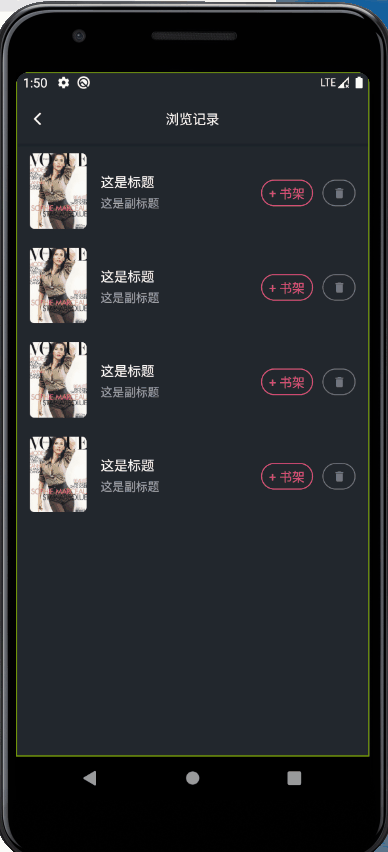
列表可以滾動用listView,
有兩個動畫,第一個動畫是透明度變化,第二個是size變化
是順序執行
新建一個動畫頁面進行單獨控制
記得用statefulwidget類,這第二個動畫之間涉及到頁面刷新切換widget
記得with tickerproviderstatemixin 這個是動畫類狀態管理的必備
class AnimationListItem extends StatefulWidget {
AnimationListItem();
@override
_AnimationListItemState createState() => _AnimationListItemState();
}
class _AnimationListItemState extends State<AnimationListItem>
with TickerProviderStateMixin {
@override
Widget build(BuildContext context) {
// TODO: implement build
return Container();
}
}聲明
//控制器 AnimationController lucencyController; AnimationController sizeController; // 動畫 Animation<double> lucencyAnimation; Animation<double> sizeAnimation;
初始化
///必須在initstate這個生命周期進行初始化
@override
void initState() {
// TODO: implement initState
super.initState();
lucencyController =
AnimationController(vsync: this, duration: Duration(milliseconds: 150));
lucencyAnimation = Tween(begin: 1.0, end: 0.0).animate(
CurvedAnimation(parent: lucencyController, curve: Curves.easeOut));
sizeController =
AnimationController(vsync: this, duration: Duration(milliseconds: 250));
sizeAnimation = Tween(begin: 1.0, end: 0.0).animate(
CurvedAnimation(parent: sizeController, curve: Curves.easeOut));
}注銷
@override
void dispose() {
lucencyController.dispose();
sizeController.dispose();
super.dispose();
}最后內容呈現
class AnimationListItem extends StatefulWidget {
AnimationListItem();
@override
_AnimationListItemState createState() => _AnimationListItemState();
}
class _AnimationListItemState extends State<AnimationListItem>
with TickerProviderStateMixin {
AnimationController lucencyController;
AnimationController sizeController;
Animation<double> lucencyAnimation;
Animation<double> sizeAnimation;
bool isChange = false;
@override
void initState() {
// TODO: implement initState
super.initState();
lucencyController =
AnimationController(vsync: this, duration: Duration(milliseconds: 150));
lucencyAnimation = Tween(begin: 1.0, end: 0.0).animate(
CurvedAnimation(parent: lucencyController, curve: Curves.easeOut));
sizeController =
AnimationController(vsync: this, duration: Duration(milliseconds: 250));
sizeAnimation = Tween(begin: 1.0, end: 0.0).animate(
CurvedAnimation(parent: sizeController, curve: Curves.easeOut));
}
@override
Widget build(BuildContext context) {
return buildItemBox();
}
@override
void dispose() {
lucencyController.dispose();
sizeController.dispose();
super.dispose();
}
Widget buildItemBox() {
return isChange
? SizeTransition(
axis: Axis.vertical,
sizeFactor: sizeAnimation,
child: Container(
height: duSetWidth(100),
width: double.infinity,
),
)
: FadeTransition(
opacity: lucencyAnimation,
child: Container(
alignment: Alignment.center,
padding: EdgeInsets.only(
left: duSetWidth(15),
right: duSetWidth(15),
),
height: duSetWidth(100),
child: buildRow(),
),
);
}
Widget buildRow() {
///設置顯示的樣式
bool _isSub = false;
Color _isSubColor = Color.fromRGBO(245, 77, 130, 1);
Color _isSubBackColor = Colors.transparent;
Widget isSubWidget = InkWell(
child: Container(
alignment: Alignment.center,
width: duSetWidth(55),
height: duSetWidth(28),
decoration: BoxDecoration(
color: _isSubBackColor,
border: Border.all(color: _isSubColor),
borderRadius: BorderRadius.circular(duSetWidth(15)),
),
child: Text(
'+ 書架',
style: TextStyle(
color: _isSubColor,
),
),
),
onTap: () {
if (_isSub)
print('dasd');
else
print('dsada');
},
);
return Row(
mainAxisAlignment: MainAxisAlignment.spaceBetween,
children: [
Container(
width: duSetWidth(60),
height: duSetWidth(80),
child: ClipRRect(
borderRadius: BorderRadius.circular(duSetWidth(5)),
child: Image.network(
'https://gimg2.baidu.com/image_search/src=http%3A%2F%2F00.minipic.eastday.com%2F20170307%2F20170307164725_114ea3c04f605e59bd10699f37870267_13.jpeg&refer=http%3A%2F%2F00.minipic.eastday.com&app=2002&size=f9999,10000&q=a80&n=0&g=0n&fmt=jpeg?sec=1623596389&t=946dba98698d8d67d773ea8f7af55f45',
fit: BoxFit.cover,
),
),
),
Container(
width: duSetWidth(155),
height: duSetWidth(80),
child: Column(
mainAxisAlignment: MainAxisAlignment.center,
children: [
Container(
height: duSetWidth(25),
alignment: Alignment.centerLeft,
width: double.infinity,
child: Text(
'這是標題',
maxLines: 1,
overflow: TextOverflow.ellipsis,
style: TextStyle(
color: Colors.white,
fontSize: duSetFontSize(16),
),
),
),
Container(
height: duSetWidth(20),
alignment: Alignment.centerLeft,
width: double.infinity,
child: Text(
'這是副標題',
maxLines: 1,
overflow: TextOverflow.ellipsis,
style: TextStyle(
color: Color.fromRGBO(162, 168, 186, 1),
fontSize: duSetFontSize(14),
),
),
),
],
),
),
Container(
width: duSetWidth(100),
height: duSetWidth(80),
padding: EdgeInsets.only(
top: duSetWidth(4),
),
alignment: Alignment.center,
child: Row(
mainAxisAlignment: MainAxisAlignment.spaceBetween,
children: [
isSubWidget,
InkWell(
onTap: () async {
await lucencyController.forward();
setState(() {
isChange = true;
sizeController.forward();
});
},
child: Container(
alignment: Alignment.center,
width: duSetWidth(35),
height: duSetWidth(28),
decoration: BoxDecoration(
border: Border.all(
color: Color.fromRGBO(113, 118, 140, 1),
),
borderRadius: BorderRadius.circular(duSetWidth(15)),
),
child: Icon(
Icons.delete,
color: Color.fromRGBO(113, 118, 140, 1),
size: duSetFontSize(16),
),
),
),
],
),
)
],
);
}
}dusetwidth是我自定義的函數可以不用管,自己替換
下列是在頁面使用
class HistoryPage extends StatefulWidget {
@override
_HistoryPageState createState() => _HistoryPageState();
}
class _HistoryPageState extends State<HistoryPage> {
@override
Widget build(BuildContext context) {
return Scaffold(
appBar: AppBar(),
body: ListView(
children: [
AnimationListItem(),
AnimationListItem(),
AnimationListItem(),
AnimationListItem(),
],
),
);
}
/// 構造appbar
Widget buildAppabr() {
return AppBar(
backgroundColor: Color.fromRGBO(33, 39, 46, 1),
brightness: Brightness.dark,
centerTitle: true,
title: Text(
'瀏覽記錄',
style: TextStyle(
fontSize: duSetFontSize(16),
color: Colors.white,
),
),
leading: IconButton(
icon: Icon(
Icons.arrow_back_ios,
color: Colors.white,
size: duSetFontSize(18),
),
onPressed: () {
Get.back();
},
),
);
}
}這個我原來是準備使用animatedList來進行實現的,最后發現,animatedList里面只能設置移除動畫,不能實現補位動畫
第一個透明度的動畫就是移除動畫,第二個size變化就是補位動畫,
animatedList沒有補位,所以下方list直接移動上去會顯得非常突兀,我看了看源碼,修改較為麻煩。所以就直接用動畫變換來寫
這個List內的內容,并不是直接移除,而是替換成高低為0 的一個盒子
關于“flutter如何實現帶刪除動畫的listview功能”這篇文章就分享到這里了,希望以上內容可以對大家有一定的幫助,使各位可以學到更多知識,如果覺得文章不錯,請把它分享出去讓更多的人看到。
免責聲明:本站發布的內容(圖片、視頻和文字)以原創、轉載和分享為主,文章觀點不代表本網站立場,如果涉及侵權請聯系站長郵箱:is@yisu.com進行舉報,并提供相關證據,一經查實,將立刻刪除涉嫌侵權內容。