您好,登錄后才能下訂單哦!
您好,登錄后才能下訂單哦!
這篇文章將為大家詳細講解有關在Android控件View文字周圍添加圖標的示例,小編覺得挺實用的,因此分享給大家做個參考,希望大家閱讀完這篇文章后可以有所收獲。
在Android控件View的文字周圍添加圖標
在控件TextView文字周圍放置圖片(基于TextView的Button也能實現),減少多布局組合嵌套。
優點:使用LinearLayout對ImageView和TextView組合布局固然可行, 但是布局文件會冗長許多。
在XML布局文件中設置以下5個屬性:
drawableTop: 指定文本上方的圖形。
drawableBottom: 指定文本下方的圖形。
drawableLeft: 指定文本左邊的圖形。
drawableRight: 指定文本右邊的圖形。
drawablePadding: 指定圖形與文本的間距。
若在代碼中實現, 則可調用如下方法。
etCompoundDrawables: 設置文本周圍的圖形。 可分別設置左邊、 上邊、 右邊、 下邊的圖形。
setCompoundDrawablePadding: 設置圖形與文本的間距。
setBounds: 設置圖形對象的矩形邊界大小,必須設置圖片大小,否則不會顯示圖片。
:
運行效果圖:
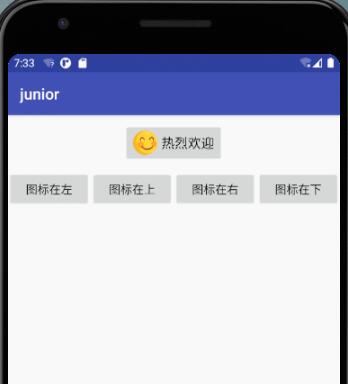
示例代碼如下:
public class IconActivity extends AppCompatActivity implements View.OnClickListener {
private Button btn_icon; // 聲明一個按鈕對象
private Drawable drawable; // 聲明一個圖形對象
@Override
protected void onCreate(Bundle savedInstanceState) {
super.onCreate(savedInstanceState);
setContentView(R.layout.activity_icon);
// 從布局文件中獲取名叫btn_icon的按鈕控件
btn_icon = findViewById(R.id.btn_icon);
// 從資源文件ic_launcher.png中獲取圖形對象
drawable = getResources().getDrawable(R.drawable.ic_smile);
// 設置圖形對象的矩形邊界大小,注意必須設置圖片大小,否則不會顯示圖片
drawable.setBounds(0, 0, drawable.getMinimumWidth(), drawable.getMinimumHeight());
// 通過四個按鈕分別演示:左、上、右、下四個方向展示圖標的效果
findViewById(R.id.btn_left).setOnClickListener(this);
findViewById(R.id.btn_top).setOnClickListener(this);
findViewById(R.id.btn_right).setOnClickListener(this);
findViewById(R.id.btn_bottom).setOnClickListener(this);
}
@Override
public void onClick(View v) { // 一旦監聽到點擊動作,就觸發監聽器的onClick方法
// 監聽到點擊動作,就觸發監聽器的onClick方法
switch (v.getId()) {
case R.id.btn_left:
// 設置按鈕控件btn_icon內部文字左邊的圖標
btn_icon.setCompoundDrawables(drawable, null, null, null);
break;
case R.id.btn_top:
// 設置按鈕控件btn_icon內部文字上方的圖標
btn_icon.setCompoundDrawables(null, drawable, null, null);
break;
case R.id.btn_right:
// 設置按鈕控件btn_icon內部文字右邊的圖標
btn_icon.setCompoundDrawables(null, null, drawable, null);
break;
case R.id.btn_bottom:
// 設置按鈕控件btn_icon內部文字下方的圖標
btn_icon.setCompoundDrawables(null, null, null, drawable);
break;
default:
}
}xml中設置的2行核心代碼
//在控件左側設置圖標 android:drawableLeft="@drawable/ic_smile" //設置圖標與控件文件的間距 android:drawablePadding="10dp"
布局xml文件
<?xml version="1.0" encoding="utf-8"?> <LinearLayout xmlns:android="http://schemas.android.com/apk/res/android" android:layout_width="match_parent" android:layout_height="match_parent" android:padding="12dp" android:orientation="vertical"> <Button android:id="@+id/btn_icon" android:layout_width="wrap_content" android:layout_height="wrap_content" android:layout_gravity="center" android:padding="10dp" android:drawableLeft="@drawable/ic_smile" android:drawablePadding="10dp" android:text="熱烈歡迎" android:textSize="17sp" /> <LinearLayout android:layout_width="match_parent" android:layout_height="wrap_content" android:layout_marginTop="10dp" android:orientation="horizontal"> <Button android:id="@+id/btn_left" android:layout_width="0dp" android:layout_height="wrap_content" android:layout_weight="1" android:text="圖標在左" android:textSize="15sp" /> <Button android:id="@+id/btn_top" android:layout_width="0dp" android:layout_height="wrap_content" android:layout_weight="1" android:text="圖標在上" android:textSize="15sp" /> <Button android:id="@+id/btn_right" android:layout_width="0dp" android:layout_height="wrap_content" android:layout_weight="1" android:text="圖標在右" android:textSize="15sp" /> <Button android:id="@+id/btn_bottom" android:layout_width="0dp" android:layout_height="wrap_content" android:layout_weight="1" android:text="圖標在下" android:textSize="15sp" /> </LinearLayout> </LinearLayout>
關于“在Android控件View文字周圍添加圖標的示例”這篇文章就分享到這里了,希望以上內容可以對大家有一定的幫助,使各位可以學到更多知識,如果覺得文章不錯,請把它分享出去讓更多的人看到。
免責聲明:本站發布的內容(圖片、視頻和文字)以原創、轉載和分享為主,文章觀點不代表本網站立場,如果涉及侵權請聯系站長郵箱:is@yisu.com進行舉報,并提供相關證據,一經查實,將立刻刪除涉嫌侵權內容。