您好,登錄后才能下訂單哦!
您好,登錄后才能下訂單哦!
實驗需求:
LNMP實現多個虛擬主機,部署wordpress和phpmyadmin,并為phpmyadmin提供https
實驗環境:
LNMP CentOS 7.2x86_64 IP:172.16.251.138
測試端 CentOS 6.7x86_64 IP:172.16.251.164
軟件包:
initial-setup-ks.cfg
mariadb-5.5.46-linux-x86_64.tar.gz
nginx-1.10.0.tar.gz
php-5.4.26.tar.bz2
phpMyAdmin-4.4.14.1-all-languages.zip
wordpress-4.3.1-zh_CN.zip
實驗準備:
安裝開發包組,支持軟件,解決依賴關系
[root@station138 ~]# iptables -F
[root@station138 ~]# setenforce 0
[root@station138 ~]# yum groupinstall"Development Tools" "Server Platform Development"
[root@station138 ~]# yum -y installpcre-devel openssl-devel zlib-devel
編譯安裝nginx:
[root@station138 ~]# tar xfnginx-1.10.0.tar.gz
1.創建程序用戶:
[root@station138 nginx-1.10.0]# useradd -rnginx
2.進入目錄開始編譯:
[root@station138 nginx-1.10.0]# ./configure--prefix=/usr/local/nginx --sbin-path=/usr/sbin/nginx--conf-path=/etc/nginx/nginx.conf --error-log-path=/var/log/nginx/error.log--http-log-path=/var/log/nginx/access.log --pid-path=/var/run/nginx.pid--lock-path=/var/run/nginx.lock --user=nginx --group=nginx --with-http_ssl_module --with-http_v2_module--with-http_dav_module --with-http_stub_status_module --with-threads--with-file-aio
[root@station138 nginx-1.10.0]# make&& make install
3.檢查配置文件:
[root@station138 nginx-1.10.0]# nginx -t
nginx: the configuration file
/etc/nginx/nginx.conf syntax is ok
nginx: configuration file /etc/nginx/nginx.conf test is successful
4.啟動服務:
[root@station138 nginx-1.10.0]# nginx
[root@station138 nginx-1.10.0]# netstat-anpt |grep nginx
tcp 0 0 0.0.0.0:80 0.0.0.0:* LISTEN 38873/nginx: master
5.創建虛擬主機:
[root@station138 ~]# mkdir -pv /var/www/v{1,2}
[root@station138 ~]# echo "web1" >> /var/www/v1/index.html
[root@station138 ~]# echo "web2" >> /var/www/v2/index.html
[root@station138 ~]# vim/etc/nginx/nginx.conf
server {
listen 80;
server_name www.a.com;
location / {
root /var/www/v1;
index index.php index.htmlindex.htm;
}
}
server {
listen 80;
server_name www.b.com;
location / {
root /var/www/v2;
index index.php index.html index.htm;
}
}
[root@station138 ~]# nginx -s reload
6.客戶端測試:
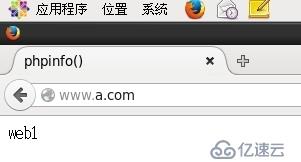
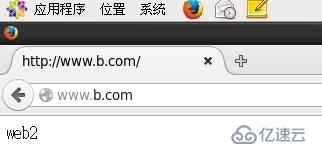
二進制安裝mariadb:
1.建立mysql系統用戶
[root@station138~]# useradd -r -M mysql
2.建立數據存放的目錄
[root@station138~]# mkdir -p /testdir/mydata
[root@station138~]# chown -R mysql.mysql /testdir/mydata
3.解壓mariadb安裝包
[root@station138 ~]#tar xf mariadb-5.5.46-linux-x86_64.tar.gz -C /usr/local
[root@station138~]# ln -sv /usr/local/mariadb-5.5.46-linux-x86_64/ mysql
[root@station138~]# chown -R root.mysql /usr/local/mysql/*
4.使用scripts腳本文件mysql_install_db文件來安裝數據庫
[root@station138mysql]# scripts/mysql_install_db --user=mysql --datadir=/testdir/mydata
5.提供配置文件
[root@station138mysql]# cp support-files/my-large.cnf /etc/my.cnf
[root@station138mysql]# vim /etc/my.cnf
datadir=/testdir/mydata //指明mysql的數據存放路徑
innodb_file_per_table = ON //成為獨立表空間
skip_name_resolve = ON //跳過名稱解析
6.提供mysql服務啟動腳本
[root@station138 support-files]# cp mysql.server /etc/rc.d/init.d/mysqld
[root@station138 support-files]# chkconfig --add mysqld
7.添加環境變量
[root@station138 ~]# vim /etc/profile.d/mysql.sh
export PATH=/usr/local/mysql/bin:$PATH
[root@station138 ~]# source /etc/profile.d/mysql.sh
8.導出頭文件,導出庫文件:
[root@station138 ~]#ln -s /usr/local/include/ /usr/include/mysql
[root@station138 ~]#vim /etc/ld.so.conf.d/mysql.conf
9.啟動服務
[root@station138 ~]# systemctl start mysqld
[root@station138 ~]# ss -tnl
LISTEN 0 50 *:3306 *:*
源代碼安裝PHP:
1.安裝支持軟件,解決依賴關系:
[root@station138 ~]# yum -y install bzip2-devel libmcrypt-devel libxml2-devel openssl-devel
2.編譯php
[root@station138 php-5.4.26]# ./configure\
--prefix=/usr/local/php --with-openssl --with-mysql=mysqlnd
--with-config-file-path=/etc --with-config-file-scan-dir=/etc/php.d --with-bz2
[root@station138 php-5.4.26]# make && make install
3.php提供配置文件
[root@station138 php-5.4.26]# cp php.ini-production /etc/php.ini
4.提供php-fpm腳本
[root@station138 php-5.4.26]# chkconfig --add php-fpm
5.提供php-fpm配置文件
[root@station138 php-5.4.26]# cp etc/php-fpm.conf.default etc/php-fpm.conf
6.啟動服務
LISTEN 0 128 127.0.0.1:9000 *:*
7.配置nginx支持php解析:
[root@station138 ~]# vim/etc/nginx/nginx.conf
server {
listen 80;
server_name www.a.com;
location / {
root /var/www/v1;
index index.php index.html index.htm;
}
error_page 500 502 503 504 /50x.html;
location = /50x.html {
root html;
}
location ~ \.php$ {
root /var/www/v1;
fastcgi_pass 127.0.0.1:9000;
fastcgi_index index.php;
fastcgi_param SCRIPT_FILENAME /var/www/v1/$fastcgi_script_name;
include fastcgi_params;
}
}
server {
listen 80;
server_name www.b.com;
location / {
root /var/www/v2;
index index.php index.html index.htm;
}
location ~ \.php$ {
root /var/www/v2;
fastcgi_pass 127.0.0.1:9000;
fastcgi_index index.php;
fastcgi_param SCRIPT_FILENAME /var/www/v2/$fastcgi_script_name;
include fastcgi_params;
}
}
[root@station138 ~]# nginx -s reload
8.客戶端測試php:
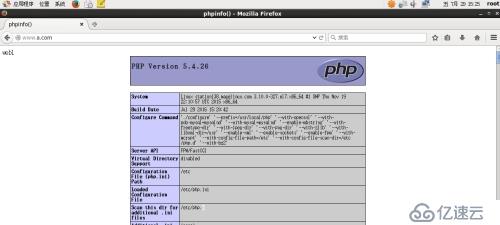
9.創建數據庫,授權用戶
[root@station138 nginx]# mysql -uroot –p
MariaDB [(none)]> create database wpdb;
Query OK, 1 row affected (0.00 sec)
MariaDB [(none)]> grant all on wpdb.* to 'wpuser'@'172.16.%.%' identified by 'wp123';
Query OK, 0 rows affected (0.14 sec)
MariaDB [(none)]> create database pma;
Query OK, 1 row affected (0.00 sec)
MariaDB [(none)]> grant all on pma.* to 'pmauser'@'172.16.%.%' identified by 'pma123';
Query OK, 0 rows affected (0.00 sec)
10.測試mysql-php:
[root@station138 ssl]# cat /var/www/v1/index.php
web1
<?php
$link = mysql_connect('localhost','root','123456');
if($link)
echo "OK";
else
echo "no";
?>
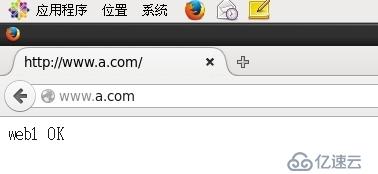
部署應用:
1.部署wordpress:
[root@station138 ~]# unzip wordpress-4.3.1-zh_CN.zip
[root@station138 ~]# mv wordpress /var/www/v1/
[root@station138 wordpress]# mv wp-config-sample.php wp-config.php
define('DB_HOST', '172.16.251.138');
2.部署phpMyAdmin:
$cfg['Servers'][$i]['password'] = 'pma123';
3.客戶端測試應用:
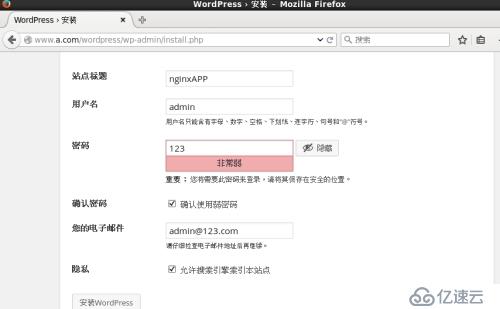
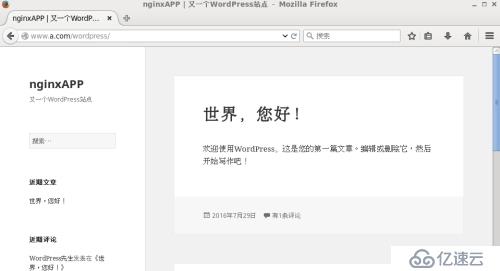
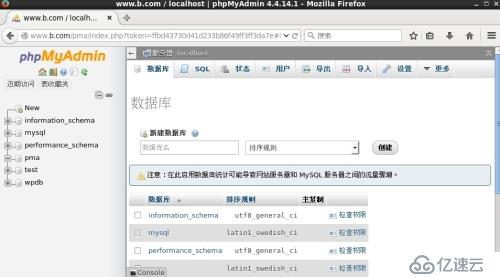
為phpmyadmin提供https:
1.生成私鑰:
[root@station138 CA]# (umask 077; opensslgenrsa -out private/cakey.pem 2048)
2.生成自簽證書:
[root@station138 CA]# openssl req -new-x509 -key private/cakey.pem -out cacert.pem
Country Name (2 letter code) [XX]:CN
State or Province Name (full name) []:bj
Locality Name (eg, city) [Default City]:bj
Organization Name (eg, company) [DefaultCompany Ltd]:yw
Organizational Unit Name (eg, section)[]:Ops
Common Name (eg, your name or your server'shostname) []:www.b.com
Email Address []:admin@b.com
3.提供輔助文件
[root@station138 CA]#touch index.txt
[root@station138 CA]#echo 01 > serial
4.生成私鑰:
[root@station138 ssl]# (umask 077; openssl genrsa -out nginx.key1024)
5.生成證書請求:
[root@station138 ssl]# openssl req -new -key nginx.key -outnginx.csr
Country Name (2 letter code) [XX]:CN
State or Province Name (full name) []:bj
Locality Name (eg, city) [Default City]:bj
Organization Name (eg, company) [DefaultCompany Ltd]:yw
Organizational Unit Name (eg, section)[]:Ops
Common Name (eg, your name or your server'shostname) []:www.b.com
Email Address []:admin@b.com
Please enter the following 'extra'attributes
to be sent with your certificate request
A challenge password []:
An optional company name []:
6.簽發證書:
[root@station138 ssl]# openssl ca -in /testdir/nginx.csr -out/etc/pki/CA/certs/nginx.crt
[root@station138 ssl]# cp/etc/pki/CA/certs/nginx.crt /etc/nginx/ssl/
7.修改nginx配置文件,添加支持ssl:
[root@station138 ~]# vim /etc/nginx/nginx.conf
server {
listen 443 ssl;
server_name localhost;
ssl_certificate /etc/nginx/ssl/nginx.crt;
ssl_certificate_key /etc/nginx/ssl/nginx.key;
ssl_session_cache shared:SSL:1m;
ssl_session_timeout 5m;
ssl_ciphers HIGH:!aNULL:!MD5;
ssl_prefer_server_ciphers on;
location / {
root html;
index index.php index.html index.htm;
}
}
8.測試https:
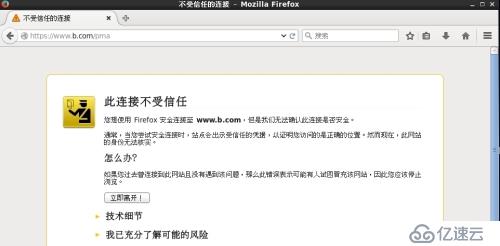
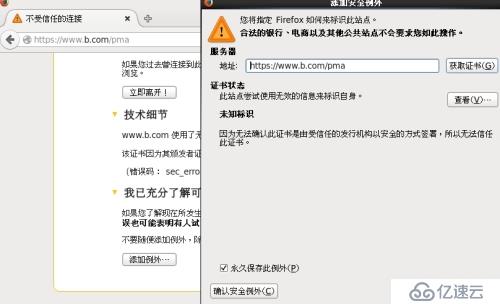
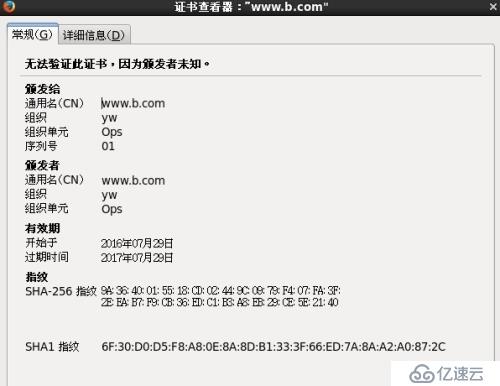
免責聲明:本站發布的內容(圖片、視頻和文字)以原創、轉載和分享為主,文章觀點不代表本網站立場,如果涉及侵權請聯系站長郵箱:is@yisu.com進行舉報,并提供相關證據,一經查實,將立刻刪除涉嫌侵權內容。