您好,登錄后才能下訂單哦!
您好,登錄后才能下訂單哦!
這篇文章將為大家詳細講解有關怎么在SpringBoot中利用Prometheus和Grafana實現實現應用監控和報警功能,文章內容質量較高,因此小編分享給大家做個參考,希望大家閱讀完這篇文章后對相關知識有一定的了解。
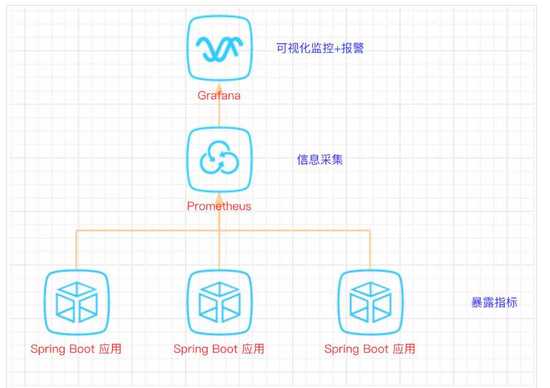
首先,創建一個SpringBoot項目,pom文件如下:
<dependency> <groupId>org.springframework.boot</groupId> <artifactId>spring-boot-starter-actuator</artifactId> </dependency> <dependency> <groupId>org.springframework.boot</groupId> <artifactId>spring-boot-starter-web</artifactId> </dependency> <dependency> <groupId>org.projectlombok</groupId> <artifactId>lombok</artifactId> <optional>true</optional> </dependency> <!-- https://mvnrepository.com/artifact/io.prometheus/simpleclient_spring_boot --> <dependency> <groupId>io.prometheus</groupId> <artifactId>simpleclient_spring_boot</artifactId> <version>0.8.1</version> </dependency> <dependency> <groupId>org.springframework.boot</groupId> <artifactId>spring-boot-starter-security</artifactId> </dependency>
注意: 這里的SpringBoot版本是1.5.7.RELEASE,之所以不用最新的2.X是因為最新的simpleclient_spring_boot只支持1.5.X,不確定2.X版本的能否支持。
MonitorDemoApplication啟動類增加注解
package cn.sp;
import io.prometheus.client.spring.boot.EnablePrometheusEndpoint;
import io.prometheus.client.spring.boot.EnableSpringBootMetricsCollector;
import org.springframework.boot.SpringApplication;
import org.springframework.boot.autoconfigure.SpringBootApplication;
@EnablePrometheusEndpoint
@EnableSpringBootMetricsCollector
@SpringBootApplication
public class MonitorDemoApplication {
public static void main(String[] args) {
SpringApplication.run(MonitorDemoApplication.class, args);
}
}配置文件application.yml
server: port: 8848 spring: application: name: monitor-demo security: user: name: admin password: 1234 basic: enabled: true # 安全路徑列表,逗號分隔,此處只針對/admin路徑進行認證 path: /admin # actuator暴露接口的前綴 management: context-path: /admin # actuator暴露接口使用的端口,為了和api接口使用的端口進行分離 port: 8888 security: enabled: true roles: SUPERUSER
測試代碼TestController
@RequestMapping("/heap/test")
@RestController
public class TestController {
public static final Map<String, Object> map = new ConcurrentHashMap<>();
@RequestMapping("")
public String testHeapUsed() {
for (int i = 0; i < 10000000; i++) {
map.put(i + "", new Object());
}
return "ok";
}
}這里的邏輯就是在請求這個接口后,創建大量對象保存到map中增加堆內存使用量,方便后面測試郵件報警。
啟動項目后,可以在IDEA中看到有很多Endpoints,如圖:
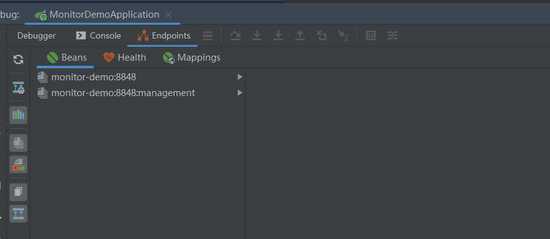
開始我的IDEA是不顯示這個Endpoints,后來發現是我使用的idea版本太老了,還是2017.1的,
而這個需要 idea2017.2版本以上才能看到。
后來只好重新下載安裝,弄了好久。。。。
啟動完畢,訪問http://localhost:8888/admin/prometheus就可以看到服務暴露的那些監控指標了。
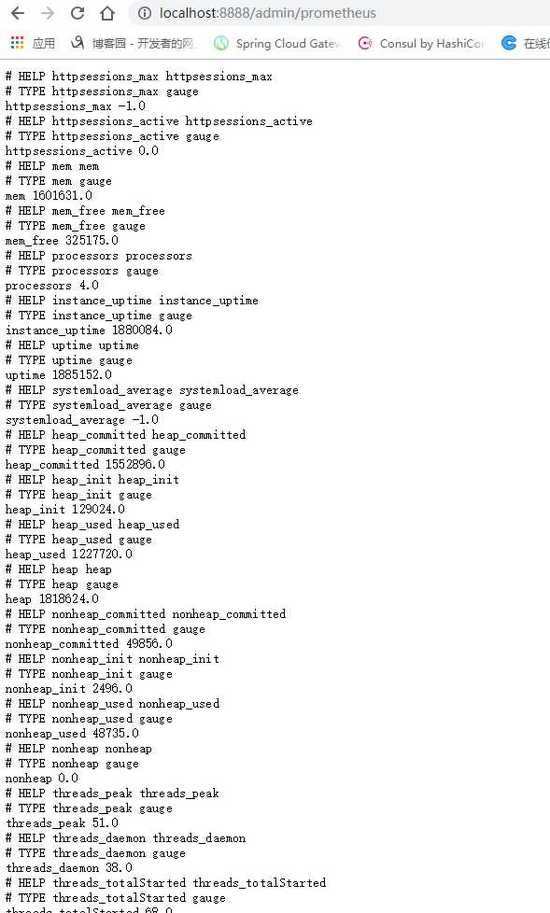
注意:
由于開啟了安全認證,所以訪問這個URL的需要提示輸入賬號/密碼,如果提示404請檢查下你的請求地址是否正確,如果不設置management.context-path則默認地址是http://ip:port/prometheus
下載地址點擊這里,本文下載的是Windows版本prometheus-2.17.2.windows-amd64.tar.gz。
解壓后修改prometheus.yml文件,配置數據采集的目標信息。
scrape_configs: # The job name is added as a label `job=<job_name>` to any timeseries scraped from this config. # - job_name: 'prometheus' # metrics_path defaults to '/metrics' # scheme defaults to 'http'. # static_configs: # - targets: ['localhost:9090'] - job_name: 'monitor-demo' scrape_interval: 5s # 刮取的時間間隔 scrape_timeout: 5s metrics_path: /admin/prometheus scheme: http basic_auth: #認證信息 username: admin password: 1234 static_configs: - targets: - 127.0.0.1:8888 #此處填寫 Spring Boot 應用的 IP + 端口號
更多配置信息請查看官方文檔。
現在可以啟動Prometheus了,命令行輸入:prometheus.exe –config.file=prometheus.yml
訪問http://localhost:9090/targets,查看Spring Boot采集狀態是否正常。
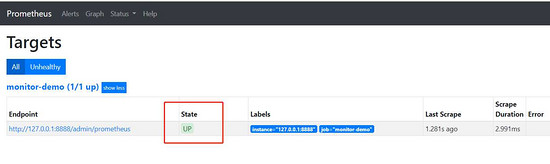
下載地址點擊這里,本文用到的是Windows版本grafana-6.3.3.windows-amd64.zip。
解壓后運行bin目錄下的grafana-server.exe啟動,游覽器訪問http://localhost:3000即可看到登錄頁面,默認賬號密碼是admin/admin。
現在開始創建自己的可視化監控面板。
1.設置數據源
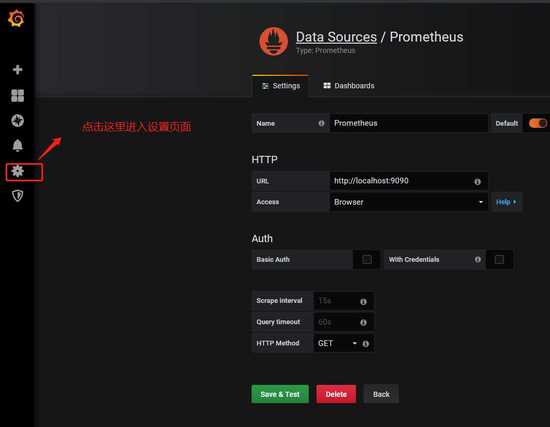
2. 創建一個Dashboard
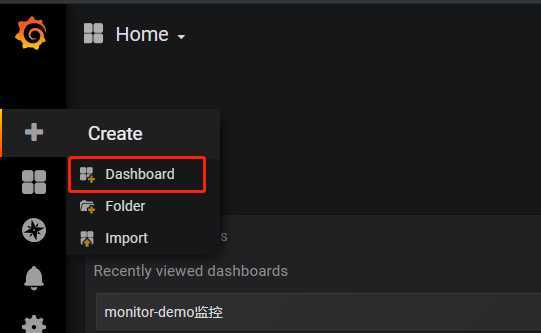
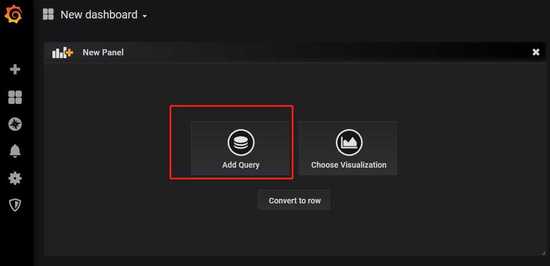
3. 填寫采集的指標點
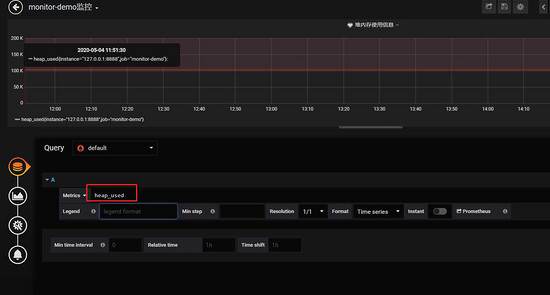
注意: 這里的指標點不能隨便填,必須是已有的可以在 Prometheus看到。
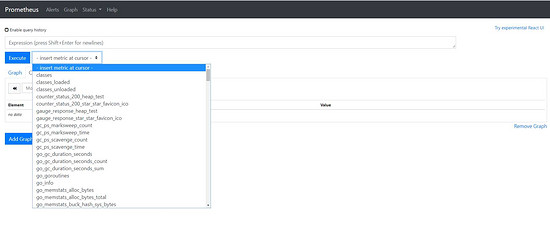
4.選擇圖表樣式
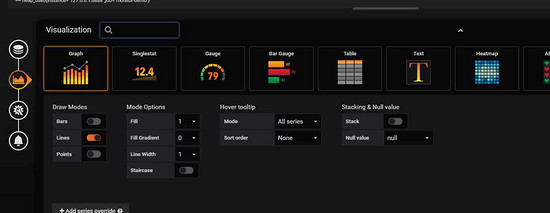
5.填寫標題描述
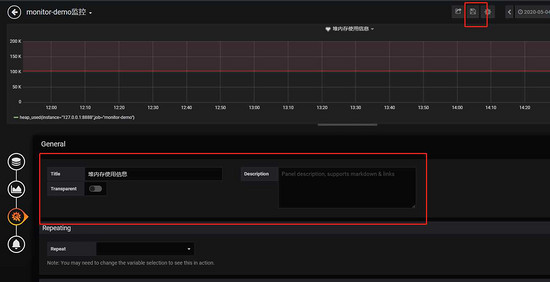
最后點擊右上角的保存,輸入Dashboad的名稱即可。
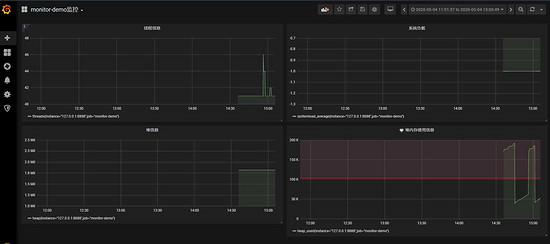
五、添加郵件報警
在實際項目中當監控的某的個指標超過閾值(比如CPU使用率過高),希望監控系統自動通過短信、釘釘和郵件等方式報警及時通知運維人員,Grafana就支持該功能。
第一步: 點擊[Alerting]——>[Notification channels]添加通知通道
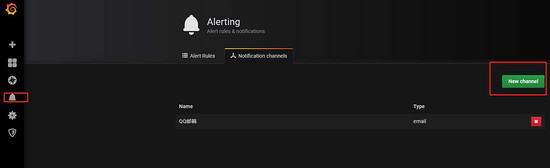

這里的Type有很多選項,包括webhook、釘釘等,這里以郵件為例。
第二步: 郵箱配置
Grafana默認使用conf目錄下defaults.ini作為配置文件運行,根據官方的建議我們不要更改defaults.ini而是在同級目錄下新建一個配置文件custom.ini。
以騰訊企業郵箱為例,配置如下:
#################################### SMTP / Emailing ##################### [smtp] enabled = true host = smtp.exmail.qq.com:465 user = xxxx@ininin.com # If the password contains # or ; you have to wrap it with triple quotes. Ex """#password;""" password = XXX cert_file = key_file = skip_verify = true from_address = xxxx@ininin.com from_name = Grafana ehlo_identity = ininin.com
然后需要重啟Grafana,命令grafana-server.exe -config=E:filegrafana-6.3.3confcustom.ini
第三步: 為指標添加alert

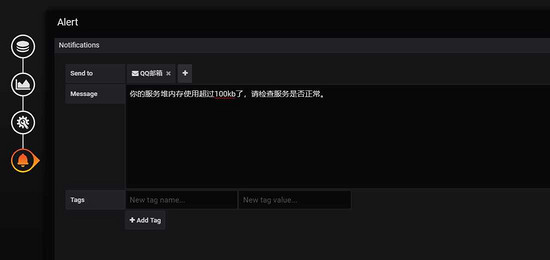
Evaluate every
表示檢測評率,這里為了測試效果,改為1秒
For
如果警報規則配置了For,并且查詢違反了配置的閾值,那么它將首先從OK變為Pending。從OK到Pending Grafana不會發送任何通知。一旦警報規則的觸發時間超過持續時間,它將更改為Alerting并發送警報通知。
Conditions
when 表示什么時間,of 表示條件,is above 表示觸發值
同時,設置了is above后會有一條紅線。
If no data or all values are null
如果沒有數據或所有值都為空,這里選擇觸發報警
If execution error or timeout
如果執行錯誤或超時,這里選擇觸發報警
注意: 下一次觸發,比如10秒后,它不會再次觸發,防止報警風暴產生!
第四步: 測試
請求http://localhost:8848/heap/test接口后,內存升高大于設置的閾值,然后就收到報警郵件。
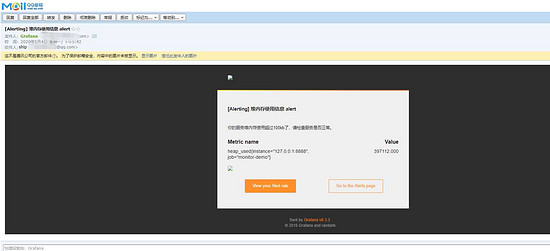
關于怎么在SpringBoot中利用Prometheus和Grafana實現實現應用監控和報警功能就分享到這里了,希望以上內容可以對大家有一定的幫助,可以學到更多知識。如果覺得文章不錯,可以把它分享出去讓更多的人看到。
免責聲明:本站發布的內容(圖片、視頻和文字)以原創、轉載和分享為主,文章觀點不代表本網站立場,如果涉及侵權請聯系站長郵箱:is@yisu.com進行舉報,并提供相關證據,一經查實,將立刻刪除涉嫌侵權內容。