溫馨提示×
您好,登錄后才能下訂單哦!
點擊 登錄注冊 即表示同意《億速云用戶服務條款》
您好,登錄后才能下訂單哦!
這篇文章主要講解了“微信小程序怎么實現input輸入框”,文中的講解內容簡單清晰,易于學習與理解,下面請大家跟著小編的思路慢慢深入,一起來研究和學習“微信小程序怎么實現input輸入框”吧!
實現效果圖:
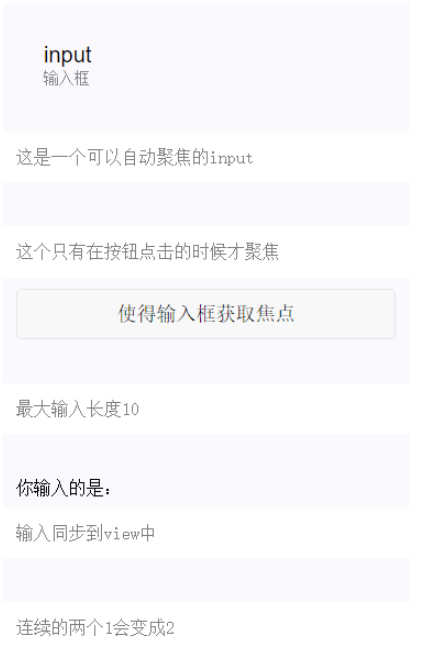
微信小程序輸入框input
| 屬性名 | 類型 | 默認值 | 說明 |
|---|---|---|---|
| value | String | 輸入框的內容 | |
| type | String | text | input的類型,有效值:text,number,idcard,digit,time,date |
| password | Boolean | false | 是否是密碼類型 |
| placeholder | String | 輸入框為空時占位符 | |
| placeholder-style | String | 指定placeholder的樣式 | |
| placeholder-class | String | input-placeholder | 指定placeholder的樣式類 |
| disabled | Boolean | false | 是否禁用 |
| maxlength | Number | 140 | 最大輸入長度,設置為0的時候不限制最大長度 |
| auto-focus | Boolean | false | 自動聚焦,拉起鍵盤。頁面中只能有一個input設置auto-focus屬性 |
| focus | Boolean | false | 使得input獲取焦點 |
| bindchange | EventHandle | 輸入框失去焦點時,觸發bindchange事件,event.detail={value:value} | |
| bindinput | EventHandle | 除了date/time類型外的輸入框,當鍵盤輸入時,觸發input事件,event.detail={value:value},處理函數可以直接return一個字符串,將替換輸入框的內容。 | |
| bindfocus | EventHandle | 輸入框聚焦時觸發,event.detail = {value:value} | |
| bindblur | EventHandle | 輸入框失去焦點時觸發,event.detail = {value:value} |
示例代碼:
<!--input.wxml-->
<view class="section">
<input placeholder="這是一個可以自動聚焦的input" auto-focus/>
</view>
<view class="section">
<input placeholder="這個只有在按鈕點擊的時候才聚焦" focus="{{focus}}" />
<view class="btn-area">
<button bindtap="bindButtonTap">使得輸入框獲取焦點</button>
</view>
</view>
<view class="section">
<input maxlength="10" placeholder="最大輸入長度10" />
</view>
<view class="section">
<view class="section__title">你輸入的是:{{inputValue}}</view>
<input bindinput="bindKeyInput" placeholder="輸入同步到view中"/>
</view>
<view class="section">
<input bindinput="bindReplaceInput" placeholder="連續的兩個1會變成2" />
</view>
<view class="section">
<input bindinput="bindHideKeyboard" placeholder="輸入123自動收起鍵盤" />
</view>
<view class="section">
<input type="emoji" placeholder="這是一個帶有表情的輸入框" />
</view>
<view class="section">
<input password type="number" />
</view>
<view class="section">
<input password type="text" />
</view>
<view class="section">
<input type="digit" placeholder="帶小數點的數字鍵盤"/>
</view>
<view class="section">
<input type="idcard" placeholder="身份證輸入鍵盤" />
</view>
<view class="section">
<input placeholder- placeholder="占位符字體是紅色的" />
</view>//input.js
Page({
data:{
focus:false,
inputValue:""
},
bindButtonTap:function(){
this.setData({
focus:Date.now()
})
},
bindKeyInput:function(e){
this.setData({
inputValue:e.detail.value
})
},
bindReplaceInput:function(e){
var value = e.detail.value;
var pos = e.detail.cursor;
if(pos != -1){
//光標在中間
var left = e.detail.value.slice(0,pos);
//計算光標的位置
pos = left.replace(/11/g,'2').length;
}
//直接返回對象,可以對輸入進行過濾處理,同時可以控制光標的位置
return {
value:value.replace(/11/g,'2'),
cursor:pos
}
//或者直接返回字符串,光標在最后邊
//return value.replace(/11/g,'2'),
},
bindHideKeyboard:function(e){
if(e.detail.value === "123"){
//收起鍵盤
wx.hideKeyboard();
}
}
})感謝各位的閱讀,以上就是“微信小程序怎么實現input輸入框”的內容了,經過本文的學習后,相信大家對微信小程序怎么實現input輸入框這一問題有了更深刻的體會,具體使用情況還需要大家實踐驗證。這里是億速云,小編將為大家推送更多相關知識點的文章,歡迎關注!
免責聲明:本站發布的內容(圖片、視頻和文字)以原創、轉載和分享為主,文章觀點不代表本網站立場,如果涉及侵權請聯系站長郵箱:is@yisu.com進行舉報,并提供相關證據,一經查實,將立刻刪除涉嫌侵權內容。