您好,登錄后才能下訂單哦!
您好,登錄后才能下訂單哦!
1)如下圖所示,依次選擇虛擬機 -- 客戶機 -- 安裝/升級VMware Tools。
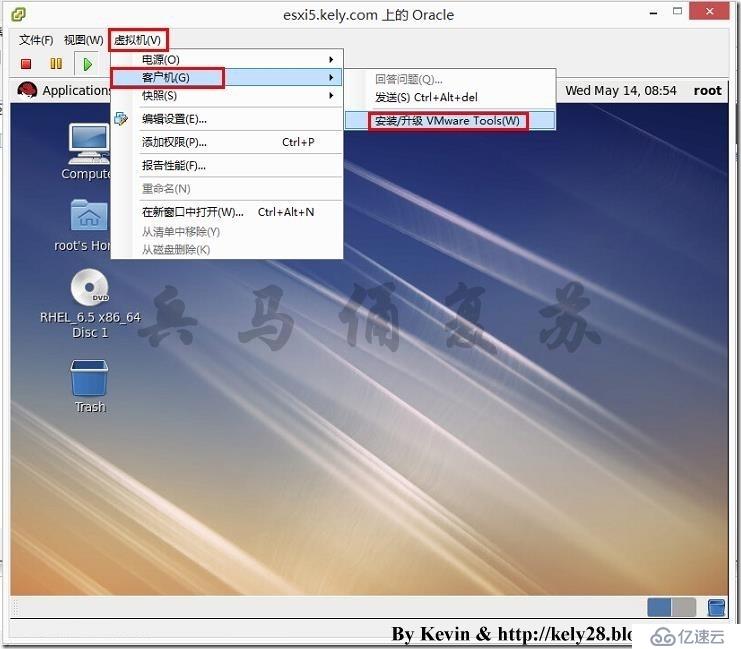
2)如下圖所示,單擊確定。
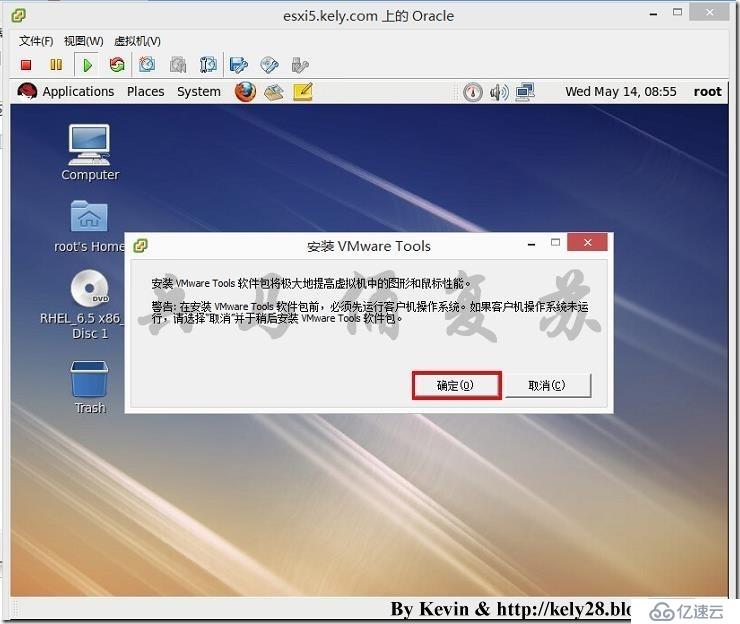
3)如下圖所示,單擊確定。
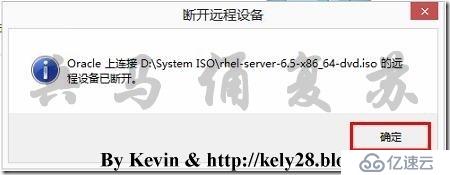
4)如下圖所示,可以看到VMware Tools的安裝介質。
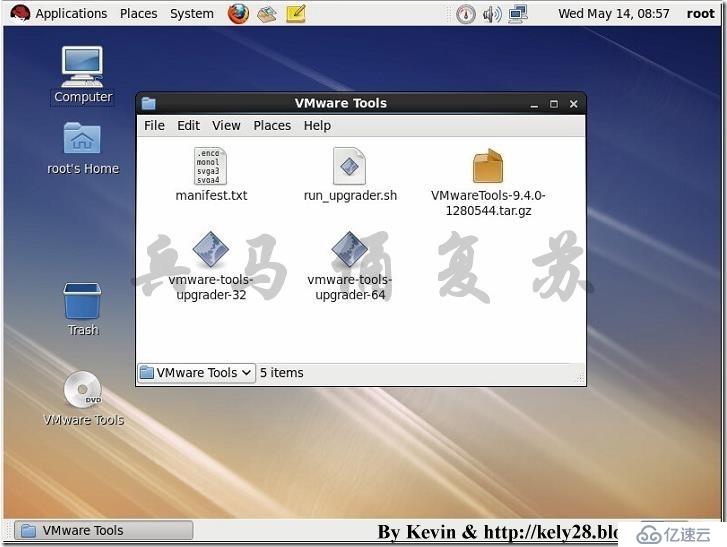
5)如下圖所示,在VMware Tools目錄內點擊右鍵選擇Open in Terminal。
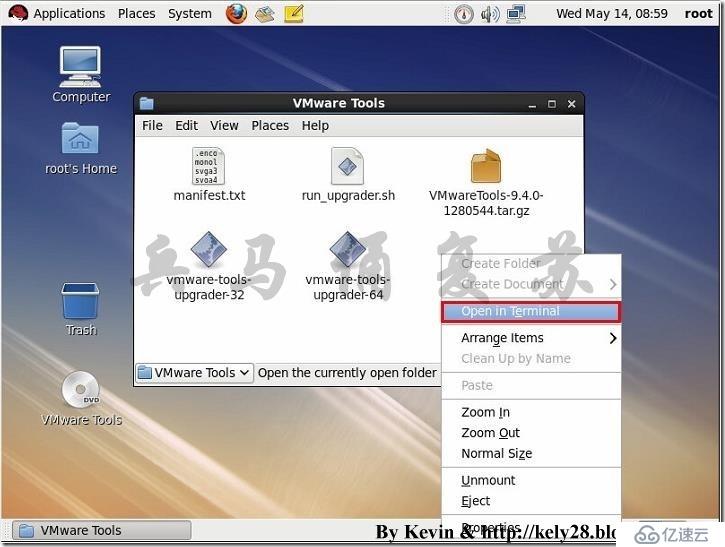
6)如下圖所示,Terminal已經打開。
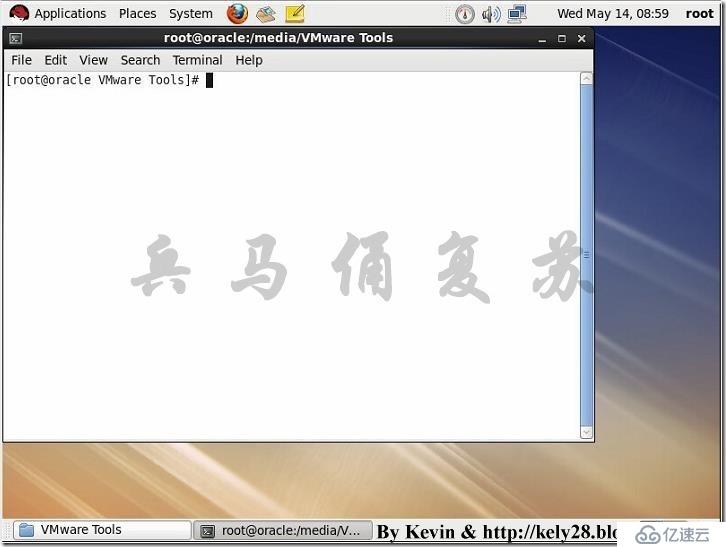
[root@oracle VMware Tools]# ls
manifest.txt VMwareTools-9.4.0-1280544.tar.gz vmware-tools-upgrader-64
run_upgrader.sh vmware-tools-upgrader-32
[root@oracle VMware Tools]# cp VMwareTools-9.4.0-1280544.tar.gz ~/Desktop/
[root@oracle VMware Tools]# cd ~/Desktop/
[root@oracle Desktop]# ls
VMwareTools-9.4.0-1280544.tar.gz
[root@oracle Desktop]# tar -zxvf VMwareTools-9.4.0-1280544.tar.gz
[root@oracle Desktop]# cd vmware-tools-distrib/
[root@oracle vmware-tools-distrib]# ls
bin doc etc FILES INSTALL installer lib vmware-install.pl
[root@oracle vmware-tools-distrib]# ./vmware-install.pl
Creating a new VMware Tools installer database using the tar4 format.
Installing VMware Tools.
In which directory do you want to install the binary files?
[/usr/bin]
What is the directory that contains the init directories (rc0.d/ to rc6.d/)?
[/etc/rc.d]
What is the directory that contains the init scripts?
[/etc/rc.d/init.d]
In which directory do you want to install the daemon files?
[/usr/sbin]
In which directory do you want to install the library files?
[/usr/lib/vmware-tools]
The path "/usr/lib/vmware-tools" does not exist currently. This program is
going to create it, including needed parent directories. Is this what you want?
[yes]
In which directory do you want to install the documentation files?
[/usr/share/doc/vmware-tools]
The path "/usr/share/doc/vmware-tools" does not exist currently. This program
is going to create it, including needed parent directories. Is this what you
want? [yes]
The installation of VMware Tools 9.4.0 build-1280544 for Linux completed
successfully. You can decide to remove this software from your system at any
time by invoking the following command: "/usr/bin/vmware-uninstall-tools.pl".
Before running VMware Tools for the first time, you need to configure it by
invoking the following command: "/usr/bin/vmware-config-tools.pl". Do you want
this program to invoke the command for you now? [yes]
Initializing...
Making sure services for VMware Tools are stopped.
Stopping VMware Tools services in the virtual machine:
Guest operating system daemon: [ OK ]
Unmounting HGFS shares: [ OK ]
Guest filesystem driver: [ OK ]
Found a compatible pre-built module for vmci. Installing it...
Found a compatible pre-built module for vsock. Installing it...
The module vmxnet3 has already been installed on this system by another
installer or package and will not be modified by this installer.
Use the flag --clobber-kernel-modules=vmxnet3 to override.
The module pvscsi has already been installed on this system by another
installer or package and will not be modified by this installer.
Use the flag --clobber-kernel-modules=pvscsi to override.
The module vmmemctl has already been installed on this system by another
installer or package and will not be modified by this installer.
Use the flag --clobber-kernel-modules=vmmemctl to override.
The VMware Host-Guest Filesystem allows for shared folders between the host OS
and the guest OS in a Fusion or Workstation virtual environment. Do you wish
to enable this feature? [no]
Found a compatible pre-built module for vmxnet. Installing it...
The vmblock enables dragging or copying files between host and guest in a
Fusion or Workstation virtual environment. Do you wish to enable this feature?
[no]
VMware automatic kernel modules enables automatic building and installation of
VMware kernel modules at boot that are not already present. This feature can be
enabled/disabled by re-running vmware-config-tools.pl.
Would you like to enable VMware automatic kernel modules?
[no]
Disabling timer-based audio scheduling in pulseaudio.
Detected X server version 1.13.0
Distribution provided drivers for Xorg X server are used.
Skipping X configuration because X drivers are not included.
Creating a new initrd boot image for the kernel.
Checking acpi hot plug [ OK ]
Starting VMware Tools services in the virtual machine:
Switching to guest configuration: [ OK ]
VM communication interface: [ OK ]
VM communication interface socket family: [ OK ]
Guest operating system daemon: [ OK ]
The configuration of VMware Tools 9.4.0 build-1280544 for Linux for this
running kernel completed successfully.
You must restart your X session before any mouse or graphics changes take
effect.
You can now run VMware Tools by invoking "/usr/bin/vmware-toolbox-cmd" from the
command line.
To enable advanced X features (e.g., guest resolution fit, drag and drop, and
file and text copy/paste), you will need to do one (or more) of the following:
1. Manually start /usr/bin/vmware-user
2. Log out and log back into your desktop session; and,
3. Restart your X session.
Enjoy,
--the VMware team
Found VMware Tools CDROM mounted at /media/VMware Tools . Ejecting device /dev/sr0 …
[root@oracle vmware-tools-distrib]# cd ~/Desktop/
[root@oracle Desktop]# ls
VMwareTools-9.4.0-1280544.tar.gz vmware-tools-distrib
[root@oracle Desktop]# rm -rfv VMwareTools-9.4.0-1280544.tar.gz
[root@oracle Desktop]# rm -rfv vmware-tools-distrib/
[root@oracle Desktop]# reboot
Broadcast message from root@oracle.kely.com
(/dev/pts/1) at 17:14 ...
The system is going down for reboot NOW!
免責聲明:本站發布的內容(圖片、視頻和文字)以原創、轉載和分享為主,文章觀點不代表本網站立場,如果涉及侵權請聯系站長郵箱:is@yisu.com進行舉報,并提供相關證據,一經查實,將立刻刪除涉嫌侵權內容。