您好,登錄后才能下訂單哦!
您好,登錄后才能下訂單哦!
這期內容當中小編將會給大家帶來有關ASP.NETMVC5網站開發中如何實現用戶角色的后臺管理,文章內容豐富且以專業的角度為大家分析和敘述,閱讀完這篇文章希望大家可以有所收獲。
角色是網站中都有的一個功能,用來區分用戶的類型、劃分用戶的權限,這次實現角色列表瀏覽、角色添加、角色修改和角色刪除。
一、業務邏輯層
1、角色模型
Ninesky.Core【右鍵】->添加->類,輸入類名Role。
引用System.ComponentModel.DataAnnotations命名空間
using System.ComponentModel.DataAnnotations;
namespace Ninesky.Core
{
/// <summary>
/// 角色
/// </summary>
public class Role
{
[Key]
public int RoleID { get; set; }
/// <summary>
/// 名稱
/// </summary>
[Required(ErrorMessage ="必須輸入{0}")]
[StringLength(20,MinimumLength =2, ErrorMessage ="{0}長度為{2}-{1}個字符")]
[Display(Name ="名稱")]
public string Name { get; set; }
/// <summary>
/// 說明
/// </summary>
[StringLength(1000, ErrorMessage = "{0}必須少于{1}個字符")]
[Display(Name = "說明")]
public string Description { get; set; }
}
}2、添加表映射
打開Ninesky.Core/NineskyContext.cs,添加Role表映射
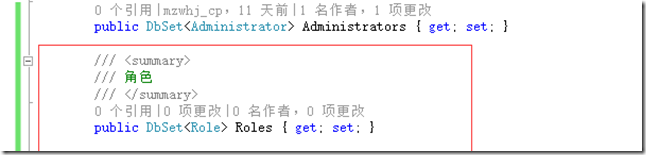
3、遷移數據
1)、啟用數據遷移
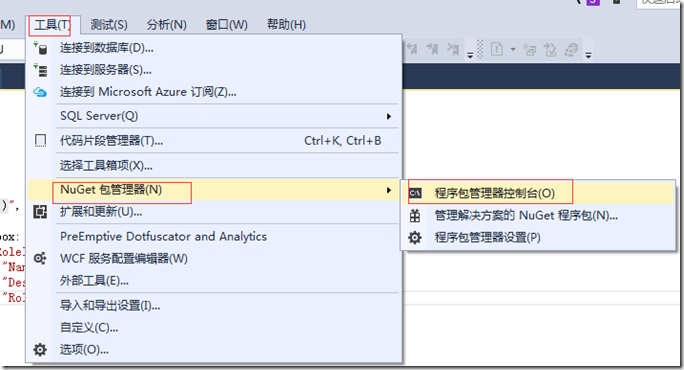
在【工具欄】->【工具】->NuGet包管理器->程序包管理器控制臺。

輸入命令 Enable-Migrations 回車,為Ninesk.Core啟用數據遷移。
打開Ninesky.Core/Migrations/Configuration.cs文件
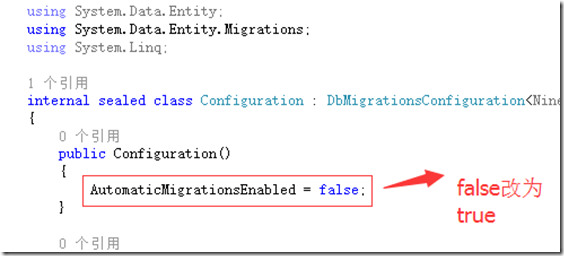
將 AutomaticMigrationsEnabled = false;改為 AutomaticMigrationsEnabled = ture;來啟用自動遷移。
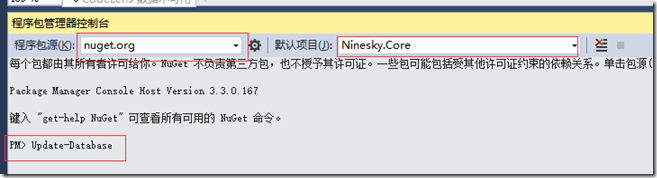
2)、更新數據表
運行命令Update-Database。提示錯誤:There is already an object named 'Administrators' in the database.
這是因為先生成了Administrators表后啟用的數據遷移。在更新表的時候視圖創建Administrators表失敗。
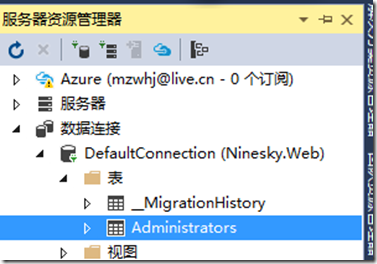
打開服務器資源管理器,如圖選擇Administrators【右鍵】->刪除。
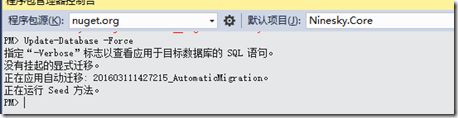
刪除成功后再次運行Update-Database,執行成功。
因為剛才刪除表的時候把管理員賬號也刪掉了,記得打開Administrators表添加一個管理員賬號,記得密碼可以輸入jZae727K08KaOmKSgOaGzww/XVqGr/PKEgIMkjrcbJI= 這是123456加密后的字符串。
4、角色管理
Ninesky.Core【右鍵】->添加->類,輸入類名RoleManager,類繼承自BaseManager<Role>
using System;
using System.Collections.Generic;
using System.Linq;
using System.Text;
using System.Threading.Tasks;
namespace Ninesky.Core
{
/// <summary>
/// 角色管理
/// </summary>
public class RoleManager:BaseManager<Role>
{
}
}
二、展示層
Ninesky.Web/Areas/Control/Controllers【右鍵】->添加->控制器。選擇 MVC5 控制器 – 空, 輸入控制器名稱RoleController。
在控制器中引入命名空間Ninesky.Core;
添加變量private RoleManager roleManager = new RoleManager();
為控制器添加身份驗證[AdminAuthorize]
1、消息提示
在進行操作的時候經常會需要對操作成功、失敗、發生錯誤進行提示,所以專門做一個提示的模型類Prompt。
1)、添加類
Ninesky.Web/Models【右鍵】->添加->類 輸入類名Prompt
復制代碼 代碼如下:
using System.Collections.Generic;namespace Ninesky.Web.Models{ /// <summary> /// 提示 /// </summary> public class Prompt { /// <summary> /// 標題 /// </summary> public string Title { get; set; } /// <summary> /// 消息 /// </summary> public string Message { get; set; } /// <summary> /// 按鈕組 /// </summary> public List<string> Buttons { get; set; } }}
2、在控制器中引入類的命名空間
在Rolecontroller中引用命名空間Ninesky.Web.Models。
3、添加視圖
在Ninesky.Web/Areas/Control/Views/Shared【右鍵】->添加->視圖
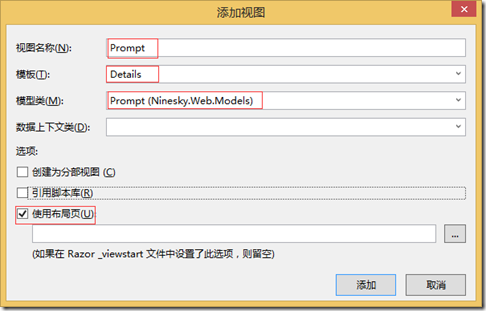
@model Ninesky.Web.Models.Prompt
@{
ViewBag.Title = Model.Title;
}
@section SideNav{@Html.Partial("SideNavPartialView")}
<ol class="breadcrumb">
<li><span class="glyphicon glyphicon-home"></span> @Html.ActionLink("首頁", "Index", "Home")</li>
<li class="active">@Model.Title</li>
</ol>
<div class="panel panel-default">
<div class="panel-heading"><div class="panel-title">@Model.Title</div></div>
<div class="panel-body">
<p>@Html.Raw(Model.Message)</p>
@if(Model.Buttons!=null && Model.Buttons.Count > 0) {
<p>
@foreach(var item in Model.Buttons)
{
@Html.Raw(item+ " ")
}
</p>
}
</div>
</div>2、管理員列表
1)、返回列表方法(Json方式)
在控制中添加方法 ListJson() ,返回類型 JsonResoult
/// <summary>
/// 列表【Json】
/// </summary>
/// <returns></returns>
public JsonResult ListJson()
{
return Json(roleManager.FindList());
}2、添加角色首頁視圖
在index()方法【右鍵】->添加視圖
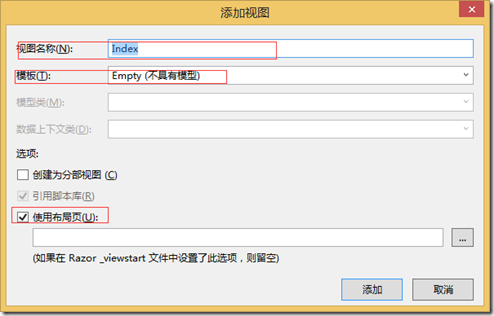
@{
ViewBag.Title = "角色管理";
}
@section SideNav{@Html.Partial("SideNavPartialView")}
<ol class="breadcrumb">
<li><span class="glyphicon glyphicon-home"></span> @Html.ActionLink("首頁", "Index", "Home")</li>
<li>@Html.ActionLink("用戶管理", "Index", "User")</li>
<li class="active">@Html.ActionLink("角色管理", "Index", "Role")</li>
</ol>
<table id="admingrid"></table>
@section style{
@Styles.Render("~/Content/bootstrapplugincss")
}
@section scripts{
@Scripts.Render("~/bundles/jqueryval")
@Scripts.Render("~/bundles/bootstrapplugin")
<script type="text/javascript">
$(document).ready(function () {
//表格
var $table = $('#admingrid');
$table.bootstrapTable({
showRefresh: true,
showColumns: true,
showFooter: true,
method: "post",
url: "@Url.Action("ListJson")",
columns: [
{ title: "ID", field: "RoleID" },
{ title: "名稱", field: "Name", formatter: function (value, row, index) { return "<a href='@Url.Action("Modify", "Role")/" + row.RoleID + "'>" + value + "</a>" } },
{ title: "說明", field: "Description" },
{ title: "操作", field: "RoleID", formatter: function (value) { return "<a class='btn btn-sm btn-danger' data-operation='deleterole' data-value='" + value + "'>刪除</a>" } }
],
onLoadSuccess: function () {
//刪除按鈕
$("a[data-operation='deleterole']").click(function () {
var id = $(this).attr("data-value");
BootstrapDialog.confirm("你確定要刪除" + $(this).parent().parent().find("td").eq(1).text() + "嗎?", function (result) {
if (result) {
$.post("@Url.Action("DeleteJson", "Role")", { id: id }, function (data) {
if (data.Code == 1) {
BootstrapDialog.show({
message: "刪除角色成功",
buttons: [{
icon: "glyphicon glyphicon-ok",
label: "確定",
action: function (dialogItself) {
$table.bootstrapTable("refresh");
dialogItself.close();
}
}]
});
}
else BootstrapDialog.alert(data.Message);
}, "json");
}
});
});
//刪除按鈕結束
}
});
//表格結束
});
</script>
}3、導航視圖
導航視圖顯示在視圖的左側,對該控制器下的功能進行導航
Ninesky.Web/Areas/Control/Views/Role【右鍵】->添加->視圖
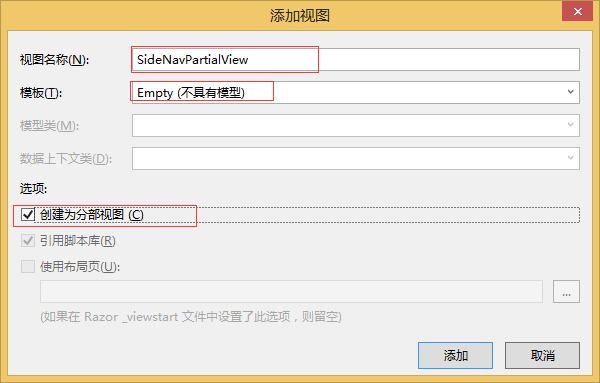
<div class="panel panel-default">
<div class="panel-heading">
<div class="panel-title"><span class="glyphicon glyphicon-user"></span> 用戶管理</div>
</div>
<div class="panel-body">
<div class="list-group">
<div class="list-group-item"><span class="glyphicon glyphicon-plus"></span> @Html.ActionLink("角色添加", "Add", "Role")</div>
<div class="list-group-item"><span class="glyphicon glyphicon-list"></span> @Html.ActionLink("角色管理", "Index", "Role")</div>
</div>
</div>
</div>4、添加角色
1)、添加方法
在控制器中添加Add方法
復制代碼 代碼如下:
/// <summary> /// 添加 /// </summary> /// <returns></returns> public ActionResult Add() { return View(); }
2)、添加視圖
在方法上右鍵添加視圖
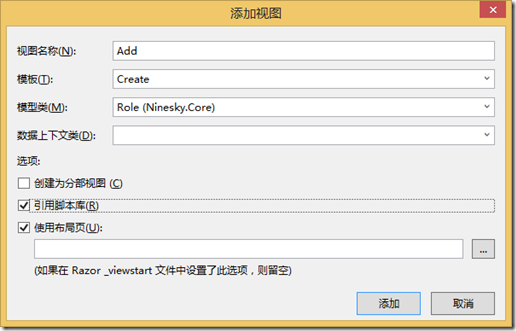
@model Ninesky.Core.Role
@{
ViewBag.Title = "添加角色";
}
@section SideNav{@Html.Partial("SideNavPartialView")}
<ol class="breadcrumb">
<li><span class="glyphicon glyphicon-home"></span> @Html.ActionLink("首頁", "Index", "Home")</li>
<li>@Html.ActionLink("用戶管理", "Index", "User")</li>
<li>@Html.ActionLink("角色管理", "Index", "Role")</li>
<li class="active">添加角色</li>
</ol>
@using (Html.BeginForm())
{
@Html.AntiForgeryToken()
<div class="form-horizontal">
@Html.ValidationSummary(true, "", new { @class = "text-danger" })
<div class="form-group">
@Html.LabelFor(model => model.Name, htmlAttributes: new { @class = "control-label col-md-2" })
<div class="col-md-10">
@Html.EditorFor(model => model.Name, new { htmlAttributes = new { @class = "form-control" } })
@Html.ValidationMessageFor(model => model.Name, "", new { @class = "text-danger" })
</div>
</div>
<div class="form-group">
@Html.LabelFor(model => model.Description, htmlAttributes: new { @class = "control-label col-md-2" })
<div class="col-md-10">
@Html.EditorFor(model => model.Description, new { htmlAttributes = new { @class = "form-control" } })
@Html.ValidationMessageFor(model => model.Description, "", new { @class = "text-danger" })
</div>
</div>
<div class="form-group">
<div class="col-md-offset-2 col-md-10">
<input type="submit" value="保存" class="btn btn-default" />
</div>
</div>
</div>
}
@section Scripts {
@Scripts.Render("~/bundles/jqueryval")
}3)、添加提交數據的接收處理方法
在控制器中添加Add方法的post方法
[HttpPost]
[ValidateAntiForgeryToken]
public ActionResult Add(Role role)
{
if (ModelState.IsValid)
{
if (roleManager.Add(role).Code == 1)
{
return View("Prompt", new Prompt() { Title = "添加角色成功",
Message ="你已成功添加了角色【"+ role.Name+"】",
Buttons = new List<string>() { "<a href=\"" + Url.Action("Index", "Role") + "\" class=\"btn btn-default\">角色管理</a>", "<a href=\"" + Url.Action("Add", "Role") + "\" class=\"btn btn-default\">繼續添加</a>"}
});
}
}
return View(role);
}5、管理員資料修改
1)、添加方法
在控制器中添加Modify方法。
/// <summary>
/// 修改
/// </summary>
/// <param name="id">RoleID</param>
/// <returns></returns>
public ActionResult Modify(int id)
{
var _role = roleManager.Find(id);
if(_role == null) return View("Prompt", new Prompt()
{
Title = "錯誤",
Message = "ID為【" + id + "】的角色不存在",
Buttons = new List<string>() { "<a href=\"" + Url.Action("Index", "Role") + "\" class=\"btn btn-default\">角色管理</a>"}
});
return View(_role);
}2)、添加視圖
在方法中右鍵添加視圖
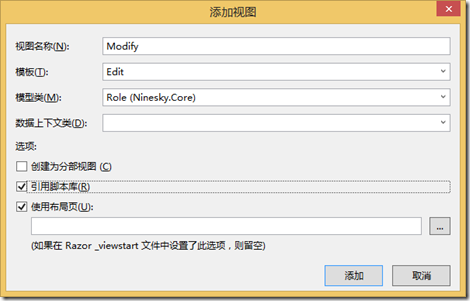
代碼如下:
@model Ninesky.Core.Role
@{
ViewBag.Title = Model.Name;
}
@section SideNav{@Html.Partial("SideNavPartialView")}
<ol class="breadcrumb">
<li><span class="glyphicon glyphicon-home"></span> @Html.ActionLink("首頁", "Index", "Home")</li>
<li>@Html.ActionLink("用戶管理", "Index", "User")</li>
<li>@Html.ActionLink("角色管理", "Index", "Role")</li>
<li class="active">修改</li>
</ol>
@using (Html.BeginForm())
{
@Html.AntiForgeryToken()
<div class="form-horizontal">
@Html.ValidationSummary(true, "", new { @class = "text-danger" })
@Html.HiddenFor(model => model.RoleID)
<div class="form-group">
@Html.LabelFor(model => model.Name, htmlAttributes: new { @class = "control-label col-md-2" })
<div class="col-md-10">
@Html.EditorFor(model => model.Name, new { htmlAttributes = new { @class = "form-control" } })
@Html.ValidationMessageFor(model => model.Name, "", new { @class = "text-danger" })
</div>
</div>
<div class="form-group">
@Html.LabelFor(model => model.Description, htmlAttributes: new { @class = "control-label col-md-2" })
<div class="col-md-10">
@Html.EditorFor(model => model.Description, new { htmlAttributes = new { @class = "form-control" } })
@Html.ValidationMessageFor(model => model.Description, "", new { @class = "text-danger" })
</div>
</div>
<div class="form-group">
<div class="col-md-offset-2 col-md-10">
<input type="submit" value="保存" class="btn btn-default" />
</div>
</div>
</div>
}
@section Scripts {
@Scripts.Render("~/bundles/jqueryval")
}3)、添加提交數據的接收處理方法
在控制器中添加post方式的提交處理方法Modify方法。
[HttpPost]
[ValidateAntiForgeryToken]
public ActionResult Modify(Role role)
{
if (ModelState.IsValid)
{
var _resp = roleManager.Update(role);
if (_resp.Code == 1) return View("Prompt", new Prompt()
{
Title = "修改角色成功",
Message = "你已成功修改了角色【" + role.Name + "】",
Buttons = new List<string>() { "<a href=\"" + Url.Action("Index", "Role") + "\" class=\"btn btn-default\">角色管理</a>", "<a href=\"" + Url.Action("Modify", "Role", new { id = role.RoleID }) + "\" class=\"btn btn-default\">查看</a>", "<a href=\"" + Url.Action("Add", "Role") + "\" class=\"btn btn-default\">添加</a>" }
});
else return View("Prompt", new Prompt()
{
Title = "修改角色失敗",
Message = "失敗原因:"+ _resp.Message,
Buttons = new List<string>() { "<a href=\"" + Url.Action("Index", "Role") + "\" class=\"btn btn-default\">角色管理</a>", "<a href=\"" + Url.Action("Modify", "Role", new { id = role.RoleID }) + "\" class=\"btn btn-default\">返回</a>"}
});
}
else return View(role);
}6、刪除角色
在控制器中添加Modify方法。
/// <summary>
/// 刪除【Json】
/// </summary>
/// <param name="id">RoleID</param>
/// <returns></returns>
[HttpPost]
public JsonResult DeleteJson(int id)
{
return Json(roleManager.Delete(id));
}角色功能完成,按F5瀏覽器中預覽效果
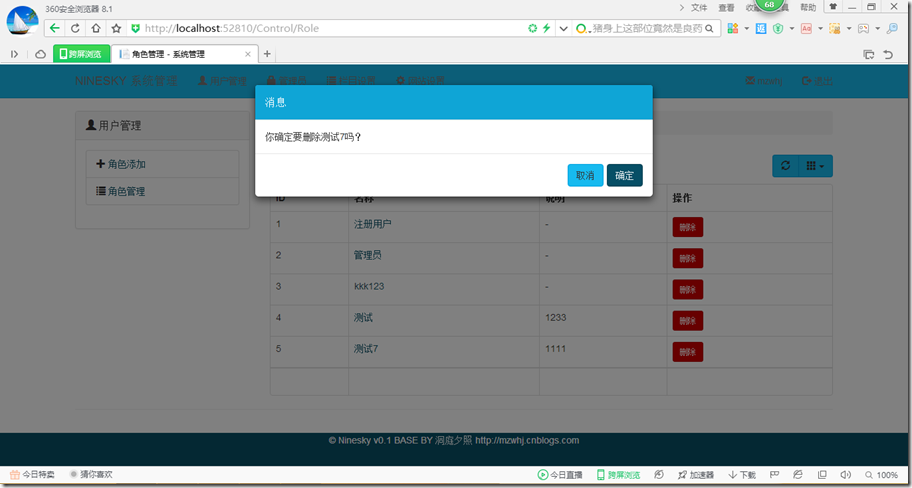
上述就是小編為大家分享的ASP.NETMVC5網站開發中如何實現用戶角色的后臺管理了,如果剛好有類似的疑惑,不妨參照上述分析進行理解。如果想知道更多相關知識,歡迎關注億速云行業資訊頻道。
免責聲明:本站發布的內容(圖片、視頻和文字)以原創、轉載和分享為主,文章觀點不代表本網站立場,如果涉及侵權請聯系站長郵箱:is@yisu.com進行舉報,并提供相關證據,一經查實,將立刻刪除涉嫌侵權內容。