您好,登錄后才能下訂單哦!
您好,登錄后才能下訂單哦!
本文將為大家詳細介紹“VsCode中使用WebView通信的示例”,內容步驟清晰詳細,細節處理妥當,而小編每天都會更新不同的知識點,希望這篇“VsCode中使用WebView通信的示例”能夠給你意想不到的收獲,請大家跟著小編的思路慢慢深入,具體內容如下,一起去收獲新知識吧。
Visual Studio Code 是一個運行于 OS X,Windows和 Linux 之上的,針對于編寫現代 web 和云應用的跨平臺編輯器,它為開發者們提供了對多種編程語言的內置支持,并且正如 Microsoft 在Build 大會的 keynote 中所指出的,這款編輯器也會為這些語言都提供了豐富的代碼補全和導航功能。
之前我在這篇文章VsCode插件開發之插件初步通信
通過插件完成通信,這回我還是通過插件,只不過方式主要以在ts文件里面使用webview來進行通信。
另外在此聲明,一定要好好看仔細看官方文檔,國內關于VsCode相關的開發,少之又少,雖然有一個叫小茗同學寫的相對較全面,但是大家可以仔細看,其實他的內容大多也來自官方,同時有部分也加上自己的理解和想法。個人建議,關于VsCode插件相關的,最好是跑一跑VsCode相關官方例子,這樣有助于對VsCode插件開發有一個大致的思路和全局認識,換言之有一個感性的認識。
官方文檔地址:https://code.visualstudio.com/api
官方插件例子:https://github.com/Microsoft/vscode-extension-samples
引用官方的說明:
webview API允許擴展在Visual Studio Code中創建完全可自定義的視圖。例如,內置的Markdown擴展程序使用Web視圖來呈現Markdown預覽。Web視圖還可用于構建復雜的用戶界面,超出VsCode的本機API支持。
將webview視為iframe擴展程序控制的Vs代碼內部。webview幾乎可以呈現此框架中的任何HTML內容,并使用消息傳遞與擴展進行通信。這種自由使得webview非常強大,并開辟了一系列全新的擴展可能性。
官方對于是否應該使用webview需要考慮這么幾個方面?
第一,這個功能真的需要存在于VsCode中嗎?作為單獨的APP或者網站是否會更好?
第二,webview是實現功能的唯一方法嗎?可以使用常規 Vs Code API嗎?
第三,webview會增加足夠的用戶價值來證明其高資源成本嗎?
在我看來,如果是在VsCode內部進行增加webview,可能導致某種混亂或者不利的影響,還不如直接通過插件開發來進行分離完成功能,這樣既解耦又對VsCode本身影響不會太大。
官方的Demo:https://github.com/Microsoft/vscode-extension-samples/blob/master/webview-sample
官方講解:https://code.visualstudio.com/api/extension-guides/webview
上面我說過跑官方的例子有助于更好的認識,同時對于學習信心的提升也有很大的幫助,同時你可以在此基礎上改,從而讓你對其認識更加深刻。
項目結構(以項目結構中的組成來講解)
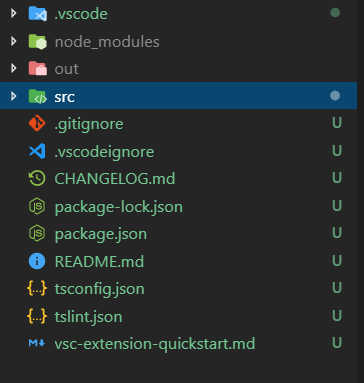
目錄的作用分別如下:
.vscode 運行所必須,同時也包括一些用戶區和工作區設置(注意,用戶區設置優于工作區設置)
node_modules node.js的依賴庫
out 編譯輸出目錄(ts編譯成功會輸出對應的js)
src 源文件所在目錄(主要是ts文件,當然了也可能是ts,就看你插件開發時,選擇的是js還是ts)
.gitignore git提交時排除一些無關緊要的(java maven項目對于一些target文件中.class是沒必要提交到git倉庫的)
.vscodeignore
如圖所示:
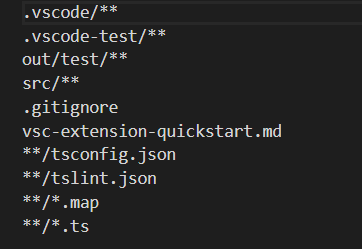
我覺得它的作用和.gitignore是一樣的,之所以存在它,是因為要防止.gitignore不生效的緣故吧(以之前項目開發經歷來說,有的時候確實存在.gitignore無效問題)。
當然了,這些源于我個人的看法,github上有關于這個的討論,感興趣的可以參考:https://github.com/Microsoft/vscode-vsce/issues/12
有不少外國開發者們在這里提自己的看法。
package-lock.json 通過這個是執行npm install 產生的 package-lock.json顧名思義,主要的作用是鎖定安裝依賴的版本,保持版本一致性。
package.json 從node.js的角度來說它是一個模塊描述文件(包含安裝模塊所需的依賴聲明及其版本號、作者名、描述等。
以小茗同學的package.json來講解,這個文件里面的內容作用分別為如下(大家可以做一個參考,實際情況根據需求而定):
{
// 插件的名字,應全部小寫,不能有空格
"name": "vscode-plugin-demo",
// 插件的友好顯示名稱,用于顯示在應用市場,支持中文
"displayName": "VSCode插件demo",
// 描述
"description": "VSCode插件demo集錦",
// 關鍵字,用于應用市場搜索
"keywords": ["vscode", "plugin", "demo"],
// 版本號
"version": "1.0.0",
// 發布者,如果要發布到應用市場的話,這個名字必須與發布者一致
"publisher": "sxei",
// 表示插件最低支持的vscode版本
"engines": {
"vscode": "^1.27.0"
},
// 插件應用市場分類,可選值: [Programming Languages, Snippets, Linters, Themes, Debuggers, Formatters, Keymaps, SCM Providers, Other, Extension Packs, Language Packs]
"categories": [
"Other"
],
// 插件圖標,至少128x128像素
"icon": "images/icon.png",
// 擴展的激活事件數組,可以被哪些事件激活擴展,后文有詳細介紹
"activationEvents": [
"onCommand:extension.sayHello"
],
// 插件的主入口
"main": "./src/extension",
// 貢獻點,整個插件最重要最多的配置項
"contributes": {
// 插件配置項
"configuration": {
"type": "object",
// 配置項標題,會顯示在vscode的設置頁
"title": "vscode-plugin-demo",
"properties": {
// 這里我隨便寫了2個設置,配置你的昵稱
"vscodePluginDemo.yourName": {
"type": "string",
"default": "guest",
"description": "你的名字"
},
// 是否在啟動時顯示提示
"vscodePluginDemo.showTip": {
"type": "boolean",
"default": true,
"description": "是否在每次啟動時顯示歡迎提示!"
}
}
},
// 命令
"commands": [
{
"command": "extension.sayHello",
"title": "Hello World"
}
],
// 快捷鍵綁定
"keybindings": [
{
"command": "extension.sayHello",
"key": "ctrl+f10",
"mac": "cmd+f10",
"when": "editorTextFocus"
}
],
// 菜單
"menus": {
// 編輯器右鍵菜單
"editor/context": [
{
// 表示只有編輯器具有焦點時才會在菜單中出現
"when": "editorFocus",
"command": "extension.sayHello",
// navigation是一個永遠置頂的分組,后面的@6是人工進行組內排序
"group": "navigation@6"
},
{
"when": "editorFocus",
"command": "extension.demo.getCurrentFilePath",
"group": "navigation@5"
},
{
// 只有編輯器具有焦點,并且打開的是JS文件才會出現
"when": "editorFocus && resourceLangId == javascript",
"command": "extension.demo.testMenuShow",
"group": "z_commands"
},
{
"command": "extension.demo.openWebview",
"group": "navigation"
}
],
// 編輯器右上角圖標,不配置圖片就顯示文字
"editor/title": [
{
"when": "editorFocus && resourceLangId == javascript",
"command": "extension.demo.testMenuShow",
"group": "navigation"
}
],
// 編輯器標題右鍵菜單
"editor/title/context": [
{
"when": "resourceLangId == javascript",
"command": "extension.demo.testMenuShow",
"group": "navigation"
}
],
// 資源管理器右鍵菜單
"explorer/context": [
{
"command": "extension.demo.getCurrentFilePath",
"group": "navigation"
},
{
"command": "extension.demo.openWebview",
"group": "navigation"
}
]
},
// 代碼片段
"snippets": [
{
"language": "javascript",
"path": "./snippets/javascript.json"
},
{
"language": "html",
"path": "./snippets/html.json"
}
],
// 自定義新的activitybar圖標,也就是左側側邊欄大的圖標
"viewsContainers": {
"activitybar": [
{
"id": "beautifulGirl",
"title": "美女",
"icon": "images/beautifulGirl.svg"
}
]
},
// 自定義側邊欄內view的實現
"views": {
// 和 viewsContainers 的id對應
"beautifulGirl": [
{
"id": "beautifulGirl1",
"name": "國內美女"
},
{
"id": "beautifulGirl2",
"name": "國外美女"
},
{
"id": "beautifulGirl3",
"name": "人妖"
}
]
},
// 圖標主題
"iconThemes": [
{
"id": "testIconTheme",
"label": "測試圖標主題",
"path": "./theme/icon-theme.json"
}
]
},
// 同 npm scripts
"scripts": {
"postinstall": "node ./node_modules/vscode/bin/install",
"test": "node ./node_modules/vscode/bin/test"
},
// 開發依賴
"devDependencies": {
"typescript": "^2.6.1",
"vscode": "^1.1.6",
"eslint": "^4.11.0",
"@types/node": "^7.0.43",
"@types/mocha": "^2.2.42"
},
// 后面這幾個應該不用介紹了
"license": "SEE LICENSE IN LICENSE.txt",
"bugs": {
"url": "https://github.com/sxei/vscode-plugin-demo/issues"
},
"repository": {
"type": "git",
"url": "https://github.com/sxei/vscode-plugin-demo"
},
// 主頁
"homepage": "https://github.com/sxei/vscode-plugin-demo/blob/master/README.md"
}目前我改寫的官方demo的package.json文件為如下:
{
"name": "helloworld",
"displayName": "HelloWorld",
"description": "",
"version": "0.0.1",
"engines": {
"vscode": "^1.30.0"
},
"categories": [
"Other"
],
"activationEvents": [
"onCommand:extension.helloWorld",
"onCommand:extension.loginValidate"
],
"main": "./out/loginValidate",
"contributes": {
"commands": [
{
"command": "extension.helloWorld",
"title": "登錄"
},
{
"command": "extension.loginValidate",
"title": "登錄驗證"
}
]
},
"scripts": {
"vscode:prepublish": "npm run compile",
"compile": "tsc -p ./",
"watch": "tsc -watch -p ./",
"postinstall": "node ./node_modules/vscode/bin/install",
"test": "npm run compile && node ./node_modules/vscode/bin/test"
},
"devDependencies": {
"typescript": "^3.1.4",
"vscode": "^1.1.25",
"tslint": "^5.8.0",
"@types/node": "^8.10.25",
"@types/mocha": "^2.2.42"
}
}兩者對比,后者更簡單。
注意:其中我主要改寫官方的這一部分
"activationEvents": [
"onCommand:extension.helloWorld",
"onCommand:extension.loginValidate"
],
"main": "./out/loginValidate",
"contributes": {
"commands": [
{
"command": "extension.helloWorld",
"title": "登錄"
},
{
"command": "extension.loginValidate",
"title": "登錄驗證"
}
]
},這一部分分別對應extension.ts和loginValidate.ts,如下圖所示:
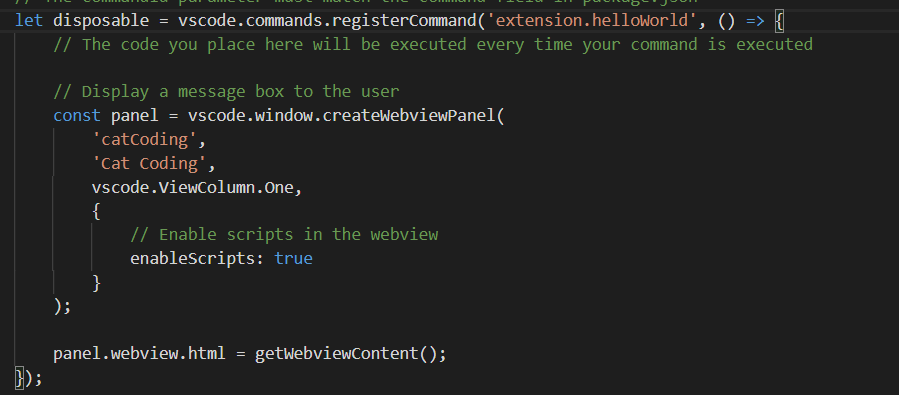
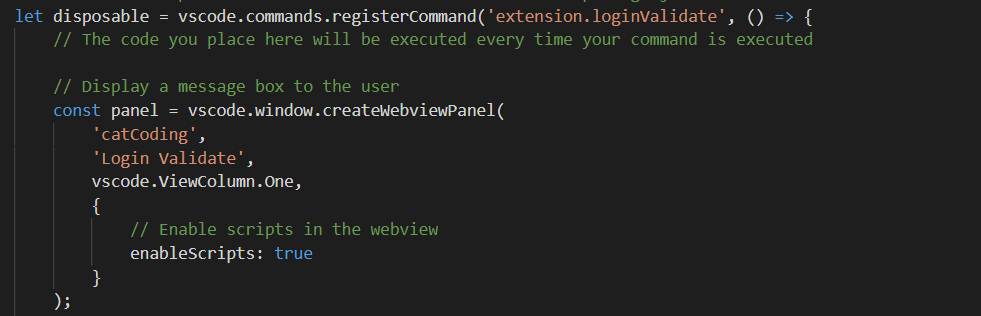
大家可以看到,其實兩者區別并不大,主要的差異還是registerCommand括號里面的。
有朋友也行會疑惑這個是什么意思不太明白。
registerCommand主要是注冊命令,這個注冊命令與圖中的一致:
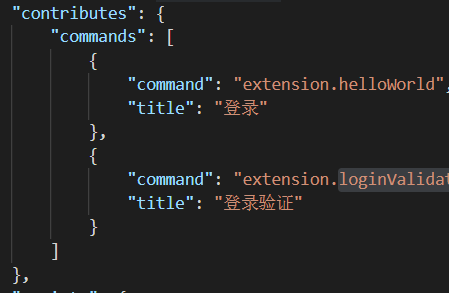
保持一致的話,就能F5運行插件項目打開一個新的窗口(可理解為是插件),通過快捷鍵ctrl+shift+p就可以看到如圖:
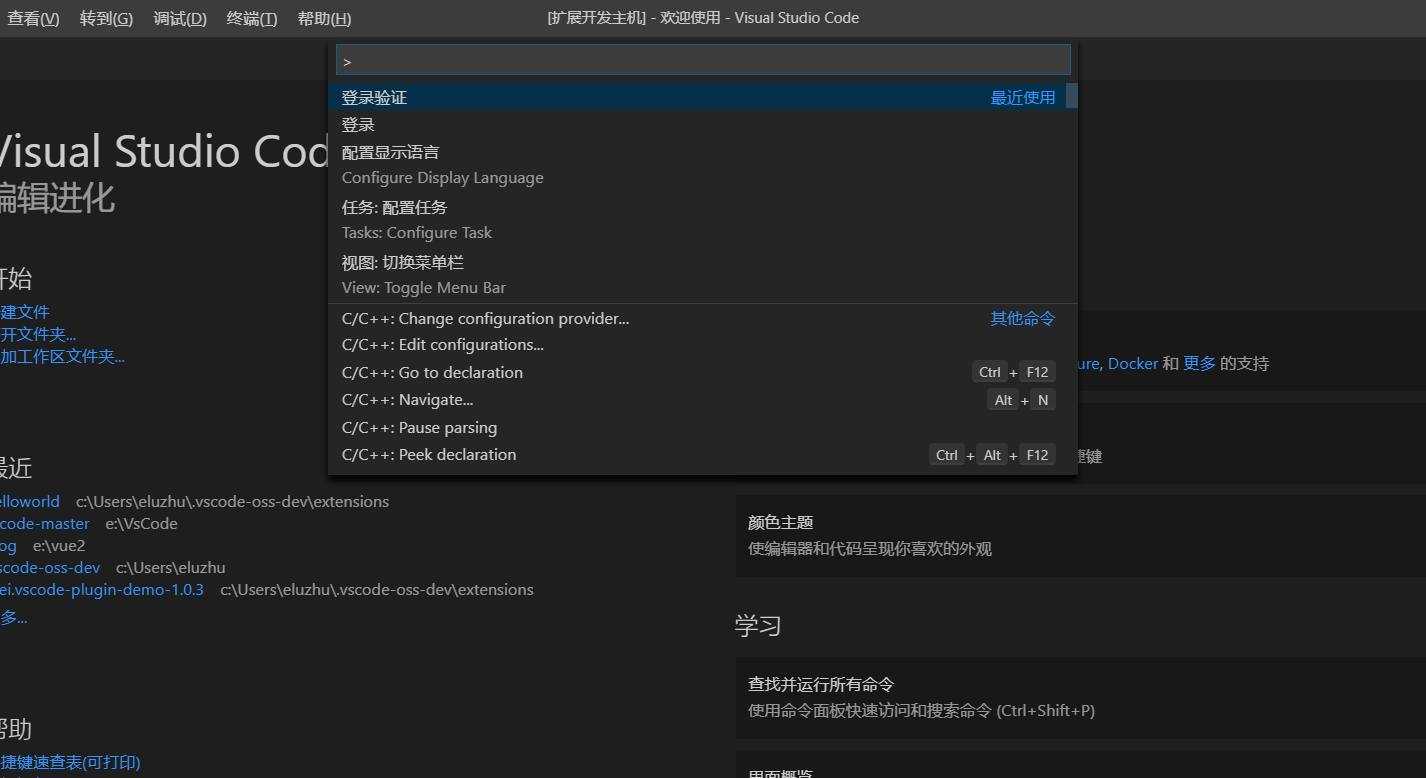
點擊這個登錄驗證回車,即可出現如下webview視圖
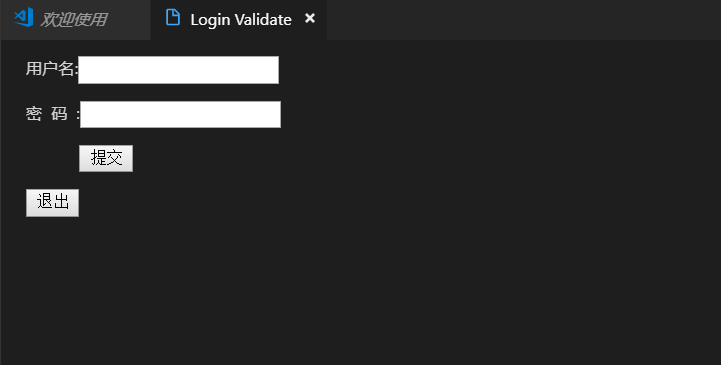
對了還有一點要強調一下,目前有個小局限性就是不能命令有一定的限制,主要是因為這個地方:
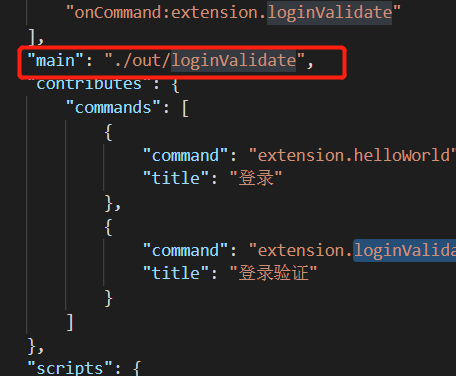
由于指定該主函數,所以只能對應的loginValidate.js起作用,所以extension.js就不能起作用了,如果你要強行點擊登錄就會出現命令找不到,如圖所示:
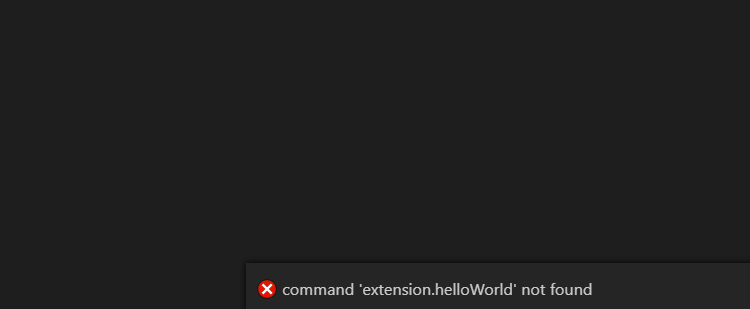
tsconfig.json(關于它的詳解,可以參考這篇文章:https://www.jb51.net/article/161435.htm)
雖然有詳解不過我還是要說一下,如果一個目錄下存在一個tsconfig.json文件,那么它意味著這個目錄是TypeScript項目的根目錄。tsconfig.json文件中指定了用來編譯這個項目的根文件和編譯選項。
tslint.json 主要用于typescript的語法檢查
最后貼一下我的loginValidate.ts代碼(extension.ts代碼就不貼了,前面說到過它們的區別,基本上是大同小異):
loginValidate.ts
// The module 'vscode' contains the VS Code extensibility API
// Import the module and reference it with the alias vscode in your code below
import * as vscode from 'vscode';
// this method is called when your extension is activated
// your extension is activated the very first time the command is executed
export function activate(context: vscode.ExtensionContext) {
// Use the console to output diagnostic information (console.log) and errors (console.error)
// This line of code will only be executed once when your extension is activated
console.log('Congratulations, your extension "loginValidate" is now active!');
// The command has been defined in the package.json file
// Now provide the implementation of the command with registerCommand
// The commandId parameter must match the command field in package.json
let disposable = vscode.commands.registerCommand('extension.loginValidate', () => {
// The code you place here will be executed every time your command is executed
// Display a message box to the user
const panel = vscode.window.createWebviewPanel(
'catCoding',
'Login Validate',
vscode.ViewColumn.One,
{
// Enable scripts in the webview
enableScripts: true
}
);
panel.webview.html = getWebviewContent();
});
context.subscriptions.push(disposable);
}
// this method is called when your extension is deactivated
export function deactivate() {}
function getWebviewContent() {
return `<!DOCTYPE html>
<html lang="en">
<head>
<meta charset="UTF-8">
<meta name="viewport" content="width=device-width, initial-scale=1.0">
<title>登錄</title>
</head>
<body>
<div id="form">
<form id="login">
<p>用戶名:<input type="text" id="userName" /></p>
<p>密 碼 :<input type="password" id="password" /></p>
<p> <input type="button" value="提交" onclick="test()"/>
</form>
<div id="register">
<input type="button" value="退出" onclick="exits()"/>
</div>
</div>
<script>
function test(){
var xhr = new XMLHttpRequest();
xhr.onreadystatechange = function () {
if (xhr.readyState == 4) {
if ((xhr.status >= 200 && xhr.status < 300) || xhr.status == 304) {
console.log(xhr.responseText);
$("#login).hide();
} else {
console.log(xhr.responseText);
}
}
};
xhr.open("POST", "http://localhost:8080/test-web/sysUser/queryUserCodeByInfo?userCode=2", true);
xhr.send(null);
}
function exits(){
$("#login").show();
}
</script>
</body>
</html>`;
}另外關于通信方面的,目前可以在此使用原生javascript的ajax,這個webview相當于html,那么就可以在里面引用其它的前端組件來借此實現某個功能,但是請注意,可能會有一定的限制,比如不能使用alert這種彈框方式。
另外建議編寫webview的時候,特別是編寫里面的html,最好在外面編寫,直接使用瀏覽器運行沒有問題,然后再嵌入進去,這樣有助于排除一些不必要的錯誤,利于效率的提高。
如果你能讀到這里,小編希望你對“VsCode中使用WebView通信的示例”這一關鍵問題有了從實踐層面最深刻的體會,具體使用情況還需要大家自己動手實踐使用過才能領會,如果想閱讀更多相關內容的文章,歡迎關注億速云行業資訊頻道!
免責聲明:本站發布的內容(圖片、視頻和文字)以原創、轉載和分享為主,文章觀點不代表本網站立場,如果涉及侵權請聯系站長郵箱:is@yisu.com進行舉報,并提供相關證據,一經查實,將立刻刪除涉嫌侵權內容。