您好,登錄后才能下訂單哦!
您好,登錄后才能下訂單哦!
這篇文章將為大家詳細講解有關如何實現帶有進度條的Vue延遲加載,小編覺得挺實用的,因此分享給大家做個參考,希望大家閱讀完這篇文章后可以有所收獲。
通常用 Vue.js 編寫單頁應用(SPA)時,當加載頁面時,所有必需的資源(如 JavaScript 和 CSS 文件)都會被一起加載。在處理大文件時,這可能會導致用戶體驗不佳。
借助 Webpack,可以用 import() 函數而不是 import 關鍵字在 Vue.js 中按需加載頁面。
Vue.js 中 SPA 的典型工作方式是將所有功能和資源打包一并交付,這樣可以使用戶無需刷新頁面即可使用你的應用。如果你沒有為了按需加載頁面針對自己的應用進行明確的設計,那么所有的頁面會被立即加載,或者提前使用大量內存進行不必要的預加載。
這對有許多頁面的大型 SPA 非常不利,會導致使用低端手機和低網速的用戶體驗會很差。如果通過按需加載,用戶將不需要下載他們當前不需要的資源。
Vue.js 沒有為動態模塊提供任何加載指示器相關的控件。即使進行了預取和預加載,也沒有對應的空間讓用戶知道加載的過程,所以還需要通過添加進度條來改善用戶體驗。
首先需要一種讓進度條與 Vue Router 通信的方法。事件總線模式比較合適。
事件總線是一個 Vue 實例的單例。由于所有 Vue 實例都有一個使用 $on和 $emit 的事件系統,因此可以用它在應用中的任何地方傳遞事件。
首先在 components 目錄中創建一個新文件 eventHub.js:
import Vue from 'vue' export default new Vue()
然后把 Webpack 配置為禁用預取和預加載,這樣就可以針對每個函數單獨執行此類操作,當然你也可以全局禁用它。在根文件夾中創建一個 vue.config.js 文件并添加禁用預取和預加載的相關配置:
module.exports = {
chainWebpack: (config) => {
// 禁用預取和預加載
config.plugins.delete('prefetch')
config.plugins.delete('preload')
},
}用 npx 安裝 Vue router 并使用:
$ npx vue add router
編輯位于 router/index.js 下的 router 文件并更新路由,以便可以用 import() 函數代替 import 語句:
以下默認配置:
import About from '../views/About.vue'
{
path: '/about',
name: 'About',
component: About
},將其改為:
{
path: '/about',
name: 'About',
component: () => import('../views/About.vue')
},如果希望可以選擇按需加載某些頁面,而不是全局禁用預取和預加載,可以用特殊的 Webpack 注釋,不要在 vue.config.js 中配置 Webpack:
import( /* webpackPrefetch: true */ /* webpackPreload: true */ '../views/About.vue' )
import() 和 import 之間的主要區別是在運行時加載由 import() 加載的 ES 模塊,在編譯時加載由 import 加載的 ES 模塊。這就意味著可以用 import() 延遲模塊的加載,并僅在必要時加載。
由于無法準確估算頁面的加載時間(或完全加載),因此我們無法真正的去創建進度條。也沒有辦法檢查頁面已經加載了多少。不過可以創建一個進度條,并使它在頁面加載時完成。
由于不能真正反映進度,所以描繪的進度只是進行了隨機跳躍。
先安裝 lodash.random,因為在生成進度條的過程中將會用這個包產生一些隨機數:
$ npm i lodash.random
然后,創建一個 Vue 組件 components/ProgressBar.vue:
<template>
<p :class="{'loading-container': true, loading: isLoading, visible: isVisible}">
<p class="loader" :style="{ width: progress + '%' }">
<p class="light"></p>
</p>
<p class="glow"></p>
</p>
</template>接下來向該組件添加腳本。在腳本中先導入 random 和 $eventHub,后面會用到:
<script> import random from 'lodash.random' import $eventHub from '../components/eventHub' </script>
導入之后,在腳本中定義一些后面要用到的變量:
// 假設加載將在此時間內完成。 const defaultDuration = 8000 // 更新頻率 const defaultInterval = 1000 // 取值范圍 0 - 1. 每個時間間隔進度增長多少 const variation = 0.5 // 0 - 100. 進度條應該從多少開始。 const startingPoint = 0 // 限制進度條到達加載完成之前的距離 const endingPoint = 90
然后編碼實現異步加載組件的邏輯:
export default {
name: 'ProgressBar',
data: () => ({
isLoading: true, // 加載完成后,開始逐漸消失
isVisible: false, // 完成動畫后,設置 display: none
progress: startingPoint,
timeoutId: undefined,
}),
mounted() {
$eventHub.$on('asyncComponentLoading', this.start)
$eventHub.$on('asyncComponentLoaded', this.stop)
},
methods: {
start() {
this.isLoading = true
this.isVisible = true
this.progress = startingPoint
this.loop()
},
loop() {
if (this.timeoutId) {
clearTimeout(this.timeoutId)
}
if (this.progress >= endingPoint) {
return
}
const size = (endingPoint - startingPoint) / (defaultDuration / defaultInterval)
const p = Math.round(this.progress + random(size * (1 - variation), size * (1 + variation)))
this.progress = Math.min(p, endingPoint)
this.timeoutId = setTimeout(
this.loop,
random(defaultInterval * (1 - variation), defaultInterval * (1 + variation))
)
},
stop() {
this.isLoading = false
this.progress = 100
clearTimeout(this.timeoutId)
const self = this
setTimeout(() => {
if (!self.isLoading) {
self.isVisible = false
}
}, 200)
},
},
}在 mounted() 函數中,用事件總線來偵聽異步組件的加載。一旦路由告訴我們已經導航到尚未加載的頁面,它將會開始加載動畫。
最后其添加一些樣式:
<style scoped>
.loading-container {
font-size: 0;
position: fixed;
top: 0;
left: 0;
height: 5px;
width: 100%;
opacity: 0;
display: none;
z-index: 100;
transition: opacity 200;
}
.loading-container.visible {
display: block;
}
.loading-container.loading {
opacity: 1;
}
.loader {
background: #23d6d6;
display: inline-block;
height: 100%;
width: 50%;
overflow: hidden;
border-radius: 0 0 5px 0;
transition: 200 width ease-out;
}
.loader > .light {
float: right;
height: 100%;
width: 20%;
background-image: linear-gradient(to right, #23d6d6, #29ffff, #23d6d6);
animation: loading-animation 2s ease-in infinite;
}
.glow {
display: inline-block;
height: 100%;
width: 30px;
margin-left: -30px;
border-radius: 0 0 5px 0;
box-shadow: 0 0 10px #23d6d6;
}
@keyframes loading-animation {
0% {
margin-right: 100%;
}
50% {
margin-right: 100%;
}
100% {
margin-right: -10%;
}
}
</style>最后將 ProgressBar 添加到 App.vue 或布局組件中,只要它與路由視圖位于同一組件中即可,它在應用的整個生命周期中都可用:
<template>
<p>
<progress-bar></progress-bar>
<router-view></router-view>
<!--- 你的其它組件 -->
</p>
</template>
<script>
import ProgressBar from './components/ProgressBar.vue'
export default {
components: { ProgressBar },
}
</script>然后你就可以在頁面頂端看到一個流暢的進度條:
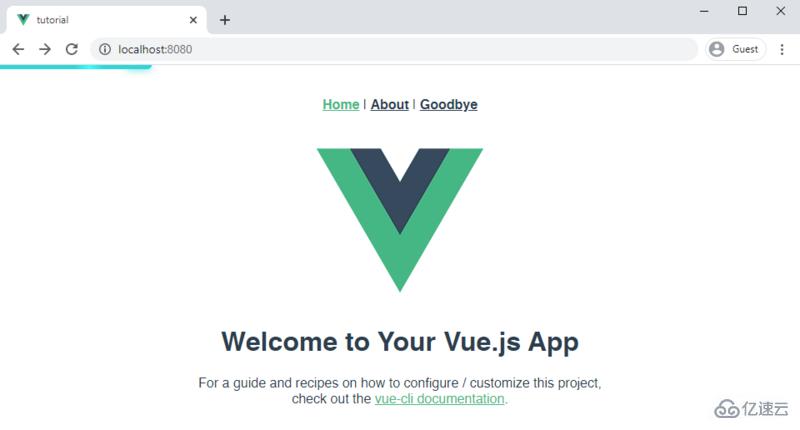
現在 ProgressBar 正在事件總線上偵聽異步組件加載事件。當某些資源以這種方式加載時應該觸發動畫。現在向路由添加一個路由守護來接收以下事件:
import $eventHub from '../components/eventHub'
router.beforeEach((to, from, next) => {
if (typeof to.matched[0]?.components.default === 'function') {
$eventHub.$emit('asyncComponentLoading', to) // 啟動進度條
}
next()
})
router.beforeResolve((to, from, next) => {
$eventHub.$emit('asyncComponentLoaded') // 停止進度條
next()
})為了檢測頁面是否被延遲加載了,需要檢查組件是不是被定義為動態導入的,也就是應該為 component:() => import('...') 而不是component:MyComponent。
這是通過 typeof to.matched[0]?.components.default === 'function' 完成的。帶有 import 語句的組件不會被歸為函數。
關于“如何實現帶有進度條的Vue延遲加載”這篇文章就分享到這里了,希望以上內容可以對大家有一定的幫助,使各位可以學到更多知識,如果覺得文章不錯,請把它分享出去讓更多的人看到。
免責聲明:本站發布的內容(圖片、視頻和文字)以原創、轉載和分享為主,文章觀點不代表本網站立場,如果涉及侵權請聯系站長郵箱:is@yisu.com進行舉報,并提供相關證據,一經查實,將立刻刪除涉嫌侵權內容。