您好,登錄后才能下訂單哦!
您好,登錄后才能下訂單哦!
本篇文章給大家分享的是有關利用vue怎么從h5公眾號跳轉小程序,小編覺得挺實用的,因此分享給大家學習,希望大家閱讀完這篇文章后可以有所收獲,話不多說,跟著小編一起來看看吧。
index.html頁面
<body> <noscript> <strong>We're sorry but default doesn't work properly without JavaScript enabled. Please enable it to continue.</strong> </noscript> <div id="app"></div> <!-- built files will be auto injected --> <!-- 引入微信配置文件 --> <script src="https://res.wx.qq.com/open/js/jweixin-1.6.0.js"></script> </body>
第二步建一個js文件用來存放接下來要 配置的微信配置信息,需要用到微信功能的就可以在那個頁面引入就行, 定位地圖啥的,都可以,我建的是這樣的
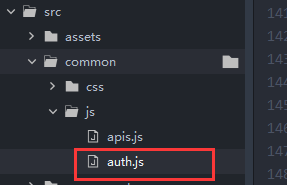
然后在這個js文件里面寫如下代碼:
//獲取微信配置信息--跳轉小程序、獲取定位信息
export function getWxApplets(href){
var that = this;
this.$loading();//加載中
//調用微信方法跳轉小程序
this.$axios({//這里是我封裝的axios請求,代碼就不貼了,你知道這是請求方法就行
url:'這里是后端配置微信信息的接口url,這個沒辦法幫,找后端看文檔琢磨',
data:{
param: href,//當前頁
},
callback(res){
that.$loading.close();
//配置參數
wx.config({
debug: false,
appId: res.data.appId,
timestamp: res.data.timestamp,
nonceStr: res.data.nonceStr,
signature: res.data.signature,
jsApiList: ['wx-open-launch-weapp','getLocation','openLocation'],//跳轉小程序、獲取定位信息、導航
openTagList: ['wx-open-launch-weapp']//打開的標簽名
});
wx.ready(function(){
//微信獲取地理位置并拉取用戶列表(用戶允許獲取用戶的經緯度)
wx.getLocation({
type: 'gcj02',
success: function (res) {
console.log("--------------獲取經緯度",res)
if(res.errMsg == "getLocation:ok"){
//緩存經緯度信息
that.$stor.Set("latitude",res.latitude);
that.$stor.Set("longitude",res.longitude);
}
}
})
})
}
})
}第三步注意:需要在main.js里面注冊這個標簽,如下
import {post,getWxApplets} from './common/js/auth.js';//引入工具文件
Vue.prototype.$axios = post;//post方法 請求----這個請求的封裝不貼了
Vue.prototype.$getWxApplets = getWxApplets;//獲取微信配置信息
Vue.config.ignoredElements = ['wx-open-launch-weapp'];//注冊wx-open-launch-weapp組件第四步頁面顯示標簽,點擊跳轉小程序,我寫 了兩種顯示方式,都可行,如下: 先調用方法
created(){
var that = this;
var href = window.location.href;//當前頁
//調用微信配置方法
this.$getWxApplets(href);
}第一種顯示方式,直接在頁面上寫:
<ul>
<li v-for="(item,index) in shopInfo" :key="item.id">
<!-- 點擊打開外部鏈接 -->
<div class="img" v-if="item.jumpType != 2">
<img :src="item.image" alt="" @click="linkJump(item)"/>
</div>
<div class="img" v-else>
<img :src="item.image" alt=""/>
<!-- 點擊打開小程序 這里跳轉小程序是定位圖片上,所以用了個div包裹用于定位,wx-open-launch-weapp這個標簽只作用里面的東西,里面的css不影響外面的操作,這個標簽外面的css也不會作用在這個標簽里面-->
<div class="wepp-btn">
<wx-open-launch-weapp id="launch-btn" :username="item.appletsId" :path='item.link'>
<script type="text/wxtag-template">
<style>
.btn {
width: 300px;
height: 140px;
}
</style>
<div class="btn"></div>
</script>
</wx-open-launch-weapp>
</div>
</div>
<p class="p1">{{item.name}}</p>
<p class="p2">{{item.briefIntroduction}}</p>
</li>
</ul>第二種顯示方式,使用的是v-html,js顯示: html:
<ul>
<li v-for="(item,index) in quickList" :key="item.id">
<!-- 跳轉外部鏈接-->
<div v-if="item.jumpType != 2"
class="icon"
:
@click="linkJump(item)">
</div>
<!-- 跳轉小程序 -->
<div v-else
class="icon"
:
>
<!-- 點擊打開小程序 -->
<div class="wepp-btn" v-html="item.webApp"></div>
</div>
<p>{{item.name}}</p>
</li>
</ul>js:
//請求菜單列表--快捷入口
var that = this;
that.$axios({
url:'api/find/quickEntry',
callback(res){
if(res.code == 1){
for(var i in res.data){
if(res.data[i].jumpType == 2){
//使用了反引號來將標簽轉成字符串,字段顯示直接用${}
res.data[i].webApp =`<wx-open-launch-weapp id="launch-btn" username="${res.data[i].appletsId}" path="${res.data[i].link}">
<template>
<style>
.btn {
width: 90px;
height: 90px;
}
</style>
<div class="btn"></div>
</template>
</wx-open-launch-weapp>`;
}
}
that.quickList = res.data;
}
}
})最后由于微信版本問題就寫了個簡單的判斷,我測試過有的微信版本過低,跳轉小程序會沒有任何動靜,控制臺會報一個黃色的代碼錯誤說這個wx-open-launch-weapp,也不知道是啥,還以為是ios不兼容,補充:
mounted() {
//是否登錄
if(this.ifLogin){
//獲取微信版本號
var wechatInfo = navigator.userAgent.match(/MicroMessenger\/([\d\.]+)/i);
//判斷版本號是否匹配
if(parseFloat(wechatInfo[1].split(".").slice(0,3).join("")) < parseFloat("7.0.12".split(".").join(""))){
this.$toast.center('跳轉小程序僅支持微信7.0.12及以上版本');
}
}
},以上就是利用vue怎么從h5公眾號跳轉小程序,小編相信有部分知識點可能是我們日常工作會見到或用到的。希望你能通過這篇文章學到更多知識。更多詳情敬請關注億速云行業資訊頻道。
免責聲明:本站發布的內容(圖片、視頻和文字)以原創、轉載和分享為主,文章觀點不代表本網站立場,如果涉及侵權請聯系站長郵箱:is@yisu.com進行舉報,并提供相關證據,一經查實,將立刻刪除涉嫌侵權內容。