您好,登錄后才能下訂單哦!
您好,登錄后才能下訂單哦!
本篇文章為大家展示了vue 中利用vant插件實現一個無限加載和tabs切換功能,內容簡明扼要并且容易理解,絕對能使你眼前一亮,通過這篇文章的詳細介紹希望你能有所收獲。
樣例:
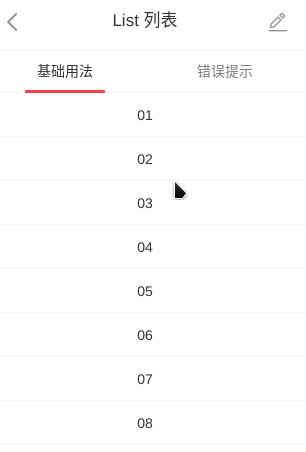
1.創建vue項目,不再詳述
2.引入vant
之前用過很多插件做這個功能,但是效果都不盡人意,出現各種問題,直到遇到vant這個插件,完美的解決了這些小問題,如有問題,歡迎聯系我
安裝依賴
npm i vant -S
在main.js中引入
import Vant from 'vant'; import 'vant/lib/index.css'; Vue.use(Vant);
3.在頁面中使用
官方寫的比我寫的好多了,大家可以借鑒,看源代碼可能比官方給的文檔更直觀
官方文檔
我在文件中的使用,沒有使用下拉刷新的功能,大家可以直接看官網代碼:
<template>
<div class="myOffice">
<van-tabs v-model="active">
<van-tab title="預受理">
<van-list v-model="loading1" :finished="finished1" finished-text="沒有更多了" @load="onLoad1" :error.sync="error1" error-text="請求失敗,點擊重新加載">
<van-cell v-for="(item,index) in list1" :key="item.PROJID" @click="handle('1',index)">
<div class="num">{{item.PROJID}}</div>
<div class="name">{{item.SERVICENAME}}</div>
<div class="cleatFloat detailInfo">
<div class="floatLeft deptName">
<i></i>
<span>{{item.DEPTNAME}}</span>
</div>
<div class="floatRight time">
<i></i>
<span>{{item.ACCEPTTIME.slice(0,item.ACCEPTTIME.length-2)}}</span>
</div>
</div>
</van-cell>
</van-list>
</van-tab>
<van-tab title="正在處理">
<van-list v-model="loading2" :finished="finished2" finished-text="沒有更多了" @load="onLoad2" :error.sync="error2" error-text="請求失敗,點擊重新加載">
<van-cell v-for="(item,index) in list2" :key="item.flowroleid" @click="handle('2',index)">
<div class="num">{{item.PROJID}}</div>
<div class="name">{{item.SERVICENAME}}</div>
<div class="cleatFloat detailInfo">
<div class="floatLeft deptName">
<i></i>
<span>{{item.DEPTNAME}}</span>
</div>
<div class="floatRight time">
<i></i>
<span>{{item.ACCEPTTIME.slice(0,item.ACCEPTTIME.length-2)}}</span>
</div>
</div>
</van-cell>
</van-list>
</van-tab>
</van-tabs>
</div>
</template><script>
export default {
name:'MyOffice',
data(){
return {
active: 0,
list1: [],
loading1: false,
finished1: false,
error1: false,
page1: 1,
list2: [],
loading2: false,
finished2: false,
error2: false,
page2: 1
}
},
methods:{
onLoad1(){
var _vm = this;
_vm.param.pageNo = _vm.page1;
_vm.param.handleState = '1';
_vm.axios.post('*************',_vm.param).then(response => {
_vm.page1 ++;
var moreList = response.data.data.data;
if(moreList){
_vm.list1.push(...moreList);
_vm.loading1 = false;
_vm.finished1 = false;
}else{
_vm.loading1 = false;
_vm.finished1 = true;
}
}).catch(error => {
_vm.error1 = true;
_vm.loading1 = false;
})
},
onLoad2(){
var _vm = this;
_vm.param.pageNo = _vm.page2;
_vm.param.handleState = '2';
_vm.axios.post('******************',_vm.param).then(response => {
_vm.page2 ++;
var moreList = response.data.data.data;
if(moreList){
_vm.list2.push(...moreList);
_vm.loading2 = false;
_vm.finished2 = false;
}else{
_vm.loading2 = false;
_vm.finished2 = true;
}
}).catch(error => {
console.log(error);
_vm.error2 = true;
_vm.loading2 = false;
})
},
handle(type,index){
this.$router.push('/itemDetail?type=' + type + '&index=' + index);
}
}
}
</script>補充知識:Vant 在vue中 按需引入和全部加載
1. 問題描述:
在vue-cli 2.x 腳手架中練習使用vant組件庫, 在main.js用于組件的時候 報錯 Vant is not defined
因為我是測試練習vant的 ; demo分為 全部加載 和按需加載兩種方式
按需加載
1.首先搭建vue腳手架,
2.下載vant
3. 下載 babel-plugin-import (按需加載使用)
3.當下載好了以后,就可以在 .vue文件中使用了
下載vant: cnpm install vant -S
下載babel-plugin-import: cnpm install babel-plugin-import -S
首先引入: (官方文檔):
import Vue from 'vue';
import { Button } from 'vant';
Vue.use(Button);我的寫法:
<template>
<van-popup v-model="show" position="top" : />
<van-cell-group>
<van-cell title="單元格" value="內容" />
<van-cell title="單元格" value="內容" label="描述信息" />
</van-cell-group>
</template>
<script>
import { Popup } from "vant";
import { Cell, CellGroup } from "vant";
components:{
[Cell.name]: Cell,
[CellGroup.name]: CellGroup,
}
</script>大家可以在計算屬性中打印一下你引入的組件,看看里面有什么了
全部加載
第一步: 下載vue腳手架
vue init webpack 項目名;
第二步: 下載vant
cnpm install vant -S
在main.js 中 以引入并使用
import Vant from 'vant' import 'vant/lib/index.css' Vue.use(Vant);
-未修改之前的 .babelrc 文件
{
"presets": [
["env", {
"modules": false,
"targets": {
"browsers": ["> 1%", "last 2 versions", "not ie <= 8"]
}
}],
"stage-2"
],
"plugins": ["transform-vue-jsx", "transform-runtime"]
}第三步: 安裝babel-plugin-import (這部是按需加載的時候需要用到的,如果你全部引入了 就不需要)
cnpm install babel-plugin-import -S
-在 下載 babel-plugin-import 后修改 .babelrc的文件
{
"presets": [
["env", {
"modules": false,
"targets": {
"browsers": ["> 1%", "last 2 versions", "not ie <= 8"]
}
}],
"stage-2"
],
"plugins": ["transform-vue-jsx", "transform-runtime", ["import",{"libraryName":"vant","style":true}]],
"env": {
"test": {
"presets": ["env", "stage-2"],
"plugins": ["transform-vue-jsx", "transform-es2015-modules-commonjs", "dynamic-import-node"]
}
}
}第四.如果你安裝了babel-plugin-import 這個 然后需要把這個卸載掉, 然后重新項目; 在你卸載掉babel-plugin-import 這個的時候 .babelrc這個文件也要恢復到一開始沒修改的樣子偶(就是上面的''未修改之前的 .babelrc 文件)
cnpm uninstall babel-plugin-import -S
接下來重啟項目就應該可以了。
上述內容就是vue 中利用vant插件實現一個無限加載和tabs切換功能,你們學到知識或技能了嗎?如果還想學到更多技能或者豐富自己的知識儲備,歡迎關注億速云行業資訊頻道。
免責聲明:本站發布的內容(圖片、視頻和文字)以原創、轉載和分享為主,文章觀點不代表本網站立場,如果涉及侵權請聯系站長郵箱:is@yisu.com進行舉報,并提供相關證據,一經查實,將立刻刪除涉嫌侵權內容。