您好,登錄后才能下訂單哦!
您好,登錄后才能下訂單哦!
小編給大家分享一下利用python之wxpy模塊玩轉微信的方法,相信大部分人都還不怎么了解,因此分享這篇文章給大家參考一下,希望大家閱讀完這篇文章后大有收獲,下面讓我們一起去了解一下吧!
wxpy也是一個python的模塊,利用它我們可以做很多有意思的事情
首先利用一句代碼我們就可以利用python登錄網頁版微信
bot = Bot(cache_path= True)
這條語句會產生一個二維碼,我們掃描了這個二維碼之后就可以登錄我們的微信了
功能一:獲得微信好友信息
利用一行語句獲得你微信好友的個數、男女比例、TOP10省份及TOP10城市
my_friends.stats_text()
效果如圖
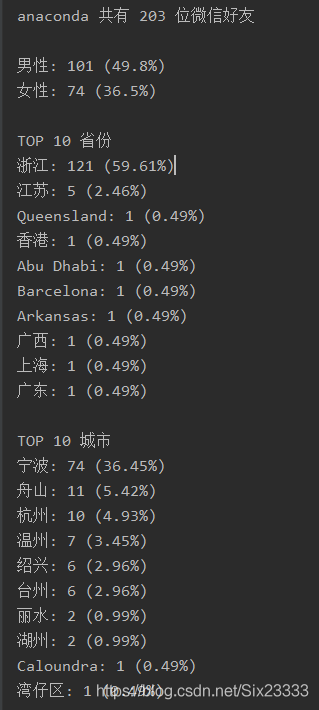
利用下面兩行代碼我們可以給微信好友發送信息
friends = my_friends.search('你想要發送的人名')[0]
friends.send('你想要發送的信息')所以衍生了下面兩個功能
功能二:群發消息
my_friend = bot.friends()
for i in my_friend[1:]:
a = i.name
friend = my_friend.search(a)[0]
print('正在發送',friend)
friend.send('')#你想要發送的內容
print('ok')
time.sleep(1)#由于發送消息太快最后加上一個延遲功能三:消息轟炸
friends = my_friends.search('你想要發送的人名')[0]
for i in range(50):
friends.send('你想要發送的信息')我這里是發了50遍,記得加上time.sleep(),要是發送太快會被禁止發信息的
功能四:獲得好友頭像
利用friend.get_avatar函數
def CREATE_PICPATHT(): path = os.getcwd() +"\\pic\\" if not os.path.exists(path): os.mkdir(path) return path def IMAGE_SAVE(path): my_friends = bot.friends() num = 0 for friend in my_friends: print(friend.name) friend.get_avatar(path + '\\' + str(num) + ".jpg") num = num + 1 path = CREATE_PICPATHT() IMAGE_SAVE(path)
效果如圖:
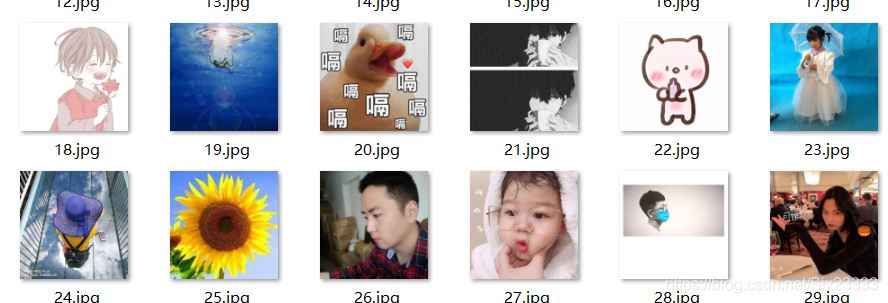
功能五:頭像拼接
下面展示一些 內聯代碼片。
def PJ_IMAGE(path):
length = len(os.listdir(path))
image_size = 2560
each_size = math.ceil(2560 / math.floor(math.sqrt(length)))
x_lines = math.ceil(math.sqrt(length))
y_lines = math.ceil(math.sqrt(length))
image = Image.new('RGB', (each_size * x_lines, each_size * y_lines))
x = 0
y = 0
for (root, dirs, files) in os.walk(path):
for pic_name in files:
try:
with Image.open(path + pic_name) as img:
img = img.resize((each_size, each_size))
image.paste(img, (x * each_size, y * each_size))
x += 1
if x == x_lines:
x = 0
y += 1
except IOError:
print("頭像讀取失敗")
img = image.save(os.getcwd() +"/wechat.png")
print('已完成')path就是上面獲得頭像的path,這串代碼是借鑒別的大神的

最后我把代碼整合在了一起并加上了按鈕和界面,如下圖
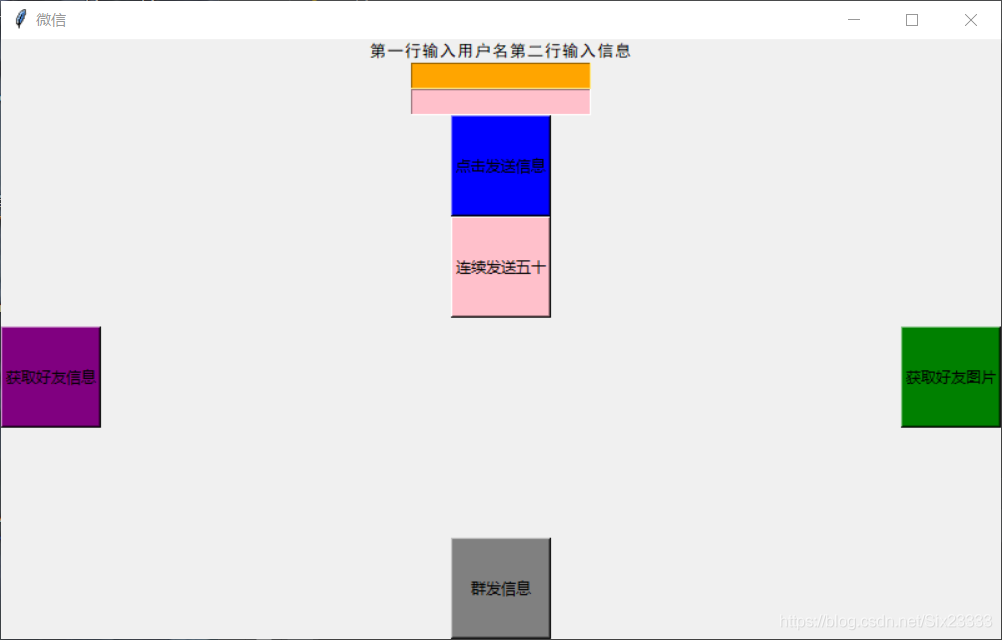
輸入的用戶名可以是備注也可以是原名,然后群發的消息也是放在第二行點擊一下就好了,好友信息會以txt的文件存放,好友圖片會放在文件夾里,雖然亞子有點丑

最后我也打包成了exe文件,可以直接執行
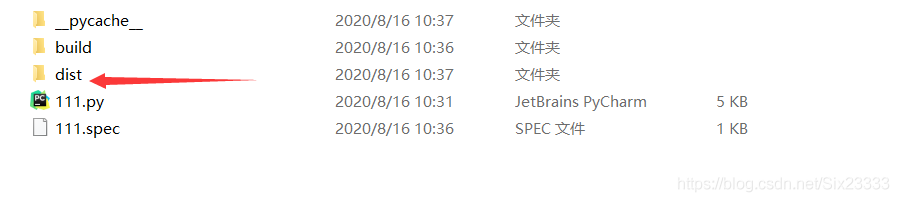

最后附上完整代碼
下面展示一些 內聯代碼片。
from wxpy import *
import os
import tkinter as tk
import tkinter
import math
from PIL import Image
import time
window = tkinter.Tk()
window.title('微信')
window.geometry("800x480")
bot = Bot(cache_path= True)
l1 = tk.Label(window, text="第一行輸入用戶名第二行輸入信息",
font=("黑體", 10))
l1.pack()
ask_text = tk.Entry(background = 'orange')
ask_text.pack()
ask_text1 = tk.Entry(background = 'pink')
ask_text1.pack()
def onclick():
a = ask_text.get()
my_friends = bot.friends()
friends = my_friends.search(a)
return friends[0]
def onclick1():
a = ask_text1.get()
return a
def CREATE_PICPATHT():
path = os.getcwd() +"\\pic\\"
if not os.path.exists(path):
os.mkdir(path)
return path
def IMAGE_SAVE(path):
my_friends = bot.friends()
num = 0
for friend in my_friends:
print(friend.name)
friend.get_avatar(path + '\\' + str(num) + ".jpg")
num = num + 1
def CREATE_TXTPATH():
a = os.getcwd()
filename = a + '\用戶信息' + '.txt'
return filename
def GET_FriendSTXT(filenmame):
my_friend = bot.friends()
with open(filenmame,'w') as f:
f.write(my_friend.stats_text())
print('ok')
def SEARCH_FRIENDS(name):
my_friends = bot.friends()
friends = my_friends.search(name)
return friends[0]
def SEND_MESSAGES(friends,message):
friends.send(message)
def func():
path = CREATE_TXTPATH()
GET_FriendSTXT(path)
def func1():
path = CREATE_PICPATHT()
IMAGE_SAVE(path)
PJ_IMAGE(path)
def func2():
a = onclick()
b = onclick1()
a.send(b)
print('發送成功')
def func3():
for i in range(50):
time.sleep(1)
func2()
def PJ_IMAGE(path):
length = len(os.listdir(path))
image_size = 2560
each_size = math.ceil(2560 / math.floor(math.sqrt(length)))
x_lines = math.ceil(math.sqrt(length))
y_lines = math.ceil(math.sqrt(length))
image = Image.new('RGB', (each_size * x_lines, each_size * y_lines))
x = 0
y = 0
for (root, dirs, files) in os.walk(path):
for pic_name in files:
try:
with Image.open(path + pic_name) as img:
img = img.resize((each_size, each_size))
image.paste(img, (x * each_size, y * each_size))
x += 1
if x == x_lines:
x = 0
y += 1
except IOError:
print("頭像讀取失敗")
img = image.save(os.getcwd() +"/wechat.png")
print('已完成')
def func4():
my_friend = bot.friends()
b = onclick1()
for i in my_friend[1:]:
a = i.name
friend = my_friend.search(a)[0]
print('正在發送', friend)
friend.send(b) # 你想要發送的內容
print('ok')
time.sleep(1)
window.bind('<Return>', onclick)
click_button = tkinter.Button(window,
text = '獲取好友信息',
background = 'purple',
width = 10,
height = 4,
command = func)
click_button.pack(side = 'left')
click_button1 = tkinter.Button(window,
text = '獲取好友圖片',
background = 'green',
width = 10,
height = 4,
command = func1)
click_button1.pack(side = 'right')
click_button2 = tkinter.Button(window,
text = '點擊發送信息',
background = 'blue',
width = 10,
height = 4,
command = func2)
click_button2.pack(side = 'top')
click_button3 = tkinter.Button(window,
text ='連續發送五十',
background = 'pink',
width = 10,
height = 4,
command = func3)
click_button3.pack()
click_button4 = tkinter.Button(window,
text ='群發信息',
background = 'grey',
width = 10,
height = 4,
command = func4)
click_button4.pack(side = 'bottom')
window.mainloop()以上是利用python之wxpy模塊玩轉微信的方法的所有內容,感謝各位的閱讀!相信大家都有了一定的了解,希望分享的內容對大家有所幫助,如果還想學習更多知識,歡迎關注億速云行業資訊頻道!
免責聲明:本站發布的內容(圖片、視頻和文字)以原創、轉載和分享為主,文章觀點不代表本網站立場,如果涉及侵權請聯系站長郵箱:is@yisu.com進行舉報,并提供相關證據,一經查實,將立刻刪除涉嫌侵權內容。