您好,登錄后才能下訂單哦!
您好,登錄后才能下訂單哦!
下文我給大家簡單講講關于MySQL中MMM高可用架構的安裝配置流程,大家之前了解過相關類似主題內容嗎?感興趣的話就一起來看看這篇文章吧,相信看完MySQL中MMM高可用架構的安裝配置流程對大家多少有點幫助吧。
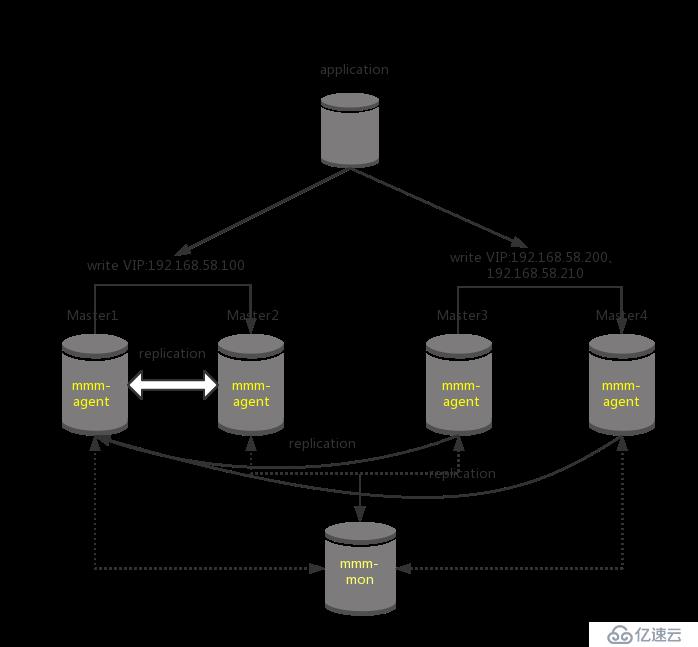
| 主機 | IP地址 |
|---|---|
| mysql-m1主云服務器 | 192.168.58.131 |
| mysql-m2主云服務器 | 192.168.58.136 |
| mysql-m3從云服務器 | 192.168.58.146 |
| mysql-m4從云服務器 | 192.168.58.147 |
| mysql-monitor監視代理云服務器 | 192.168.58.148 |
1、在四臺MySQL云服務器上,都安裝MySQL,過程省略
2、配置ALI云源,然后安裝epel-rlease源,為了下面安裝mysql-mmm工具套件。
[root@localhost ~]# wget -O /etc/yum.repos.d/CentOS-Base.repo http://mirrors.aliyun.com/repo/Centos-7.repo [root@localhost ~]# yum -y install epel-release [root@localhost ~]# yum clean all && yum makecache
3、配置修改m1主配置文件。
vim /etc/my.cnf [mysqld] log_error=/var/lib/mysql/mysql.err #配置錯誤日志 log=/var/lib/mysql/mysql_log.log #配置常用日志 log_slow_queries=/var/lib/mysql_slow_queris.log #配置慢日志 binlog-ignore-db=mysql,information_schema #配置不需要記錄二進制日志的數據庫 character_set_server=utf8 #配置字符集 log_bin=mysql_bin #開啟binlog日志用于主從數據復制 server_id=1 #每臺server-id的值不能一樣 log_slave_updates=true #此數據庫宕機,備用數據庫接管 sync_binlog=1 #允許同步二進制日志 auto_increment_increment=2 #字段依次遞增多少 auto_increment_offset=1 #自增字段的起始值:1、3、5等奇數ID
配置沒問題后,把配置文件復制到另外一臺主云服務器
[root@localhost ~]# scp /etc/my.cnf root@192.168.58.136:/etc/
4、配置mysql-m1、mysql-m2主主模式
首先查看log bin日志和pos值的位置。
[root@localhost1 ~]# mysql Welcome to the MariaDB monitor. Commands end with ; or \g. Your MySQL connection id is 1065 Server version: 5.5.24-log Source distribution Copyright (c) 2000, 2017, Oracle, MariaDB Corporation Ab and others. Type 'help;' or '\h' for help. Type '\c' to clear the current input statement. MySQL [(none)]> show master status; +------------------+----------+--------------+--------------------------+ | File | Position | Binlog_Do_DB | Binlog_Ignore_DB | +------------------+----------+--------------+--------------------------+ | mysql_bin.000002 | 107 | | mysql,information_schema | +------------------+----------+--------------+--------------------------+ 1 row in set (0.00 sec) [root@localhost2 ~]# mysql Welcome to the MariaDB monitor. Commands end with ; or \g. Your MySQL connection id is 1065 Server version: 5.5.24-log Source distribution Copyright (c) 2000, 2017, Oracle, MariaDB Corporation Ab and others. Type 'help;' or '\h' for help. Type '\c' to clear the current input statement. MySQL [(none)]> show master status; +------------------+----------+--------------+--------------------------+ | File | Position | Binlog_Do_DB | Binlog_Ignore_DB | +------------------+----------+--------------+--------------------------+ | mysql_bin.000002 | 107 | | mysql,information_schema | +------------------+----------+--------------+--------------------------+ 1 row in set (0.00 sec)
然后,mysql-m1、mysql-m2互相提升訪問權限。
mysql-m1 MySQL [(none)]> grant replication slave on *.* to 'replication'@'192.168.58.%' identified by '123456'; MySQL [(none)]> change master to master_host='192.168.58.136',master_user='replication',master_password='123456',master_log_file='mysql_bin.000002',master_log_pos=107; MySQL [(none)]> flush privileges; mysql-m2 MySQL [(none)]> grant replication slave on *.* to 'replication'@'192.168.58.%' identified by '123456'; MySQL [(none)]> change master to master_host='192.168.58.131',master_user='replication',master_password='123456',master_log_file='mysql_bin.000002',master_log_pos=107; MySQL [(none)]> flush privileges;
最后分別查看mysql-m1、mysql-m2云服務器的主從狀態,主要查看
Slave_IO_Running: Yes
Slave_SQL_Running: Yes。
MySQL [(none)]> start slave; MySQL [(none)]> show slave status\G; *************************** 1. row *************************** Slave_IO_State: Waiting for master to send event Master_Host: 192.168.58.131 Master_User: replication Master_Port: 3306 Connect_Retry: 60 Master_Log_File: mysql_bin.000002 Read_Master_Log_Pos: 107 Relay_Log_File: localhost-relay-bin.000012 Relay_Log_Pos: 253 Relay_Master_Log_File: mysql_bin.000002 Slave_IO_Running: Yes Slave_SQL_Running: Yes
說明主主同步配置成功。
測試主主同步,在mysql-m1新建一個庫test01
mysql-m1 MySQL [(none)]> create database test01; MySQL [(none)]> show databases; +--------------------+ | Database | +--------------------+ | information_schema | | #mysql50#.mozilla | | bbs | | mysql | | performance_schema | | test | | test01 | +--------------------+ 7 rows in set (0.22 sec) mysql-m2 #測試成功 MySQL [(none)]> show databases; +--------------------+ | Database | +--------------------+ | information_schema | | #mysql50#.mozilla | | mysql | | performance_schema | | test | | test01 | +--------------------+ 7 rows in set (0.22 sec)
5、配置myqsl-m3、mysql-m4作為mysql-m1的從庫。
首先將mysql-m1上的/etc/my.cnf文件,復制到myqsl-m3、mysql-m4兩臺云服務器上。
mysql-m1 [root@localhost ~]# scp /etc/my.cnf root@192.168.58.146:/etc/ [root@localhost ~]# scp /etc/my.cnf root@192.168.58.147:/etc/
查看mysql-m1中數據庫的狀態值。
MySQL [(none)]> show master status; +------------------+----------+--------------+--------------------------+ | File | Position | Binlog_Do_DB | Binlog_Ignore_DB | +------------------+----------+--------------+--------------------------+ | mysql_bin.000002 | 107 | | mysql,information_schema | +------------------+----------+--------------+--------------------------+ 1 row in set (0.00 sec)
在mysql-m3、mysql-m4上分別執行。
mysql-m3 MySQL [(none)]> change master to master_host='192.168.58.131',master_user='replication',master_password='123456',master_log_file='mysql_bin.000002',master_log_pos=107; mysql-m4 MySQL [(none)]> change master to master_host='192.168.58.131',master_user='replication',master_password='123456',master_log_file='mysql_bin.000002',master_log_pos=107;
分別查看mysql-m3、mysql-m4云服務器的主從狀態,如下所示。
MySQL [(none)]> show slave status\G; *************************** 1. row *************************** Slave_IO_State: Waiting for master to send event Master_Host: 192.168.58.131 Master_User: replication Master_Port: 3306 Connect_Retry: 60 Master_Log_File: mysql_bin.000002 Read_Master_Log_Pos: 107 Relay_Log_File: localhost-relay-bin.000012 Relay_Log_Pos: 253 Relay_Master_Log_File: mysql_bin.000002 Slave_IO_Running: Yes Slave_SQL_Running: Yes
CentOS默認沒有mysql-mmm軟件包,由于之前我們epel官方源已經安裝好,在五臺主機上都要安裝MMM
[root@localhost ~]# yum -y install mysql-mmm*
安裝完后,對MMM進行配置
[root@localhost mongodb1]# vim /etc/mysql-mmm/mmm_common.conf <host default> cluster_interface ens33 #網卡名稱 …… replication_user replication replication_password 123456 agent_user mmm_agent agent_password 123456 <host db1> ip 192.168.58.131 mode master peer db2 </host> <host db2> ip 192.168.58.136 mode master peer db1 </host> <host db3> ip 192.168.58.146 mode slave </host> <host db4> ip 192.168.58.147 mode slave </host> <role writer> hosts db1, db2 ips 192.168.58.100 mode exclusive </role> <role reader> hosts db3, db4 ips 192.168.58.200, 192.168.58.210 mode balanced </role> #將配置文件復制到其他幾臺數據庫云服務器對應的目錄下 [root@localhost mysql-mmm]# scp mmm_common.conf root@192.168.58.136:/etc/mysql-mmm/ [root@localhost mysql-mmm]# scp mmm_common.conf root@192.168.58.146:/etc/mysql-mmm/ [root@localhost mysql-mmm]# scp mmm_common.conf root@192.168.58.147:/etc/mysql-mmm/ [root@localhost mysql-mmm]# scp mmm_common.conf root@192.168.58.148:/etc/mysql-mmm/
在作為monitor云服務器的終端上配置
cd /etc/mysql-mmm/ #改密碼 vim mmm_mon.conf <host default> monitor_user mmm_monitor monitor_password 123456 </host>
在所有數據庫上為mmm_agent授權
MySQL [(none)]> grant super, replication client, process on *.* to 'mmm_agent'@'192.168.58.%' identified by '123456'; #為mmm_agent授權
在所有數據庫上為mmm_moniter授權
MySQL [(none)]> grant replication client on *.* to 'mmm_monitor'@'192.168.58.%' identified by '123456'; #為mmm_monitor授權 MySQL [(none)]> flush privileges #刷新權限設置
修改所有數據庫的mmm_agent.conf
[root@localhost mysql-mmm]# vim /etc/mysql-mmm/mmm_agent.conf include mmm_common.conf # The 'this' variable refers to this server. Proper operation requires # that 'this' server (db1 by default), as well as all other servers, have the # proper IP addresses set in mmm_common.conf. this db1 #分別在四臺數據庫云服務器上設置為db1,db2,db3,db4 ~
在所有數據庫云服務器上啟動mysql-mmm-agent
[root@localhost mysql-mmm]# systemctl start mysql-mmm-agent.service #啟動mmm-agent服務 [root@localhost mysql-mmm]# systemctl enable mysql-mmm-agent.service #設置mmm-agent服務開機啟動
在monitor云服務器上配置
[root@localhost mysql-mmm]# cd /etc/mysql-mmm/ [root@localhost mysql-mmm]# vim mmm_mon.conf <monitor> ip 127.0.0.1 pid_path /run/mysql-mmm-monitor.pid bin_path /usr/libexec/mysql-mmm status_path /var/lib/mysql-mmm/mmm_mond.status ping_ips 192.168.58.131,192.168.58.136,192.168.58.146,192.168.58.147 #指定監管的云服務器IP地址 auto_set_online 10 # The kill_host_bin does not exist by default, though the monitor will # throw a warning about it missing. See the section 5.10 "Kill Host # Functionality" in the PDF documentation. # # kill_host_bin /usr/libexec/mysql-mmm/monitor/kill_host # </monitor> <host default> monitor_user mmm_monitor #設置監管賬戶 monitor_password 123456 #設置監管密碼 </host> [root@localhost mysql-mmm]# systemctl start mysql-mmm-monitor.service #啟動mysql-mmm-monitor [root@localhost mysql-mmm]# mmm_control show #查看節點運行情況 db1(192.168.58.131) master/ONLINE. Roles: writer(192.168.58.100) db2(192.168.58.136) master/ONLINE. Roles: db3(192.168.58.146) slave/ONLINE. Roles: reader(192.168.58.200) db4(192.168.58.147) slave/ONLINE. Roles: reader(192.168.58.210)
當我們把mysql-m3的mysql服務停掉以后,對應的VIP會自動綁定到mysql-m4上
[root@localhost mysql-mmm]# mmm_control show db1(192.168.58.131) master/ONLINE. Roles: writer(192.168.58.100) db2(192.168.58.136) master/ONLINE. Roles: db3(192.168.58.146) slave/HARD_OFFLINE. Roles:db4(192.168.58.147) slave/ONLINE. Roles: reader(192.168.58.210)(192.168.58.200)
大家覺得MySQL中MMM高可用架構的安裝配置流程這篇文章怎么樣,是否有所收獲。如果想要了解更多相關,可以繼續關注我們的行業資訊板塊。
免責聲明:本站發布的內容(圖片、視頻和文字)以原創、轉載和分享為主,文章觀點不代表本網站立場,如果涉及侵權請聯系站長郵箱:is@yisu.com進行舉報,并提供相關證據,一經查實,將立刻刪除涉嫌侵權內容。