您好,登錄后才能下訂單哦!
您好,登錄后才能下訂單哦!
這篇文章將為大家詳細講解有關在Xamarin.Android項目中如何使用數據庫,小編覺得挺實用的,因此分享給大家做個參考,希望大家閱讀完這篇文章后可以有所收獲。
在Xamarin.Android項目中使用預設數據庫的具體操作步驟如下:
(1)創建一個Xamarin.Android項目,如AndroidSQLiteDemo。
(2)在AndroidSQLiteDemo項目的Resources文件夾下創建一個Raw文件夾。
(3)將上一節中創建的Documents.db數據庫拖動到Raw文件夾中。
(4)打開MainActivity.cs文件,將Documents.db數據庫的內容復制到/data/data/[your packageName/files/ MyDocuments.db中,代碼如下:
using System;
using Android.App;
using Android.Content;
using Android.Runtime;
using Android.Views;
using Android.Widget;
using Android.OS;
using Android.Support.V7.App;
using System.IO;
using System.Text;
namespace AndroidSQLiteDemo
{
[Activity(Label = "@string/app_name", MainLauncher = true, LaunchMode = Android.Content.PM.LaunchMode.SingleTop, Icon = "@drawable/icon")]
public class MainActivity : AppCompatActivity
{
protected override void OnCreate(Bundle bundle)
{
base.OnCreate(bundle);
SetContentView(Resource.Layout.main);
var toolbar = FindViewById<Android.Support.V7.Widget.Toolbar>(Resource.Id.toolbar);
if (toolbar != null)
{
SetSupportActionBar(toolbar);
SupportActionBar.SetDisplayHomeAsUpEnabled(false);
SupportActionBar.SetHomeButtonEnabled(false);
}
// Get our button from the layout resource,
// and attach an event to it
var clickButton = FindViewById<Button>(Resource.Id.my_button);
clickButton.Click += (sender, args) =>
{
var sqliteFilename = "MyDocuments.db";
string documentsPath = System.Environment.GetFolderPath(System.Environment.SpecialFolder.Personal); // Documents folder
var path = Path.Combine(documentsPath, sqliteFilename);
Console.WriteLine("數據庫文件的目錄:{0}",path);
if (!File.Exists(path))
{
var s = Resources.OpenRawResource(Resource.Raw.Documents);
//創建寫入列
FileStream writeStream = new FileStream(path, FileMode.OpenOrCreate, FileAccess.Write);
ReadWriteStream(s, writeStream);
}
};
}
void ReadWriteStream(Stream readStream, Stream writeStream)
{
int Length = 256;
Byte[] buffer = new Byte[Length];
int bytesRead = readStream.Read(buffer, 0, Length);
// 寫入所需字節
while (bytesRead > 0)
{
writeStream.Write(buffer, 0, bytesRead);
bytesRead = readStream.Read(buffer, 0, Length);
}
readStream.Close();
writeStream.Close();
}
}
}運行程序后,初始狀態如圖1.31所示。
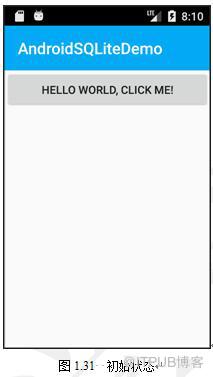
輕拍HELLO WORLD,CLICK ME!按鈕后,會在輸出窗口輸出以下的內容:
數據庫文件的目錄:/data/user/0/com.company.AndroidSQLiteDemo/files/MyDocuments.db
此時Documents.db數據庫中的內容就會復制到MyDocuments.db文件中。
關于“在Xamarin.Android項目中如何使用數據庫”這篇文章就分享到這里了,希望以上內容可以對大家有一定的幫助,使各位可以學到更多知識,如果覺得文章不錯,請把它分享出去讓更多的人看到。
免責聲明:本站發布的內容(圖片、視頻和文字)以原創、轉載和分享為主,文章觀點不代表本網站立場,如果涉及侵權請聯系站長郵箱:is@yisu.com進行舉報,并提供相關證據,一經查實,將立刻刪除涉嫌侵權內容。