您好,登錄后才能下訂單哦!
您好,登錄后才能下訂單哦!
本篇文章給大家分享的是有關Android應用中使用SharedPreferences實現一個自動登錄功能,小編覺得挺實用的,因此分享給大家學習,希望大家閱讀完這篇文章后可以有所收獲,話不多說,跟著小編一起來看看吧。
SharedPreferences介紹:
SharedPreferences是Android平臺上一個輕量級的存儲類,主要是保存一些常用的配置參數,它是采用xml文件存放數據的,文件存放在"/data/data<package name>/shared_prefs"目錄下。
SharedPreferences的用法:
由于SharedPreferences是一個接口,而且在這個接口里沒有提供寫入數據和讀取數據的能力。但它是通過其Editor接口中的一些方法來操作SharedPreference的,用法見下面代碼:
Context.getSharedPreferences(String name,int mode)來得到一個SharedPreferences實例
name:是指文件名稱,不需要加后綴.xml,系統會自動為我們添加上。
mode:是指定讀寫方式,其值有三種,分別為:
Context.MODE_PRIVATE:指定該SharedPreferences數據只能被本應用程序讀、寫
Context.MODE_WORLD_READABLE:指定該SharedPreferences數據能被其他應用程序讀,但不能寫
Context.MODE_WORLD_WRITEABLE:指定該SharedPreferences數據能被其他應用程序讀寫。
工程目錄:
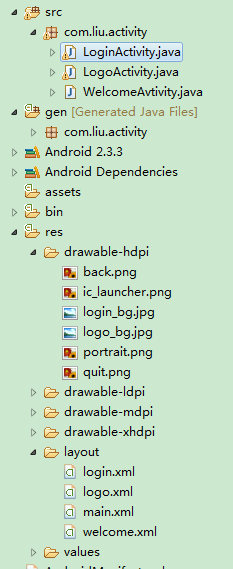
Java代碼
LoginActivity.java
package com.liu.activity;
import android.app.Activity;
import android.app.backup.SharedPreferencesBackupHelper;
import android.content.Context;
import android.content.Intent;
import android.content.SharedPreferences;
import android.content.SharedPreferences.Editor;
import android.os.Bundle;
import android.text.Spannable;
import android.view.View;
import android.view.View.OnClickListener;
import android.view.Window;
import android.widget.Button;
import android.widget.CheckBox;
import android.widget.CompoundButton;
import android.widget.CompoundButton.OnCheckedChangeListener;
import android.widget.EditText;
import android.widget.ImageButton;
import android.widget.Toast;
public class LoginActivity extends Activity {
private EditText userName, password;
private CheckBox rem_pw, auto_login;
private Button btn_login;
private ImageButton btnQuit;
private String userNameValue,passwordValue;
private SharedPreferences sp;
public void onCreate(Bundle savedInstanceState) {
super.onCreate(savedInstanceState);
//去除標題
this.requestWindowFeature(Window.FEATURE_NO_TITLE);
setContentView(R.layout.login);
//獲得實例對象
sp = this.getSharedPreferences("userInfo", Context.MODE_WORLD_READABLE);
userName = (EditText) findViewById(R.id.et_zh);
password = (EditText) findViewById(R.id.et_mima);
rem_pw = (CheckBox) findViewById(R.id.cb_mima);
auto_login = (CheckBox) findViewById(R.id.cb_auto);
btn_login = (Button) findViewById(R.id.btn_login);
btnQuit = (ImageButton)findViewById(R.id.img_btn);
//判斷記住密碼多選框的狀態
if(sp.getBoolean("ISCHECK", false))
{
//設置默認是記錄密碼狀態
rem_pw.setChecked(true);
userName.setText(sp.getString("USER_NAME", ""));
password.setText(sp.getString("PASSWORD", ""));
//判斷自動登陸多選框狀態
if(sp.getBoolean("AUTO_ISCHECK", false))
{
//設置默認是自動登錄狀態
auto_login.setChecked(true);
//跳轉界面
Intent intent = new Intent(LoginActivity.this,LogoActivity.class);
LoginActivity.this.startActivity(intent);
}
}
// 登錄監聽事件 現在默認為用戶名為:liu 密碼:123
btn_login.setOnClickListener(new OnClickListener() {
public void onClick(View v) {
userNameValue = userName.getText().toString();
passwordValue = password.getText().toString();
if(userNameValue.equals("liu")&&passwordValue.equals("123"))
{
Toast.makeText(LoginActivity.this,"登錄成功", Toast.LENGTH_SHORT).show();
//登錄成功和記住密碼框為選中狀態才保存用戶信息
if(rem_pw.isChecked())
{
//記住用戶名、密碼、
Editor editor = sp.edit();
editor.putString("USER_NAME", userNameValue);
editor.putString("PASSWORD",passwordValue);
editor.commit();
}
//跳轉界面
Intent intent = new Intent(LoginActivity.this,LogoActivity.class);
LoginActivity.this.startActivity(intent);
//finish();
}else{
Toast.makeText(LoginActivity.this,"用戶名或密碼錯誤,請重新登錄", Toast.LENGTH_LONG).show();
}
}
});
//監聽記住密碼多選框按鈕事件
rem_pw.setOnCheckedChangeListener(new OnCheckedChangeListener() {
public void onCheckedChanged(CompoundButton buttonView,boolean isChecked) {
if (rem_pw.isChecked()) {
System.out.println("記住密碼已選中");
sp.edit().putBoolean("ISCHECK", true).commit();
}else {
System.out.println("記住密碼沒有選中");
sp.edit().putBoolean("ISCHECK", false).commit();
}
}
});
//監聽自動登錄多選框事件
auto_login.setOnCheckedChangeListener(new OnCheckedChangeListener() {
public void onCheckedChanged(CompoundButton buttonView,boolean isChecked) {
if (auto_login.isChecked()) {
System.out.println("自動登錄已選中");
sp.edit().putBoolean("AUTO_ISCHECK", true).commit();
} else {
System.out.println("自動登錄沒有選中");
sp.edit().putBoolean("AUTO_ISCHECK", false).commit();
}
}
});
btnQuit.setOnClickListener(new OnClickListener() {
@Override
public void onClick(View v) {
finish();
}
});
}
}LogoActivity.java
package com.liu.activity;
import android.app.Activity;
import android.content.Intent;
import android.content.SharedPreferences;
import android.content.SharedPreferences.Editor;
import android.opengl.ETC1;
import android.os.Bundle;
import android.view.View;
import android.view.View.OnClickListener;
import android.view.Window;
import android.view.animation.AlphaAnimation;
import android.view.animation.Animation;
import android.view.animation.Animation.AnimationListener;
import android.widget.Button;
import android.widget.ImageButton;
import android.widget.ImageView;
import android.widget.ProgressBar;
public class LogoActivity extends Activity {
private ProgressBar progressBar;
private Button backButton;
protected void onCreate(Bundle savedInstanceState) {
super.onCreate(savedInstanceState);
// 去除標題
this.requestWindowFeature(Window.FEATURE_NO_TITLE);
setContentView(R.layout.logo);
progressBar = (ProgressBar) findViewById(R.id.pgBar);
backButton = (Button) findViewById(R.id.btn_back);
Intent intent = new Intent(this, WelcomeAvtivity.class);
LogoActivity.this.startActivity(intent);
backButton.setOnClickListener(new OnClickListener() {
@Override
public void onClick(View v) {
finish();
}
});
}
}
WelcomeActivity.java
package com.liu.activity;
import android.app.Activity;
import android.os.Bundle;
public class WelcomeAvtivity extends Activity {
@Override
protected void onCreate(Bundle savedInstanceState) {
// TODO Auto-generated method stub
super.onCreate(savedInstanceState);
setContentView(R.layout.welcome);
}
}布局文件:
login.xml文件
<?xml version="1.0" encoding="utf-8"?> <LinearLayout xmlns:android="http://schemas.android.com/apk/res/android" android:layout_width="fill_parent" android:layout_height="fill_parent" android:background="@drawable/logo_bg" android:orientation="vertical" > <RelativeLayout android:layout_width="fill_parent" android:layout_height="wrap_content" > <ImageButton android:id="@+id/img_btn" android:layout_width="wrap_content" android:layout_height="wrap_content" android:layout_alignParentRight="true" android:background="@drawable/quit"/> <TextView android:id="@+id/tv_zh" android:layout_width="wrap_content" android:layout_height="35dip" android:layout_marginLeft="12dip" android:layout_marginTop="10dip" android:gravity="bottom" android:text="帳號:" android:textColor="#000000" android:textSize="18sp" /> <EditText android:id="@+id/et_zh" android:layout_width="fill_parent" android:layout_height="40dip" android:layout_below="@id/tv_zh" android:layout_marginLeft="12dip" android:layout_marginRight="10dip" /> <TextView android:id="@+id/tv_mima" android:layout_width="wrap_content" android:layout_height="35dip" android:layout_below="@id/et_zh" android:layout_marginLeft="12dip" android:layout_marginTop="10dip" android:gravity="bottom" android:text="密碼:" android:textColor="#000000" android:textSize="18sp" /> <EditText android:id="@+id/et_mima" android:layout_width="fill_parent" android:layout_height="40dip" android:layout_below="@id/tv_mima" android:layout_marginLeft="12dip" android:layout_marginRight="10dip" android:maxLines="200" android:password="true" android:scrollHorizontally="true" /> <CheckBox android:id="@+id/cb_mima" android:layout_width="wrap_content" android:layout_height="wrap_content" android:layout_below="@id/et_mima" android:layout_marginLeft="12dip" android:text="記住密碼" android:textColor="#000000" /> <CheckBox android:id="@+id/cb_auto" android:layout_width="wrap_content" android:layout_height="wrap_content" android:layout_below="@id/cb_mima" android:layout_marginLeft="12dip" android:text="自動登錄" android:textColor="#000000" /> <Button android:id="@+id/btn_login" android:layout_width="80dip" android:layout_height="40dip" android:layout_below="@id/et_mima" android:layout_alignParentRight="true" android:layout_alignTop="@id/cb_auto" android:layout_marginRight="10dip" android:gravity="center" android:text="登錄" android:textColor="#000000" android:textSize="18sp"/> </RelativeLayout> </LinearLayout>
logo.xml文件
<?xml version="1.0" encoding="utf-8"?> <LinearLayout xmlns:android="http://schemas.android.com/apk/res/android" android:layout_width="fill_parent" android:layout_height="fill_parent" android:background="@drawable/logo_bg" android:orientation="vertical" > <RelativeLayout android:layout_width="fill_parent" android:layout_height="wrap_content" android:layout_weight="3"> <ProgressBar android:id="@+id/pgBar" android:layout_width="wrap_content" android:layout_height="wrap_content" android:layout_centerInParent="true" /> <TextView android:id="@+id/tv1" android:layout_width="wrap_content" android:layout_height="wrap_content" android:layout_below="@id/pgBar" android:layout_centerHorizontal="true" android:text="正在登錄..." android:textColor="#000000" android:textSize="18sp" /> </RelativeLayout> <LinearLayout android:layout_width="fill_parent" android:layout_height="wrap_content" android:layout_weight="1" android:gravity="center" android:orientation="vertical" > <Button android:id="@+id/btn_back" android:layout_width="70dip" android:layout_height="35dip" android:text="取消" android:textColor="#000000" android:textSize="12sp" /> </LinearLayout> </LinearLayout>
welcome.xml
<?xml version="1.0" encoding="utf-8"?> <LinearLayout xmlns:android="http://schemas.android.com/apk/res/android" android:layout_width="fill_parent" android:layout_height="fill_parent" android:layout_gravity="center" android:background="@drawable/login_bg" android:orientation="vertical" > <TextView android:layout_width="fill_parent" android:layout_height="wrap_content" android:gravity="center" android:text="登陸成功,進入用戶界面" android:textColor="#000000" android:textSize="20sp" /> </LinearLayout>
以上就是Android應用中使用SharedPreferences實現一個自動登錄功能,小編相信有部分知識點可能是我們日常工作會見到或用到的。希望你能通過這篇文章學到更多知識。更多詳情敬請關注億速云行業資訊頻道。
免責聲明:本站發布的內容(圖片、視頻和文字)以原創、轉載和分享為主,文章觀點不代表本網站立場,如果涉及侵權請聯系站長郵箱:is@yisu.com進行舉報,并提供相關證據,一經查實,將立刻刪除涉嫌侵權內容。