溫馨提示×
您好,登錄后才能下訂單哦!
點擊 登錄注冊 即表示同意《億速云用戶服務條款》
您好,登錄后才能下訂單哦!
這期內容當中小編將會給大家帶來有關android應用中怎么利用onLayout()實現一個流式布局,文章內容豐富且以專業的角度為大家分析和敘述,閱讀完這篇文章希望大家可以有所收獲。
在onLayout方法中有四個參數,我畫了一個簡單的圖來分清楚值哪里。
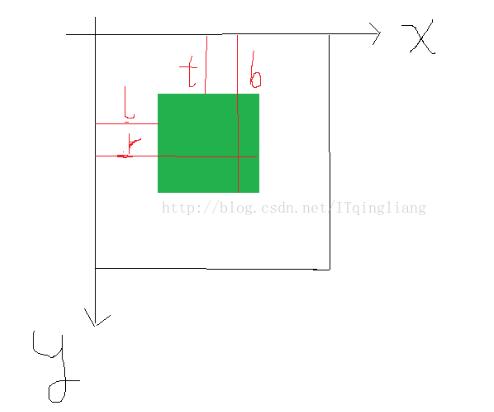
FlowLayout.Java
package com.example.my_view;
import android.content.Context;
import android.util.AttributeSet;
import android.view.View;
import android.view.ViewGroup;
/**
* 自定義布局 流布局
*/
public class FlowLayout extends ViewGroup {
public FlowLayout(Context context) {
super(context);
}
public FlowLayout(Context context, AttributeSet attrs) {
super(context, attrs);
}
/**
*
* @param changed
* @param l 左
* @param t 上
* @param r 右
* @param b 下
*/
@Override
protected void onLayout(boolean changed, int l, int t, int r, int b) {
//獲得子控件的數量
int childCount = getChildCount();
//當前子控件的左邊坐標
int cl = 0;
//當前子控件的上邊坐標
int ct = 0;
//ViewGroup整體寬度
int width = r - l;
//行高
int lineHeight = 0;
//遍歷所有子控件
for(int i = 0; i < childCount; i++){
//獲取當前控件
View childAt = getChildAt(i);
//獲取寬度
int cw = childAt.getMeasuredWidth();
//獲取高度
int ch = childAt.getMeasuredHeight();
//當前控件右邊
int cr = cl + cw;
//當前控件下邊
int cb = ct + ch;
//判斷是否換行
if(cr > width){
//如果換行重新計算上下左右地值
cl = 0;
cr = cl + cw;
ct += lineHeight;
cb = ct + ch;
//換行后,第一個控件作為最大行高
lineHeight = ch;
}else{
//如果不換行,需要計算最大高度
lineHeight = Math.max(lineHeight,ch);
}
childAt.layout(cl,ct,cr,cb);
//橫向向后移動一個,前面控件的右邊作為后面控件的左邊
cl = cr;
}
}
@Override
protected void onMeasure(int widthMeasureSpec, int heightMeasureSpec) {
super.onMeasure(widthMeasureSpec, heightMeasureSpec);
//測量所有子控件
measureChildren(widthMeasureSpec, heightMeasureSpec);
}
}activity_main.xml
<?xml version="1.0" encoding="utf-8"?>
<com.example.my_view.FlowLayout
xmlns:android="http://schemas.android.com/apk/res/android"
xmlns:app="http://schemas.android.com/apk/res-auto"
xmlns:tools="http://schemas.android.com/tools"
android:layout_width="match_parent"
android:layout_height="match_parent"
tools:context="com.example.my_view.MainActivity">
<!--
<com.example.my_view.Counter
android:layout_width="match_parent"
android:layout_height="wrap_content"
app:number="10"
app:bgColor="#ff002b"
app:textColor="#0fd444"/>-->
<!--<TextView
android:layout_width="wrap_content"
android:layout_height="wrap_content"
android:text="我在自定義布局的下面"/>-->
<Button
android:layout_width="200dp"
android:layout_height="50dp"
android:text="button1"/>
<Button
android:layout_width="100dp"
android:layout_height="100dp"
android:text="button2"/>
<Button
android:layout_width="180dp"
android:layout_height="60dp"
android:text="button3"/>
<Button
android:layout_width="100dp"
android:layout_height="50dp"
android:text="button4"/>
<Button
android:layout_width="80dp"
android:layout_height="100dp"
android:text="button5"/>
<Button
android:layout_width="100dp"
android:layout_height="50dp"
android:text="button6"/>
<Button
android:layout_width="120dp"
android:layout_height="70dp"
android:text="button7"/>
<Button
android:layout_width="100dp"
android:layout_height="50dp"
android:text="button8"/>
</com.example.my_view.FlowLayout>上述就是小編為大家分享的android應用中怎么利用onLayout()實現一個流式布局了,如果剛好有類似的疑惑,不妨參照上述分析進行理解。如果想知道更多相關知識,歡迎關注億速云行業資訊頻道。
免責聲明:本站發布的內容(圖片、視頻和文字)以原創、轉載和分享為主,文章觀點不代表本網站立場,如果涉及侵權請聯系站長郵箱:is@yisu.com進行舉報,并提供相關證據,一經查實,將立刻刪除涉嫌侵權內容。