溫馨提示×
您好,登錄后才能下訂單哦!
點擊 登錄注冊 即表示同意《億速云用戶服務條款》
您好,登錄后才能下訂單哦!
1》Android Studio 安裝ButterKnife插件
同安裝其他插件類似,如下:
1.1》打開Plugins界面
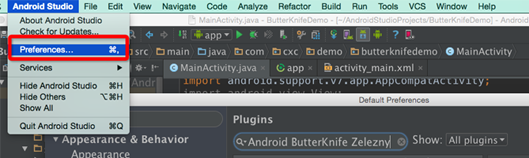
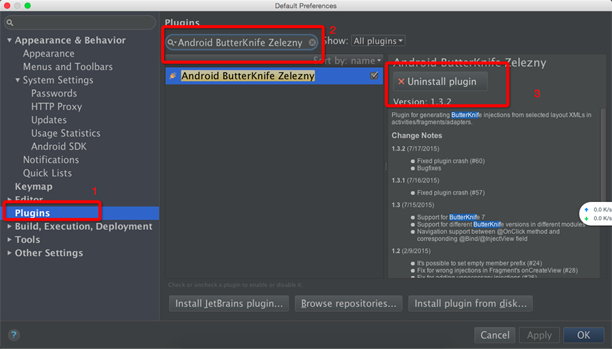
按照上圖中1,2,3指示操作(注意:這里我的Android Studio中已經安裝了該插件,所以顯示的內容不太一樣)。然后重啟Android Studio。
2》在項目上使用該開源項目(以Android Studio 為例)
2.1》在bulid.gradle中添加依賴
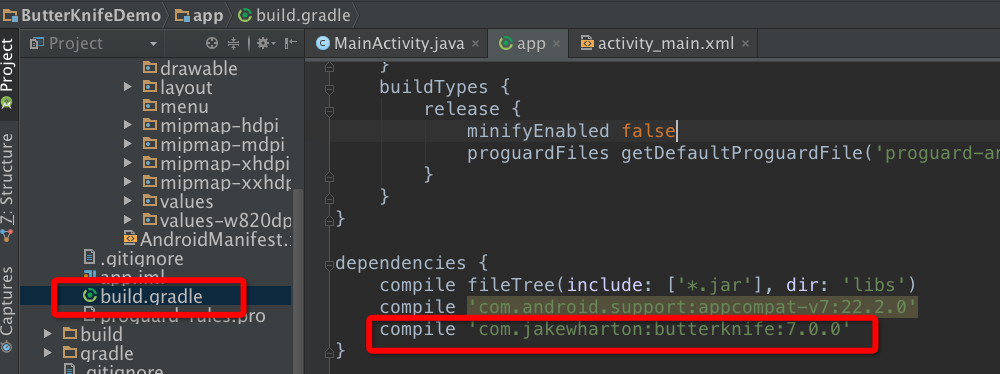
重新編譯一下該項目,通過后繼續操作。
2.2》在代碼中就可以使用注解的方式了
2.2.1》示例布局文件如下:
<LinearLayout xmlns:android="http://schemas.android.com/apk/res/android"
xmlns:tools="http://schemas.android.com/tools"
android:layout_width="match_parent"
android:layout_height="match_parent"
android:orientation="vertical"
android:paddingBottom="@dimen/activity_vertical_margin"
android:paddingLeft="@dimen/activity_horizontal_margin"
android:paddingRight="@dimen/activity_horizontal_margin"
android:paddingTop="@dimen/activity_vertical_margin"
tools:context=".MainActivity">
<TextView
android:id="@+id/text_veiw_tv1"
android:layout_width="match_parent"
android:layout_height="wrap_content"
android:text="TextView 1" />
<Button
android:id="@+id/button_bt1"
android:layout_width="match_parent"
android:layout_height="wrap_content"
android:text="Button1" />
<TextView
android:id="@+id/text_veiw_tv2"
android:layout_width="match_parent"
android:layout_height="wrap_content"
android:text="TextView 2" />
<Button
android:id="@+id/button_bt2"
android:layout_width="match_parent"
android:layout_height="wrap_content"
android:text="Button2" />
</LinearLayout>
2.2.2》在代碼中使用注解
選擇上述布局文件名,右鍵

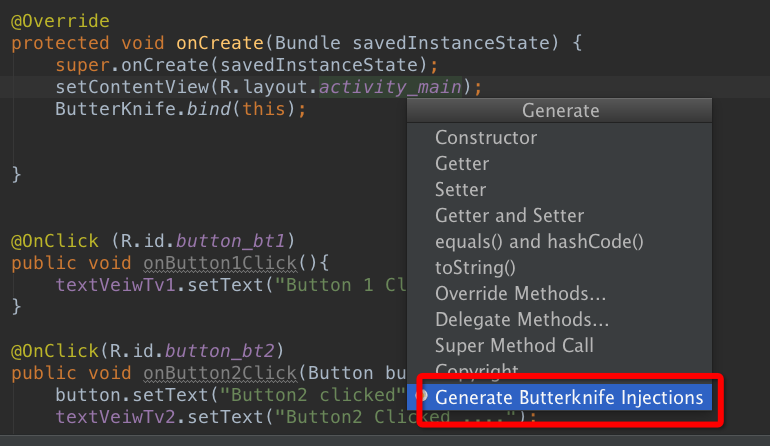
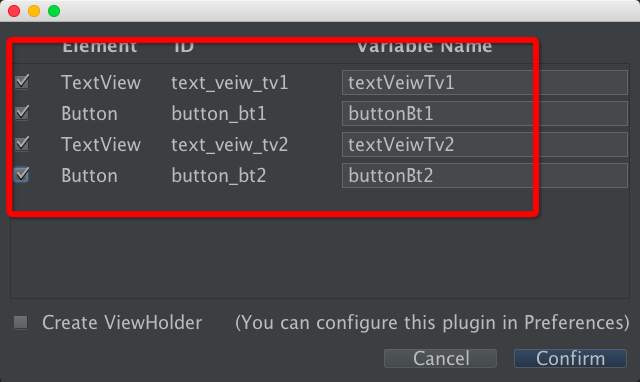
選擇“Confirm”后,就會自動生成各個在布局文件中帶有id 屬性的view的注解形式
如下所示:
@Bind(R.id.text_veiw_tv1)
TextView textVeiwTv1;
@Bind(R.id.text_veiw_tv2)
TextView textVeiwTv2;
@Bind(R.id.button_bt1)
Button buttonBt1;
@Bind(R.id.button_bt2)
Button buttonBt2;
@Override
protected void onCreate(Bundle savedInstanceState) {
super.onCreate(savedInstanceState);
setContentView(R.layout.activity_main);
ButterKnife.bind(this);
}
標注如下:
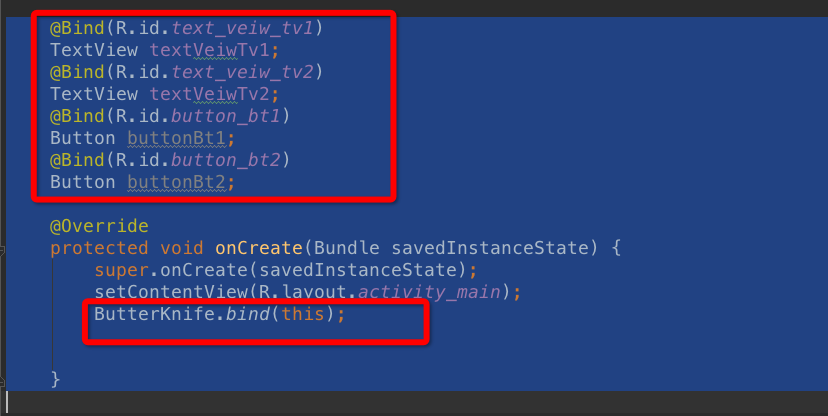
以上就是本文的全部內容,希望對大家的學習有所幫助,也希望大家多多支持億速云。
免責聲明:本站發布的內容(圖片、視頻和文字)以原創、轉載和分享為主,文章觀點不代表本網站立場,如果涉及侵權請聯系站長郵箱:is@yisu.com進行舉報,并提供相關證據,一經查實,將立刻刪除涉嫌侵權內容。