您好,登錄后才能下訂單哦!
您好,登錄后才能下訂單哦!
這篇文章給大家分享的是有關Android如何實現使用手勢解鎖功能的內容。小編覺得挺實用的,因此分享給大家做個參考,一起跟隨小編過來看看吧。
Android手勢解鎖
先來一波效果效果展示:
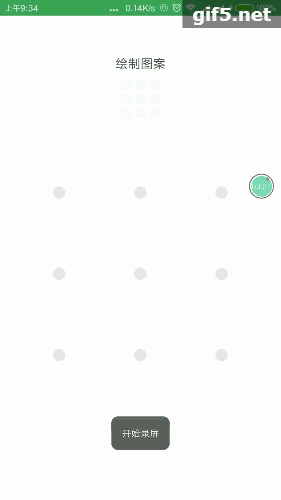
手勢解鎖效果
今天給大家介紹的是本人良心制作的一個手勢解鎖開源庫,大家有什么建議和想法都可以發到我的郵箱: diosamolee2014@gmail.com 或者評論,我會為大家提供我力所能及的幫助!
GitHub地址:
https://github.com/Diosamo/Gesture_Lock
添加依賴:
添加的gradle
第一步:
Add it in your root build.gradle at the end of repositories:
repositories {
maven { url "https://dl.bintray.com/freecoders/GestureLock"
}
}第二步:
Step 2. Add the dependency
dependencies {
compile 'com.gesturelock:GestureLock:1.0'
}布局使用:
下面是我測試時寫的完整的所有布局:(懶人直接copy)
<?xml version="1.0" encoding="utf-8"?> <RelativeLayout xmlns:android="http://schemas.android.com/apk/res/android" xmlns:app="http://schemas.android.com/apk/res-auto" android:background="#ffffff" android:layout_width="match_parent" android:layout_height="match_parent" android:gravity="center" > <LinearLayout android:layout_width="match_parent" android:layout_height="match_parent" android:orientation="vertical" android:gravity="center_horizontal" android:padding="50dp"> <TextView android:textColor="#434242" android:layout_width="wrap_content" android:layout_height="wrap_content" android:textSize="16sp" android:text="繪制圖案" android:paddingBottom="10dp"/> <com.gestruelock.IndicatorLockView android:id="@+id/lockviewIndicator" android:layout_width="wrap_content" android:layout_height="wrap_content" app:indicator_selected="@drawable/indicator_selected" app:indicator_unselected="@drawable/indicator_unselected" android:layout_gravity="center_horizontal"/> <TextView android:id="@+id/tvMessage" android:layout_width="wrap_content" android:layout_height="wrap_content" android:textSize="14sp" android:text="" android:paddingTop="20dp" /> <RelativeLayout android:id="@+id/rl" android:layout_width="wrap_content" android:layout_height="wrap_content" android:paddingTop="30dp" > <com.gestruelock.ExpandLockView android:id="@+id/lockviewExpand" android:layout_width="280dp" android:layout_height="280dp" app:lock_selected1="@drawable/gusture_icon_left" app:lock_selected2="@drawable/gusture_icon_center" app:lock_selected3="@drawable/gusture_icon_right" app:lock_trackColor="#ff0432" app:lock_selected_error="@drawable/circle_error" app:lock_unselected="@drawable/gusture_icon_default" android:layout_gravity="center_horizontal"/> </RelativeLayout> </LinearLayout> </RelativeLayout>
到這里小伙伴直接運行,就可以看到手勢解鎖的布局,大家也可以根據自己的需求去改變這個xml.
com.gestruelock.IndicatorLockView : 路徑顯示圖,小的九個點 com.gestruelock.ExpandLockView: 手勢解鎖的九宮格
使用配置:
下面的代碼是在Activity中直接使用的代碼:(懶人直接copy)
public class MainActivity extends AppCompatActivity implements ExpandLockView.OnLockPanelListener, ExpandLockView.OnUpdateIndicatorListener, ExpandLockView.OnUpdateMessageListener, ExpandLockView.OnFinishDrawPasswordListener {
private ExpandLockView mLockviewExpand;
private IndicatorLockView lockviewIndicator;
private TextView tvMessage;
private Animation mShakeAnimal;
private Vibrator mVibrator;
//返回信息如果是正確的
private String succeeMsg="再次輸入密碼,密碼已設置,密碼正確,密碼正確,請輸入新密碼";
@Override
protected void onCreate(Bundle savedInstanceState) {
super.onCreate(savedInstanceState);
setContentView(R.layout.activity_main);
mLockviewExpand = (ExpandLockView) findViewById(R.id.lockviewExpand);
tvMessage = (TextView) findViewById(R.id.tvMessage);
lockviewIndicator = (IndicatorLockView) findViewById(R.id.lockviewIndicator);
mVibrator =(Vibrator)getApplication().getSystemService(Service.VIBRATOR_SERVICE); //震動
// mLockviewExpand.getPaintL().setStrokeWidth(20); //獲取paint 修改連接線段的樣式
// mLockviewExpand.setLock_trackColor(0xff0000); //給路徑設置不同顏色
//加載動畫資源文件
mShakeAnimal = AnimationUtils.loadAnimation(this, R.anim.shake);
mLockviewExpand.setActionMode(0);//set mode 設置手勢密碼
// mLockviewExpand.setActionMode(1);//set mode 驗證手勢密碼
// mLockviewExpand.setActionMode(2);//set mode 更換手勢密碼
// mLockviewExpand.setHiddenTrack(true); //隱藏軌跡和按鈕
mLockviewExpand.setShowError(true); //顯示失敗視圖
// mLockviewExpand.setLockTime(2);//設置顯示的鎖住的時間
//設置各種回調事件
mLockviewExpand.setOnLockPanelListener(this);
mLockviewExpand.setOnUpdateIndicatorListener(this);
mLockviewExpand.setOnUpdateMessageListener(this);
mLockviewExpand.setOnFinishDrawPasswordListener(this);
}
@Override
public void initData() {
}
//密碼盤被鎖住發生的回調
@Override
public void onLockPanel() {
}
//更新小點顯示圖
@Override
public void onUpdateIndicator() {
if (mLockviewExpand.getPointTrace().size() > 0) {
lockviewIndicator.setPath(mLockviewExpand.getPointTrace());
}
}
//返回信息如果是正確的
@Override
public void onUpdateMessage(String message) {
if (succeeMsg.contains(message)){
tvMessage.setTextColor(0xff434242);//設置提示文字顏色
}else {//Error
tvMessage.setTextColor(0xffe44d4d);
tvMessage.startAnimation(mShakeAnimal); //動畫效果
}
tvMessage.setText(message);
}
//vibration 震動對應的接口
@Override
public void vibration(String time) {
if ("long".equals(time)){
mVibrator.vibrate(new long[]{50,200},-1);//長震動
}else {
mVibrator.vibrate(new long[]{50,50},-1);//震動
}
}
//設置密碼成功
@Override
public void onSetPassword() {
Toast.makeText(mContext, "密碼設置成功", Toast.LENGTH_SHORT).show();
finish();
}
//解開密碼鎖成功
@Override
public void onOpenLock() {
Toast.makeText(mContext, "成功解鎖", Toast.LENGTH_SHORT).show();
finish();
}
/* 禁止返回按鈕的點擊 */
@Override
public boolean onKeyDown(int keyCode, KeyEvent event) {
if (keyCode == KeyEvent.KEYCODE_BACK && event.getAction()== KeyEvent.ACTION_DOWN &&activityNum == 0) {
return true;
} else {
return super.onKeyDown(keyCode, event);
}
}
}手勢解鎖一共有3種模式,對應設置密碼,驗證密碼,修改密碼:
mLockviewExpand.setActionMode(0);//set mode 設置手勢密碼 mLockviewExpand.setActionMode(1);//set mode 驗證手勢密碼 mLockviewExpand.setActionMode(2);//set mode 更換手勢密碼
對應回調接口設置:
mLockviewExpand.setOnLockPanelListener(this);// 手勢解鎖次數超出后,鎖定解鎖的回調 mLockviewExpand.setOnUpdateIndicatorListener(this);//手勢完成后的回調,設置上面的路徑顯示圖 mLockviewExpand.setOnUpdateMessageListener(this);//手勢完成后,返回提示的信息 mLockviewExpand.setOnFinishDrawPasswordListener(this);//手勢解鎖成功,密碼設置成功的回調
其他配置:
mLockviewExpand.getPaintL().setStrokeWidth(20); //獲取paint 修改連接線段的樣式 mLockviewExpand.setLock_trackColor(0xff0000); //給路徑設置不同顏色 mLockviewExpand.setHiddenTrack(true); //隱藏軌跡和按鈕 mLockviewExpand.setShowError(true); //顯示失敗視圖 mLockviewExpand.setLockTime(2);//設置顯示的鎖住的時間 xml配置(com.gestruelock.ExpandLockView 只針對這個控件):
圖片的指定就是在這里,可以設置左邊,中間和右邊的圖片,如果一樣就全部指定同一張圖片,庫里面自帶上面圖片顯示效果的圖片資源!
app:lock_selected1="@drawable/left" //設置最左邊圖片 app:lock_selected2="@drawable/center" //設置最中間圖片 app:lock_selected3="@drawable/right" //設置最右邊圖片 app:lock_trackColor="#04ff9b" //設置軌跡顏色 app:lock_selected_error="@drawable/circle_error" //設置錯誤圖片 app:lock_unselected="@drawable/gusture_icon_default" //設置未選中圖片
感謝各位的閱讀!關于“Android如何實現使用手勢解鎖功能”這篇文章就分享到這里了,希望以上內容可以對大家有一定的幫助,讓大家可以學到更多知識,如果覺得文章不錯,可以把它分享出去讓更多的人看到吧!
免責聲明:本站發布的內容(圖片、視頻和文字)以原創、轉載和分享為主,文章觀點不代表本網站立場,如果涉及侵權請聯系站長郵箱:is@yisu.com進行舉報,并提供相關證據,一經查實,將立刻刪除涉嫌侵權內容。