溫馨提示×
您好,登錄后才能下訂單哦!
點擊 登錄注冊 即表示同意《億速云用戶服務條款》
您好,登錄后才能下訂單哦!
這篇文章將為大家詳細講解有關android中怎么使用Launcher3設置默認桌面應用,文章內容質量較高,因此小編分享給大家做個參考,希望大家閱讀完這篇文章后對相關知識有一定的了解。
默認有4種樣式
default_workspace_3x3.xml
default_workspace_4x4.xml
default_workspace_5x5.xml
default_workspace_5x6.xml
我們看看default_workspace_3x3.xml
<?xml version="1.0" encoding="utf-8"?> <favorites xmlns:launcher="http://schemas.android.com/apk/res-auto/com.android.launcher3"> <!-- Hotseat (We use the screen as the position of the item in the hotseat) --> <!-- Messaging, [All Apps], Dialer --> <resolve launcher:container="-101" launcher:screen="0" launcher:x="0" launcher:y="0" > <favorite launcher:uri="#Intent;action=android.intent.action.MAIN;category=android.intent.category.APP_MESSAGING;end" /> <favorite launcher:uri="sms:" /> <favorite launcher:uri="smsto:" /> <favorite launcher:uri="mms:" /> <favorite launcher:uri="mmsto:" /> </resolve> <!-- All Apps --> <resolve launcher:container="-101" launcher:screen="2" launcher:x="2" launcher:y="0" > <favorite launcher:uri="#Intent;action=android.intent.action.DIAL;end" /> <favorite launcher:uri="tel:123" /> <favorite launcher:uri="#Intent;action=android.intent.action.CALL_BUTTON;end" /> </resolve> <!-- Bottom row --> <resolve launcher:screen="0" launcher:x="0" launcher:y="-1" > <favorite launcher:uri="#Intent;action=android.intent.action.MAIN;category=android.intent.category.APP_EMAIL;end" /> <favorite launcher:uri="mailto:" /> </resolve> <resolve launcher:screen="0" launcher:x="1" launcher:y="-1" > <favorite launcher:uri="#Intent;action=android.intent.action.MAIN;category=android.intent.category.APP_GALLERY;end" /> <favorite launcher:uri="#Intent;type=images/*;end" /> </resolve> <resolve launcher:screen="0" launcher:x="2" launcher:y="-1" > <favorite launcher:uri="#Intent;action=android.intent.action.MAIN;category=android.intent.category.APP_MARKET;end" /> <favorite launcher:uri="market://details?id=com.android.launcher" /> </resolve> <!-- Second last row --> <resolve launcher:screen="0" launcher:x="0" launcher:y="-2" > <favorite launcher:uri="#Intent;action=android.intent.action.MAIN;category=android.intent.category.APP_BROWSER;end" /> <favorite launcher:uri="http://www.example.com/" /> </resolve> <resolve launcher:screen="0" launcher:x="2" launcher:y="-2" > <favorite launcher:uri="#Intent;action=android.media.action.STILL_IMAGE_CAMERA;end" /> <favorite launcher:uri="#Intent;action=android.intent.action.CAMERA_BUTTON;end" /> </resolve> </favorites>
幾個屬性說明
<resolve launcher:container="-101"//-101應該代表是hotseat,也就是說此應用將處于hotseat里 launcher:screen="0"//應用所處屏幕 launcher:x="0"//應用圖標所處x位置 launcher:y="0" >//應用圖標所處y位置 <favorite //標明這是快捷方式 launcher:className="com.android.dialer.DialtactsActivity"//點擊圖標啟動的類 launcher:packageName="com.android.dialer" //應用包名 /> </resolve>
其他說明
x,y,screen
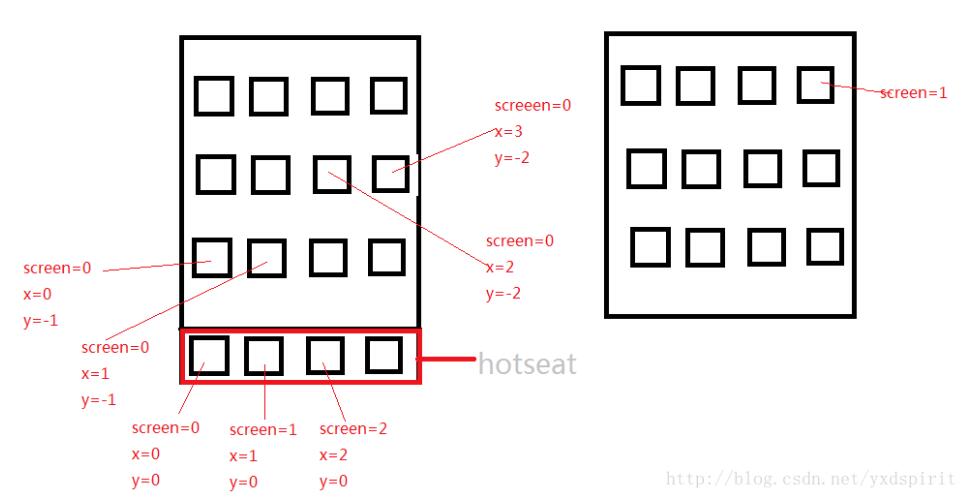
關于android中怎么使用Launcher3設置默認桌面應用就分享到這里了,希望以上內容可以對大家有一定的幫助,可以學到更多知識。如果覺得文章不錯,可以把它分享出去讓更多的人看到。
免責聲明:本站發布的內容(圖片、視頻和文字)以原創、轉載和分享為主,文章觀點不代表本網站立場,如果涉及侵權請聯系站長郵箱:is@yisu.com進行舉報,并提供相關證據,一經查實,將立刻刪除涉嫌侵權內容。