您好,登錄后才能下訂單哦!
您好,登錄后才能下訂單哦!
本篇文章為大家展示了怎么在Android中利用WebSocket實現即時通訊,內容簡明扼要并且容易理解,絕對能使你眼前一亮,通過這篇文章的詳細介紹希望你能有所收獲。
WebSocket
WebSocket協議就不細講了,感興趣的可以具體查閱資料,簡而言之,它就是一個可以建立長連接的全雙工(full-duplex)通信協議,允許服務器端主動發送信息給客戶端。
Java-WebSocket框架
對于使用websocket協議,Android端已經有些成熟的框架了,在經過對比之后,我選擇了Java-WebSocket這個開源框架,目前已經有五千以上star,并且還在更新維護中,所以本文將介紹如何利用此開源庫實現一個穩定的即時通訊功能。
1、與websocket建立長連接
2、與websocket進行即時通訊
3、Service和Activity之間通訊和UI更新
4、彈出消息通知(包括鎖屏通知)
5、心跳檢測和重連(保證websocket連接穩定性)
6、服務(Service)保活
一、引入Java-WebSocket
1、build.gradle中加入
implementation "org.java-websocket:Java-WebSocket:1.4.0"
2、加入網絡請求權限
<uses-permission android:name="android.permission.INTERNET" />
3、新建客戶端類
新建一個客戶端類并繼承WebSocketClient,需要實現它的四個抽象方法和構造函數,如下:
public class JWebSocketClient extends WebSocketClient {
public JWebSocketClient(URI serverUri) {
super(serverUri, new Draft_6455());
}
@Override
public void onOpen(ServerHandshake handshakedata) {
Log.e("JWebSocketClient", "onOpen()");
}
@Override
public void onMessage(String message) {
Log.e("JWebSocketClient", "onMessage()");
}
@Override
public void onClose(int code, String reason, boolean remote) {
Log.e("JWebSocketClient", "onClose()");
}
@Override
public void onError(Exception ex) {
Log.e("JWebSocketClient", "onError()");
}
}其中onOpen()方法在websocket連接開啟時調用,onMessage()方法在接收到消息時調用,onClose()方法在連接斷開時調用,onError()方法在連接出錯時調用。構造方法中的new Draft_6455()代表使用的協議版本,這里可以不寫或者寫成這樣即可。
4、建立websocket連接
建立連接只需要初始化此客戶端再調用連接方法,需要注意的是WebSocketClient對象是不能重復使用的,所以不能重復初始化,其他地方只能調用當前這個Client。
URI uri = URI.create("ws://*******");
JWebSocketClient client = new JWebSocketClient(uri) {
@Override
public void onMessage(String message) {
//message就是接收到的消息
Log.e("JWebSClientService", message);
}
};為了方便對接收到的消息進行處理,可以在這重寫onMessage()方法。初始化客戶端時需要傳入websocket地址(測試地址:ws://echo.websocket.org),websocket協議地址大致是這樣的
ws:// ip地址 : 端口號
連接時可以使用connect()方法或connectBlocking()方法,建議使用connectBlocking()方法,connectBlocking多出一個等待操作,會先連接再發送。
try {
client.connectBlocking();
} catch (InterruptedException e) {
e.printStackTrace();
}運行之后可以看到客戶端的onOpen()方法得到了執行,表示已經和websocket建立了連接

5、發送消息
發送消息只需要調用send()方法,如下
if (client != null && client.isOpen()) {
client.send("你好");
}6、關閉socket連接
關閉連接調用close()方法,最后為了避免重復實例化WebSocketClient對象,關閉時一定要將對象置空。
/**
* 斷開連接
*/
private void closeConnect() {
try {
if (null != client) {
client.close();
}
} catch (Exception e) {
e.printStackTrace();
} finally {
client = null;
}
}二、后臺運行
一般來說即時通訊功能都希望像QQ微信這些App一樣能在后臺保持運行,當然App保活這個問題本身就是個偽命題,我們只能盡可能保活,所以首先就是建一個Service,將websocket的邏輯放入服務中運行并盡可能保活,讓websocket保持連接。
1、新建Service
新建一個Service,在啟動Service時實例化WebSocketClient對象并建立連接,將上面的代碼搬到服務里即可。
2、Service和Activity之間通訊
由于消息是在Service中接收,從Activity中發送,需要獲取到Service中的WebSocketClient對象,所以需要進行服務和活動之間的通訊,這就需要用到Service中的onBind()方法了。
首先新建一個Binder類,讓它繼承自Binder,并在內部提供相應方法,然后在onBind()方法中返回這個類的實例。
public class JWebSocketClientService extends Service {
private URI uri;
public JWebSocketClient client;
private JWebSocketClientBinder mBinder = new JWebSocketClientBinder();
//用于Activity和service通訊
class JWebSocketClientBinder extends Binder {
public JWebSocketClientService getService() {
return JWebSocketClientService.this;
}
}
@Override
public IBinder onBind(Intent intent) {
return mBinder;
}
}接下來就需要對應的Activity綁定Service,并獲取Service的東西,代碼如下
public class MainActivity extends AppCompatActivity {
private JWebSocketClient client;
private JWebSocketClientService.JWebSocketClientBinder binder;
private JWebSocketClientService jWebSClientService;
private ServiceConnection serviceConnection = new ServiceConnection() {
@Override
public void onServiceConnected(ComponentName componentName, IBinder iBinder) {
//服務與活動成功綁定
Log.e("MainActivity", "服務與活動成功綁定");
binder = (JWebSocketClientService.JWebSocketClientBinder) iBinder;
jWebSClientService = binder.getService();
client = jWebSClientService.client;
}
@Override
public void onServiceDisconnected(ComponentName componentName) {
//服務與活動斷開
Log.e("MainActivity", "服務與活動成功斷開");
}
};
@Override
protected void onCreate(Bundle savedInstanceState) {
super.onCreate(savedInstanceState);
setContentView(R.layout.activity_main);
bindService();
}
/**
* 綁定服務
*/
private void bindService() {
Intent bindIntent = new Intent(MainActivity.this, JWebSocketClientService.class);
bindService(bindIntent, serviceConnection, BIND_AUTO_CREATE);
}
}這里首先創建了一個ServiceConnection匿名類,在里面重寫onServiceConnected()和onServiceDisconnected()方法,這兩個方法會在活動與服務成功綁定以及連接斷開時調用。在onServiceConnected()首先得到JWebSocketClientBinder的實例,有了這個實例便可調用服務的任何public方法,這里調用getService()方法得到Service實例,得到了Service實例也就得到了WebSocketClient對象,也就可以在活動中發送消息了。
三、從Service中更新Activity的UI
當Service中接收到消息時需要更新Activity中的界面,方法有很多,這里我們利用廣播來實現,在對應Activity中定義廣播接收者,Service中收到消息發出廣播即可。
public class MainActivity extends AppCompatActivity {
...
private class ChatMessageReceiver extends BroadcastReceiver{
@Override
public void onReceive(Context context, Intent intent) {
String message=intent.getStringExtra("message");
}
}
/**
* 動態注冊廣播
*/
private void doRegisterReceiver() {
chatMessageReceiver = new ChatMessageReceiver();
IntentFilter filter = new IntentFilter("com.xch.servicecallback.content");
registerReceiver(chatMessageReceiver, filter);
}
...
}上面的代碼很簡單,首先創建一個內部類并繼承自BroadcastReceiver,也就是代碼中的廣播接收器ChatMessageReceiver,然后動態注冊這個廣播接收器。當Service中接收到消息時發出廣播,就能在ChatMessageReceiver里接收廣播了。
發送廣播:
client = new JWebSocketClient(uri) {
@Override
public void onMessage(String message) {
Intent intent = new Intent();
intent.setAction("com.xch.servicecallback.content");
intent.putExtra("message", message);
sendBroadcast(intent);
}
};獲取廣播傳過來的消息后即可更新UI,具體布局就不細說,比較簡單,看下我的源碼就知道了,demo地址我會放到文章末尾。
四、消息通知
消息通知直接使用Notification,只是當鎖屏時需要先點亮屏幕,代碼如下
/**
* 檢查鎖屏狀態,如果鎖屏先點亮屏幕
*
* @param content
*/
private void checkLockAndShowNotification(String content) {
//管理鎖屏的一個服務
KeyguardManager km = (KeyguardManager) getSystemService(Context.KEYGUARD_SERVICE);
if (km.inKeyguardRestrictedInputMode()) {//鎖屏
//獲取電源管理器對象
PowerManager pm = (PowerManager) this.getSystemService(Context.POWER_SERVICE);
if (!pm.isScreenOn()) {
@SuppressLint("InvalidWakeLockTag") PowerManager.WakeLock wl = pm.newWakeLock(PowerManager.ACQUIRE_CAUSES_WAKEUP |
PowerManager.SCREEN_BRIGHT_WAKE_LOCK, "bright");
wl.acquire(); //點亮屏幕
wl.release(); //任務結束后釋放
}
sendNotification(content);
} else {
sendNotification(content);
}
}
/**
* 發送通知
*
* @param content
*/
private void sendNotification(String content) {
Intent intent = new Intent();
intent.setClass(this, MainActivity.class);
PendingIntent pendingIntent = PendingIntent.getActivity(this, 0, intent, PendingIntent.FLAG_UPDATE_CURRENT);
NotificationManager notifyManager = (NotificationManager) getSystemService(Context.NOTIFICATION_SERVICE);
Notification notification = new NotificationCompat.Builder(this)
.setAutoCancel(true)
// 設置該通知優先級
.setPriority(Notification.PRIORITY_MAX)
.setSmallIcon(R.mipmap.ic_launcher)
.setContentTitle("昵稱")
.setContentText(content)
.setVisibility(VISIBILITY_PUBLIC)
.setWhen(System.currentTimeMillis())
// 向通知添加聲音、閃燈和振動效果
.setDefaults(Notification.DEFAULT_VIBRATE | Notification.DEFAULT_ALL | Notification.DEFAULT_SOUND)
.setContentIntent(pendingIntent)
.build();
notifyManager.notify(1, notification);//id要保證唯一
}如果未收到通知可能是設置里通知沒開,進入設置打開即可,如果鎖屏時無法彈出通知,可能是未開啟鎖屏通知權限,也需進入設置開啟。為了保險起見我們可以判斷通知是否開啟,未開啟引導用戶開啟,代碼如下:
最后加
/**
* 檢測是否開啟通知
*
* @param context
*/
private void checkNotification(final Context context) {
if (!isNotificationEnabled(context)) {
new AlertDialog.Builder(context).setTitle("溫馨提示")
.setMessage("你還未開啟系統通知,將影響消息的接收,要去開啟嗎?")
.setPositiveButton("確定", new DialogInterface.OnClickListener() {
@Override
public void onClick(DialogInterface dialog, int which) {
setNotification(context);
}
}).setNegativeButton("取消", new DialogInterface.OnClickListener() {
@Override
public void onClick(DialogInterface dialog, int which) {
}
}).show();
}
}
/**
* 如果沒有開啟通知,跳轉至設置界面
*
* @param context
*/
private void setNotification(Context context) {
Intent localIntent = new Intent();
//直接跳轉到應用通知設置的代碼:
if (android.os.Build.VERSION.SDK_INT >= Build.VERSION_CODES.LOLLIPOP) {
localIntent.setAction("android.settings.APP_NOTIFICATION_SETTINGS");
localIntent.putExtra("app_package", context.getPackageName());
localIntent.putExtra("app_uid", context.getApplicationInfo().uid);
} else if (android.os.Build.VERSION.SDK_INT == Build.VERSION_CODES.KITKAT) {
localIntent.setAction(Settings.ACTION_APPLICATION_DETAILS_SETTINGS);
localIntent.addCategory(Intent.CATEGORY_DEFAULT);
localIntent.setData(Uri.parse("package:" + context.getPackageName()));
} else {
//4.4以下沒有從app跳轉到應用通知設置頁面的Action,可考慮跳轉到應用詳情頁面
localIntent.addFlags(Intent.FLAG_ACTIVITY_NEW_TASK);
if (Build.VERSION.SDK_INT >= 9) {
localIntent.setAction("android.settings.APPLICATION_DETAILS_SETTINGS");
localIntent.setData(Uri.fromParts("package", context.getPackageName(), null));
} else if (Build.VERSION.SDK_INT <= 8) {
localIntent.setAction(Intent.ACTION_VIEW);
localIntent.setClassName("com.android.settings", "com.android.setting.InstalledAppDetails");
localIntent.putExtra("com.android.settings.ApplicationPkgName", context.getPackageName());
}
}
context.startActivity(localIntent);
}
/**
* 獲取通知權限,檢測是否開啟了系統通知
*
* @param context
*/
@TargetApi(Build.VERSION_CODES.KITKAT)
private boolean isNotificationEnabled(Context context) {
String CHECK_OP_NO_THROW = "checkOpNoThrow";
String OP_POST_NOTIFICATION = "OP_POST_NOTIFICATION";
AppOpsManager mAppOps = (AppOpsManager) context.getSystemService(Context.APP_OPS_SERVICE);
ApplicationInfo appInfo = context.getApplicationInfo();
String pkg = context.getApplicationContext().getPackageName();
int uid = appInfo.uid;
Class appOpsClass = null;
try {
appOpsClass = Class.forName(AppOpsManager.class.getName());
Method checkOpNoThrowMethod = appOpsClass.getMethod(CHECK_OP_NO_THROW, Integer.TYPE, Integer.TYPE,
String.class);
Field opPostNotificationValue = appOpsClass.getDeclaredField(OP_POST_NOTIFICATION);
int value = (Integer) opPostNotificationValue.get(Integer.class);
return ((Integer) checkOpNoThrowMethod.invoke(mAppOps, value, uid, pkg) == AppOpsManager.MODE_ALLOWED);
} catch (Exception e) {
e.printStackTrace();
}
return false;
}入相關的權限
<!-- 解鎖屏幕需要的權限 --> <uses-permission android:name="android.permission.DISABLE_KEYGUARD" /> <!-- 申請電源鎖需要的權限 --> <uses-permission android:name="android.permission.WAKE_LOCK" /> <!--震動權限--> <uses-permission android:name="android.permission.VIBRATE" />
五、心跳檢測和重連
由于很多不確定因素會導致websocket連接斷開,例如網絡斷開,所以需要保證websocket的連接穩定性,這就需要加入心跳檢測和重連。
心跳檢測其實就是個定時器,每個一段時間檢測一次,如果連接斷開則重連,Java-WebSocket框架在目前最新版本中有兩個重連的方法,分別是reconnect()和reconnectBlocking(),這里同樣使用后者。
private static final long HEART_BEAT_RATE = 10 * 1000;//每隔10秒進行一次對長連接的心跳檢測
private Handler mHandler = new Handler();
private Runnable heartBeatRunnable = new Runnable() {
@Override
public void run() {
if (client != null) {
if (client.isClosed()) {
reconnectWs();
}
} else {
//如果client已為空,重新初始化websocket
initSocketClient();
}
//定時對長連接進行心跳檢測
mHandler.postDelayed(this, HEART_BEAT_RATE);
}
};
/**
* 開啟重連
*/
private void reconnectWs() {
mHandler.removeCallbacks(heartBeatRunnable);
new Thread() {
@Override
public void run() {
try {
//重連
client.reconnectBlocking();
} catch (InterruptedException e) {
e.printStackTrace();
}
}
}.start();
}然后在服務啟動時開啟心跳檢測
mHandler.postDelayed(heartBeatRunnable, HEART_BEAT_RATE);//開啟心跳檢測
我們打印一下日志,如圖所示
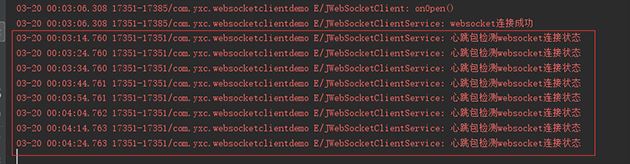
六、服務(Service)保活
如果某些業務場景需要App保活,例如利用這個websocket來做推送,那就需要我們的App后臺服務不被kill掉,當然如果和手機廠商沒有合作,要保證服務一直不被殺死,這可能是所有Android開發者比較頭疼的一個事,這里我們只能盡可能的來保證Service的存活。
1、提高服務優先級(前臺服務)
前臺服務的優先級比較高,它會在狀態欄顯示類似于通知的效果,可以盡量避免在內存不足時被系統回收,前臺服務比較簡單就不細說了。有時候我們希望可以使用前臺服務但是又不希望在狀態欄有顯示,那就可以利用灰色保活的辦法,如下
private final static int GRAY_SERVICE_ID = 1001;
//灰色保活手段
public static class GrayInnerService extends Service {
@Override
public int onStartCommand(Intent intent, int flags, int startId) {
startForeground(GRAY_SERVICE_ID, new Notification());
stopForeground(true);
stopSelf();
return super.onStartCommand(intent, flags, startId);
}
@Override
public IBinder onBind(Intent intent) {
return null;
}
}
//設置service為前臺服務,提高優先級
if (Build.VERSION.SDK_INT < 18) {
//Android4.3以下 ,隱藏Notification上的圖標
startForeground(GRAY_SERVICE_ID, new Notification());
} else if(Build.VERSION.SDK_INT>18 && Build.VERSION.SDK_INT<25){
//Android4.3 - Android7.0,隱藏Notification上的圖標
Intent innerIntent = new Intent(this, GrayInnerService.class);
startService(innerIntent);
startForeground(GRAY_SERVICE_ID, new Notification());
}else{
//暫無解決方法
startForeground(GRAY_SERVICE_ID, new Notification());
}AndroidManifest.xml中注冊這個服務
<service android:name=".im.JWebSocketClientService$GrayInnerService" android:enabled="true" android:exported="false" android:process=":gray"/>
這里其實就是開啟前臺服務并隱藏了notification,也就是再啟動一個service并共用一個通知欄,然后stop這個service使得通知欄消失。但是7.0以上版本會在狀態欄顯示“正在運行”的通知,目前暫時沒有什么好的解決辦法。
2、修改Service的onStartCommand 方法返回值
@Override
public int onStartCommand(Intent intent, int flags, int startId) {
...
return START_STICKY;
}onStartCommand()返回一個整型值,用來描述系統在殺掉服務后是否要繼續啟動服務,START_STICKY表示如果Service進程被kill掉,系統會嘗試重新創建Service。
3、鎖屏喚醒
PowerManager.WakeLock wakeLock;//鎖屏喚醒
private void acquireWakeLock()
{
if (null == wakeLock)
{
PowerManager pm = (PowerManager)this.getSystemService(Context.POWER_SERVICE);
wakeLock = pm.newWakeLock(PowerManager.PARTIAL_WAKE_LOCK|PowerManager.ON_AFTER_RELEASE, "PostLocationService");
if (null != wakeLock)
{
wakeLock.acquire();
}
}
}獲取電源鎖,保持該服務在屏幕熄滅時仍然獲取CPU時,讓其保持運行。
上述內容就是怎么在Android中利用WebSocket實現即時通訊,你們學到知識或技能了嗎?如果還想學到更多技能或者豐富自己的知識儲備,歡迎關注億速云行業資訊頻道。
免責聲明:本站發布的內容(圖片、視頻和文字)以原創、轉載和分享為主,文章觀點不代表本網站立場,如果涉及侵權請聯系站長郵箱:is@yisu.com進行舉報,并提供相關證據,一經查實,將立刻刪除涉嫌侵權內容。