您好,登錄后才能下訂單哦!
您好,登錄后才能下訂單哦!
小編給大家分享一下Android如何實現懸浮窗全系統版本,相信大部分人都還不怎么了解,因此分享這篇文章給大家參考一下,希望大家閱讀完這篇文章后大有收獲,下面讓我們一起去了解一下吧!
懸浮窗是在系統上顯示的內容,好像微信視頻聊天時的小窗口一樣,在退出軟件后依然存在的一個窗口,本博客以窗口中放一個button組件為例,簡單展示懸浮窗,其中包括了對Android 6.0以下、Android 6.0到Android 8.0、Android 8.0以上版本的處理,下面開始介紹實現方法:
1、MainActivity中的代碼
public Button mFloatingButton;
@Override
protected void onCreate(Bundle savedInstanceState) {
super.onCreate(savedInstanceState);
setContentView(R.layout.activity_main);
//初始化view
initView();
}
//初始化view
private void initView() {
mFloatingButton=(Button) findViewById(R.id.floating_btn);
mFloatingButton.setOnClickListener(this);
}
public void startFloatingButtonService(View view) {
Log.e("測試流程", "測試流程");
if (FloatingService_Button.isStarted) {
Log.e("測試流程2", "測試流程2");
return;
}
if (Build.VERSION.SDK_INT >= Build.VERSION_CODES.M) {//判斷系統版本
if (!Settings.canDrawOverlays(this)) {
Toast.makeText(this, "當前無權限,請授權", Toast.LENGTH_SHORT);
Log.e("測試流程3", "測試流程3");
startActivityForResult(new Intent(Settings.ACTION_MANAGE_OVERLAY_PERMISSION, Uri.parse("package:" + getPackageName())), 0);
} else {
Log.e("測試流程4", "測試流程4");
startService(new Intent(MainActivity.this, FloatingService_Button.class));
}
} else {
startService(new Intent(MainActivity.this, FloatingService_Button.class));
}
}
@Override
protected void onActivityResult(int requestCode, int resultCode, Intent data) {
if (requestCode == 0) {
if (!Settings.canDrawOverlays(this)) {
Log.e("測試流程5", "測試流程5");
Toast.makeText(this, "授權失敗", Toast.LENGTH_SHORT).show();
} else {
Log.e("測試流程6", "測試流程6");
Toast.makeText(this, "授權成功", Toast.LENGTH_SHORT).show();
startService(new Intent(MainActivity.this, FloatingService_Button.class));
}
}
}
@Override
public void onClick(View v) {
switch (v.getId()){
case R.id.floating_btn :
startFloatingButtonService(v);
break;
}
}思路簡單解釋:點擊彈出懸浮窗按鈕時,獲取版本并判斷“Build.VERSION.SDK_INT >= Build.VERSION_CODES.M”如果系統版本在6.0以下這不需要請求權限,如果系統版本在6.0以上需要進行權限檢測以及請求,獲取權限后,彈出懸浮框
2、activity_main.xml代碼
<?xml version="1.0" encoding="utf-8"?> <LinearLayout xmlns:android="http://schemas.android.com/apk/res/android" xmlns:tools="http://schemas.android.com/tools" android:layout_width="match_parent" android:layout_height="match_parent" android:orientation="vertical" tools:context="com.example.jack_lin.suspendwindow.MainActivity"> <Button android:id="@+id/floating_btn" android:text="@string/floating_btn" /> </LinearLayout>
簡單解釋:xml中沒什么特別東西,線性布局中放一個按鈕
3、FloatingService_Button的代碼
public static boolean isStarted = false;
private WindowManager windowManager;
private WindowManager.LayoutParams layoutParams;
private Button button;
@Override
public void onCreate() {
super.onCreate();
Log.e("進入服務1", "進入服務1");
isStarted = true;
windowManager = (WindowManager) getSystemService(WINDOW_SERVICE);
layoutParams = new WindowManager.LayoutParams();
if (Build.VERSION.SDK_INT >= Build.VERSION_CODES.O) {
layoutParams.type = WindowManager.LayoutParams.TYPE_APPLICATION_OVERLAY;
} else {
layoutParams.type = WindowManager.LayoutParams.TYPE_PHONE;
}
layoutParams.format = PixelFormat.RGBA_8888;
layoutParams.gravity = Gravity.LEFT | Gravity.TOP;
layoutParams.flags = WindowManager.LayoutParams.FLAG_NOT_TOUCH_MODAL | WindowManager.LayoutParams.FLAG_NOT_FOCUSABLE;
layoutParams.width = 500;
layoutParams.height = 100;
layoutParams.x = 300;
layoutParams.y = 300;
}
@Nullable
@Override
public IBinder onBind(Intent intent) {
Log.e("進入服務2", "進入服務2");
return null;
}
@Override
public int onStartCommand(Intent intent, int flags, int startId) {
Log.e("進入服務3", "進入服務3");
showFloatingWindow();
return super.onStartCommand(intent, flags, startId);
}
private void showFloatingWindow() {
if (Build.VERSION.SDK_INT >= Build.VERSION_CODES.M) {//判斷系統版本
if (Settings.canDrawOverlays(this)) {
button = new Button(getApplicationContext());
button.setText("我是個button窗口");
button.setBackgroundColor(Color.BLUE);
windowManager.addView(button, layoutParams);
button.setOnTouchListener(new FloatingOnTouchListener());
}
} else {
button = new Button(getApplicationContext());
button.setText("我是個button窗口");
button.setBackgroundColor(Color.BLUE);
windowManager.addView(button, layoutParams);
button.setOnTouchListener(new FloatingOnTouchListener());
}
}
private class FloatingOnTouchListener implements View.OnTouchListener {
private int x;
private int y;
@Override
public boolean onTouch(View view, MotionEvent event) {
switch (event.getAction()) {
case MotionEvent.ACTION_DOWN:
x = (int) event.getRawX();
y = (int) event.getRawY();
break;
case MotionEvent.ACTION_MOVE:
int nowX = (int) event.getRawX();
int nowY = (int) event.getRawY();
int movedX = nowX - x;
int movedY = nowY - y;
x = nowX;
y = nowY;
layoutParams.x = layoutParams.x + movedX;
layoutParams.y = layoutParams.y + movedY;
windowManager.updateViewLayout(view, layoutParams);
break;
default:
break;
}
return false;
}
}思路簡單解釋:首先獲取WindowManager服務,然后定義并設置在window上顯示的layoutParams(此處需注意Android 8.0以上版本中LayoutParam里的type變量變為TYPE_APPLICATION_OVERLAY與Android 8.0以下版本LayoutParam里的type變量TYPE_PHONE不一樣,需要通過判斷系統版本進行區分),然后定義并設置在layoutParams上面顯示的Button按鈕以及監聽事件(此處的監聽事件主要是懸浮窗口拖動的監聽)最后將設置好的button與layoutParams添加入window中
4、AndroidManifest.xml中權限添加
<uses-permission android:name="android.permission.SYSTEM_ALERT_WINDOW" /> <uses-permission android:name="android.permission.INTERNET" />
5、效果圖
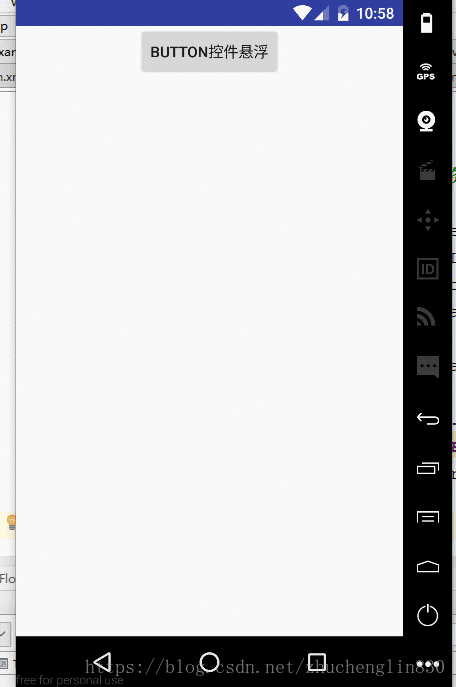
以上是“Android如何實現懸浮窗全系統版本”這篇文章的所有內容,感謝各位的閱讀!相信大家都有了一定的了解,希望分享的內容對大家有所幫助,如果還想學習更多知識,歡迎關注億速云行業資訊頻道!
免責聲明:本站發布的內容(圖片、視頻和文字)以原創、轉載和分享為主,文章觀點不代表本網站立場,如果涉及侵權請聯系站長郵箱:is@yisu.com進行舉報,并提供相關證據,一經查實,將立刻刪除涉嫌侵權內容。