您好,登錄后才能下訂單哦!
您好,登錄后才能下訂單哦!
這篇文章主要介紹了Android如何實現圖片一邊的三角形邊框效果,具有一定借鑒價值,感興趣的朋友可以參考下,希望大家閱讀完這篇文章之后大有收獲,下面讓小編帶著大家一起了解一下。
在每一個圖片的某一側都可以展示出一個三角形的邊框視圖,就是咱們的三角形標簽視圖。這個視圖在電商類APP當中比較常用,使用過ebay的同學應該都還記得有些商品的左上角或者右上角都會顯示一個三角形的邊框,用于給人一個直觀的商品正在促銷,或者剛剛上線的直觀感受。我們可以看看實現后的效果如下:
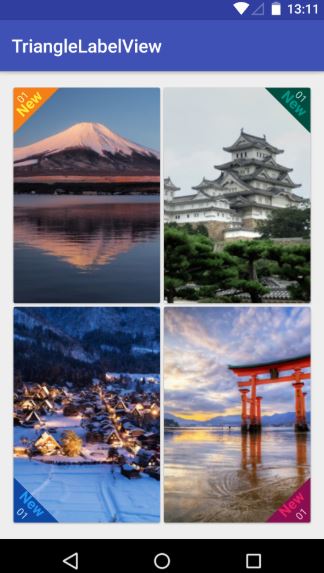
在真實的APP當中,我們還會加上一個SrcollView控件,這樣子才可以進行不斷地上下瀏覽。我們這里主要是為了讓大家明白這個視圖是該如何實現的,就不演示SrcollView控件下的做法了,直接在線性布局下做一個簡單的說明。由于在線性布局上面一共具有四張圖,因此咱們可以先單獨編寫每一個imageview的自定義view,然后<include>的語法將他們組合起來,這樣可以提高UI開發的效率,進行協同工作與開發。首先咱們先實現左上角和右上角的triangle view.
在build.gradle文件當中相應地方添加如下代碼,導入相應的maven庫:
allprojects {
repositories {
...
maven { url "https://jitpack.io" }
}
}之后在另一個build.gradle文件當中添加庫:
dependencies {
implementation 'com.github.shts:TriangleLabelView:1.1.2'
}咱們的前期工作就這樣做好啦,現在就開始正式編寫咱們的每一個三角形邊框視圖啦,首先是第一個位于左上角的視圖
一.card_left_top.xml:
<?xml version="1.0" encoding="utf-8"?> <android.support.v7.widget.CardView xmlns:android="http://schemas.android.com/apk/res/android" xmlns:app="http://schemas.android.com/apk/res-auto" android:layout_width="match_parent" android:layout_height="match_parent"> <RelativeLayout android:layout_width="match_parent" android:layout_height="match_parent"> <ImageView android:id="@+id/image" android:scaleType="centerCrop" android:src="@drawable/s_image_2" android:layout_width="match_parent" android:layout_height="match_parent" /> <jp.shts.android.library.TriangleLabelView android:layout_width="match_parent" android:layout_height="match_parent" android:layout_alignParentLeft="true" android:layout_alignParentTop="true" app:backgroundColor="@color/yellow_900" app:corner="leftTop" app:labelBottomPadding="5dp" app:labelCenterPadding="0dp" app:labelTopPadding="10dp" app:primaryText="New" app:primaryTextColor="@color/yellow_500" app:primaryTextSize="16sp" app:secondaryText="01" app:secondaryTextColor="@color/yellow_100" app:secondaryTextSize="11sp" /> </RelativeLayout> </android.support.v7.widget.CardView>
編寫好后在preview當中顯示如下:

下面是位于右上角的視圖
二.card_right_top.xml:
<?xml version="1.0" encoding="utf-8"?> <android.support.v7.widget.CardView xmlns:android="http://schemas.android.com/apk/res/android" xmlns:app="http://schemas.android.com/apk/res-auto" android:layout_width="match_parent" android:layout_height="match_parent"> <RelativeLayout android:layout_width="match_parent" android:layout_height="match_parent"> <ImageView android:id="@+id/image" android:scaleType="centerCrop" android:src="@drawable/s_image_4" android:layout_width="match_parent" android:layout_height="match_parent" /> <jp.shts.android.library.TriangleLabelView android:layout_width="match_parent" android:layout_height="match_parent" android:layout_alignParentRight="true" android:layout_alignParentTop="true" app:backgroundColor="@color/teal_900" app:corner="rightTop" app:labelBottomPadding="5dp" app:labelCenterPadding="0dp" app:labelTopPadding="10dp" app:primaryText="New" app:primaryTextColor="@color/teal_500" app:primaryTextSize="16sp" app:secondaryText="01" app:secondaryTextColor="@color/teal_100" app:secondaryTextSize="11sp" /> </RelativeLayout> </android.support.v7.widget.CardView>
三.card_right_buttom.xml:
<?xml version="1.0" encoding="utf-8"?> <android.support.v7.widget.CardView xmlns:android="http://schemas.android.com/apk/res/android" xmlns:app="http://schemas.android.com/apk/res-auto" android:layout_width="match_parent" android:layout_height="match_parent"> <RelativeLayout android:layout_width="match_parent" android:layout_height="match_parent"> <ImageView android:id="@+id/image" android:scaleType="centerCrop" android:src="@drawable/s_image_3" android:layout_width="match_parent" android:layout_height="match_parent" /> <jp.shts.android.library.TriangleLabelView android:layout_width="match_parent" android:layout_height="match_parent" android:layout_alignParentRight="true" android:layout_alignParentBottom="true" app:backgroundColor="@color/pink_900" app:corner="rightBottom" app:labelTopPadding="10dp" app:labelCenterPadding="5dp" app:labelBottomPadding="0dp" app:primaryText="New" app:primaryTextColor="@color/pink_500" app:primaryTextSize="16sp" app:secondaryText="01" app:secondaryTextColor="@color/pink_100" app:secondaryTextSize="11sp" /> </RelativeLayout> </android.support.v7.widget.CardView>
四.card_left_buttom.xml:
<?xml version="1.0" encoding="utf-8"?> <android.support.v7.widget.CardView xmlns:android="http://schemas.android.com/apk/res/android" xmlns:app="http://schemas.android.com/apk/res-auto" android:layout_width="match_parent" android:layout_height="match_parent"> <RelativeLayout android:layout_width="match_parent" android:layout_height="match_parent"> <ImageView android:id="@+id/image" android:src="@drawable/s_image_1" android:scaleType="centerCrop" android:layout_width="match_parent" android:layout_height="match_parent" /> <jp.shts.android.library.TriangleLabelView android:layout_width="match_parent" android:layout_height="match_parent" android:layout_alignParentLeft="true" android:layout_alignParentBottom="true" app:backgroundColor="@color/blue_900" app:corner="leftBottom" app:labelTopPadding="10dp" app:labelCenterPadding="5dp" app:labelBottomPadding="0dp" app:primaryText="New" app:primaryTextColor="@color/blue_500" app:primaryTextSize="16sp" app:secondaryText="01" app:secondaryTextColor="@color/blue_100" app:secondaryTextSize="11sp" /> </RelativeLayout>
最后咱們整合一下就OK啦!整合后的主活動的代碼為:
五.activity_main.xml:
<?xml version="1.0" encoding="utf-8"?> <LinearLayout xmlns:android="http://schemas.android.com/apk/res/android" xmlns:tools="http://schemas.android.com/tools" xmlns:app="http://schemas.android.com/apk/res-auto" android:layout_width="match_parent" android:layout_height="match_parent" android:orientation="vertical" tools:context=".Fragment2"> <LinearLayout android:layout_width="match_parent" android:layout_height="0dp" android:layout_weight="1" android:orientation="horizontal"> <include android:layout_width="0dp" android:layout_height="match_parent" android:layout_weight="1" android:layout_margin="2dp" android:id="@+id/left_top" layout="@layout/card_left_top" /> <include android:layout_width="0dp" android:layout_height="match_parent" android:layout_weight="1" android:layout_margin="2dp" android:id="@+id/right_top" layout="@layout/card_right_top" /> </LinearLayout> <LinearLayout android:layout_width="match_parent" android:layout_height="0dp" android:layout_weight="1" android:orientation="horizontal"> <include android:layout_width="0dp" android:layout_height="match_parent" android:layout_weight="1" android:layout_margin="2dp" android:id="@+id/left_bottom" layout="@layout/card_left_bottom" /> <include android:layout_width="0dp" android:layout_height="match_parent" android:layout_weight="1" android:layout_margin="2dp" android:id="@+id/right_bottom" layout="@layout/card_right_bottom" /> </LinearLayout> </LinearLayout>
帥照:

感謝你能夠認真閱讀完這篇文章,希望小編分享的“Android如何實現圖片一邊的三角形邊框效果”這篇文章對大家有幫助,同時也希望大家多多支持億速云,關注億速云行業資訊頻道,更多相關知識等著你來學習!
免責聲明:本站發布的內容(圖片、視頻和文字)以原創、轉載和分享為主,文章觀點不代表本網站立場,如果涉及侵權請聯系站長郵箱:is@yisu.com進行舉報,并提供相關證據,一經查實,將立刻刪除涉嫌侵權內容。