您好,登錄后才能下訂單哦!
您好,登錄后才能下訂單哦!
這篇文章主要介紹iOS中各種顏色設置的示例分析,文中介紹的非常詳細,具有一定的參考價值,感興趣的小伙伴們一定要看完!
導航欄
/* 全局設置 */
// 標題顏色
// 如果需要設置字體就在字典中加入 [UIFont fontWithName:@"Hiragino Sans GB" size:14]
[[UINavigationBar appearance] setTitleTextAttributes:
@{NSForegroundColorAttributeName:[UIColor whiteColor]}];
// 導航欄背景顏色
[[UINavigationBar appearance] setBarTintColor:[UIColor whiteColor]];
// 導航欄返回按鈕、自定義UIBarButtonItem顏色
[[UINavigationBar appearance] setTintColor:[UIColor blackColor]];/* 單獨設置 */
// 導航欄標題顏色
self.navigationController.navigationBar.titleTextAttributes = @{NSForegroundColorAttributeName:[UIColor whiteColor]};
// 導航欄背景顏色
self.navigationController.navigationBar.barTintColor = [UIColor whiteColor];
// 導航欄返回按鈕、自定義UIBarButtonItem顏色
self.navigationController.navigationBar.tintColor = [UIColor blackColor];狀態欄
進入 Targets -> General -> Status Bar Style,可以設置 黑色(默認) 和 白色。
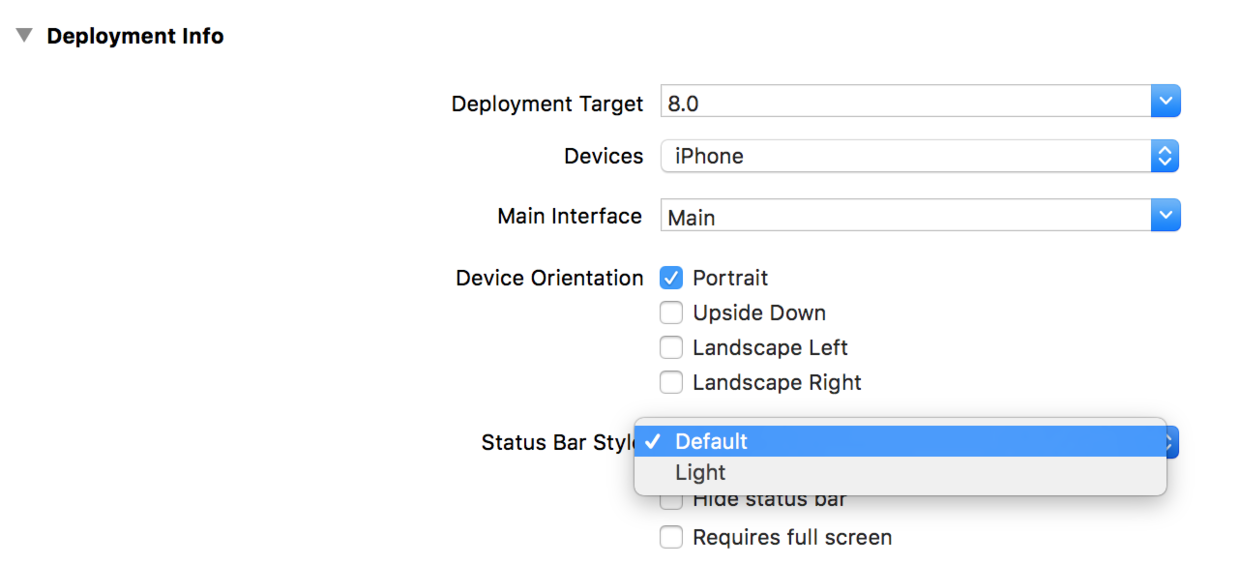
如果需要精確控制不同頁面的顏色,還是需要代碼設置。
首先給 info.plist 加上這句話

// View controller-based status bar appearance
// 加入這個參數,我們前面方法的設置就會失效
// 接下來就可以使用代碼進行設置了
/* 全局設置 */
[UIApplication sharedApplication].statusBarStyle = UIStatusBarStyleLightContent;
/* 單獨設置 */
- (UIStatusBarStyle)preferredStatusBarStyle {
return UIStatusBarStyleLightContent;
}
// 細心的朋友讀者可能會疑問,為什么這次不能用
self.navigationController.preferredStatusBarStyle = UIStatusBarStyleLightContent;
答案很簡單,仔細看報錯就知道這是一個 readonly 的屬性,所有我們直接重寫他的 set 方法。
TabBar
/* 全局設置 */ // TabBar背景顏色 [UITabBar appearance].barTintColor = [UIColor whiteColor]; /* 單獨設置 */ // TabBar背景顏色 self.tabBarController.tabBar.barTintColor = [UIColor whiteColor];
TabBar圖標顏色
不用寫亂七八糟的代碼,直接到 Assets.xcassets 里把圖片的屬性 Render 設置為 Original Image 就可以讓顏色按照圖片的來,而不會選中變藍了。
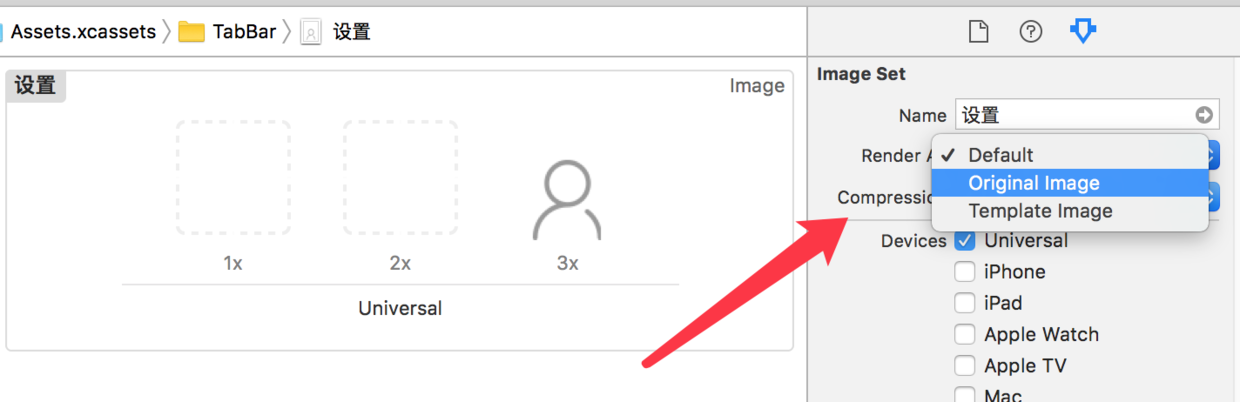
Button
// 字體顏色 // 有人可能會誤用這兩個錯誤的方法 // 錯誤1:[button.titleLabel setTextColor:[UIColorblackColor]]; // 錯誤2:button.titleLabel.textColor = [UIColor redColor]; // 正確 [button setTitleColor:[UIColor blackColor] forState:UIControlStateNormal]; // 邊框顏色 // 默認沒有邊框,第一行是設置線條,第二行重點在于layer的顏色要用CGColor button.layer.borderWidth = 2.0; button.layer.borderColor = [UIColor blackColor].CGColor;
TextField
// placeholder顏色設置
textField.attributedPlaceholder = [[NSAttributedString alloc] initWithString:@"placeHoldtext" attributes:@{NSForegroundColorAttributeName: [UIColor redColor]}];AttributedString
// 初始化NSMutableAttributedString NSMutableAttributedString *str = [[NSMutableAttributedString alloc] initWithString:@"Using NSAttributed String"]; // 顏色設置 [str addAttribute:NSForegroundColorAttributeName value:[UIColor blueColor] range:NSMakeRange(0,5)]; [str addAttribute:NSForegroundColorAttributeName value:[UIColor redColor] range:NSMakeRange(6,12)]; [str addAttribute:NSForegroundColorAttributeName value:[UIColor greenColor] range:NSMakeRange(19,6)]; // 字體設置 [str addAttribute:NSFontAttributeName value:[UIFont fontWithName:@"Arial-BoldItalicMT" size:30.0] range:NSMakeRange(0, 5)]; [str addAttribute:NSFontAttributeName value:[UIFont fontWithName:@"HelveticaNeue-Bold" size:30.0] range:NSMakeRange(6, 12)]; [str addAttribute:NSFontAttributeName value:[UIFont fontWithName:@"Courier-BoldOblique" size:30.0] range:NSMakeRange(19, 6)]; // 把AttributedString賦值給Label attrLabel.attributedText = str;
通用部分
// 字體顏色 適用于Label、TextField、TextView等 label.textColor = [UIColor whiteColor]; textField.textColor = [UIColor yellowColor]; textView.textColor = [UIColor yellowColor]; // 背景顏色 基本都使用 someView.backgroundColor = [UIColor whiteColor];
工具
系統自帶的測色工具,位置在 應用程序 -> 實用工具( Launchpad 里叫其他) -> 數碼測色計

使用方法:
打開后指向你想測色的地方即可顯示他的 RGB 色,以這個 Switch 舉個例子。

我們設置完rgb色后和你想要的略有差別。這里提供一個解決辦法。設置顏色的時候,點擊右邊的小齒輪,選擇 sRGB。
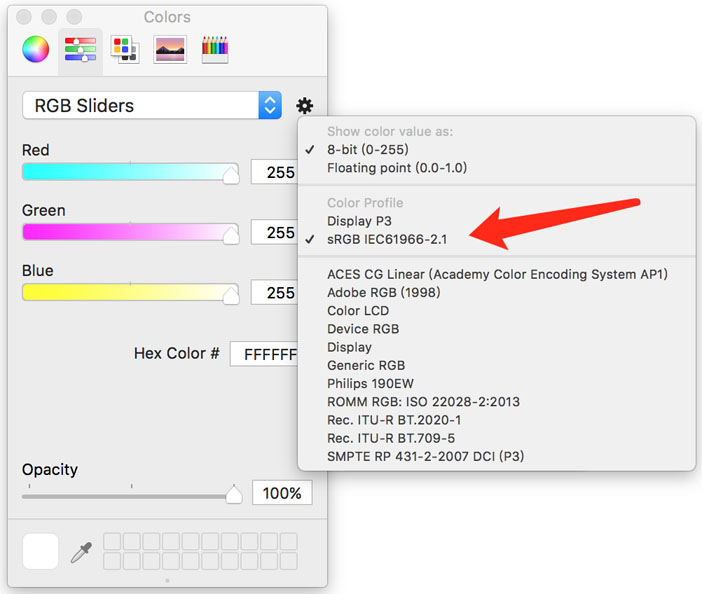
以上是“iOS中各種顏色設置的示例分析”這篇文章的所有內容,感謝各位的閱讀!希望分享的內容對大家有幫助,更多相關知識,歡迎關注億速云行業資訊頻道!
免責聲明:本站發布的內容(圖片、視頻和文字)以原創、轉載和分享為主,文章觀點不代表本網站立場,如果涉及侵權請聯系站長郵箱:is@yisu.com進行舉報,并提供相關證據,一經查實,將立刻刪除涉嫌侵權內容。