溫馨提示×
您好,登錄后才能下訂單哦!
點擊 登錄注冊 即表示同意《億速云用戶服務條款》
您好,登錄后才能下訂單哦!
這篇文章主要為大家展示了“iOS如何使用tableview實現簡單搜索功能”,內容簡而易懂,條理清晰,希望能夠幫助大家解決疑惑,下面讓小編帶領大家一起研究并學習一下“iOS如何使用tableview實現簡單搜索功能”這篇文章吧。
具體內容如下
一、先用xcode創建好工程
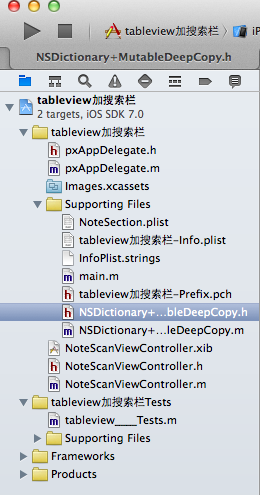
通過xib文件來初始化視圖控制器
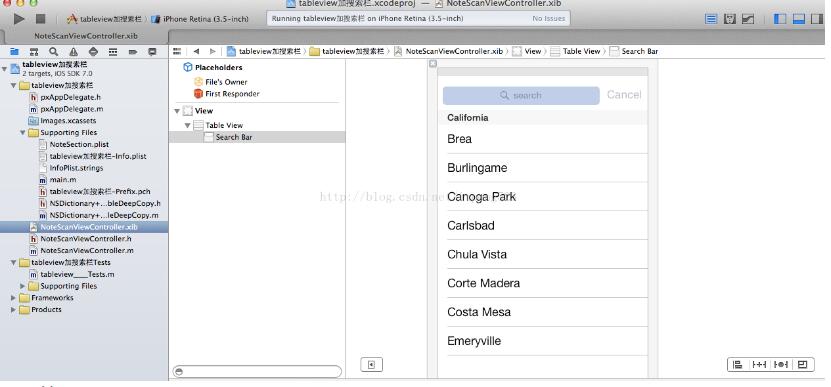
二、編寫代碼
1、先為NSDictionary創建一個分類 實現字典的深拷貝
.h文件
#import <Foundation/Foundation.h> @interface NSDictionary (MutableDeepCopy) - (NSMutableDictionary *)mutableDeepCopy; @end
.m文件
#import "NSDictionary+MutableDeepCopy.h"
@implementation NSDictionary (MutableDeepCopy)
- (NSMutableDictionary *)mutableDeepCopy
{
NSMutableDictionary *mutableDictionary = [NSMutableDictionary dictionaryWithCapacity:[self count]]; //這里的容量也只是個參考值,表示對大小的限制 大小是調用該方法的count
NSArray *keys = [self allKeys]; //self就是個可變的字典
for(id key in keys)
{
id dicValue = [self valueForKey:key];
//從 NSDictionary 取值的時候有兩個方法objectForkey valueForKey
id dicCopy = nil;
if([dicValue respondsToSelector:@selector(mutableDeepCopy)])
//如果對象沒有響應mutabledeepcopy 就創建一個可變副本 dicValue 有沒有實現這個方法
{
dicCopy = [dicValue mutableDeepCopy];
}
else if([dicValue respondsToSelector:@selector(mutableCopy)])
{
dicCopy = [dicValue mutableCopy];
}
if(dicCopy ==nil)
{
dicCopy = [dicValue copy];
}
[mutableDictionary setValue:dicCopy forKey:key];
}
return mutableDictionary;
}
@end2、編寫主代碼
.h文件
NoteScanViewController.h
#import <UIKit/UIKit.h> @interface NoteScanViewController : UIViewController <UITableViewDataSource,UITableViewDelegate,UISearchBarDelegate> @property (nonatomic,retain)NSMutableDictionary *words; @property (nonatomic,retain)NSMutableArray *keys; @property (weak, nonatomic) IBOutlet UITableView *table; @property (weak, nonatomic) IBOutlet UISearchBar *search; @property (nonatomic,retain)NSDictionary *allWords; - (void)resetSearch; - (void)handleSearchForTerm:(NSString *)searchTerm; @end
.m文件
#import "NoteScanViewController.h"
#import "NSDictionary+MutableDeepCopy.h"
@interface NoteScanViewController ()
@end
@implementation NoteScanViewController
- (id)initWithNibName:(NSString *)nibNameOrNil bundle:(NSBundle *)nibBundleOrNil
{
self = [super initWithNibName:nibNameOrNil bundle:nibBundleOrNil];
if (self) {
// Custom initialization
}
return self;
}
- (void)viewDidLoad //只在第一次加載視圖調用
{
[super viewDidLoad];
/*加載plist文件*/
NSString *wordsPath = [[NSBundle mainBundle]pathForResource:@"NoteSection" ofType:@"plist"];//得到屬性列表的路徑
NSDictionary *dictionary = [[NSDictionary alloc]initWithContentsOfFile:wordsPath];
self.allWords = dictionary;
[self resetSearch]; //加載并填充words可變字典和keys數組
_search.autocapitalizationType = UITextAutocapitalizationTypeNone;//不自動大寫
_search.autocorrectionType = UITextAutocorrectionTypeNo;//不自動糾錯
}
//取消搜索或者改變搜索條件
- (void)resetSearch
{
self.words = [self.allWords mutableDeepCopy]; //得到所有字典的副本 得到一個字典
NSLog(@"所有字典 = %@",self.words);
NSMutableArray *keyArray = [[NSMutableArray alloc]init];//創建一個可變數組
[keyArray addObjectsFromArray:[[self.allWords allKeys]sortedArrayUsingSelector:@selector(compare:)]]; //用指定的selector對array的元素進行排序
self.keys = keyArray; //將所有key 存到一個數組里面
NSLog(@"所有key = %@",self.keys);
}
//實現搜索方法
- (void)handleSearchForTerm:(NSString *)searchTerm
{
NSMutableArray *sectionsRemove = [[NSMutableArray alloc]init]; //創建一個數組存放我們所找到的空分區
[self resetSearch];
for(NSString *key in self.keys)//遍歷所有的key
{
NSMutableArray *array = [_words valueForKey:key] ; //得到當前鍵key的名稱 數組
NSMutableArray *toRemove = [[NSMutableArray alloc]init];//需要從words中刪除的值 數組
for(NSString *word in array) //實現搜索
{
if([word rangeOfString:searchTerm options:NSCaseInsensitiveSearch].location == NSNotFound)//搜索時忽略大小寫 把沒有搜到的值 放到要刪除的對象數組中去
[toRemove addObject:word]; //把沒有搜到的內容放到 toRemove中去
}
if([array count] == [toRemove count])//校對要刪除的名稱數組長度和名稱數組長度是否相等
[sectionsRemove addObject:key]; //相等 則整個分區組為空
[array removeObjectsInArray:toRemove]; //否則 刪除數組中所有與數組toRemove包含相同的元素
}
[self.keys removeObjectsInArray:sectionsRemove];// 刪除整個key 也就是刪除空分區,釋放用來存儲分區的數組,并重新加載table 這樣就實現了搜索
[_table reloadData];
}
- (void)viewWillAppear:(BOOL)animated //當使用Push或者prenset方式調用
{
}
//#pragma mark -
- (NSInteger)numberOfSectionsInTableView:(UITableView *)tableView
{
return ([_keys count] >0)?[_keys count]:1; //搜索時可能會刪除所有分區 則要保證要有一個分區
}
- (NSInteger)tableView:(UITableView *)tableView numberOfRowsInSection:(NSInteger)section
{
if([_keys count] == 0)
{
return 0;
}
NSString *key = [_keys objectAtIndex:section]; //得到第幾組的key
NSArray *wordSection = [_words objectForKey:key]; //得到這個key里面所有的元素
return [wordSection count]; //返回元素的個數
}
- (UITableViewCell *)tableView:(UITableView *)tableView cellForRowAtIndexPath:(NSIndexPath *)indexPath
{
NSUInteger section = [indexPath section]; //得到第幾組
NSUInteger row = [indexPath row]; //得到第幾行
NSString *key = [_keys objectAtIndex:section]; //得到第幾組的key
NSArray *wordSection = [_words objectForKey:key]; //得到這個key里面的所有元素
static NSString *NoteSectionIdentifier = @"NoteSectionIdentifier";
UITableViewCell *cell =[tableView dequeueReusableCellWithIdentifier:NoteSectionIdentifier];
if(cell == nil)
{
cell = [[UITableViewCell alloc]initWithStyle:UITableViewCellStyleDefault reuseIdentifier:NoteSectionIdentifier];
}
cell.textLabel.text = [wordSection objectAtIndex:row];
return cell;
}
//為每個分區指定一個標題
- (NSString *)tableView:(UITableView *)tableView titleForHeaderInSection:(NSInteger)section
{
if([_keys count] == 0)
return @" ";
NSString *key = [_keys objectAtIndex:section];
return key;
}
//創建一個索引表
- (NSArray *)sectionIndexTitlesForTableView:(UITableView *)tableView
{
return _keys;
}
#pragma mark -
- (NSIndexPath *)tableView:(UITableView *)tableView willSelectRowAtIndexPath:(NSIndexPath *)indexPath
{
[_search resignFirstResponder]; //點擊任意 cell都會取消鍵盤
return indexPath;
}
#pragma mark-
- (void)searchBarSearchButtonClicked:(UISearchBar *)searchBar //搜索button點擊事件
{
NSString *searchTerm = [searchBar text];
[self handleSearchForTerm:searchTerm]; //搜索內容 刪除words里面的空分區和不匹配內容
}
- (void)searchBar:(UISearchBar *)searchBar textDidChange:(NSString *)searchText
{ //搜索內容隨著輸入及時地顯示出來
if([searchText length] == 0)
{
[self resetSearch];
[_table reloadData];
return;
}
else
[self handleSearchForTerm:searchText];
}
- (void)searchBarCancelButtonClicked:(UISearchBar *)searchBar //點擊取消按鈕
{
_search.text = @""; //標題 為空
[self resetSearch]; //重新 加載分類數據
[_table reloadData];
[searchBar resignFirstResponder]; //退出鍵盤
}
@end運行結果
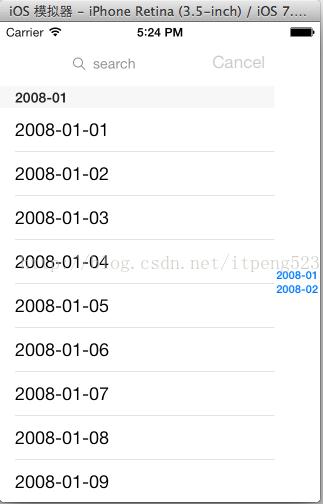
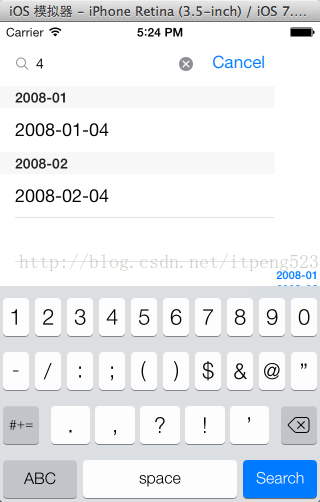
以上是“iOS如何使用tableview實現簡單搜索功能”這篇文章的所有內容,感謝各位的閱讀!相信大家都有了一定的了解,希望分享的內容對大家有所幫助,如果還想學習更多知識,歡迎關注億速云行業資訊頻道!
免責聲明:本站發布的內容(圖片、視頻和文字)以原創、轉載和分享為主,文章觀點不代表本網站立場,如果涉及侵權請聯系站長郵箱:is@yisu.com進行舉報,并提供相關證據,一經查實,將立刻刪除涉嫌侵權內容。