您好,登錄后才能下訂單哦!
您好,登錄后才能下訂單哦!
element 的上傳功能
最近有個需求,需要在上傳文件前,可以進行彈窗控制是否上傳 upload
看完文檔后,感覺有兩種思路可以實現
before-upload
auto-upload, on-change
before-upload
初始代碼
// template
<el-upload
class="avatar-uploader"
action="https://jsonplaceholder.typicode.com/posts/"
:show-file-list="false"
:on-success="handleAvatarSuccess"
:before-upload="beforeAvatarUpload">
<img v-if="imageUrl" :src="imageUrl" class="avatar">
<i v-else class="el-icon-plus avatar-uploader-icon"></i>
</el-upload>
// javscript
data() {
return {
imageUrl: ""
};
},
methods: {
handleAvatarSuccess(res, file) {
this.imageUrl = URL.createObjectURL(file.raw);
},
beforeAvatarUpload(file) {
// 文件類型進行判斷
const isJPG = file.type === "image/jpeg";
const isLt2M = file.size / 1024 / 1024 < 2;
if (!isJPG) {
this.$message.error("上傳頭像圖片只能是 JPG 格式!");
}
if (!isLt2M) {
this.$message.error("上傳頭像圖片大小不能超過 2MB!");
}
return isJPG && isLt2M;
}
}
初始效果圖
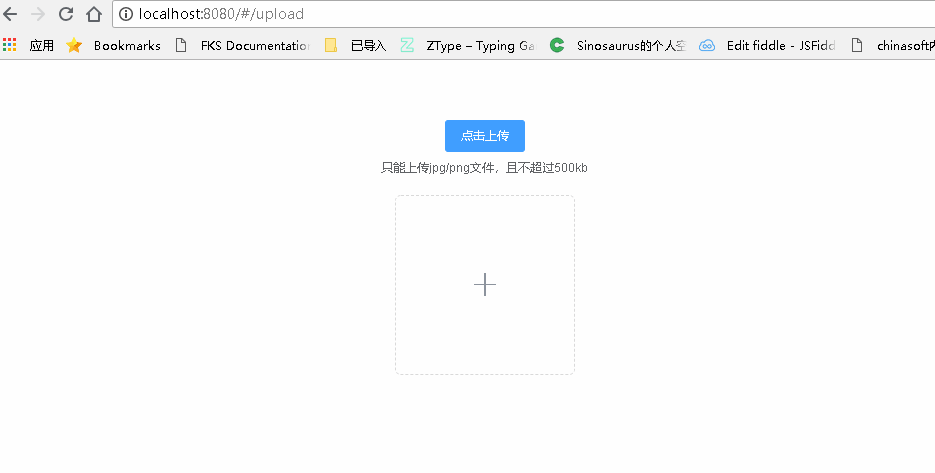
考慮在before-upload中進行彈窗后, return false | reject() 即可
修改代碼
由于 this.$confirm 是異步操作,因而需要等待其結果才能進行下一步操作
async beforeAvatarUpload(file) {
const isSubmit = await this.$confirm('此操作將上傳文件, 是否繼續?', '提示', {
confirmButtonText: '確定',
cancelButtonText: '取消',
type: 'warning'
}).then(() => {
return true
}).catch(() => {
return false
});
console.log(isSubmit)
return isSubmit;
}
確認提交和取消提交 ==> 結果卻一樣
確認提交
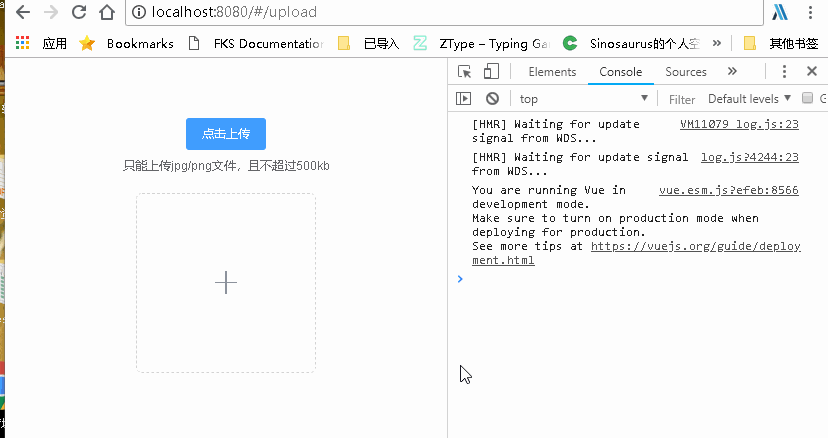
取消提交
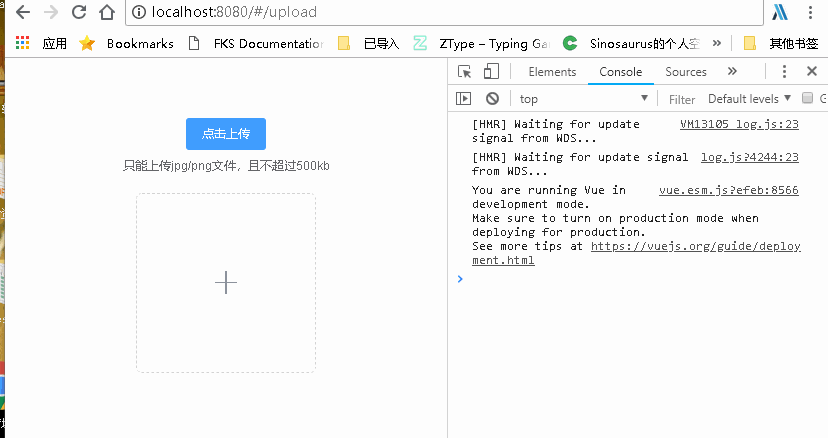
結果卻不可以,因而考慮另一種思路了, before-upload 只是進行判斷文件是否適合,從而是否上否上傳到服務器,而不是用來等待用戶進行操作使用的
手動上傳
auto-upload
on-change
// template
<el-upload
ref="upload"
class="upload-demo"
action="https://jsonplaceholder.typicode.com/posts/"
:on-preview="handlePreview"
:limit="1"
:auto-upload="false"
:on-change="handleChange"
:show-file-list="true"
:file-list="fileList"
:on-error="handleError"
:on-success="handleSuccess">
<el-button size="small" type="primary">點擊上傳</el-button>
</el-upload>
// js
data() {
return {
fileList: [
],
bool: true
}
},
methods: {
handleRemove(file, fileList) {
console.log(file, fileList);
},
handlePreview(file) {
console.log(file);
},
handleError(err, file) {
alert('失敗')
this.fileList = []
},
handleSuccess(res, file) {
alert('成功')
this.fileList = []
},
handleExceed(files, fileList) {},
async handleChange() {
const isSubmit = await this.$confirm('此操作將永久刪除該文件, 是否繼續?', '提示', {
confirmButtonText: '確定',
cancelButtonText: '取消',
type: 'warning'
}).then(() => {
return false
}).catch(() => {
return true
});
if (isSubmit) {
this.$refs.upload.submit()
} else {
this.fileList = []
}
}
}
確認提交
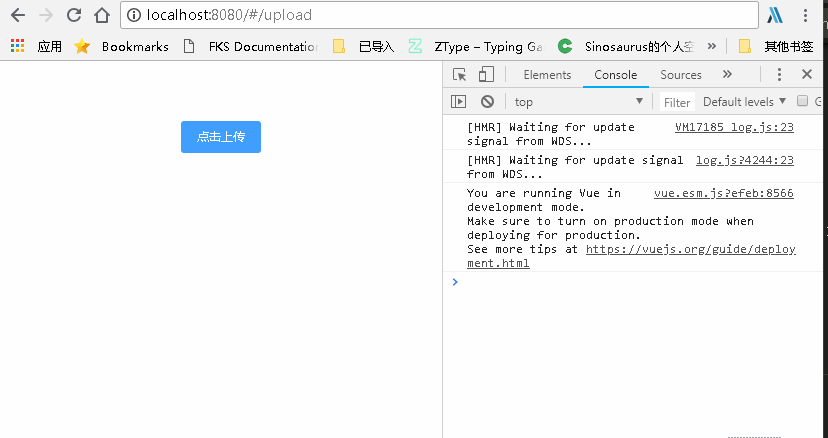
取消提交
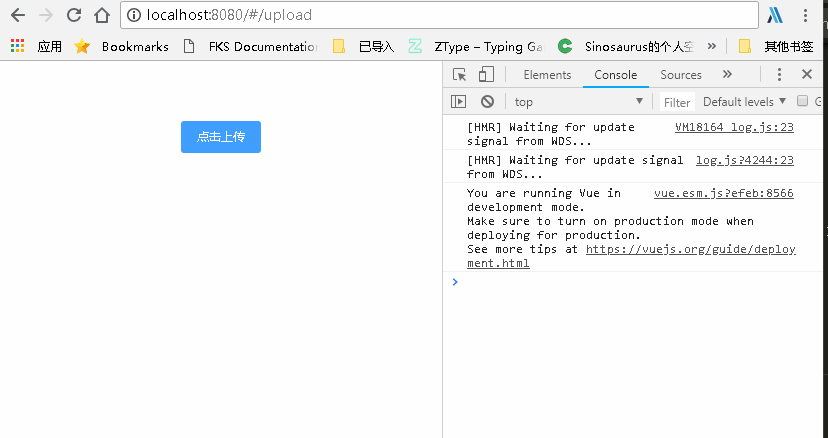
此方法可行,現在就是控制因為文件狀態改變而導致兩次彈窗, 修改如下
文件狀態變更 不是成功就是失敗,因而在成功失敗的函數進行控制即可
添加flag標識進行控制彈窗即可
data() {
return {
isConfirm: true
}
}
async handleChange() {
if (!this.isConfirm) {
this.isConfirm = true
return
}
const bo = await this.$confirm('此操作將永久刪除該文件, 是否繼續?', '提示', {
confirmButtonText: '確定',
cancelButtonText: '取消',
type: 'warning'
}).then(() => {
return false
}).catch(() => {
return true
})
if (bo) {
this.$refs.upload.submit()
this.isConfirm = false
} else {
this.fileList = []
}
}
修改后便可以了,只是注意 在 on-error 和 on-succes 中注意清空 fileList = [] ,這樣還可以重新添加文件
確定上傳
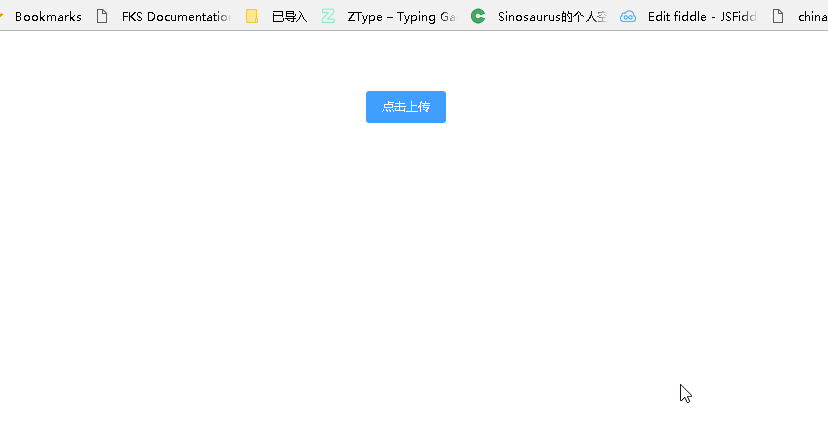
取消上傳
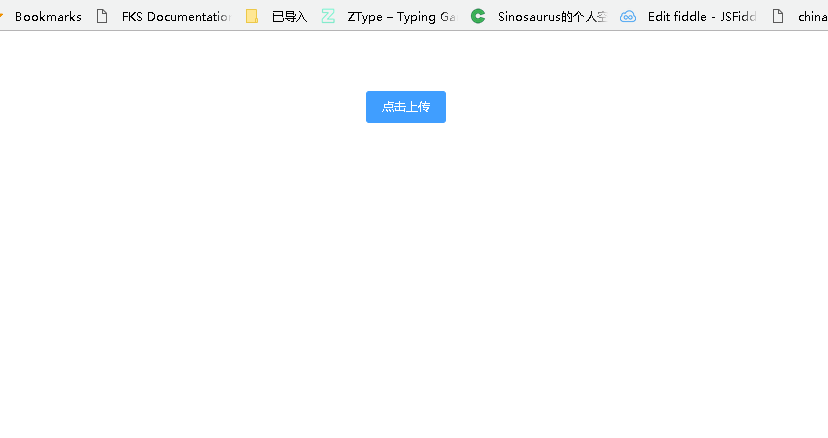
總結
以上所述是小編給大家介紹的vue中element 的上傳功能的實現思路,希望對大家有所幫助,如果大家有任何疑問請給我留言,小編會及時回復大家的。在此也非常感謝大家對億速云網站的支持!
免責聲明:本站發布的內容(圖片、視頻和文字)以原創、轉載和分享為主,文章觀點不代表本網站立場,如果涉及侵權請聯系站長郵箱:is@yisu.com進行舉報,并提供相關證據,一經查實,將立刻刪除涉嫌侵權內容。