您好,登錄后才能下訂單哦!
您好,登錄后才能下訂單哦!
這篇文章將為大家詳細講解有關怎么在react-native中利用leanclound實現一個消息推送功能,文章內容質量較高,因此小編分享給大家做個參考,希望大家閱讀完這篇文章后對相關知識有一定的了解。
接入Leanclound
1.首先需要創建一個react-native項目
react-native init projectName
2.在leancloud創建一個同名項目,并記錄好appid和appkey
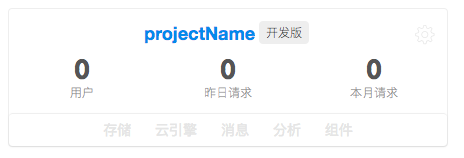
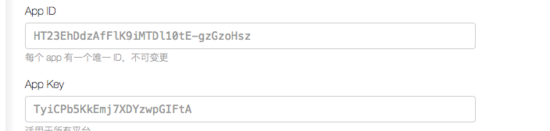
3.項目創建成功后,安裝推送所需的模塊(需要cd到工程目錄)
1.使用yarn安裝
yarn add leancloud-storage yarn add leancloud-installation
2.使用npm安裝
npm install leancloud-storage --save npm install leancloud-installation --save
4.在項目目錄下新建一個文件夾,名字為pushservice,在里面添加一個js文件PushService.js,處理消息推送的邏輯,
1.在index.js初始化leanclound
import AV from 'leancloud-storage'
...
/*
*添加注冊的appid和appkey
*/
const appId = 'HT23EhDdzAfFlK9iMTDl10tE-gzGzoHsz'
const appKey = 'TyiCPb5KkEmj7XDYzwpGIFtA'
/*
*初始化
*/
AV.initialize(appId,appKey);
/*
*把Installation設為全局變量,在其他文件方便使用
*/
global.Installation = require('leancloud-installation')(AV);
...2.iOS端配置
首先,在項目中引入RCTPushNotification,詳情請參考: Linking Libraries - React Native docs
步驟一:將PushNotification項目拖到iOS主目錄,PushNotification路徑:當前項目/node_modules/react-native/Libraries/PushNotificationIOS目錄下
步驟二:添加libRCTPushNotification靜態庫,添加方法:工程Targets-Build Phases-link binary with Libraries 點擊添加,搜索libRCTPushNotification.a并添加
步驟三:開啟推送功能,方法:工程Targets-Capabilities 找到Push Notification并打開
步驟四:在Appdelegate.m文件添加代碼
#import <React/RCTPushNotificationManager.h>
...
//注冊推送通知
-(void)application:(UIApplication *)application didRegisterUserNotificationSettings:(UIUserNotificationSettings *)notificationSettings{
[RCTPushNotificationManager didRegisterUserNotificationSettings:notificationSettings];
}
// Required for the register event.
- (void)application:(UIApplication *)application didRegisterForRemoteNotificationsWithDeviceToken:(NSData *)deviceToken
{
[RCTPushNotificationManager didRegisterForRemoteNotificationsWithDeviceToken:deviceToken];
}
// Required for the notification event. You must call the completion handler after handling the remote notification.
- (void)application:(UIApplication *)application didReceiveRemoteNotification:(NSDictionary *)userInfo
fetchCompletionHandler:(void (^)(UIBackgroundFetchResult))completionHandler
{
NSLog(@"收到通知:%@",userInfo);
[RCTPushNotificationManager didReceiveRemoteNotification:userInfo fetchCompletionHandler:completionHandler];
}
// Required for the registrationError event.
- (void)application:(UIApplication *)application didFailToRegisterForRemoteNotificationsWithError:(NSError *)error
{
NSLog(@"error == %@" , error);
[RCTPushNotificationManager didFailToRegisterForRemoteNotificationsWithError:error];
}
// Required for the localNotification event.
- (void)application:(UIApplication *)application didReceiveLocalNotification:(UILocalNotification *)notification
{
NSLog(@"接受通知:%@",notification);
[RCTPushNotificationManager didReceiveLocalNotification:notification];
}5. 獲取deviceToken,并將deviceToken插入到_Installation
找到PushService文件,編寫代碼
//引用自帶PushNotificationIOS
const PushNotificationIOS = require('react-native').PushNotificationIOS;
...
class PushService {
//初始化推送
init_pushService = () => {
//添加監聽事件
PushNotificationIOS. addEventListener('register',this.register_push);
//請求權限
PushNotificationIOS.requestPermissions();
}
//獲取權限成功的回調
register_push = (deviceToken) => {
//判斷是否成功獲取到devicetoken
if (deviceToken) {
this.saveDeviceToken(deviceToken);
}
}
//保存devicetoken到Installation表中
saveDeviceToken = (deviceToken) => {
global.Installation.getCurrent()
.then(installation => {
installation.set('deviceType', 'ios');
installation.set('apnsTopic', '工程bundleid');
installation.set('deviceToken', deviceToken);
return installation.save();
});
}
}修改App.js文件 在componentDidMount初始化推送
import PushService from './pushservice/PushService';
...
componentDidMount () {
//初始化
PushService.init_pushService();
}運行項目,必須真機才能獲取到deviceToken,模擬器獲取不到,看看是否保存的deviceToken,如果保存成功,leandclound后臺能發現_Installation表多了一條數據
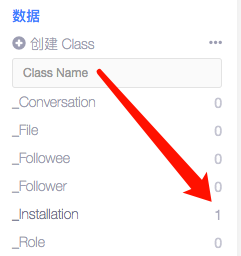
進行到這步了就已經完成了一半了,現在只需要配置推送證書即可接收推送消息,這里就不介紹配置證書流程了,詳細步驟請參考 iOS推送證書設置,推送證書設置完成后,現在就去leanclound試試看能不能收到推送吧,退出APP,讓APP處于后臺狀態,
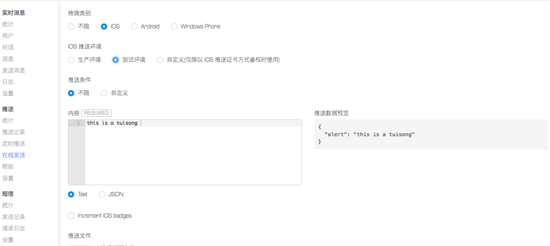
點擊發送,看是不是收到了消息.
進行到這步驟說明推送已經完成了一大半了,APP當然還需要包括以下功能:
APP在前臺、后臺或者關閉狀態下也能收到推送消息
點擊通知能夠對消息進行操作,比如跳轉到具體頁面
APP處于前臺狀態時通知的顯示
當APP在前臺運行時的通知iOS是不會提醒的(iOS10后開始支持前臺顯示),因此需要實現的功能就是收到通知并在前端顯示,這時候就要使用一個模塊來支持該功能了,那就是react-native-message-bar
首先就是安裝react-native-message-bar模塊了
yarn add react-native-message-bar //yarn安裝 或者 npm install react-native-message-bar --save //npm安裝
安裝成功之后,在App.js文件中引入并注冊MessageBar
...
/*
*引入展示通知模塊
*/
const MessageBarAlert = require('react-native-message-bar').MessageBar;
const MessageBarManager = require('react-native-message-bar').MessageBarManager;
...
componentDidMount () {
//初始化
PushService.init_pushService();
MessageBarManager.registerMessageBar(this.alert);
}
...
render() {
const {Nav} = this.state
if (Nav) {
return (
//這里用到了導航,所以需要這樣寫,布局才不會亂 MessageBarAlert綁定一個alert
<View style={{flex: 1,}}>
<Nav />
<MessageBarAlert ref={(c) => { this.alert = c }} />
</View>
)
}
return <View />
}然后再對PushService進行修改,新增對notification事件監聽和推送消息的展示
import { AppState, NativeModules, Alert, DeviceEventEmitter } from 'react-native';
...
//初始化推送
init_pushService = () => {
//添加監聽事件
PushNotificationIOS. addEventListener('register',this.register_push);
PushNotificationIOS.addEventListener('notification', this._onNotification);
//請求權限
PushNotificationIOS.requestPermissions();
}
_onNotification = ( notification ) => {
var state = AppState.currentState;
// 判斷當前狀態是否是在前臺
if (state === 'active') {
this._showAlert(notification._alert);
}
}
...
_showAlert = ( message ) => {
const MessageBarManager = require('react-native-message-bar').MessageBarManager;
MessageBarManager.showAlert({
title: '您有一條新的消息',
message: message,
alertType: 'success',
stylesheetSuccess: {
backgroundColor: '#7851B3',
titleColor: '#fff',
messageColor: '#fff'
},
viewTopInset : 20
});
}
...關于怎么在react-native中利用leanclound實現一個消息推送功能就分享到這里了,希望以上內容可以對大家有一定的幫助,可以學到更多知識。如果覺得文章不錯,可以把它分享出去讓更多的人看到。
免責聲明:本站發布的內容(圖片、視頻和文字)以原創、轉載和分享為主,文章觀點不代表本網站立場,如果涉及侵權請聯系站長郵箱:is@yisu.com進行舉報,并提供相關證據,一經查實,將立刻刪除涉嫌侵權內容。