溫馨提示×
您好,登錄后才能下訂單哦!
點擊 登錄注冊 即表示同意《億速云用戶服務條款》
您好,登錄后才能下訂單哦!
第一部分:UI界面設計
界面效果圖如下:
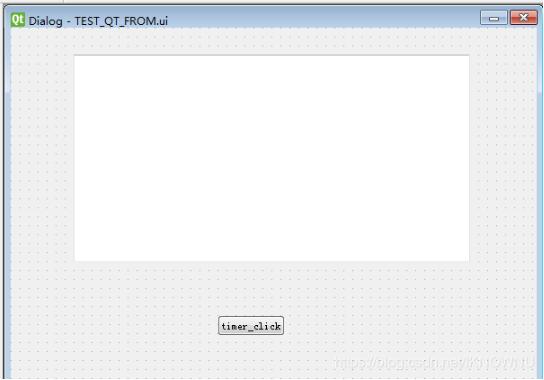
ui文件(可拉動控件自行創建一個button和text)
<?xml version="1.0" encoding="UTF-8"?> <ui version="4.0"> <class>Dialog</class> <widget class="QDialog" name="Dialog"> <property name="geometry"> <rect> <x>0</x> <y>0</y> <width>585</width> <height>394</height> </rect> </property> <property name="windowTitle"> <string>Dialog</string> </property> <widget class="QPushButton" name="pushButton"> <property name="geometry"> <rect> <x>230</x> <y>320</y> <width>75</width> <height>23</height> </rect> </property> <property name="text"> <string>timer_click</string> </property> </widget> <widget class="QTextEdit" name="textEdit"> <property name="geometry"> <rect> <x>70</x> <y>30</y> <width>441</width> <height>231</height> </rect> </property> </widget> </widget> <resources/> <connections> <connection> <sender>pushButton</sender> <signal>clicked()</signal> <receiver>Dialog</receiver> <slot>timer_click()</slot> <hints> <hint type="sourcelabel"> <x>217</x> <y>229</y> </hint> <hint type="destinationlabel"> <x>250</x> <y>241</y> </hint> </hints> </connection> </connections> <slots> <slot>timer_click()</slot> </slots> </ui>
生成的py文件
# -*- coding: utf-8 -*-
# Form implementation generated from reading ui file 'TEST_QT_FROM.ui'
#
# Created by: PyQt5 UI code generator 5.11.3
#
# WARNING! All changes made in this file will be lost!
from PyQt5 import QtCore, QtGui, QtWidgets
class Ui_Dialog(object):
def setupUi(self, Dialog):
Dialog.setObjectName("Dialog")
Dialog.resize(585, 394)
self.pushButton = QtWidgets.QPushButton(Dialog)
self.pushButton.setGeometry(QtCore.QRect(230, 320, 75, 23))
self.pushButton.setObjectName("pushButton")
self.textEdit = QtWidgets.QTextEdit(Dialog)
self.textEdit.setGeometry(QtCore.QRect(70, 30, 441, 231))
self.textEdit.setObjectName("textEdit")
self.retranslateUi(Dialog)
self.pushButton.clicked.connect(Dialog.timer_click)
QtCore.QMetaObject.connectSlotsByName(Dialog)
def retranslateUi(self, Dialog):
_translate = QtCore.QCoreApplication.translate
Dialog.setWindowTitle(_translate("Dialog", "Dialog"))
self.pushButton.setText(_translate("Dialog", "timer_click"))
第二部分:主要邏輯代碼
from PyQt5 import QtWidgets, QtCore
from testqt.TEST_QT_FROM import Ui_Dialog
import sys
from PyQt5.QtCore import *
import time
# 繼承QThread
class Runthread(QtCore.QThread):
# python3,pyqt5與之前的版本有些不一樣
# 通過類成員對象定義信號對象
_signal = pyqtSignal(str)
def __init__(self):
super(Runthread, self).__init__()
def __del__(self):
self.wait()
def run(self):
print("run 666")
self._signal.emit("run 666"); # 信號發送
class TestQtFromC(QtWidgets.QWidget, Ui_Dialog):
text =""
def __init__(self):
super(TestQtFromC, self).__init__()
self.setupUi(self)
#click
def timer_click(self):
self.thread = Runthread() # 創建線程
self.thread._signal.connect(self.callbacklog) # 連接信號
self.thread.start() # 開始線程
# callback
def callbacklog(self, msg):
self.text =self.text+time.strftime("%Y-%m-%d %H:%M:%S ", time.localtime())+msg+ "\n"
print(self.text)
# 回調數據輸出到文本框
self.textEdit.setText(self.text);
if __name__ == "__main__":
app = QtWidgets.QApplication(sys.argv)
mTestQtFromC = TestQtFromC()
mTestQtFromC.show()
sys.exit(app.exec_())
第三部分:運行效果圖
點擊click就可刷新界面了
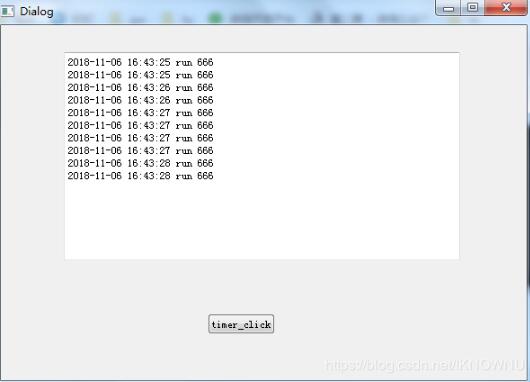
以上這篇python之線程通過信號pyqtSignal刷新ui的方法就是小編分享給大家的全部內容了,希望能給大家一個參考,也希望大家多多支持億速云。
免責聲明:本站發布的內容(圖片、視頻和文字)以原創、轉載和分享為主,文章觀點不代表本網站立場,如果涉及侵權請聯系站長郵箱:is@yisu.com進行舉報,并提供相關證據,一經查實,將立刻刪除涉嫌侵權內容。