您好,登錄后才能下訂單哦!
您好,登錄后才能下訂單哦!
本篇文章為大家展示了怎么在linux中使用make命令輸出高亮,內容簡明扼要并且容易理解,絕對能使你眼前一亮,通過這篇文章的詳細介紹希望你能有所收獲。
一、改造服務器登錄shell
服務器默認登錄進去的shell是sh,但是我想使用bash,進行以下操作就可以了:
# chsh Password: //輸入你的密碼就 Changing the login shell for jet Enter the new value, or press ENTER for the default Login Shell [/bin/sh]:/bin/bash //回車
關閉shell 再次登錄的時候檢查是否切換到了bash.。
# echo $SHELL /bin/bash
這就代表切換成功了。
檢查下環境變量。貌似 .bashrc 沒有自動執行:
# vim ~/.profile //添加下面內容 source ~/.bashrc
再次關閉shell后登錄,已經成功加載 .bashrc了。
二、真正動手處理make輸出
這里處理make輸出使用的是一個github上的小程序,地址如下:
github地址:https://github.com/chinaran/color-compile
本地下載地址:http://xiazai.jb51.net/201707/yuanma/color-compile(jb51.net).rar
下載好后放到編譯服務器中,進行解壓和編譯:
unzip color_compile.zip cd color_compile/ \make cp color_compile out_color_info ~/program/
因為我沒有root權限,所以只有曲線救國,將需要程序直接拷貝到我的program目錄中,然后在修改 .bashrc
vim ~/.bashrc //添加如下內容 export PATH=/home/jet/program/:$PATH alias arm-openwrt-linux-gcc="color_compile arm-openwrt-linux-gcc" alias arm-openwrt-linux-g++="color_compile arm-openwrt-linux-g++" alias make="color_compile make"
然后在生效下環境變量:
source ~/.bashrc
去源代碼目錄中嘗試下輸出是否正確,如下圖所示:
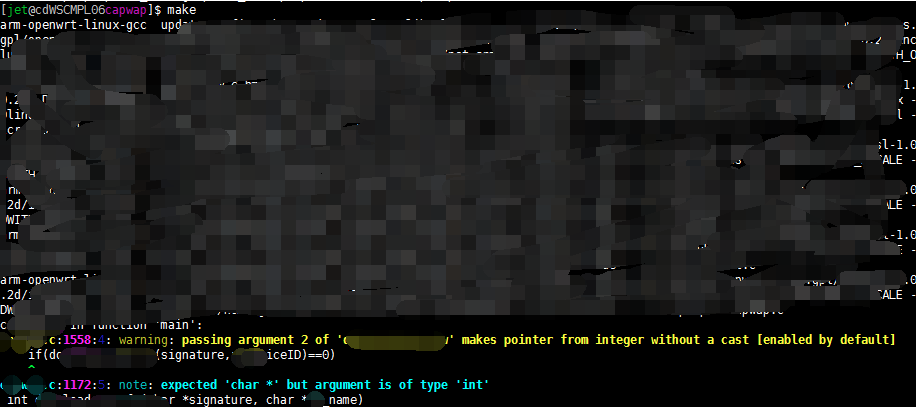
上述內容就是怎么在linux中使用make命令輸出高亮,你們學到知識或技能了嗎?如果還想學到更多技能或者豐富自己的知識儲備,歡迎關注億速云行業資訊頻道。
免責聲明:本站發布的內容(圖片、視頻和文字)以原創、轉載和分享為主,文章觀點不代表本網站立場,如果涉及侵權請聯系站長郵箱:is@yisu.com進行舉報,并提供相關證據,一經查實,將立刻刪除涉嫌侵權內容。