您好,登錄后才能下訂單哦!
您好,登錄后才能下訂單哦!
上次我們為商品分類菜單添加了顯示購物數量,這篇我們繼續推進項目,來實現購物車的詳情頁面,在開始之前我們先看它在頁面中的樣子:
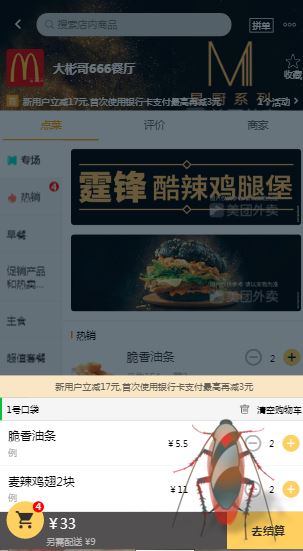
如上所示,此頁面包含了購物列表,而它由商品名稱,單價,增減商品功能構成,增減商品功能我們在商品列表中實現過,那么我們現在可以進行復用。
搭出購物車結構
我們將購物車底部構建出來,
<templete>
<div class="shopcart" :class="{'highligh':totalCount>0}">
<div class="shopcart-wrapper">
</div>
</div>
</templete>
老情況,在templete模板下的shopcart-wrapper內完成底部購物車一欄:
1 count大于0.讓它打開
<!-- 左=>內容包含購物車icon 金額 配送費 -->
<div class="content-left">
<div class="logo-wrapper" :class="{'highligh':totalCount>0}" @click="toggleList">
<span class="icon-shopping_cart logo" :class="{'highligh':totalCount>0}"></span>
<i class="num" v-show="totalCount">{{totalCount}}</i>
</div>
<div class="desc-wrapper">
<p class="total-price" v-show="totalPrice">¥{{totalPrice}}</p>
<p class="tip" :class="{'highligh':totalCount>0}">另需{{poiInfo.shipping_fee_tip}}</p>
</div>
</div>
<!-- 去結算 -->
<div class="content-right" :class="{'highligh':totalCount>0}">
{{payStr}}
</div>
搭建所選商品列表
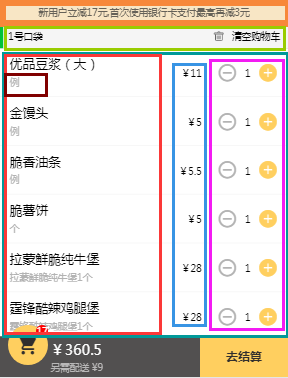
如圖所示,我們分好結構,緊接著搭建所選商品的列表
所選商品的列表 shopcart-list默認隱藏的,也就是說我們在沒有選擇食品的時候,點擊購物車它不會展開。
1.list-hearder,左右結構包括1號口袋與清空購物車
2.list-content 列表,存放我們選擇的食物
2.1左邊是我們的食物名字,商品描述;右側是數量,加減商品的組件。
<div class="shopcart-list" v-show="listShow" :class="{'show':listShow}">
<!--列表頂部滿減信息-->
<div class="list-top" v-if="poiInfo.discounts2">
{{poiInfo.discounts2[0].info}}
</div>
<!--1號口袋 清空功能-->
<div class="list-header">
<h4 class="title">1號口袋</h4>
<div class="empty" @click="emptyFn">
<img src="./ash_bin.png" />
<span>清空購物車</span>
</div>
</div>
<!--所選商品列表-->
<div class="list-content" ref='listContent'>
<ul>
<li class="food-item" v-for="food in selectFoods">
<div class="desc-wrapper">
<!--左側-->
<div class="desc-left">
<!--所選商品名字-->
<p class="name">{{food.name}}</p>
<!--所選商品描述 unit 例 des 霆鋒苦辣雞腿堡1個-->
<p class="unit" v-show="!food.description">{{food.unit}}</p>
<p class="description" v-show="food.description">{{food.description}}</p>
</div>
<!--商品單價-->
<div class="desc-right">
<span class="price">¥{{food.min_price}}</span>
</div>
</div>
<!--復用商品增減組件 Cartcontrol-->
<div class="cartcontrol-wrapper">
<Cartcontrol :food='food'></Cartcontrol>
</div>
</li>
</ul>
</div>
<div class="list-bottom"></div>
</div>
加入遮罩層
<!-- 遮罩層 -->
<div class="shopcart-mask" v-show="listShow" @click="hideMask()"></div>
到這里,結構咱們就搭好了。
注冊組件,添加功能
我們通過props為購物車組件傳入所需要的數據;
計算屬性:
listShow是我們控制購物車詳情頁展示的要點,依據totalCount所選商品數量對fold折疊進行控制,fold為true,商品數量為0.購物車詳情頁為折疊狀態。
接著我們將狀態取反賦值到show,并且依據show,來控制商品詳情頁面商品一定多時,可以進行鼠標滾動。
方法:
通過toggleList點擊購物車logo時候,進行判斷,如果沒有選擇商品那么我們什么也不做。如果我們選擇了商品,那么將fold取反。因為我們在計算屬性listShow中設置過實例中的fold屬性為true,所有它是折疊的。在我們取反后,它就會展開。
emptyFn清空購物車
最后我們點擊遮罩層的時候,讓遮罩層隱藏,也就是fold為true。
<script>
// 導入BScroll
import BScroll from 'better-scroll'
// 導入Cartcontrol
import Cartcontrol from 'components/Cartcontrol/Cartcontrol'
export default {
data() {
return {
fold: true
}
},
props: {
poiInfo: {
type: Object,
default: {}
},
selectFoods: {
type: Array,
default() {
return [
// {
// min_price: 10,
// count: 3
// },
// {
// min_price: 7,
// count: 1
// }
];
}
}
},
computed: {
// 總個數
totalCount() {
let num = 0;
this.selectFoods.forEach((food) => {
num += food.count;
});
return num;
},
// 總金額
totalPrice() {
let total = 0;
this.selectFoods.forEach((food) => {
total += food.min_price * food.count;
});
return total;
},
payStr() {
if(this.totalCount > 0) {
return "去結算";
} else {
return this.poiInfo.min_price_tip;
}
},
listShow() {
if(!this.totalCount) { // 個數為0
this.fold = true;
return false;
}
let show = !this.fold;
// BScoll相關
if(show) {
this.$nextTick(() => {
if(!this.shopScroll) {
this.shopScroll = new BScroll(this.$refs.listContent, {
click: true
});
} else {
this.shopScroll.refresh();
}
});
}
return show;
}
},
methods: {
toggleList() {
if(!this.totalCount) { // 個數為0
return;
}
this.fold = !this.fold;
},
emptyFn() {
this.selectFoods.forEach((food) => {
food.count = 0;
});
},
hideMask() {
this.fold = true;
}
},
components: {
Cartcontrol,
BScroll
}
}
</script>
樣式
<style>
.shopcart-wrapper{
width: 100%;
height: 51px;
background: #514f4f;
position: fixed;
left: 0;
bottom: 0;
display: flex;
z-index: 99;
}
.shopcart-wrapper.highligh{
background: #2d2b2a;
}
.shopcart-wrapper .content-left{
flex: 1;
}
.shopcart-wrapper .content-left .logo-wrapper{
width: 50px;
height: 50px;
background: #666666;
border-radius: 50%;
position: relative;
top: -14px;
left: 10px;
text-align: center;
float: left;
}
.shopcart-wrapper .content-left .logo-wrapper.highligh{
background: #ffd161;
}
.shopcart-wrapper .content-left .logo-wrapper .logo{
font-size: 28px;
color: #c4c4c4;
line-height: 50px;
}
.shopcart-wrapper .content-left .logo-wrapper .logo.highligh{
color: #2D2B2A;
}
.shopcart-wrapper .content-left .logo-wrapper .num{
width: 15px;
height: 15px;
line-height: 15px;
border-radius: 50%;
font-size: 9px;
color: white;
background: red;
position: absolute;
right: 0;
top: 0;
}
.shopcart-wrapper .content-left .desc-wrapper{
float: left;
margin-left: 13px;
}
.shopcart-wrapper .content-left .desc-wrapper .total-price{
font-size: 18px;
line-height: 33px;
color: white;
}
.shopcart-wrapper .content-left .desc-wrapper .tip{
font-size: 12px;
color: #bab9b9;
line-height: 51px;
}
.shopcart-wrapper .content-left .desc-wrapper .tip.highligh{
line-height: 12px;
}
.shopcart-wrapper .content-right{
flex: 0 0 110px;
font-size: 15px;
color: #BAB9B9;
line-height: 51px;
text-align: center;
font-weight: bold;
}
.shopcart-wrapper .content-right.highligh{
background: #FFD161;
color: #2D2B2A;
}
.shopcart-wrapper .shopcart-list{
position: absolute;
left: 0;
top: 0;
z-index: -1;
width: 100%;
}
.shopcart-wrapper .shopcart-list.show{
transform: translateY(-100%);
}
.shopcart-wrapper .shopcart-list .list-top{
height: 30px;
text-align: center;
font-size: 11px;
background: #f3e6c6;
line-height: 30px;
color: #646158;
}
.shopcart-wrapper .shopcart-list .list-header{
height: 30px;
background: #F4F4F4;
}
.shopcart-wrapper .shopcart-list .list-header .title{
float: left;
border-left: 4px solid #53c123;
padding-left: 6px;
line-height: 30px;
font-size: 12px;
}
.shopcart-wrapper .shopcart-list .list-header .empty{
float: right;
line-height: 30px;
margin-right: 10px;
font-size: 0;
}
.shopcart-wrapper .shopcart-list .list-header .empty img{
height: 14px;
margin-right: 9px;
vertical-align: middle;
}
.shopcart-wrapper .shopcart-list .list-header .empty span{
font-size: 12px;
vertical-align: middle;
}
.shopcart-wrapper .shopcart-list .list-content{
max-height: 360px;
overflow: hidden;
background: white;
}
.shopcart-wrapper .shopcart-list .list-content .food-item{
height: 38px;
padding: 12px 12px 10px 12px;
border-bottom: 1px solid #F4F4F4;
}
.shopcart-wrapper .shopcart-list .list-content .food-item .desc-wrapper{
float: left;
width: 240px;
}
.shopcart-wrapper .shopcart-list .list-content .food-item .desc-wrapper .desc-left{
float: left;
width: 170px;
}
.shopcart-wrapper .shopcart-list .list-content .food-item .desc-wrapper .desc-left .name{
font-size: 16px;
margin-bottom: 8px;
/* 超出部分隱藏*/
-webkit-line-clamp: 1;
display: -webkit-box;
-webkit-box-orient: vertical;
overflow: hidden;
height: 16px;
}
.shopcart-wrapper .shopcart-list .list-content .food-item .desc-wrapper .desc-left .unit{
font-size: 12px;
color: #B4B4B4;
}
.shopcart-wrapper .shopcart-list .list-content .food-item .desc-wrapper .desc-left .description{
font-size: 12px;
color: #B4B4B4;
/* 超出部分隱藏*/
overflow: hidden;
height: 12px;
}
.shopcart-wrapper .shopcart-list .list-content .food-item .desc-wrapper .desc-right{
float: right;
width: 70px;
text-align: right;
}
.shopcart-wrapper .shopcart-list .list-content .food-item .desc-wrapper .desc-right .price{
font-size: 12px;
line-height: 38px;
}
.shopcart-wrapper .shopcart-list .list-content .food-item .cartcontrol-wrapper{
float: right;
margin-top: 6px;
}
.shopcart .shopcart-mask{
position: fixed;
top: 0;
right: 0;
width: 100%;
height: 100%;
z-index: 98;
background: rgba(7,17,27,0.6);
}
</style>
總結
我們從搭購物車結構,到所選商品列表細化,這里我們復用了增減商品的組件,然后加入遮罩層。通過計算屬性與方法,加入控制邏輯完成了購物車的詳情頁面。
以上所述實小編給大家介紹的Vue實現購物車詳情頁面的方法,希望對大家有所幫助,如果大家有任何疑問歡迎給我留言,小編會及時回復大家的!
免責聲明:本站發布的內容(圖片、視頻和文字)以原創、轉載和分享為主,文章觀點不代表本網站立場,如果涉及侵權請聯系站長郵箱:is@yisu.com進行舉報,并提供相關證據,一經查實,將立刻刪除涉嫌侵權內容。