溫馨提示×
您好,登錄后才能下訂單哦!
點擊 登錄注冊 即表示同意《億速云用戶服務條款》
您好,登錄后才能下訂單哦!
本文實例為大家分享了vue實現移動端圖片上傳的具體代碼,供大家參考,具體內容如下
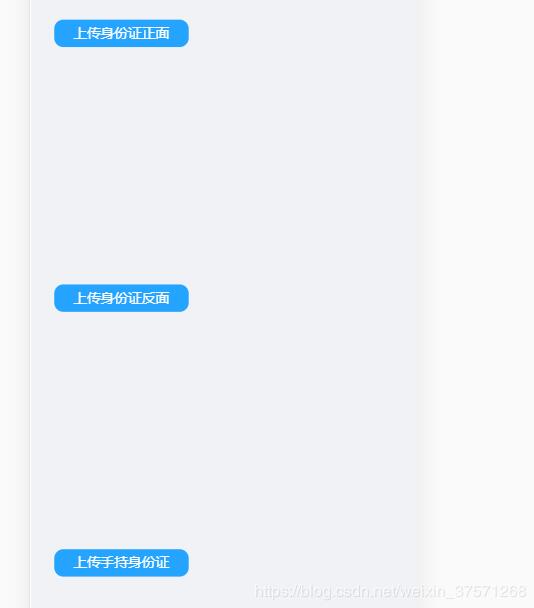
<template>
<div class="box">
<div class="upDiv">
{{labTex}} //標題
//上傳按鈕
<input ref="uploadInput"
type="file"
class='upinp'
name="file"
value=""
accept="image/gif,image/jpeg,image/jpg,image/png"
@change="selectImg($event)"/>
</div>
//顯示上傳圖片的區域
<div :class="operationShow?'operation-div':'operation-div hide'">
<img class="shoImg" :src="imgDefault">
</div>
</div>
</template>
<script>
export default {
props: {
value:{
type:String ,
default:''
},
labTex:{
type:String ,
default:''
},
imgDefault:{
type:String ,
default:''
}
},
data() {
return {
dataUrl: '',
defaultImg:''
}
},
mounted() {
console.log(this.value)
console.log(this.labTex)
},
// input的change回調第一個參數是event對象
methods: {
selectImg(e){
const imgFile = e.target.files[0];
if (imgFile)
{
this.operationShow=true
if(this.checkFile(imgFile)){
this.upload(imgFile);
}
}
},
checkFile(file){
//文件為空判斷
if (file === null || file === undefined) {
alert("請選擇您要上傳的文件!");
return false;
}else{
return true;
}
let size = Math.floor(file.size / 1024);
// 這個條件還得改
if (size!=0) {
return true;
}else{
return false
}
},
upload(file){
try {
let self = this;
var result='';
//執行上傳操作
var xhr = new XMLHttpRequest();
xhr.open("post", ApiUrl+"/member/image/upload", true);
xhr.onreadystatechange = function () {
if (xhr.readyState == 4) {
if (xhr.status == 200) {
let returnData = $.parseJSON(xhr.responseText);
if (!returnData) throw new Error("上傳失敗SERVER");
if (!returnData.code) throw new Error("上傳失敗SERVER")
if (returnData.code == 200) {
alert("上傳成功")
//顯示圖片地址
self.$emit('change-img',returnData.name);
self.defaultImg = returnData.url;
} else {
alert("上傳失敗SERVER")
}
console.log(""+returnDate)
} else {
alert("上傳失敗")
}
};
};
var token = getMemberToken();
//表單數據
var fd = new FormData();
fd.append("token", token);
fd.append("file", file);
//執行發送
result = xhr.send(fd);
} catch (e) {
console.log(e);
alert(e);
}
}
}
}
</script>
<style>
.box {
height: 11rem;
margin-top: 0.5rem;
}
.upDiv{
position:relative;
height:1.2rem;
width:100%;
margin-bottom:0.08rem;
width:5.5rem;
text-align: center;
z-index:10;
font-size: 0.6rem;
padding: 0 0.2rem;
border-radius: 0.2rem;
border-radius: 0.4rem;
color: #fff;
border: none;
height: 1.2rem;
line-height: 1.2rem;
display: inline-block;
background: #0097ffd9;
}
.operation-div{
width: 15rem;
height: 9.2rem;
}
.operation-div img{
width:100%;
height:100%;
}
.upDiv .upinp{
position:absolute;
left:0px;
right:0px;
right:0px;
bottom:0px;
z-index:1;
opacity:0;
}
.shoImg{
width:15rem;
border-radius:0.05rem
}
</style>
在頁面當中的使用:
<upload-img :lab-tex="`上傳銀行卡正面`" :img-default="imgFourDefault" v-on:change-img="chooseFourImg" ></upload-img>
關于vue.js組件的教程,請大家點擊專題vue.js組件學習教程進行學習。
更多vue學習教程請閱讀專題《vue實戰教程》
以上就是本文的全部內容,希望對大家的學習有所幫助,也希望大家多多支持億速云。
免責聲明:本站發布的內容(圖片、視頻和文字)以原創、轉載和分享為主,文章觀點不代表本網站立場,如果涉及侵權請聯系站長郵箱:is@yisu.com進行舉報,并提供相關證據,一經查實,將立刻刪除涉嫌侵權內容。