您好,登錄后才能下訂單哦!
您好,登錄后才能下訂單哦!
這篇文章主要為大家展示了“python opencv、scikit-image和PIL圖像處理庫有什么區別”,內容簡而易懂,條理清晰,希望能夠幫助大家解決疑惑,下面讓小編帶領大家一起研究并學習一下“python opencv、scikit-image和PIL圖像處理庫有什么區別”這篇文章吧。
進行深度學習時,對圖像進行預處理的過程是非常重要的,使用pytorch或者TensorFlow時需要對圖像進行預處理以及展示來觀看處理效果,因此對python中的圖像處理框架進行圖像的讀取和基本變換的掌握是必要的,接下來python中幾個基本的圖像處理庫進行縱向對比。
比較的圖像處理框架:
PIL
scikit-image
opencv-python
PIL:
由于PIL僅支持到Python 2.7,加上年久失修,于是一群志愿者在PIL的基礎上創建了兼容的版本,名字叫Pillow,支持最新Python 3.x,又加入了許多新特性,因此,我們可以直接安裝使用Pillow。
摘自廖雪峰的官方網站
scikit-image
scikit-image is a collection of algorithms for image processing. It is available free of charge and free of restriction. We pride ourselves on high-quality, peer-reviewed code, written by an active community of volunteers.
摘自官網的介紹,scikit-image的更新還是比較頻繁的,代碼質量也很好。
opencv-python
opencv的大名就不要多說了,這個是opencv的python版
# Compare Image-Processing Modules
# Use Transforms Module of torchvision
# &&&
# 對比python中不同的圖像處理模塊
# 并且使用torchvision中的transforms模塊進行圖像處理
# packages
from PIL import Image
from skimage import io, transform
import cv2
import torchvision.transforms as transforms
import matplotlib.pyplot as plt
%matplotlib inline
img_PIL = Image.open('./images/dancing.jpg')
img_skimage = io.imread('./images/dancing.jpg')
img_opencv = cv2.imread('./images/dancing.jpg')
img_plt = plt.imread('./images/dancing.jpg')
loader = transforms.Compose([
transforms.ToTensor()]) # 轉換為torch.tensor格式
print('The shape of \n img_skimage is {}\n img_opencv is {}\n img_plt is {}\n'.format(img_skimage.shape, img_opencv.shape, img_plt.shape))
print('The type of \n img_skimage is {}\n img_opencv is {}\n img_plt is {}\n'.format(type(img_skimage), type(img_opencv), type(img_plt)))The shape of img_skimage is (444, 444, 3) img_opencv is (444, 444, 3) img_plt is (444, 444, 3) The size of img_PIL is (444, 444) The mode of img_PIL is RGB The type of img_skimage is <class 'numpy.ndarray'> img_opencv is <class 'numpy.ndarray'> img_plt is <class 'numpy.ndarray'> img_PIL if <class 'PIL.JpegImagePlugin.JpegImageFile'>
# 定義一個圖像顯示函數 def my_imshow(image, title=None): plt.imshow(image) if title is not None: plt.title(title) plt.pause(0.001) # 這里延時一下,否則圖像無法加載 plt.figure() my_imshow(img_skimage, title='img_skimage') # 可以看到opencv讀取的圖像打印出來的顏色明顯與其他不同 plt.figure() my_imshow(img_opencv, title='img_opencv') plt.figure() my_imshow(img_plt, title='img_plt') # opencv讀出的圖像顏色通道為BGR,需要對此進行轉換 img_opencv = cv2.cvtColor(img_opencv, cv2.COLOR_BGR2RGB) plt.figure() my_imshow(img_opencv, title='img_opencv_new')

toTensor = transforms.Compose([transforms.ToTensor()]) # 尺寸變化、縮放 transform_scale = transforms.Compose([transforms.Scale(128)]) temp = transform_scale(img_PIL) plt.figure() my_imshow(temp, title='after_scale') # 隨機裁剪 transform_randomCrop = transforms.Compose([transforms.RandomCrop(32, padding=4)]) temp = transform_scale(img_PIL) plt.figure() my_imshow(temp, title='after_randomcrop') # 隨機進行水平翻轉(0.5幾率) transform_ranHorFlip = transforms.Compose([transforms.RandomHorizontalFlip()]) temp = transform_scale(img_PIL) plt.figure() my_imshow(temp, title='after_ranhorflip') # 隨機裁剪到特定大小 transform_ranSizeCrop = transforms.Compose([transforms.RandomSizedCrop(128)]) temp = transform_ranSizeCrop(img_PIL) plt.figure() my_imshow(temp, title='after_ranSizeCrop') # 中心裁剪 transform_centerCrop = transforms.Compose([transforms.CenterCrop(128)]) temp = transform_centerCrop(img_PIL) plt.figure() my_imshow(temp, title='after_centerCrop') # 空白填充 transform_pad = transforms.Compose([transforms.Pad(4)]) temp = transform_pad(img_PIL) plt.figure() my_imshow(temp, title='after_padding') # 標準化是在整個數據集中對所有圖像進行取平均和均方差,演示圖像數量過少無法進行此操作 # print(train_data.mean(axis=(0,1,2))/255) # print(train_data.std(axis=(0,1,2))/255) # transform_normal = transforms.Compose([transforms.Normalize()]) # Lamdba使用用戶自定義函數來對圖像進行剪裁 # transform_pad = transforms.Compose([transforms.Lambda()])
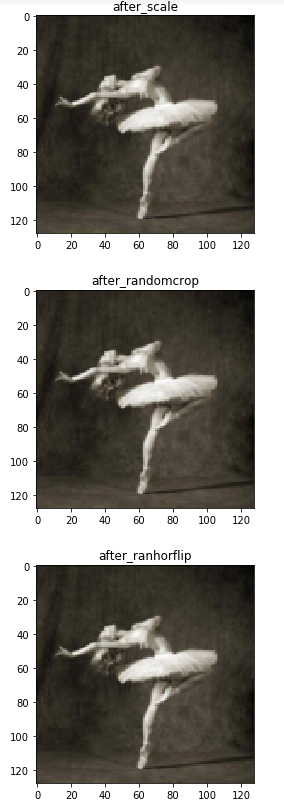
以上是“python opencv、scikit-image和PIL圖像處理庫有什么區別”這篇文章的所有內容,感謝各位的閱讀!相信大家都有了一定的了解,希望分享的內容對大家有所幫助,如果還想學習更多知識,歡迎關注億速云行業資訊頻道!
免責聲明:本站發布的內容(圖片、視頻和文字)以原創、轉載和分享為主,文章觀點不代表本網站立場,如果涉及侵權請聯系站長郵箱:is@yisu.com進行舉報,并提供相關證據,一經查實,將立刻刪除涉嫌侵權內容。