溫馨提示×
您好,登錄后才能下訂單哦!
點擊 登錄注冊 即表示同意《億速云用戶服務條款》
您好,登錄后才能下訂單哦!
這篇文章主要用代碼解析React如何實現類似淘寶tab居中切換效果,內容清晰明了,對此有興趣的小伙伴可以學習一下,相信大家閱讀完之后會有幫助。
效果
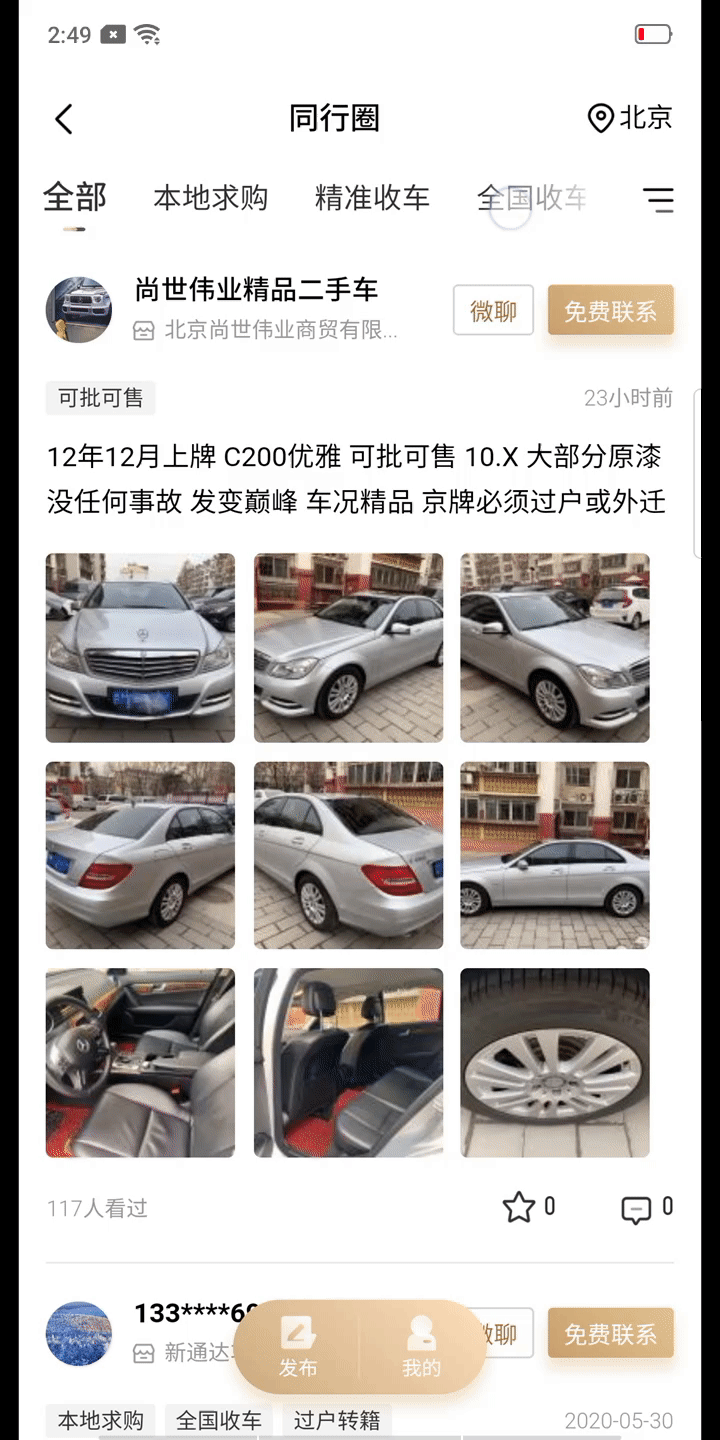
DOM布局
const label = {
lettersort: false,
paramname: "label",
paramid: 0,
title: "車源列表篩選項",
option: [{
value: 1,
text: "全部"
},
{
value: 2,
text: "本地求購"
},
{
value: 3,
text: "精準收車"
},
{
value: 4,
text: "全國收車"
},
{
value: 5,
text: "同行詢價"
},
{
value: 6,
text: "可批可售"
},
{
value: 7,
text: "車抵貸款"
},
{
value: 8,
text: "消費貸款"
},
{
value: 9,
text: "商家庫容"
},
{
value: 10,
text: "代理合作"
},
{
value: 11,
text: "過戶轉籍"
},
{
value: 12,
text: "尋車拖車"
},
{
value: 13,
text: "解壓抵押"
},
{
value: 14,
text: "抵押核驗"
}
]
}
filterDom = () => {
let filterJson = label;
let arr = filterJson.option;
return (
<div ref="filterBar" className="filter-list">
{arr.map((item, index) => {
if (item.value == this.state.filterSelect) {
return (
<div
ref={item.value}
className="filter-item active"
key={index}
value={item.value}>
{item.text}
<div className="zhishi"></div>
</div>
);
} else {
return (
<div
className="filter-item"
onClick={() => {
this.filterBarClick(item);
}}
ref={item.value}
key={index}
value={item.value}>
{item.text}
</div>
);
}
})}
</div>
);
};
render(){
return(
<div>
...
<div className="filter-content" style={{ display: this.state.filterBarShow }}>
{this.filterDom()}
<div className="shadow"></div>
{/* 按鈕和占位 */}
<div
className="filte-btn-content"
onClick={() => {
this.filterBtnClick();
}}>
<div className="filte-btn"></div>
</div>
</div>
...
</div>
)
}scss樣式表
.filter {
width: 100%;
// position: fixed;
}
.filter-content {
overflow: hidden;
padding-right: pxToRem(27px);
position: relative;
background: #fff;
.filter-list {
display: flex;
overflow-x: auto;
justify-content: space-between;
height: pxToRem(90px);
color: #333333;
align-items: center;
-webkit-overflow-scrolling: touch;
font-size: pxToRem(32px);
font-family:PingFangSC-Light,PingFang SC;
font-weight:300;
background: #fff;
margin-right: pxToRem(100px);
.filter-item {
text-align: center;
display: flex;
// flex-basis: 17px;
flex-shrink: 0;
white-space: nowrap;
padding: 0 pxToRem(25px);
background: #fff;
height: pxToRem(90px);
align-items: center;
justify-content: center;
}
.active{
font-size: pxToRem(36px);
font-weight: 600;
height: pxToRem(90px);
display: flex;
align-items: center;
justify-content: center;
position: relative;
flex: 1;
flex-direction: column;
}
.zhishi{
background: url("./../img/zhishi.png");
background-repeat: no-repeat;
background-size: 100%;
width: pxToRem(25px);
height: pxToRem(6px);
position: absolute;
bottom: pxToRem(10px);;
left: 50%;
transform: translate(-50%, 0);
z-index: 999;
}
}
.shadow{
height: pxToRem(90px);
width: pxToRem(133px);
position: absolute;
right: pxToRem(101px);
top: 0;
background:linear-gradient(270deg,rgba(255,255,255,1) 0%,rgba(255,255,255,0.14) 100%);
pointer-events: none;
}
.filte-btn{
background: url("./../img/shaixuan.png");
background-repeat: no-repeat;
background-size: 100%;
width: pxToRem(40px);
height: pxToRem(40px);
}
.filte-btn-content {
height: pxToRem(90px);
position: absolute;
right: pxToRem(27px);
top: 0;
background: #fff;
width: pxToRem(74px);
display: flex;
align-items: center;
justify-content: flex-end;
}
}實現
想要居中展示首先是需要找到中心點,然后在點擊是計算偏移量,把對應的標簽滾動到中心位置
filterBarClick = param => {
const { value, text } = param;
this.setState({
filterSelect: value
});
let dom = this.refs;
//獲取點擊時當前標簽的DOM
let valDom = dom[value];
//獲取標簽父元素DOM
let contentDom = dom.filterBar;
//計算當前標簽到最左側的寬度
let valLeft = valDom.offsetLeft;
//計算當前標簽本身的寬度
let valWidth = valDom.clientWidth;
//當前標簽中心點到最左側的距離
let valCenter = valLeft + valWidth / 2;
//可視屏幕寬度
let clientWidth = document.querySelector('body').offsetWidth;
//可視屏幕中心點(減去的30是列表兩邊的15像素的留白)
let center = (clientWidth - 30) / 2;
//計算當前標簽中心點和屏幕中心點的偏移量 然后滾動相應的距離
if (valCenter > center) {
contentDom.scrollTo({
left: valCenter - center,
behavior: 'smooth'
});
} else {
contentDom.scrollTo({
left: 0,
behavior: 'smooth'
});
}
};看完上述內容,是不是對用代碼解析React如何實現類似淘寶tab居中切換效果有進一步的了解,如果還想學習更多內容,歡迎關注億速云行業資訊頻道。
免責聲明:本站發布的內容(圖片、視頻和文字)以原創、轉載和分享為主,文章觀點不代表本網站立場,如果涉及侵權請聯系站長郵箱:is@yisu.com進行舉報,并提供相關證據,一經查實,將立刻刪除涉嫌侵權內容。