您好,登錄后才能下訂單哦!
您好,登錄后才能下訂單哦!
遇到Load Test相關數據庫報錯
---------------------------
Microsoft Visual Studio
---------------------------
The load test results database could not be opened. Check that the load test results database specified by the connect string for your test controller (or local machine) specifies a database that contains the load test schema and that is currently available. For more information, see the Visual Studio help topic 'About the Load Test Results Store'. The connection error was: A network-related or instance-specific error occurred while establishing a connection to SQL Server. The server was not found or was not accessible. Verify that the instance name is correct and that SQL Server is configured to allow remote connections. (provider: SQL Network Interfaces, error: 26 - Error Locating Server/Instance Specified)
---------------------------
OK
---------------------------
- 方法一:可嘗試在保持測試結論的數據庫實例手動執行C:\Program Files (x86)\Microsoft Visual Studio 10.0\Common7\IDE\oadtestresultsrepository.sql
- 方法二:Detach原LoadTest2010數據庫后重新Attach
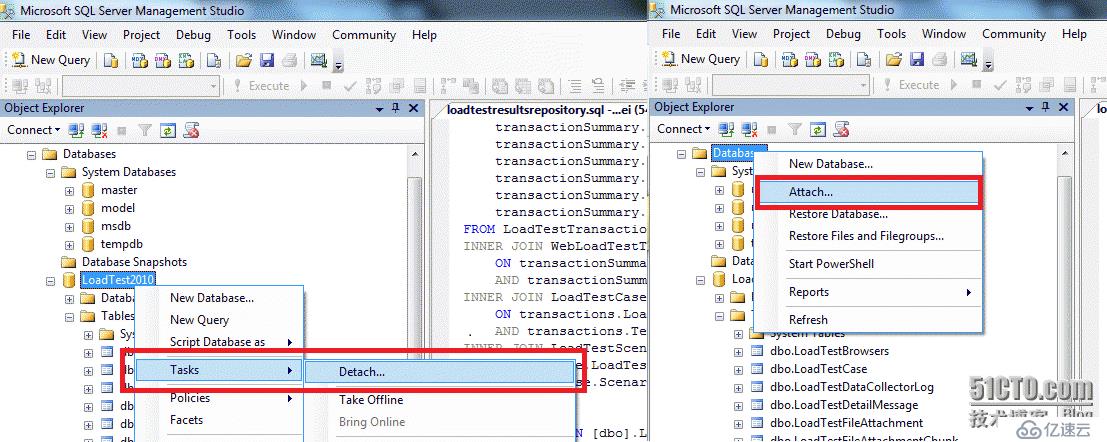
- 方法三:修改數據庫保存的配置
從“Test”菜單中單擊“Manage Test Controllers”。此時將顯示“Manage Test Controller”對話框。如果要遠程使用代理,則必須選擇一個控制器。
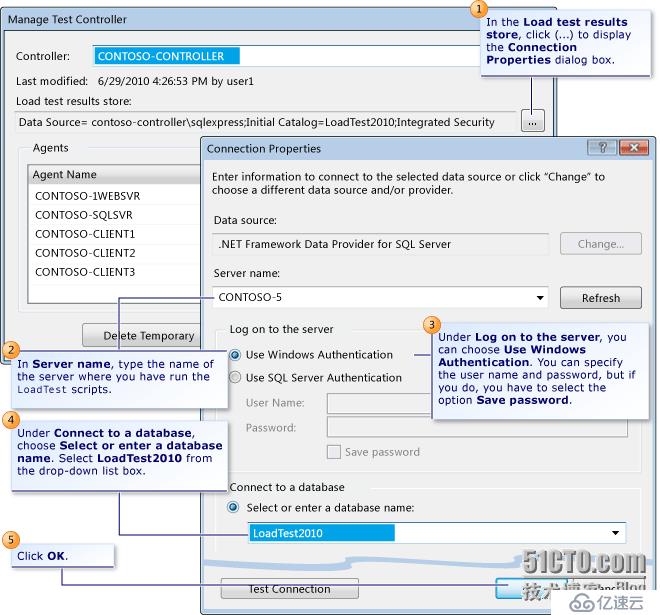
在“Load test results store”中單擊 (…),以顯示“Connection Properties”對話框。
在“Server Name”中,鍵入在其中運行 LoadTest 腳本的服務器的名稱。
在“Log on to the server”下,可以選擇“Windows Authentication”。可以指定用戶名和密碼,但是如果要指定就必須選擇“Save password”選項。
在“Test Connection”下,選擇“Select or enter a database name”。從下拉列表框中選擇“LoadTest2010”。
單擊“OK”。通過單擊“Test Connection”可以測試該連接。
在“Manage Test Controller”對話框中單擊“Close”。
免責聲明:本站發布的內容(圖片、視頻和文字)以原創、轉載和分享為主,文章觀點不代表本網站立場,如果涉及侵權請聯系站長郵箱:is@yisu.com進行舉報,并提供相關證據,一經查實,將立刻刪除涉嫌侵權內容。